
Dyson DP04 Pure Cool Desk Purifying Fan
IMPORTANT SAFETY INSTRUCTIONS
BEFORE USING THIS APPLIANCE READ ALL INSTRUCTIONS AND CAUTIONARY MARKINGS IN THIS USER MANUAL AND ON THE APPLIANCE
When using an electrical appliance, basic precautions should always be followed, including the following:
WARNING
- Pacemakers and defibrillators may be affected by strong magnetic fields. If you or someone in your household has a pacemaker or defibrillator, avoid placing the remote control in a pocket or near the device.
- Credit cards and electronic storage media may also be affected by magnets and should be kept away from the remote control and the top of the appliance.
- This Dyson appliance is not intended for use by persons (including children) with reduced physical, sensory, or mental capabilities, or lack of experience and knowledge, unless they have been given supervision or instruction by a responsible person concerning the use of the appliance to ensure that the they can use it safely. Cleaning and user maintenance should not be performed by children without supervision.
- Ensure that the appliance is fully assembled in line with the instructions before use.
- Do not allow it to be used as a toy. Close attention is necessary when used by or near children. Children should be supervised to ensure that they do not play with the appliance.
- Use only as described in this Dyson User manual. Do not carry out any maintenance other than that shown in this manual, or advised by the Dyson Helpline.
- Suitable for dry locations ONLY. Do not use outdoors or on wet surfaces and do not expose to water or rain.
- Do not handle any part of the plug or appliance with wet hands.
- Do not operate any appliance with a damaged cable or plug. Discard the appliance or return it to an authorized service facility for examination and/or repair. If the supply cable is damaged it must be replaced by Dyson, its service agent, or a similarly qualified person to avoid a hazard.
- If the appliance is not working as it should, if it has received a sharp blow, or if it has been dropped, damaged, left outdoors, or dropped into water, do not use and contact the Dyson Helpline.
- Do not stretch the cable or place the cable under strain. Keep the cable away from heated surfaces.
- Do not run cable under carpeting. Do not cover the cable with throw rugs, runners, or similar coverings. Arrange cable away from the traffic area and where it will not be tripped over.
- Do not unplug by pulling on the cable. To unplug, grasp the plug, not the cable. The use of an extension cable is not recommended.
- Do not put any objects into openings or the air inlet holes. Do not use with any openings blocked; keep free of dust, lint, hair, and anything that may reduce airflow.
- Do not use any cleaning agents or lubricants on this appliance. Unplug before cleaning or carrying out any maintenance, and before replacing the filter.
- Always carry the appliance by the base, do not carry it by the loop amplifier.
- Turn off all controls before unplugging. Unplug from the socket when not in use for extended periods. To avoid a tripping hazard, safely coil the cable.
- Do not use near furnaces, fireplaces, stoves, or other high-temperature heat sources.
- Do not use it in conjunction with or directly next to an air freshener or similar products. Do not spray or apply perfumes directly on or near the filter. Keep essential oils and chemicals away from the appliance.
- Chemical Burn and Choking Hazard. Keep batteries away from children. This appliance contains a lithium button/coin cell battery. If a new or used lithium button/coin cell battery is swallowed or enters the body, it can cause severe internal burns and can lead to death in as little as 2 hours. Always completely secure the battery compartment. If the battery compartment does not close securely, stop using the appliance, remove the batteries, and keep it away from children. If you think batteries might have been swallowed or placed inside any part of the body, seek immediate medical attention.
- When removing or replacing the filter, take care to keep your fingers clear.
- This appliance must only be supplied at safety extra low voltage corresponding to the marking on the base. Dyson recommends that this appliance is only to be used with the power supply unit provided with it.
Assembling your machine
Use both hands to lift your Dyson purifying fan out of the box, by its base. Don’t lift it out by the amplifier loop.
Dyson Pure Cool™ purifying fan
Supplied with separate carbon and glass HEPA filters. Remove the shrouds and filters from any protective packaging. Push the carbon filters into place on the machine. Put the shrouds, with the HEPA filters in place, into position on the base and push firmly until they both click securely into place.
Dyson Pure Cool™ purifying fan with Dyson Cryptomic™ technology
Supplied with combination and formaldehyde filters. Your Dyson purifying fan comes fitted with a permanent formaldehyde filter. Remove the shrouds from any protective packaging. Put the shrouds, with the filters in place, into position on the base and push firmly until they both click securely into place.
Using your machine
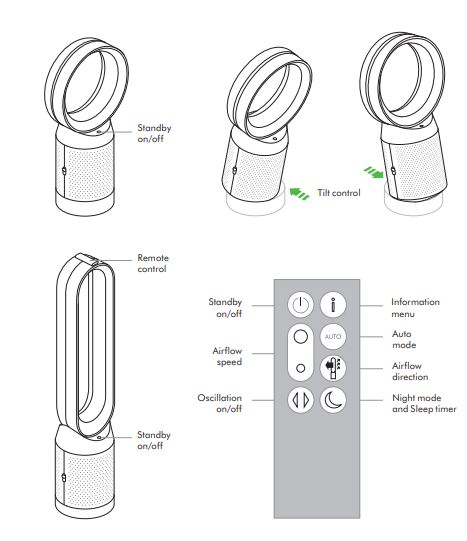
Power and continuous monitoring
Standby on/off
Press the Standby on/off button on your Dyson purifying fan or remote control to stop your machine. It will continue to monitor the air quality.
Continuous monitoring
With continuous monitoring turned on, your Dyson purifying fan will gather air quality, temperature, and humidity information, which is displayed on the LCD screen and in the Dyson Link app. Continuous monitoring is turned off by default. Once turned on, it will always be active until you turn it off again.
Continuous monitoring on/off
Press and hold the Auto mode button on the remote control for five seconds to turn it on. The LCD screen will indicate when continuous monitoring is on or off.
Wi-Fi connectivity
Wi-Fi is on by default. To turn the Wi-Fi on or off, press and hold the Standby on/off button on your machine for five seconds.
Information menu
Press this button to scroll through the information being monitored by your Dyson purifying fan. Information about air quality, temperature, humidity, and filter levels is shown on the LCD screen. When a particular type of pollutant causes air quality to decrease, a symbol for the pollutant will show on the LCD Screen.

Particulate matter (PM2.5)
Monitors the presence of microscopic particles up to 2.5 microns in size, suspended in the air we breathe. These include smoke, bacteria, and allergens. Monitors the presence of microscopic particles up to 2.5 microns in size, suspended in the air we breathe. These include smoke, bacteria, and allergens.
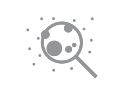
Particulate matter (PM10)
Monitors the presence of larger microscopic particles, up to 10 microns in size, suspended in the air we breathe. These include dust, mold, and pollen.

Volatile organic compounds
VOCs are typically odors that may be potentially harmful. These can be found in cleaning products, paints, and new furnishings.

Nitrogen dioxide and other oxidizing gases
These potentially harmful gases are released into the air by combustion, for example, the burning gas when cooking and in vehicle exhaust emissions.

Indoor humidity
Displays the amount of water vapor in the air, shown as a percentage of the maximum possible humidity at the current temperature.

Filters
The remaining filter life is shown on the LCD screen and will indicate when your filters need replacing.
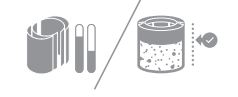
Wi-Fi
Displays the current status of the connection to the Wi-Fi network.

Auto mode
Set your Dyson purifying fan to Auto mode and the onboard sensors will intelligently adjust the settings of the machine according to the air quality.
Air quality: Your machine will pause when the target air quality has been reached, switching on again when the air quality levels drop.
Airflow speed: The airflow speed will increase until the target air quality and temperature have been reached.
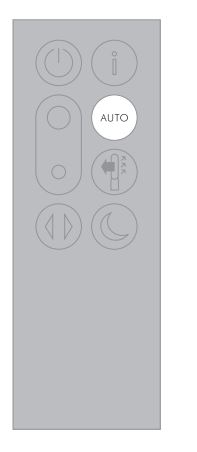
Airflow
Press the Airflow speed button to increase and decrease the airflow speed. Press the Airflow direction button to change the direction of airflow from front to back. Your machine will continue to purify in both settings.
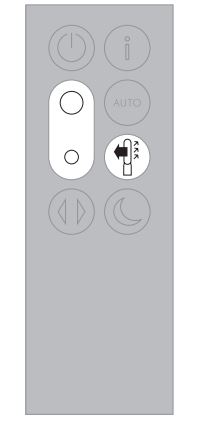
Oscillation
Press the Oscillation button to circulate the air around the room and scroll through the settings from 0° to 350°. Customize your oscillation settings in the Dyson Link app.
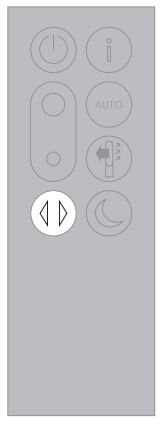
Night mode and Sleep timer
In Night mode, your Dyson purifying fan will continue to monitor and respond to changes in air quality, but only using its quietest settings – and with its LCD screen dimmed. Press the Night mode and Sleep timer button to scroll through the timer options.
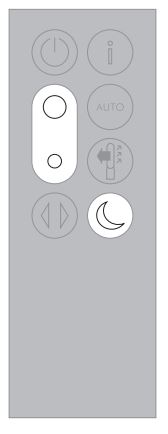
Looking after your machine
To always get the best performance from your Dyson purifying fan, it’s important to regularly clean it and check for blockages.
Cleaning
If dust accumulates on the surface of your machine, wipe the dust from the loop amplifier, filter unit, and other parts with a dry or damp cloth. Look for blockages in the air inlet holes on the filter and the small aperture inside the loop amplifier. Use a soft brush to remove dust and debris. Don’t use detergents or polishes to clean your machine.
Changing your filters
The Dyson Link app and LCD screen on your machine will indicate when to change your filters. Order new filters on the Dyson Link app or at www.dyson.com. Your new filters will come with instructions, go online for further support and videos. Don’t use your Dyson purifying fan without the filters in place. Unplug your machine from the mains electricity supply before cleaning or changing filters.
Error codes
If your machine shows an error code, try turning it off and then on again. If this doesn’t clear the error code contact Dyson Customer Care. For further information and support about the care and maintenance of your machine and replacing the filters go to the Dyson Link app or online:
- TW: www.dyson.tw/support
- HK: www.dyson.hk/support
- MY: www.dyson.my/support
- SG: www.dyson.com.sg/support
Additional information
CONTROL WITHOUT REMOTE
The machine can be controlled through your Dyson Link app.
You must have a live internet connection for the Dyson Link app to work.
- The machine can connect to either 2.4GHz or 5GHz networks which includes most modern routers. Check your router documentation for compatibility.
- The Dyson Link app requires an iOS device with at least iOS version 10* or an Android device with at least Android version 5.
- Your mobile device must have Bluetooth® wireless technology 4.0 support (Bluetooth® wireless technology Low Energy) to set up a connection with the appliance. Check your device specification for compatibility. The Bluetooth® word mark and logos are registered trademarks owned by the Bluetooth SIG, Inc. and any use of such marks by Dyson is under license. Supported Wi-Fi protocols:
- IEEE802.11a
- IEEE802.11b (Not recommended)
- IEEE802.11g
- IEEE802.11n
AUCTION
- Unscrew the battery compartment on the remote control. Loosen the base and pull to remove the battery.
- Do not install backward or short-circuit the batteries.
- Do not attempt to dismantle or charge the batteries. Keep away from fire.
- Follow the battery manufacturers’ instructions when installing new batteries (battery type CR 2032).
- Always replace the screw in the remote control and refer to the battery hazard in the warning section.
DYSON CUSTOMER CARE
THANK YOU FOR CHOOSING TO BUY A DYSON MACHINE
After registering your 2-year guarantee, your Dyson machine will be covered for parts (excluding filters) and labor for 2 years from the date of purchase, subject to the terms of the guarantee. However, indispensable legal rights of the final consumer under applicable national legislation governing the sale of consumer goods are not affected by the terms of the guarantee.
If you have any queries regarding your Dyson machine, visit www.dyson.com/support for online help, general tips, and useful information about Dyson. Alternatively, you can call the Dyson Helpline with your serial number and details of where and when you bought the machine.
Your serial number can be found on your rating plate which is on the base of your machine. If your Dyson machine needs a service, call the Dyson Helpline so we can discuss the available options. If your Dyson machine is under guarantee, and the repair is covered, it will be repaired at no cost.
PLEASE REGISTER AS A DYSON MACHINE OWNER
To help us ensure that you receive prompt and efficient service, please register as a Dyson machine owner. There are three ways to do this:
- By email:
- HK: pidcs@jebsen.com
- MY: dysoncs@dancom.com.my
- TW: service@hlh.com.tw
- SG: sg.service@dyson.com
- By calling the Dyson Helpline.
- Smartphone: Download the Dyson Link app and you will be taken through registration as part of the setup.
- This will confirm ownership of your Dyson machine in the event of an insurance loss, and enable us to contact you if necessary.
WHAT IS COVERED
- The repair or replacement of your Dyson machine (at Dyson’s discretion) if it is found to be defective due to faulty materials, workmanship, or function within 2 years of purchase or delivery (if any part is no longer available or out of manufacture, Dyson will replace it with a functional replacement part).
- This guarantee will only be valid if the machine is used in the country in which it was sold.
WHAT IS NOT COVERED
- Replacement filter units. The machine’s filter units are not covered by the guarantee. Dyson does not guarantee the repair or replacement of a machine where a defect is the result of:
- Damage caused by not carrying out the recommended machine maintenance.
- Accidental damage, faults caused by negligent use or care, misuse, neglect, careless operation, or handling of the machine which is not by the Dyson User guide.
- Use of the machine for anything other than normal domestic household purposes.
- Use of parts not assembled or installed by the instructions of Dyson.
- Use of parts and accessories which are not genuine Dyson components.
- Faulty installation (except where installed by Dyson).
- Repairs or alterations carried out by parties other than Dyson or its authorized agents.
- Blockages – Please refer to the ‘Looking after your machine’ section and illustrations in this Dyson User guide for details on how to look for and clear blockages.
- Normal wear and tear (e.g. fuse etc.).
- Reduction in battery discharge time due to battery age or use (where applicable).
- If you are in any doubt as to what is covered by your guarantee, please contact Dyson.
SUMMARY OF COVER
- The repair or replacement of your Dyson machine under guarantee will not extend the period of guarantee.
- The guarantee provides benefits that are additional to and do not affect your statutory rights as a consumer.
- The guarantee becomes effective from the date of purchase (or the date of delivery if this is later).
- You must provide proof of (both the original and any subsequent) purchase/delivery before any work can be carried out on your Dyson machine. Without this proof, any work carried out will be chargeable. Keep your receipt or delivery note.
- All work will be carried out by Dyson or its authorized agents.
- Any parts which are replaced by Dyson will become the property of Dyson.
IMPORTANT DATA PROTECTION INFORMATION
You will need to provide us with basic contact information when you register your Dyson machine or the Dyson Link app;
WHEN REGISTERING YOUR DYSON MACHINE:
- You will need to provide us with basic contact information to register your machine and enable us to support your guarantee.
WHEN REGISTERING VIA THE DYSON LINK APP
- You will need to provide us with basic contact information to register for the Dyson Link app; this enables us to securely link your machine to your instance of the app.
- When you register, you will have the opportunity to choose whether you would like to receive communications from us. If you opt-in to communications from Dyson, we will send you details of special offers and news of our latest innovations.
- We never sell your information to third parties and only use information that you share with us as defined by our privacy policies which are available on our website at privacy.dyson.com
FOR MORE MANUALS BY DYSON, VISIT MANUALSDOCK
FAQS About Dyson DP04 Pure Cool Desk Purifying Fan
What is the Dyson DP04 Pure Cool Desk Purifying Fan?
The Dyson DP04 is a compact air purifier and fan designed for desktop use. It purifies the air while providing a cooling breeze.
How does the DP04 purify the air?
It utilizes a 360° Glass HEPA filter to capture particles as small as 0.3 microns, including allergens, pollutants, and bacteria. It also features an activated carbon filter to trap odors and harmful gases.
What size room is suitable for the DP04?
The DP04 is best suited for small to medium-sized rooms, such as offices, bedrooms, or living rooms.
Does the DP04 provide cooling like a traditional fan?
Yes, the DP04 functions both as an air purifier and a fan, providing a steady stream of purified air while keeping you cool.
Is the DP04 noisy?
Dyson products are known for their quiet operation. While the DP04 does produce some noise, especially at higher fan speeds, it’s generally quieter than traditional fans.
How easy is it to clean the DP04?
The DP04 is designed for easy maintenance. Its filters are easily accessible and can be cleaned or replaced according to Dyson’s instructions.
Does the DP04 consume a lot of energy?
Dyson products are engineered for energy efficiency. While energy consumption varies based on usage, the DP04 is designed to minimize power consumption.
Can I control the DP04 with a smartphone app?
Yes, the DP04 is compatible with the Dyson Link app, allowing you to control and monitor air quality remotely from your smartphone.
How often do I need to replace the filters?
Filter lifespan depends on usage and environmental conditions. Dyson recommends replacing the filters approximately every 12 months for optimal performance.
Does the DP04 come with a warranty?
Yes, Dyson typically provides a warranty for their products. The warranty coverage may vary depending on the region, but it generally covers defects in materials and workmanship.


