
DJI RC Remote Controller
ABOUT DJI
DJI, or Da-Jiang Innovations Science and Technology Co., Ltd., is a Chinese technology company specializing in the manufacturing and development of unmanned aerial vehicles (UAVs), commonly known as drones. DJI is considered one of the world’s leading companies in the drone industry.
Founded in 2006 by Frank Wang, DJI is headquartered in Shenzhen, China, and has grown rapidly to become a global leader in consumer and professional-grade drones. The company’s products range from small consumer drones to advanced commercial and industrial drones used for various applications.
Overview
- Control Sticks: Use the control sticks to control the movement of the aircraft. The control sticks are removable and easy to store. Set the flight control mode in DJI Fly.
- Status LED: Indicates the status of the remote controller.
- Battery Level LEDs: Displays the current battery level of the remote controller.
- Flight Pause/Return to Home (RTH) Button: Press once to make the aircraft brake and hover in place (only when GNSS or Vision Systems are available). Press and hold to initiate RTH. Press again to cancel RTH.
- Flight Mode Switch: Switch between Cine, Normal, and Sport mode.
- Power Button: Press once to check the current battery level. Press, and then press and hold to power the remote controller on or off. When the remote controller is powered on, press once to turn the touchscreen on or off.
- Touchscreen: Touch the screen to operate the remote controller. Note that the touchscreen is not waterproof. Operate with caution.
- USB-C Port: For charging and connecting the remote controller to your computer.
- microSD Card Slot: For inserting a microSD card.
- Host Port (USB-C) *: For connecting the DJI Cellular Module which needs to be purchased separately.
* To be supported later through firmware updates.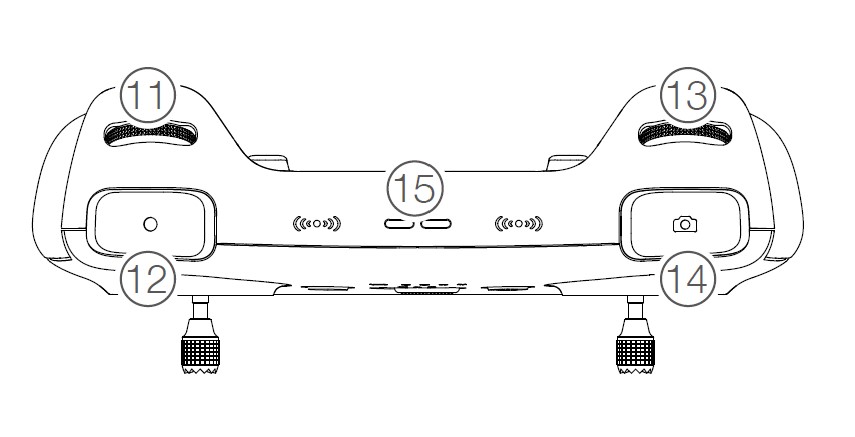
- Gimbal Dial: Controls the tilt of the camera.
- Record Button: Press once to start or stop recording.
- Camera Control Dial: For zoom control.
- Focus/Shutter Button: Press halfway down on the button to auto-focus and press all the way down to take a photo.
- Speaker: Outputs sound.

- Control Sticks Storage Slot: For storing the control sticks.
- Customizable C2 Button: Switch between recentering the gimbal and pointing the gimbal downward. The function can be set in DJI Fly.
- Customizable C1 Button: Switch between recentering the gimbal and pointing the gimbal downward. The function can be set in DJI Fly.
Preparing the Remote Controller
Charging the Battery
The built-in battery is placed in hibernation mode before delivery. It must be charged before using it for the first time. Use a USB-C cable to connect a USB charger to the USB-C port of the remote controller. The battery can be fully charged in about 1 hour and 30 minutes with a maximum charging power of 15 W (5V/3A).
Information:
- It is recommended to use a USB Power Delivery charger.
- Recharge the battery at least every three months to prevent over-discharging. The battery depletes when stored for an extended period.
Mounting
Remove the control sticks from the storage slots on the remote controller and screw them into place. Make sure the control sticks are firmly mounted.
Activating the Remote Controller
The remote controller needs to be activated before it is used for the first time. Make sure the remote controller can connect to the internet during activation. Follow the steps below to activate the remote controller.
- Power on the remote controller. Select the language and tap “Next”. Carefully read the terms of use and privacy policy and tap “Agree”. After confirming, set the country/region.
- Connect the remote controller to the internet via Wi-Fi. After connecting, tap “Next” to continue and select the time zone, date, and time.
- Log in with your DJI account. If you do not have an account, create a DJI account and log in.
- Tap “Activate” on the activation page.
- After activating, select if you would like to join the improvement project. The project helps to improve the user experience by sending diagnostic and usage data automatically every day. No personal data will be collected by DJI.
Check the internet connection if the activation fails. If the internet connection is normal, please try to activate the remote controller again. Contact DJI Support if the issue persists.
Remote Controller Operations
Checking the Battery Level
Press the power button once to check the current battery level.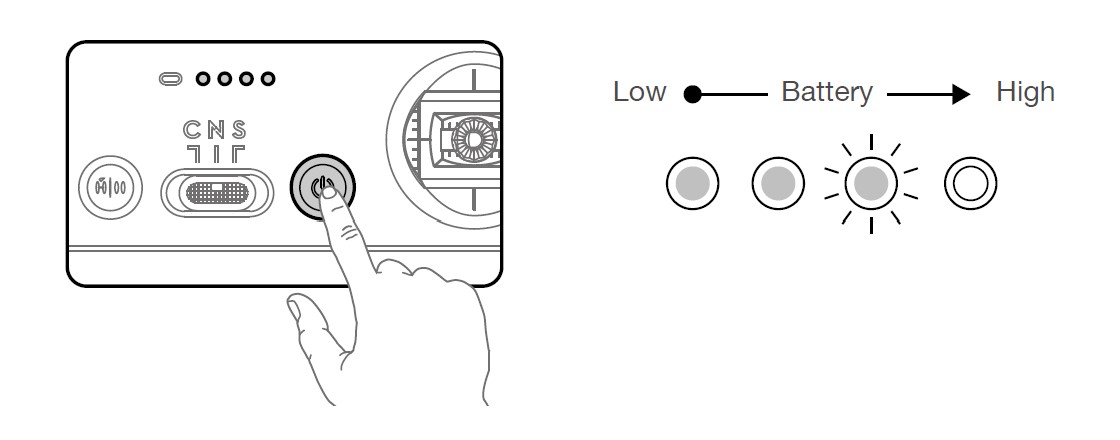
Powering On/Off
Press and then press again and hold to power the remote controller on or off.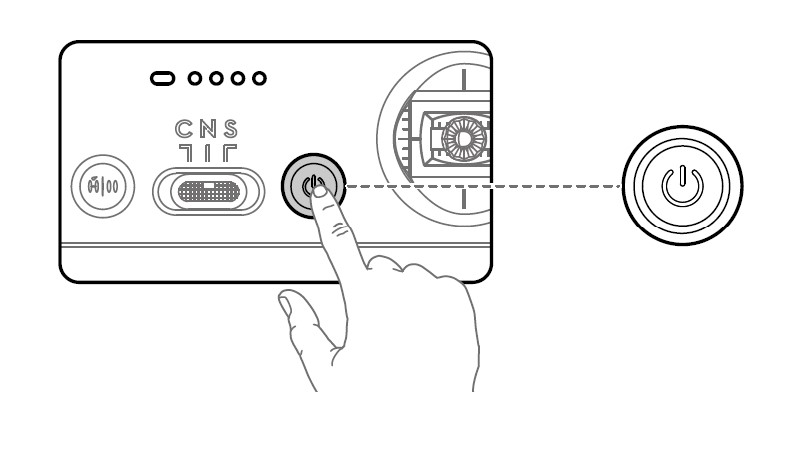
Linking the Remote Controller
The remote controller is already linked to the aircraft when purchased together as a combo. Otherwise, follow the steps below to link the remote controller and the aircraft after activation.
- Power on the aircraft and the remote controller.
- Launch DJI Fly.
- In the camera view, tap … and select Control, and then Pair to Aircraft (Link).
- Press and hold the power button on the aircraft for more than four seconds. The aircraft will beep once it is ready to link. After the linking is successful, the aircraft will beep twice and the battery level LEDs of the remote controller will appear on and solid.
Information:
- Make sure the remote controller is within 0.5 m of the aircraft during the linking.
- The remote controller will automatically unlink from an aircraft if a new remote controller is linked to the same aircraft.
- Turn off Bluetooth and Wi-Fi of the remote controller for optimal video transmission.
Caution:
- Fully charge the remote controller before each flight. The remote controller sounds an alert when the battery level is low.
- If the remote controller is powered on and not in use for five minutes, an alert will sound. After six minutes, the remote controller automatically powers off. Move the control sticks or press any button to cancel the alert.
- Fully charge the battery at least once every three months to maintain the battery’s health.
Controlling the Aircraft
The control sticks control the aircraft’s orientation (pan), forward/backward movement (pitch), altitude (throttle), and left/right movement (roll). The control stick mode determines the function of each control stick movement. Three preprogrammed modes (Mode 1, Mode 2, and Mode 3) are available and custom modes can be configured in DJI Fly.
The default control mode of the remote controller is Mode 2. In this manual, Mode 2 is used as an example to illustrate how to use the control sticks.
Note:
- Stick Neutral/Center Point: Control sticks are in the center.
- Moving the control stick: The control stick is pushed away from the center position.
The figure below explains how to use each control stick. Mode 2 has been used as an example.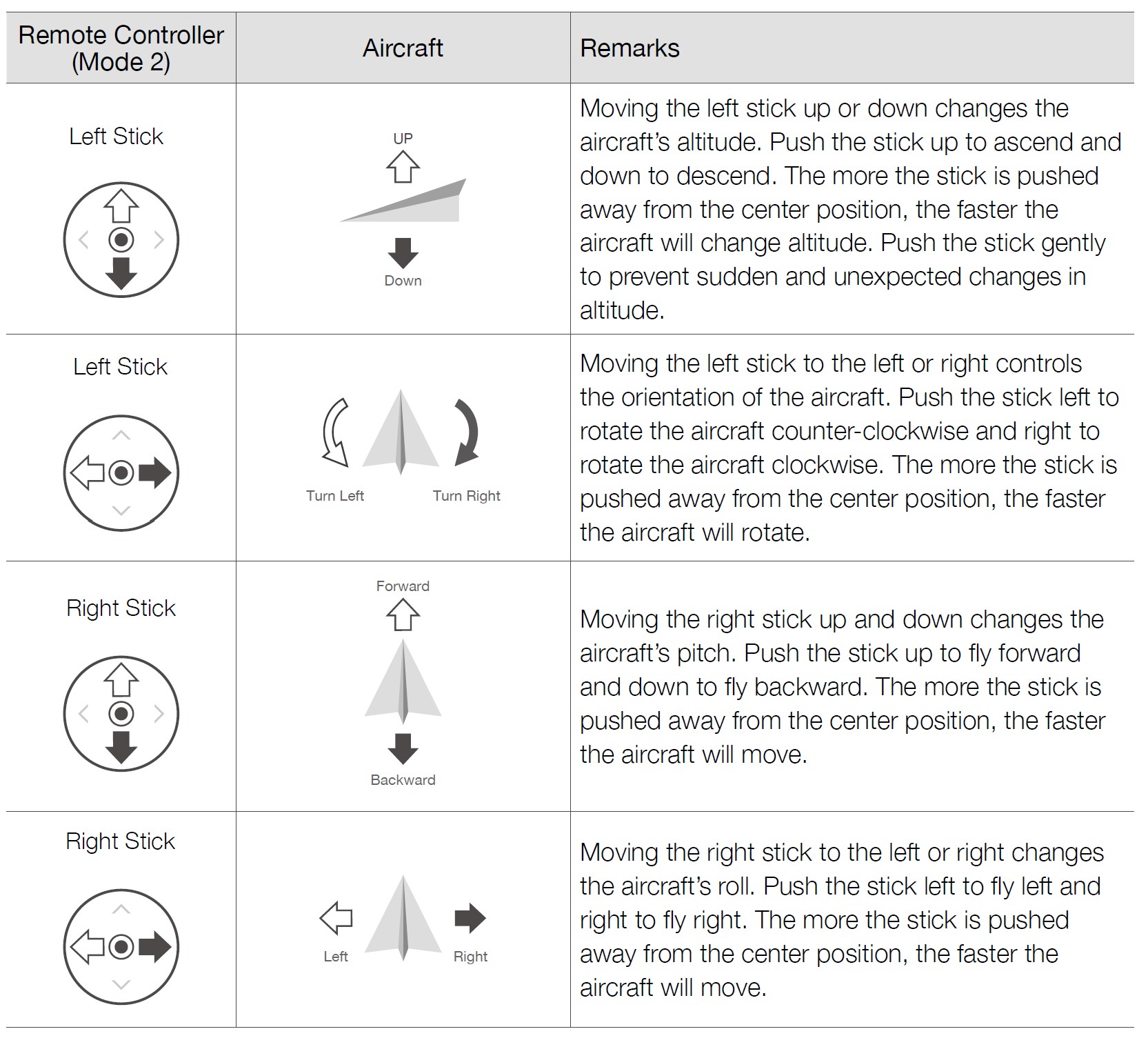
Caution:
- Keep the remote controller away from magnetic materials to avoid it being affected by magnetic interference.
- To avoid damage, it is recommended that the control sticks be removed and stored in the storage slot on the remote controller during transportation or storage.
Flight Mode Switch
Toggle the switch to select the desired flight mode.
Normal Mode: The aircraft utilizes GNSS and the Vision Systems and Infrared Sensing System to locate and stabilize itself. When the GNSS signal is strong, the aircraft uses GNSS to locate and stabilize itself. When the GNSS is weak but the lighting and other environmental conditions are sufficient, the aircraft uses the vision systems to locate and stabilize itself.
Sport Mode: In Sport Mode, the aircraft uses GNSS for positioning and the aircraft responses are optimized for agility and speed making it more responsive to control stick movements. Note that obstacle sensing is disabled in Sport Mode.
Cine Mode: Cine mode is based on Normal mode and the flight speed is limited, making the aircraft more stable during shooting.
Information: Refer to the flight modes section in the aircraft’s user manual for more information about flight mode features for different aircraft types.
Flight Pause/RTH Button
Press once to make the aircraft brake and hover in place. Press and hold the button until the remote controller beeps to start RTH, and the aircraft will return to the last recorded Home Point. Press this button again to cancel RTH and regain control of the aircraft.
Optimal Transmission Zone
The signal between the aircraft and the remote controller is most reliable when the ontroller is positioned towards the aircraft as depicted below.
Warning:
- DO NOT use other wireless devices operating at the same frequency as the remote controller. Otherwise, the remote controller will experience interference.
- A prompt will be displayed in DJI Fly if the transmission signal is weak during flight. Adjust the remote controller orientation to make sure that the aircraft is in the optimal transmission range.
Controlling the Gimbal and Camera
The remote controller can be used to control the gimbal and camera. The photos and videos are stored in the aircraft and can be previewed on the controller. The QuickTransfer function allows the mobile device to connect to the aircraft directly via Wi-Fi. Users can download photos and videos to the mobile device without using the controller.
- Focus/Shutter Button: Press halfway down to auto-focus and press all the way down to take a photo. Record Button: Press once to start or stop recording.
- Camera Control Dial: Adjust the zoom.
- Gimbal Dial: Control the tilt of the gimbal.
Customizable Buttons
The customizable buttons include C1 and C2. Go to System Settings in DJI Fly and select Control to set the functions of the customizable C1 and C2 buttons.
Status LED and Battery Level LEDs Description
Status LED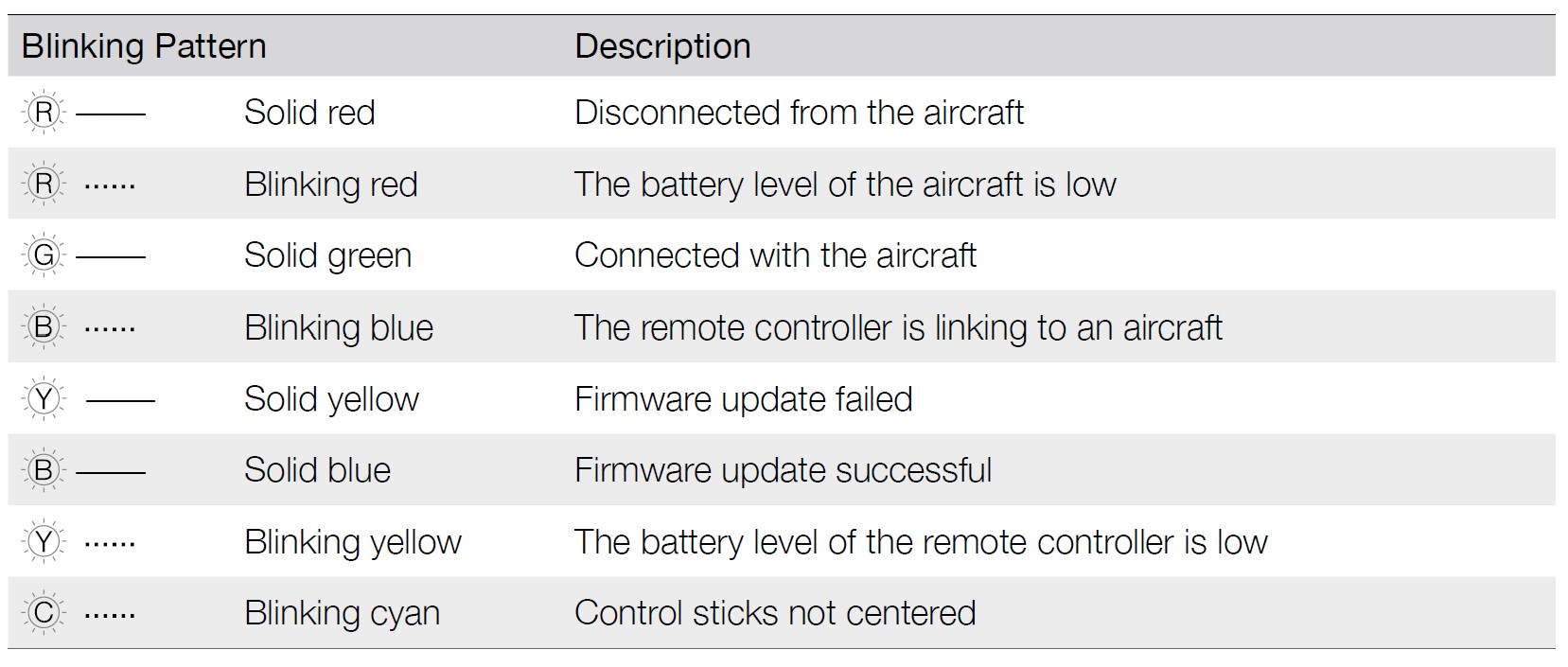
Battery Levels LEDs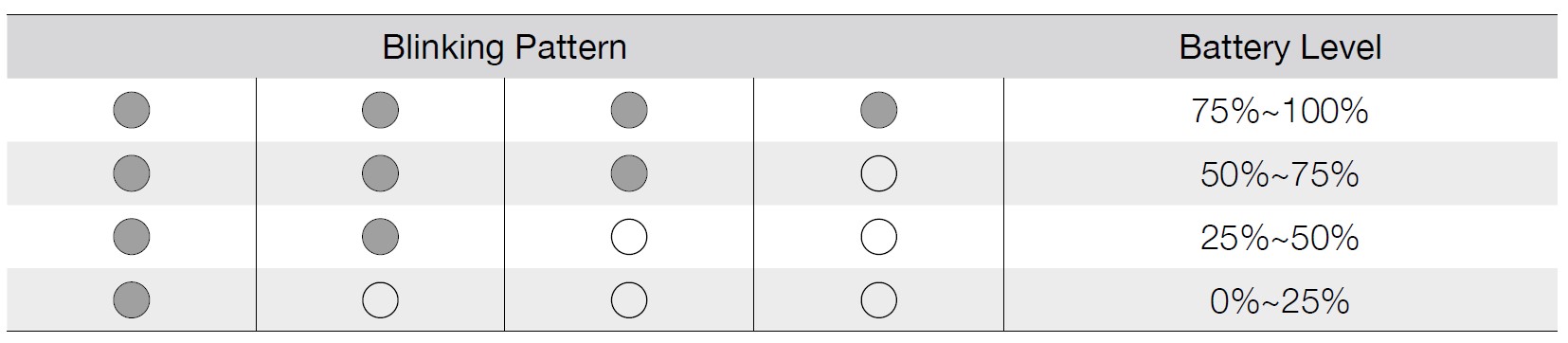
Remote Controller Alert
The remote controller beeps when there is an error or warning. Pay attention when prompts appear on the touchscreen or in DJI Fly. Slide down from the top and select Mute to disable all alerts, or slide the volume bar to 0 to disable some alerts.
The remote controller sounds an alert during RTH. The RTH alert cannot be canceled. The remote controller sounds an alert when the battery level of the controller is low (6% to 10%). A low battery level alert can be canceled by pressing the power button. The critical low battery level alert, which is triggered when the battery level is less than 5%, cannot be canceled.
Touchscreen
Home
The remote controller is pre-installed with the DJI Fly app. Power on the controller to enter the home screen of DJI Fly.
- Fly Spots
View or share suitable flight and shooting locations nearby, learn more about GEO Zones, and preview aerial photos of different locations taken by other users. - Academy
Tap the icon in the top right corner to enter Academy and view product tutorials, flight tips, flight safety notices, and manual documents. - Album
View photos and videos from the aircraft and DJI Fly. - SkyPixel
Enter SkyPixel to view videos and photos shared by users. - Profile
View account information and flight records; visit the DJI forum, and online store; access the Find My Drone feature, and other settings such as firmware updates, camera view, cached data, account privacy, and language.
Since the DJI RC is compatible with multiple aircraft models and the interface of DJI Fly may vary depending on the aircraft model, refer to the DJI Fly app section in the user manual of the relevant aircraft for more information.
Operations
- Slide from the left or right to the center of the screen to return to the previous screen.
- Slide up from the bottom of the screen to return to DJI Fly.
- Slide down from the top of the screen to open the status bar when in DJI Fly. The status bar displays the time, Wi-Fi signal, battery level of the remote controller, etc.
- Slide down twice from the top of the screen to open Quick Settings when in DJI Fly.
Specifications

- 5.8 GHz is unavailable in some countries due to local regulations.
- Data is tested under FCC standards in unobstructed environments of typical interference. Only to serve as a reference and provide no guarantee as to the actual flight distance.
- The DJI RC will support more DJI aircraft in the future. Visit the official website for the latest information.
Support
If you have any questions about this document, please contact DJI by sending a message to DocSupport@dji.com.
DJI is a trademark of DJI.
Copyright © 2022 DJI All Rights Reserved.
FAQS About DJI RC Remote Controller
What is the range of the DJI RC controller?
7.5 miles
How long does it take to charge a DJI RC controller?
the equivalent of two hours
What is the battery life of the DJI RC controller?
With its revolutionary architecture, the DJI RC can operate for up to four hours on a single battery.
Is Wi-Fi required for the DJI RC controller?
After activation and firmware update, only the DJI RC will be required to connect to the internet in order to link the drone with the RC.
What characteristics does the DJI RC remote have?
With a latency of as little as 120 ms and the ability to transmit a live 1080p/60fps stream up to 15 kilometers distant, the DJI RC Pro uses O3+ video transmission technology.
What screen size does the DJI RC controller have?
5.5″
What advantages does the DJI smart controller offer?
The smart controller now supports automated 2.4GHz and 5.8GHz frequency switching with OcuSync 2.0. By doing this, environmental interference has less of an impact on drone operation and image quality. You may count on long-range transmission at distances of up to 8 kilometers with concentrating.
Does the DJI smart controller work with it?
The DJI Smart Controller works with the Phantom 4 Pro V2.0, Mavic Air 2, Mavic 2, and Mavic 2 Enterprise Series drones.
Is a DJI controller required when wearing goggles?
The DJI FPV Goggles must be connected to the app in order to use the mobile version of the DJI Virtual Flight simulator.
For more manuals by DJI, Visit Manualsdock
[embeddoc url=”https://manualsdock.com/wp-content/uploads/2023/09/DJI-RC-Remote-Controller-User-Manual.pdf” download=”all”]



