
DJI FPV Motion Controller for FPV Drone Aircraft
ABOUT DJI
DJI, or Da-Jiang Innovations Science and Technology Co., Ltd., is a Chinese technology company specializing in the manufacturing and development of unmanned aerial vehicles (UAVs), commonly known as drones. DJI is considered one of the world’s leading companies in the drone industry.
Founded in 2006 by Frank Wang, DJI is headquartered in Shenzhen, China, and has grown rapidly to become a global leader in consumer and professional-grade drones. The company’s products range from small consumer drones to advanced commercial and industrial drones used for various applications.
Product Profile
Introduction
When used with the DJI FPV Goggles V2, the DJI Motion Controller provides an immersive and intuitive flying experience that allows users to easily control the aircraft using hand movements. Built into the DJI Motion Controller is DJI’s 03 transmission technology, offering a maximum transmission range of 6 mi (10 km). The motion controller works at both 2.4 and 5.8 GHz and is capable of selecting the best transmission channel automatically. The maximum runtime of the motion controller is approximately 5 hours. A
- The motion controller reaches its maximum transmission distance (FCC) in a wide-open area with no electromagnetic interference when the aircraft is at an altitude of approximately 400 ft (120 m). The maximum transmission distance refers to the maximum distance that the aircraft can still send and receive transmissions. It does not refer to the maximum distance the aircraft can fly in a single flight.
- 5.8 GHz is not supported in certain regions. Observe local laws and regulations.
Diagram

- Battery Level LEDs: Indicate the battery level of the motion controller.
- Lock Button: Press twice to start the motors of the aircraft. Press and hold to make the aircraft automatically take off, ascend to approximately 1 m, and hover. Press and hold again to make the aircraft automatically land and the motors stop. Press once to cancel Low Battery RTH when the countdown appears in the goggles.
- Mode Button: Press once to switch between Normal and Sport mode.
- Brake Button: Press once to make the aircraft brake and hover in place (only when GPS or Downward Vision System is available). Press again to unlock the attitude and record the current position as zero attitude. Press and hold to initiate RTH. Press again to cancel RTH.
- Gimbal Tilt Slider: Push up and down to adjust the tilt of the gimbal (only available before takeoff).
- Shutter/Record Button: Press once to take photos or start or stop recording. Press and hold to switch between photo and video mode.
- Accelerator: Press to fly the aircraft in the direction of the circle in the goggles. Apply more pressure to accelerate. Release to stop and hover.
- Lanyard Hole
- USB-C Port: For charging or connecting the motion controller to a computer to update firmware.
- Power Button: Press once to check the current battery level. Press once again and hold to power the motion controller on or off.
Operation
Powering On/Off
Press the power button once to check the current battery level. Recharge before using if the battery level is too low.
Press once then press again and hold to power the motion controller on or off.

The battery level LEDs display the power level of the battery during charging and discharging. The statuses of the LEDs are defined below:


Charging
Use a USB-C cable to connect a charger to the USB-C port of the motion controller. It takes approximately 2.5 hours to fully charge the motion controller.
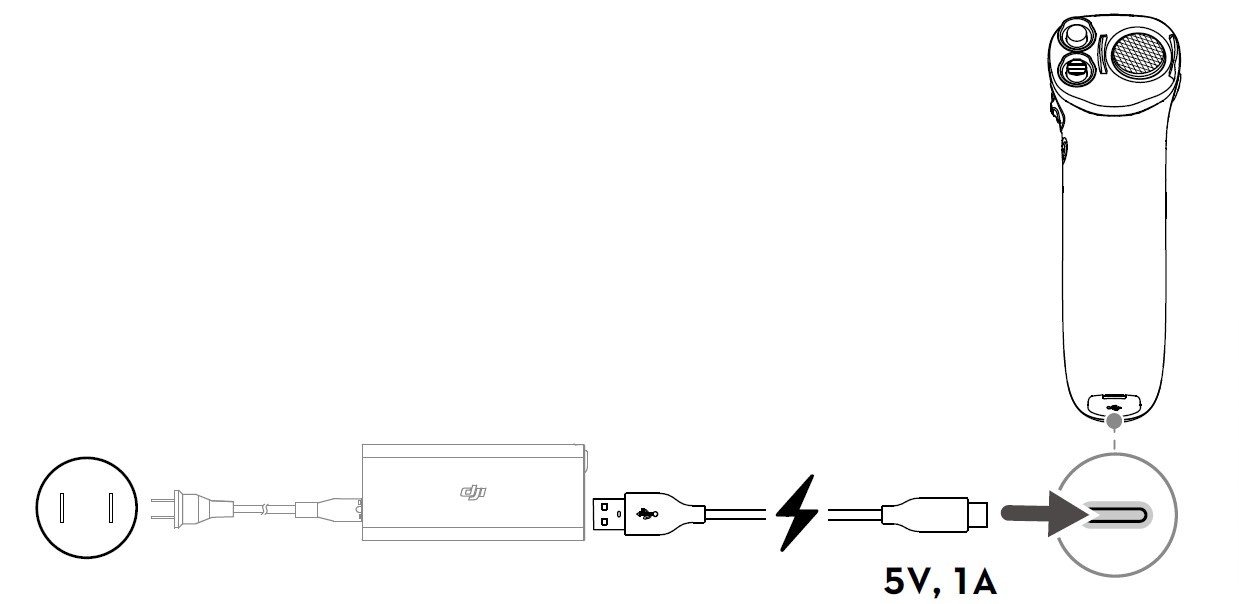
The table below shows the battery level during charging.

Linking
Follow the steps below to link the motion controller and the aircraft.
- The aircraft must be linked with the goggles before the motion controller.

Make sure that all devices are powered on before linking.
- Press and hold the power button of the aircraft until the battery-level LEDs start to blink in sequence.
- Press and hold the power button of the motion controller until it beeps continually and the battery level indicators blink in sequence.
- The motion controller stops beeping when linking is successful and both the battery level indicators turn solid and display the battery level.
Activation
The DJI Motion Controller must be activated before using it for the first time. Make sure all devices are linked after powering on the aircraft, goggles, and motion controller. Connect the USB-C port of the goggles to the mobile device, run DJI Fly, and follow the prompts to activate. An internet connection is required for activation.

Controlling the Aircraft
The motion controller has two modes: Normal mode and Sport mode. Normal mode is selected by default.
- Zero attitude: the initial position of the motion controller that is used as a reference point when any movements are made with the motion controller.
- Before using it for the first time, practice flying with the motion controller using DJI Virtual Flight.

Lock Button
Press twice to start the motors of the aircraft.
Press and hold to make the aircraft automatically take off, ascend to approximately 1 m, and hover.
Press and hold while hovering to make the aircraft automatically land and the motors stop.
Press once to cancel Low Battery RTH when the countdown appears in the goggles.
- Critical Low Battery landing cannot be canceled.
Brake Button
Press once to make the aircraft brake and hover in place. The goggles will show w. Press again to unlock the attitude and record the current position as zero attitude. To record the zero attitude, the motion controller must be held upright and the white dot must be inside the box of the motion controller movement display. The box turns to when the white dot is inside.
If the aircraft is performing RTH or auto landing, press once to exit RTH.
Press and hold the brake button until the motion controller beeps to indicate that RTH has started. Press the button again to cancel RTH and regain control of the aircraft.
- If the aircraft brakes and hovers, the zero attitude may need to be reset before the flight can resume.
Mode Button
Press once to switch between Normal and Sport mode. The current mode is displayed in the goggles.
Motion Controller Alert
The motion controller sounds an alert during RTH. The alert cannot be canceled. The motion controller sounds an alert when the battery level is 6% to 15%. A low battery level alert can be canceled by pressing the power button. A critical battery level alert will sound when the battery level is less than 5% and cannot be canceled.
Controlling the Camera
- Shutter/Record Button: press once to take a photo or to start or stop recording. Press and hold to switch between photo and video mode.
- Gimbal Tilt Slider: push up and down to adjust the tilt of the gimbal (only available before takeoff).

Optimal Transmission Zone
The signal between the aircraft and the motion controller is most reliable when the motion controller is positioned about the aircraft as shown below.

- To avoid interference, DO NOT use other wireless devices on the same frequency as the motion controller.
Goggles Screen
The motion controller should be used with the DJI FPV Goggles V2, which gives users a first-person view from the aerial camera with real-time video and audio transmission.

- Flight Direction Indicator: When the motion controller is stationary, it indicates the midpoint of the screen. When the motion controller is moved, it indicates a change in the aircraft orientation or gimbal pitch.
- microSD Card Information: Displays whether or not a microSD card is inserted in the aircraft or goggles as well as the remaining capacity. A flashing icon will appear when recording.
- Prompts: Displays information such as when switching modes and when the battery level is low.
- Goggles Battery Level: Displays the battery level of the goggles. The goggles will beep when the battery level is too low. The voltage will also be displayed if a third-party battery is being used.
- GPS Status: Displays the current strength of the GPS signal.
- Remote Control and Video Downlink Signal Strength: Displays the remote control signal strength between the aircraft and motion controller and the video downlink signal strength between the aircraft and the goggles.
- Forward Vision System Status: Displays the status of the Forward Vision System. The icon is white when the Forward Vision System is working normally. Red indicates that the Forward Vision System is not enabled or working abnormally and the aircraft cannot automatically slow down when encountering obstacles.
- Remaining Flight Time: Displays the remaining flight time of the aircraft after starting the motors.
- Aircraft Battery Level: Displays the current battery level of the Intelligent Flight Battery on the aircraft.
- Motion Controller Movement Display: Displays the attitude information of the motion controller such as when it tilts left and right, up and down, and whether the attitude is fixed when the aircraft brakes and hovers.
- Flight Telemetry: D 1024.4 m, H 500 m, 9 m/s, 6 m/s: displays the distance between the aircraft and the Home Point, height from the Home Point, aircraft horizontal speed, and aircraft vertical speed.
- Flight Modes: Displays the current flight mode.
- Home Point: Indicates the location of the Home Point.
- It is recommended to watch the tutorial video in the goggles before using it for the first time. Go to Settings, Control, Motion Controller, Flight Control, and then First Flight Tutorial.
- Using the goggles does not satisfy the requirement of visual line of sight (LOS). Some countries or regions require a visual observer to assist during flight. Make sure to comply with local regulations when using the goggles.
Appendix
Specifications
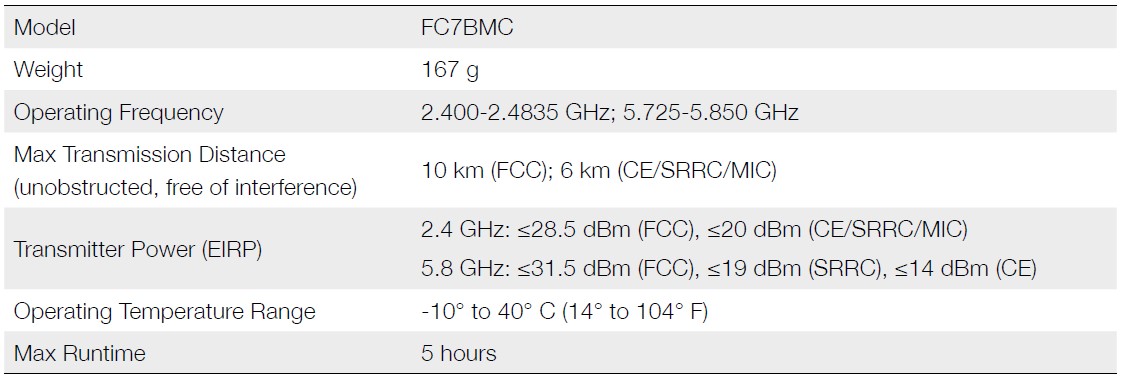
Motion Controller Calibration
The compass, IMU, and accelerator of the motion controller can be calibrated. Immediately calibrate any of the modules when prompted to do so.
On the goggles, go to Settings, Control, Motion Controller, and then Motion Controller Calibration. Select the module and follow the prompts to complete calibration.
- DO NOT calibrate the compass in locations where magnetic interference may occur such as close to magnetite deposits or large metallic structures such as parking structures, steel-reinforced basements, bridges, cars, or scaffolding.
- DO NOT carry objects that contain ferromagnetic materials such as mobile phones near the aircraft during calibration.
Firmware Update
Use DJI Fly or DJI Assistant 2 (DJI FPV series) to update the motion controller firmware.
Using DJI Fly
Power on the aircraft, goggles, and motion controller. Make sure all the devices are linked. Connect the USB-C port of the goggles to the mobile device, run DJI Fly, and follow the prompt to update. An internet connection is required.
Using DJI Assistant 2 (DJI FPV Series)
Use DJI Assistant 2 (DJI FPV series) to update the motion controller separately.
- Power on the device and connect it to a computer with a USB-C cable.
- Launch DJI Assistant 2 (DJI FPV series) and log in with a DJI account.
- elect the device and click Firmware Update on the left.
- Select the firmware version required.
- DJI Assistant 2 (DJI FPV series) will download and update the firmware automatically.
- The device will restart automatically after the firmware update is complete.
- Before performing an update, make sure the motion controller has a battery level of at least 30%.
- Do not unplug the USB-C cable during an update.
- The firmware update will take approximately 5 minutes. Make sure the mobile device or the computer is connected to the internet.
After-Sales Information
Visit https://www.dji.com/support to learn more about after-sales service policies, repair services, and support.
This content is subject to change.
Download the latest version from https://www.dji.com/dji-fpv
If you have any questions about this document, please contact DJI by sending a message to DocSupport@di.com.
FAQS About DJI FPV Motion Controller for FPV Drone Aircraft
Do FPV drones and DJI Motion Controller operate together?
The DJI FPV Combo must be purchased separately from the Motion Controller.
Can you use the DJI Motion Controller in manual mode?
The Motion Controller cannot be used in Manual Mode.
With a DJI Motion Controller, how do you land?
While the aircraft is hovering, press and HOLD the LOCK button. To make the aircraft hover in place, first press the BRAKE button.
What devices are compatible with DJI Motion Controller?
DJI Mavic 3 Pro, DJI Mavic 3 Pro Cine, DJI Mavic 3, DJI Mavic 3 Classic, and DJI Mini 3 Pro are some of the drones the company produces.
How is a DJI FPV motion controller recharged?
Connect a charger to the controller’s USB-C port using a USB-C cable.
Can your phone be used to control a DJI FPV?
Yes
How do DJI drones and their controls communicate?
This transmitter generates the radio signal that is transmitted to the drone, which is then picked up by its receiver.
Has the DJI controller GPS?
It does indeed include a GPS receiver.
What is the DJI Motion Controller’s top speed?
33.6 mph / 15 m/s
What are the DJI Motion Controller’s two modes?
There are two settings for the motion controller: Normal and Sport.
For more manuals by DJI, Visit Manualsdock
[embeddoc url=”https://manualsdock.com/wp-content/uploads/2023/09/DJI-FPV-Motion-Controller-for-FPV-Drone-Aircraft-User-Manual.pdf” download=”all”]



Wow! This blog looks just like my old one! It’s on a entirely different subject but it has pretty much the same layout and design. Great choice of colors!
It’s an amazing piece of writing in support of all the internet viewers; they will
obtain benefit from it I am sure.
Hello very nice blog!! Guy .. Excellent ..
Superb .. I’ll bookmark your blog and take the feeds also?
I’m satisfied to find numerous useful info here within the publish, we’d like develop more strategies in this regard,
thanks for sharing. . . . . .