
Corsair HS80 RGB WIRELESS Premium Gaming Headset
About Corsair
Corsair is a well-known company that specializes in producing high-performance gaming and computer hardware. Founded in 1994, Corsair has established itself as a leading brand in the gaming industry, offering a wide range of products tailored for gamers and PC enthusiasts.
Corsair’s product lineup includes gaming peripherals such as keyboards, mice, headsets, and mousepads. They are known for their durable construction, ergonomic designs, and customizable features that cater to the specific needs and preferences of gamers. Corsair’s peripherals often incorporate advanced technologies such as mechanical key switches, high-precision sensors, and immersive audio for an enhanced gaming experience.
CONTROLS AND FEATURES SECTION
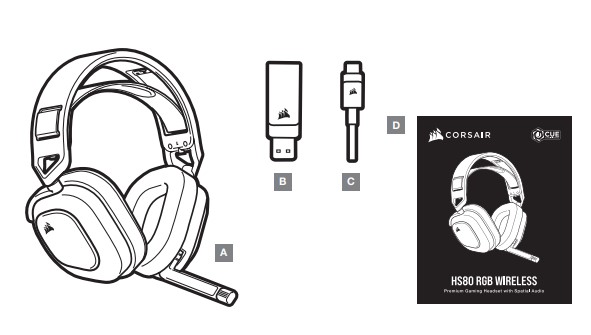
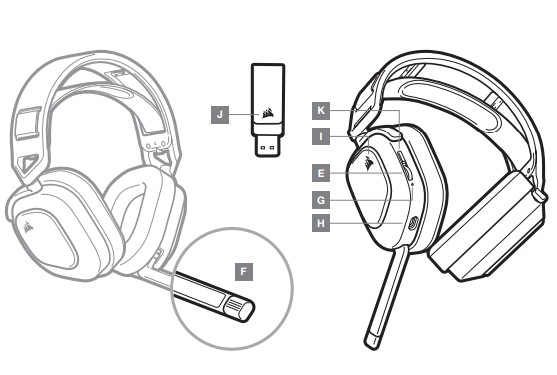
- CORSAIR HS80 RGB WIRELESS headset
- Wireless USB transmitter
- USB charging cable
- Quick start guide
- Volume control / EQ toggle
- Microphone status LED
- Headset status LED (battery/charge)
- Charging port
- RGB LED light
- Pairing status LED (Wireless USB transmitter)
- Power button
GETTING STARTED WITH YOUR CORSAIR HS80 RGB WIRELESS HEADSET
Connect the wireless USB transmitter to any working USB port on your PC. The headset is designed to operate at a range of up to 60ft (18m) from the wireless transmitter, but other wireless devices, electronics, and obstructions such as walls may reduce wireless range. Use a wired USB connection for the highest quality audio reproduction on PC (up to 24bit / 96kHz audio). To use the headset in USB mode, first power off the headset then connect it to your PC using the included USB cable.
IMPORTANT: The first time you use the CORSAIR HS80 RGB WIRELESS Headset on a PC, the operating system will automatically install the device driver. After the device driver loads, we recommend you reboot your PC before use. Prolonged listening at high volumes may adversely affect your hearing. Take breaks between sessions and always begin with the volume at the lowest possible level before increasing.
PLAYSTATION
Connect the wireless USB transmitter to any USB port on your PS4 or PS5 console. Use the PlayStation UI to set “Output to Headphones” to “All Audio”. Adjust volume control (Headphones) to maximum level. Then adjust the volume with the headset volume control.
iCUE
Go to corsair.com/support/downloads to download the iCUE Software. Using the iCUE software will enable the full feature set of your headset.
NOTE: If the headset is used without software, some features will be disabled.
- Install the iCUE software on a PC running Windows 10 or later.
- After installation is complete, reboot your PC, and launch iCUE.
iCUE SOFTWARE CAN BE USED TO
- Choose your RGB color preference and light intensity.
- Select and customize audio equalizer (EQ) settings.
- Adjust microphone input volume and microphone sidetone.
- Update product firmware.
Please note: the headset must be in USB mode (powered off and connected to the PC) to update the firmware. The software’s built-in documentation explains how to use the headset’s features in greater detail.
MIC CONTROL
Flip up the microphone to mute. Flip-down microphone to unmute.
NOTE: iCUE software can also be used to control these features.
CHARGING
The CORSAIR HS80 RGB WIRELESS Headset must be fully charged before its first use.
- Connect the USB charging cable to any working USB port on your PC.
- Connect the USB charging cable to the CORSAIR HS80 RGB WIRELESS Headset.
The CORSAIR HS80 RGB WIRELESS Headset battery has no “memory effect”, so there is no need to completely discharge it before recharging.
Remember that the USB charging cable requires a high-power (USB 2.0 or better) port. Some USB ports found on older devices do not support USB 2.0.
BATTERY STATUS LED INDICATIONS (ON HEADSET)
- LOW RED
- MEDIUM ORANGE
- HIGH GREEN
The LED will pulse while being charged and turn solid green at full charge. When not being charged, the LED will blink based on the power levels shown above.
WIRELESS STATUS-LED INDICATIONS (ON WIRELESS USB TRANSMITTER)
- When the transmitter is connected to the headset and operating normally, the LED will turn solid white.
- If the transmitter cannot connect to the headset, the LED will blink red rapidly.
- If the headset is turned on and the transmitter is powered on and the LED is still blinking red, please use iCUE software to re-pair the transmitter to the headset.
FOR OPTIMAL WIRELESS PERFORMANCE
- Place the wireless USB transmitter in an open, unobstructed area.
- Make sure the battery is fully charged before initial use.
- Do not leave the battery fully discharged for long periods. Battery life is maximized by keeping the battery in a partially charged state.
- If RGB lighting effects are unimportant to you, they can be disabled with iCUE to extend battery life.
- Remove the USB charging cable promptly after the headset has been fully charged.
- Keep the headset at room temperature (20-30°C or 68-86°F).
FAQs Corsair HS80 RGB WIRELESS Premium Gaming Headset User Guide
What is the Corsair HS80 RGB WIRELESS Premium Gaming Headset?
The Corsair HS80 RGB WIRELESS Premium Gaming Headset is a high-end wireless gaming headset designed for immersive gaming experiences. It features advanced wireless technology, high-fidelity audio, and customizable RGB lighting.
How does the wireless connectivity work?
The Corsair HS80 RGB WIRELESS headset utilizes a low-latency 2.4GHz wireless connection for seamless and uninterrupted audio transmission. It comes with a USB wireless receiver that you plug into your gaming platform or PC for wireless connectivity.
What platforms is the Corsair HS80 RGB WIRELESS headset compatible with?
The Corsair HS80 RGB WIRELESS headset is designed to work with multiple platforms, including PC, PlayStation 5, and PlayStation 4. It offers versatile compatibility, allowing you to use it with your preferred gaming platform.
Does the headset have surround sound?
Yes, the Corsair HS80 RGB WIRELESS headset features immersive 7.1 surround sound. It utilizes Corsair’s custom-tuned 50mm neodymium audio drivers to deliver accurate positional audio cues, enhancing your gaming experience.
Does the headset have a microphone?
Yes, the Corsair HS80 RGB WIRELESS headset comes with a detachable, broadcast-grade omnidirectional microphone. The microphone is Discord-certified and offers clear voice communication for an in-game chat or online multiplayer.
What is the audio quality of the headset?
The Corsair HS80 RGB WIRELESS headset delivers high-fidelity audio with its custom-tuned 50mm neodymium drivers. It offers a wide frequency range and excellent sound reproduction to provide an immersive and detailed audio experience.
Is the headset comfortable for long gaming sessions?
Yes, the Corsair HS80 RGB WIRELESS headset is designed with comfort in mind. It features plush memory foam earpads and an adjustable headband to ensure a comfortable fit for extended gaming sessions.
What is the battery life of the headset?
The Corsair HS80 RGB WIRELESS headset offers up to 20 hours of battery life on a single charge. This allows for long gaming sessions without worrying about frequent recharging.
Does the headset have RGB lighting?
Yes, the Corsair HS80 RGB WIRELESS headset features customizable RGB lighting. You can use the Corsair iCUE software to personalize the lighting effects and synchronize them with other Corsair RGB devices for a cohesive gaming setup.
Are there any additional features or controls on the headset?
Yes, the Corsair HS80 RGB WIRELESS headset includes various additional features and controls. It has on-ear volume and mute controls for convenient audio adjustments. The headset also supports virtual 7.1 surround sound, allowing you to further enhance your audio experience.
Pdf – Corsair HS80 RGB WIRELESS Premium Gaming Headset User Guide
[embeddoc url=”https://manualsdock.com/wp-content/uploads/2023/06/Corsair-HS80-RGB-WIRELESS-Premium-Gaming-Headset.pdf” download=”all”]
For More Manuals Visit: ManualsDock


