
Collectiveminds STRIKEPACK F.P.S. DOMINATOR MOD Pack
About CollectiveMinds
Collective Minds is a brand specializing in gaming accessories and peripherals. Known for creating innovative products for various gaming consoles like PlayStation and Xbox, Collective Minds offers items like controller mods, gaming headsets, charging stations, and console enhancement devices. Their products often aim to improve gaming experiences, offering customization options, increased functionality, and convenience for gamers seeking to elevate their gameplay. The brand is recognized for its quality, catering to the needs of both casual and competitive gamers.
Visit: COLLECTIVEMINDS PS4 F.P.S. STRIKEPACK Dominator Dual Shock 4 controller
INTRODUCTION
Thank you for purchasing the PS4 F.P.S. StrikePack Dominator, the most advanced gaming adapter ever built for the Dual Shock 4™ controller. We have taken the very best controller MODS available and built them into the device using our revolutionary technology so that you can focus on gaming and not worry about complicated PC software. Using that same technology, we give you the gamer, the ability to map any button on your controller on the fly to either of the paddles on the device. Again no app or PC is needed.
We believe this is a real game changer and hope you agree. Just as important is the fact that all of the modifications made possible by the device are done so without voiding the warranty or making any permanent changes to your controller. The whole team at CollectiveMinds hopes you enjoy gaming with it, as much as we have enjoyed designing it for you. We have spent countless hours, and sleepless nights, pushing the device through extreme game sessions, ensuring any bugs and issues have been eradicated. However, if you find any issues or have any difficulty operating the device, please reach out to us at support@collectiveminds.ca and we will be more than happy to help you out.
Also, there are lots of videos to help you set up and maximize your fun over at www.StrikePack.com – please check it out!
To check out other CollectiveMinds products please visit www.CollectiveMinds.ca.
GETTING STARTED
Attaching the StrikePack F.P.S. Dominator

- Ensure your PS4 controller is off.
- Line up the USB ports, flip the securing arm out of the way, and slide the PS4 F.P.S. Dominator onto the back of the PS4 controller.
- Swing the arm to the front of the controller and gently secure the curved arm of the device by gently pressing it against the front of the controller. It should lock into place in the speaker holes and you should hear a soft “click”.
- Your CollectiveMinds STRIKEPACK F.P.S. DOMINATOR MOD Pack is now ready to be paired to your console.
Pairing the StrikePack F.P.S. Dominator with Your Console
NOTE: As the StrikePack device is a highly advanced wired adapter, it must be paired each time the console is turned on or brought out of STANDBY MODE. This is a very simple process and takes seconds.
- Ensure your StrikePack device is attached to the controller but NOT plugged in.
- Turn on your PS4 console via your controller or front power button.
- At the login screen, you will see the message “DualShock 4 wireless controller connected. Who is using this controller?” Press your X button as you normally would.
- You will notice an icon of the controller with a battery symbol appear on the top left of your screen indicating that a wireless controller is now connected.
- Using the supplied 10FT cable, plug in the standard USB cable end to a free USB port on the front of your console.
- Plug the smaller custom port into the USB port on the StrikePack.
- You should see a controller icon appear in the top left of your screen with a battery symbol and now a Headset symbol. This is because the StrikePack device has its built-in audio system that it uses.
- You will see the wired controller connected message and be asked “Who is using this controller?” just as you did at login. Select your user and press X again. You will notice that there is a controller symbol and headset symbol at the bottom left of your profile.
- Once again a controller and headset symbol will appear at the top left of your screen. This time, however, there will NOT be a battery symbol beside the controller as you are now in lag-free wired mode and your StrikePack is ready to use.
NOTE:
FOR STANDBY MODE USERS – when coming out of STAND BY mode on your console the StrikePack device mustn’t be connected to the console as detailed above. If it is, although it may appear as though it is working correctly, the device will time out after a few minutes. Do not worry as this is normal. If the device, or your controller, stops working at any time, simply unplug the StrikePack cable wait 5 seconds, and plug it back into the device.
This should rectify any issues by resetting the pairing to the PS4 console and your StrikePack will now work as expected for the rest of your gaming session.
AUDIO & HEADSET USAGE
PS4 speaker audio is NOT supported at this time. If you do not hear audio coming from the controller speaker this is normal and the device is working correctly. In designing the PS4 F.P.S. Dominator we wanted to ensure you did not have to sacrifice the convenience of controller headset audio as this is a very popular method of experiencing game audio.
Using a 3.5 mm Headset or USB Wireless Headset (Sony Gold™)
The device has its headset port conveniently located underneath. This audio port must be used for 3.5 mm connected headsets. You CANNOT use the audio port built into your controller when using the PS4 F.P.S. Dominator device. We have intentionally covered up access to this port with the security arm for this reason. The operation of headsets using this port is the same as using the one in the controller. To enable CHAT and GAME audio on a headset attached to the 3.5 mm jack, simply navigate to the “Adjust Sound and Devices” menu on your console and choose “All Audio”.
To use just a CHAT headset and external speakers for GAME audio, simply navigate to the “Adjust Sound and Devices” menu on your console and choose “Chat Audio”.
Using a USB Based Headset
If you are choosing to use a USB-based headset like the SONY GOLD, simply plug in the dongle any time and turn on your headset AFTER pairing the PS4 F.P.S. Dominator device. If you are using a wired USB headset, plug the headset in AFTER pairing the PS4 F.P.S. Dominator device with your console. The console will ask “Headset Connected Who is using this device?” Simply choose the appropriate login for the headset to be assigned.
If you choose to use a headset plugged into the StrikePack in the same gaming session, you will first need to unplug the previous Sony Gold TM USB dongle or wired USB headset from the console.
When you see the message “Headset Disconnected” in the top left of your screen, you will need to unplug and plug in the cable to the StrikePack to reset and then it will be ready to use with your 3.5mm headset again.
IMPORTANT TERMINOLOGY
Using the most advanced controller adapter ever could be confusing, but we have gone to great lengths to ensure it is as user-friendly and intuitive to use as possible. Getting familiar with some basics on the device and some basic terms is very helpful, however.
- Classes – these are the main controller MOD types that are possible with the StrikePack F.P.S. Dominator device. 8 main classes are counted from left to right on the LEDs of the device, with the leftmost LED being position or class 1.
- MOD – these are the specific controller modifications possible within a given controller MOD class.
- Quick MOD – a specific controller MOD, often for a specific game, that is simply turned on or off and does not have adjustable settings. These are activated with combinations of the D-PAD and controller buttons.
- Menu Navigation – this is the method the user uses to adjust the classes, MODS, and parameters of the device.
- Primary Menu – This Primary Menu is selected by HOLDING the LEFT D-PAD. This is the main menu system that you will use to set up and navigate the device.
- Secondary Menu – This Secondary Menu is selected by HOLDING the RIGHT D-PAD for 5 seconds. This menu is restricted for rarely used adjustments like adjusting the button layout or swapping triggers and bumpers.
- Primary Weapon Fire (Class 1/LED 1) – This is a series of controller modifications that affect the primary weapon in common shooters like the Call of Duty™ series.
- Secondary Weapon Fire (Class 2/LED 2) – This is a series of controller modifications that affect the secondary weapon in common shooters like the Call of Duty™ series.
- Adjustable Anti-Recoil (Class 3/LED 3) – This is a series of controller modifications that affect the recoil simulated in common shooters like the Call of Duty™series.
- Quick Scope (Class 4/LED 4) – This is a series of controller modifications that affect the advanced tactic of zooming in quickly on a sniper rifle to maximize damage in common shooters like the Call of Duty™ series.
- AutoRun (Class 5/LED 5) – This is a series of controller modifications that affect the ability to run continuously in common shooters like the Call of Duty™ series.
- Drop Shot (Class 6/LED 6) – This is a series of controller modifications that affect the advanced tactic of dropping prone while firing in common shooters like the Call of Duty™ series.
- Left Paddle MOD (Class 7/LED 7) – This is a series of controller modifications that can be applied to the left paddle for activation.
- Right Paddle MOD (Class 8/ LED 8) – This is a series of controller modifications that can be applied to the right paddle for activation.
METHODOLOGY
- Rapid Fire – A MOD that mimics a very high frequency of controller trigger presses, to enable the gamer to fire faster in the shooter than using the trigger naturally. It is designed for semi-automatic weapons.
- Optimized Rapid Fire – This Rapid Fire is optimized to be as fast as possible but at the same time ensure that every single shot will be correctly registered by the game.
- Rapid Fire Adjustable – With adjustable rapid fire you can always get the optimum firepower for your favorite weapon by being able to simply and on the fly adjust the values up or down. See the menu system instructions for more information on how to adjust your rapid-fire speed in this mode.
- Pulse Rapid Fire Adjustable – Pulse Rapid Fire can reach a faster rate of fire with burst-type weapons. See the menu system instructions for more information on how to adjust your Pulse Rapid Fire speed in this mode.
- Burst Fire – Burst firing is designed to turn semi-automatic and automatic weapons into burst-firing weapons. When this feature is enabled, your weapon will fire in bursts similar to the M16 and can be used with 1, 2, 3, 4, 5, or 6-round bursts. Burst firing can help reduce recoil and conserve ammunition.
- Black Ops 3 Jitter (Brecci/Shieva) – This is an advanced MOD that allows the Brecci and Shieva weapons to fire like automatic rapid-fire weapons as long as at least one Tactical is equipped. This was designed for COD: Black OPS III though it may be effective in future games. JITTER requires certain game exploits. These exploits may be patched rendering this mod ineffective in the future.
- IW Jitter – This is an advanced MOD for COD: Infinite Warfare that allows the Reaver and DCM-8 weapons to fire with an enormous fire rate well beyond normal rapid fire. No tactical is required and no perk is required. However, adding the Dexterity perk will increase the fire rate to even more insane levels. The final clip of either weapon will not have Jitter. This was designed for COD: Infinite Warfare though it may be effective in future games. JITTER requires certain game exploits. These exploits may be patched rendering this mod ineffective in the future.
- IW Jitter TAC – This is an advanced MOD for COD: Infinite Warfare that allows the Reaver and DCM-8 weapons to fire with an enormous fire rate well beyond normal rapid fire. One tactical is required, however the PERSONAL RADAR will NOT work. All other tactical selections will function correctly. No perk is required. However, adding the Dexterity perk with increase the fire rate to even more insane levels. The final clip of either weapon will not have Jitter. This was designed for COD: Infinite Warfare though it may be effective in future games. JITTER requires certain game exploits. These exploits may be patched rendering this mod ineffective in the future.
- MW Jitter – This is an advanced MOD for COD: Modern Warfare Remastered that allows the M1014 Shotgun to fire with an enormous fire rate well beyond normal rapid fire. This was designed for COD: Modern Warfare Remastered though it may be effective in future games. JITTER requires certain game exploits. These exploits may be patched rendering this mod ineffective in the future.
- Anti-Recoil – This MOD compensates for vertical recoil while firing a weapon by automatically moving the control stick in the opposite direction of the one your gun is moving while firing. The adjustable parameter sets how much the compensation should be. See the menu system instructions for more information on how to adjust the compensation in this mode.
- Quick Scope – Quick Scope is widely used in shooters. The idea behind quick scope is to use a sniper rifle, scope IN, and fire the shot as the gun scopes in. Perfecting the aiming and timing will allow you to become a one-man commando with your sniper rifle maximizing damage in most shooters.
- Auto Hold Breath – This MOD is specially designed for sniper rifles in the CODTM series. It automatically holds the sniper’s breath when scoping in (activated by depressing the left thumb stick (L3 in Default Layout). Upon activation, the MOD will hold the sniper’s breath when scoping. The player no longer has to push the left thumb stick (L3 in Default Layout) to hold breath. Also, the MOD resets every time you fire so a Sniper can effectively continue to take out enemies. Be careful not to wait too long before firing as the game will only let you hold your breath for so long. Auto Hold Breath has been updated to work with most button layouts. In COD: Infinite Warfare when using the ADS Toggle-based Nom4d layouts you must hold the ADS button to keep the Auto Hold Breath MOD active. As long as the ADS is held the player’s breath will be held and this will be reset every time the player fires. Again, be careful not to wait too long before firing as the game will only let you hold your breath for so long.
- Auto Sprint – The perfect MOD if you are tired of constantly pressing the left thumb stick to make your character sprint. Auto Sprint is just what you have been looking for.
- Double Jump – If this MOD is enabled, simply press and hold the jump button and it will automatically release and hold to activate double jump. This is a CODTM BOI series-specific MOD that allows the player to automatically jump at the maximum height.
- Auto Spot – This is a BattlefieldTM series-specific MOD that automatically keeps targeting the enemy. This is activated by looking at the target with ADS enabled.
- ADS – This means Aim Down Sites and is usually performed by default by holding the left trigger.
- Hair Triggers – This is a very handy MOD for shooters. It automatically sets the triggers to their max value the moment they are registered by the controller as pressed. This allows the gamer to simply tap the trigger instead of pressing down saving time and achieving the same in-game result.
- Turbo Melee – This MOD allows the Melee attack in most shooters to be rapidly pressed automatically by simply holding the Melee button in the game.
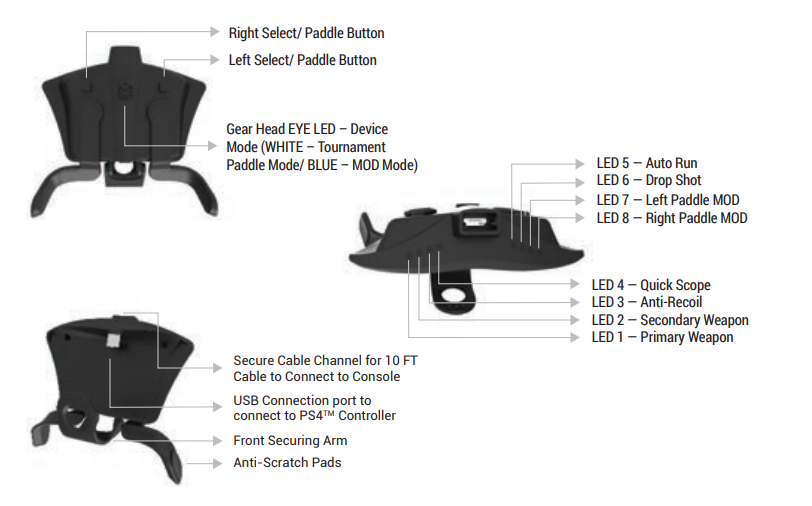
Visit: CollectiveMinds Strikepack F.P.S. Dominator Instructions Manual
THE STRIKEPACK F.P.S. DOMINATOR DEVICE
Operating the StrikePack F.P.S. Dominator
Once your device is paired with the console the first step is to choose which operation mode you want the device to be in. There are two operation modes; Tournament Mode and MOD Mode.
- Tournament Mode – Each time the StrikePack F.P.S. Dominator is paired it starts in Tournament Mode by default. This is identified by the fact that the Gear Head Eyes are glowing WHITE. Tournament Mode allows you full access to map buttons to the paddles but DOES NOT allow the use of any MODS.
- MOD Mode – To enter MOD mode, simply HOLD the top LEFT SELECT/PADDLE button and press the top RIGHT SELECT/PADDLE button. You will know you have correctly entered MOD MODE as identified by the Gear Head Eyes glowing BLUE.
Mapping the Paddles
Paddle Mapping is a very simple process that takes a fraction of a second and can be done in real-time while playing. Choose which paddle you want to assign. To MAP that paddle, simply hold down the appropriate left or right SELECT/PADDLE button, and while still holding the button simply PRESS the button you want to assign. To save that button as the designated choice simply LET GO of both buttons.
For Example
If say, you wanted to assign the “X” button to the right paddle, just press & hold the top RIGHT SELECT/PADDLE button and PRESS the ”X” button. Once you release both buttons, “X” has been assigned to the right paddle. To map the left paddle, follow the same process, but use the top LEFT SELECT/PADDLE button instead. Every button can be mapped, even the PS Button, the Touchpad Button, and the Triggers.
NOTE
Two consecutive buttons can be mapped to any paddle. If say, you wanted to assign the “R1” & “TRIANGLE” buttons to the right paddle, just press & hold the top RIGHT SELECT/PADDLE button and PRESS the ”R1” button and then the “TRIANGLE” button. Once you release the buttons, “R1-TRIANGLE” is assigned to the right paddle. This can be very useful in games that require holding a button and pressing another frequently like MMOs such as FF14, where you can now use the paddles to swap between two action banks quickly.
Tournament Mode Re-Mapping
The PS4 StrikePack has an advanced re-mapper built into the Tournament Mode (White Eyes). This mode is locked and disabled by default. To unlock the mode simply Tap the Right D-PAD and the TouchPad button. The Lightbar will flash GREEN to let you know the mode is UNLOCKED. To lock the mode simply tap the Right D-PAD and the TouchPad button. The Lightbar will flash RED to let you know the mode is LOCKED. This prevents any accidental re-mapping during gameplay.
When the mode is UNLOCKED follow the following steps to Re-Map. Enable the Re-Map function by simply HOLDING the Left Trigger and Tap Up on the Directional Pad Twice. If done correctly the Light Bar will go WHITE so you know you are re-mapping and you can then proceed to re-map. To re-map a button simply press that button – you will notice the Lightbar flashes GREEN to let you know that input has been accepted. Then press the button you want it swapped with.
The Lightbar will flash GREEN twice so you know the swap has taken place. To reset you must be in remapping mode (White Lightbar) and Tap either the left or right top program buttons (small square buttons on the StrikePack device). The Lightbar will flash GREEN three times to let you know all of the buttons have been RESET to default.
MOD MODE Navigation & Basic Control
- To cycle through classes, HOLD D-PAD LEFT and use SQUARE to go up a class and X to go DOWN a class–this is indicated by the small top LEDs.
- To cycle through MODS in a Class HOLD D-PAD LEFT and use TRIANGLE to go up
a MOD number and CIRCLE to go down a MOD number. ORANGE FLASHES on PS4 LIGHT BAR are used to indicate the MOD number. - To Reset to Class Defaults and any adjustable MOD, while HOLDING D-PAD LEFT press TOUCHPAD, 1 RED FLASH on PS4 LIGHT BAR indicates a class reset.
- To Reset all Classes and MODS to Default and do a master reset: HOLD DOWN D-PAD for 5 seconds, the LIGHTBAR will turn OFF, PRESS OPTIONS and the controller will vibrate to indicate a master reset.
NOTE: A MASTER RESET WILL ALSO RESET ALL SECONDARY MENU FEATURES INCLUDING GAME LAYOUTS AND FLIPPED SETTINGS
LOCK/UNLOCK – To LOCK the PS4 F.P.S. Dominator so that shortcuts and class/MOD navigation controls are not enabled simply HOLD D-PAD RIGHT and PRESS TOUCHPAD (PS4 LIGHTBAR flashes red), to UNLOCK HOLD D-PAD RIGHT and PRESS TOUCHPAD again (ps4 LIGHTBAR flashes green)
Secondary Weapon Fire (Weapon Swap) – Once the Dominator has been updated Weapon Swap will now be DISABLED as default. Each time the PS4 Dominator is turned on Weapon Swap will be disabled. To enable it, simply HOLD the right D-Pad for 3 seconds to enter the secondary menu and PRESS TRIANGLE. The LED LIGHTBAR will go GREEN to indicate that the Weapon swap is now on.
HOLD the right D-Pad for 3 seconds to enter the secondary menu and PRESS TRIANGLE again to disable it and the LED LIGHTBAR will go RED to indicate that the Weapon Swap is now off. This setting is not permanently saved.
Understanding Weapon Swap – Your secondary weapon fire is used when the player TAPS TRIANGLE in the game and the PS4 F.P.S. Dominator uses this button press to determine weapons are being switched. If the cycle goes out of sync, simply HOLD the right D-Pad and tap TRIANGLE while using your primary weapon to reset. This is an advanced MOD that can be used very effectively to have two different fire modes on the Primary and Secondary weapons. When Weapon Swap is disabled (default) the Secondary Weapon Fire mod has no effect.
SECONDARY MENU NAVIGATION
Adjusting Button Layouts – Secondary Menu
NOTE: FOR ALL THE MODS TO WORK THE BUTTON LAYOUT CHOSEN IN THE GAME MUST MATCH THE BUTTON LAYOUT CHOSEN ON THE STRIKEPACK.
IT IS IMPORTANT TO REMEMBER NOT TO CHOOSE A “FLIPPED” LAYOUT IN THE ACTUAL GAME. FLIPPING THE BUMPERS AND TRIGGERS MUST BE DONE ONLY WITH THE STRIKEPACK DEVICE. SEE TRIGGER/BUMPER SWAP FOR MORE DETAILS. CHOOSING FLIPPED LAYOUT IN THE GAME WILL RENDER MANY OF THE MODS USELESS.
Selecting the Game for the Button Layouts
Secondary Menu Mode has been overhauled to simplify the numerous button layouts that are available to players. To select a different button layout you must first ENTER the SECONDARY MENU by simply HOLDING the right D-Pad for 3 seconds until the PS4 LIGHTBAR goes WHITE to let you know it is in the SECONDARY MENU MODE. You must stay holding the right D-Pad while you are selecting all options. If the PS4 LIGHTBAR is GREEN that means you have entered Secondary Menu mode correctly, but the Bumpers and Triggers are “Flipped”.
As there are so many options available, a Quick Check feature of your current Game and Button layout has been implemented. At any time while in SECONDARY MENU MODE, you can display what your current Game Selection is by pressing SQUARE. The PS4 LIGHTBAR will flash purple accordingly. Also, you can display what your current BUTTON LAYOUT is for that game by pressing CIRCLE. The PS4 LIGHTBAR will flash orange accordingly.
Visit: COLLECTIVEMINDS PS4 F.P.S. STRIKEPACK Dominator Dual Shock 4 controller
NOTE:
Layouts are SAVED. This means that once your favorite layout is chosen, it will be remembered even when you disconnect the CollectiveMinds STRIKEPACK F.P.S. DOMINATOR MOD Pack.
Choosing the Game & Layout
First, you must select the GAME you are playing to choose the appropriate button layout selection. There are three GAME selections currently available. COD: Infinite Warfare (default, one Purple Flash), COD: Black Ops III (2 Purple Flashes), and Destiny (3 Purple Flashes). To choose the appropriate game you MUST enter Secondary Menu Mode by HOLDING the right D-Pad for 3 seconds until the PS4 LIGHTBAR goes WHITE to let you know it is in SECONDARY MENU MODE.
(If the PS4 LIGHTBAR is GREEN that means you have entered Secondary Menu mode correctly but the Bumpers and Triggers are “Flipped”.) Then simply press the right trigger (R2) to increase the game number and the PS4 LIGHTBAR will flash purple accordingly. Simply press the left trigger (L2) to decrease the game number and the PS4 LIGHTBAR will flash purple accordingly.
Once the game is chosen you can now choose from the below button layouts. Remember that the button layout chosen here MUST match the button layout in the game settings for the MODS to work correctly. To choose the layout simply press the OPTIONS button (you must still be in Secondary Menu mode via holding the right D-Pad) to increase the layout number and the PS4 LIGHTBAR will flash orange accordingly. To decrease the layout number, press the SHARE button and the PS4 LIGHTBAR will flash orange accordingly.
Once you reach the DEFAULT selection the PS4 LIGHTBAR will flash RED to let you know you are in the Default setting. REMEMBER THE BUTTON LAYOUT IS SAVED EVEN AFTER YOU DISCONNECT THE STRIKEPACK DEVICE.
Game 1 (DEFAULT) – COD: Infinite Warfare
- Default – Red Flash
- Tactical (One Orange Flash)
- Lefty (Two Orange Flashes)
- Nomad (Three Orange Flashes)
- Nomad Tactical (Four Orange Flashes)
- Nomad Lefty (Five Orange Flashes)
- Bumper Jumper (Six Orange Flashes)
- Bumper Jumper Tactical (Seven Orange Flashes) Charlie (Eight Orange Flashes)
- One-Handed Gunslinger (Nine Orange Flashes)
- Stick & Move (Ten Orange Flashes)
- Brawler (Eleven Orange Flashes)
- Beast (Twelve Orange Flashes)
Game 2 (Two Purple Flashes) – COD: Black Ops 3
- Default – Red Flash
- Tactical (One Orange Flash)
- Lefty (Two Orange Flashes)
- Nomad (Three Orange Flashes)
- Charlie (Four Orange Flashes)
- One-Handed Gunslinger (Five Orange Flashes) Bumper Jumper (Six Orange Flashes)
- Bumper Jumper Tactical (Seven Orange Flashes) Stick & Move (Eight Orange Flashes)
Game 3 (Three Purple Flashes) – Destiny
- Default – Red Flash
- Green Thumb (One Orange Flash)
- Cold Shoulder (Two Orange Flashes)
- Mirror (Three Orange Flashes)
- Jumper Gunslinger (Four Orange Flashes) Puppeteer (Five Orange Flashes)
Game 4 (FOUR Purple Flashes) – Battlefield One Default – Red Flash
- Alternate (One Orange Flash)
- Lefty (Two Orange Flashes)
- Lefty Alternative (Three Orange Flashes)
Trigger/Bumper Swap – Secondary Menu
To swap the triggers with L1/R1 Bumpers simply HOLD the right D-Pad for 3 seconds until the PS4 light bar goes white enter Secondary Menu mode and tap L1 to swap. If activated the LIGHTBAR will go green to indicate they are swapped. Tap L1 again to swap back and the LIGHTBAR will go WHITE to indicate they are swapped back to default.
NOTE: THIS SETTING IS SAVED AND WILL REMAIN AFTER DISCONNECTING THE DEVICE. IT IS IMPORTANT TO REMEMBER NOT TO CHOOSE A “FLIPPED” LAYOUT IN THE ACTUAL GAME. FLIPPING THE BUMPERS AND TRIGGERS MUST BE DONE ONLY WITH THE CollectiveMinds STRIKEPACK F.P.S. DOMINATOR MODPACK DEVICE. CHOOSING FLIPPED LAYOUT IN THE GAME WILL RENDER MANY OF THE MODS USELESS.
MOD CONTROL
Adjustable MOD Controls
For Adjustable MODS keep HOLDing the appropriate D-Pad direction while in that Class and MOD and use R1 to increase value (PS4 Light Bar Flashes Green to indicate action value) and L1 to decrease (PS4 Light Bar Flashes Red when pressed to indicate action value) and the RT to test. Values increase and decrease in increments of 10. The exception is Quickscope as RB is used to increase value and LB to decrease BUT LT is used to test.
Adjustable Burst Fire (BASED ON COD: BOI)
The current Burst Fire is based on the weapon selection from the Call of Duty: Black Ops III TM game. Most weapons used in other shooters will fall into one of the five bundle selections. We will leave it to you to have fun determining the best selection of what works for new weapons and upcoming games. For Burst Fire, to select the appropriate weapon that burst will be used on, HOLDING D-Pad LEFT while in that Class and MOD and use R1 to increase the weapon bundle number and L1 to decrease the weapon bundle number. The PS4 Light Bar Flashes GREEN the number of times to indicate the selected weapon bundle.
Bundle 1
- MR6 60/40 (600 rpm)
- L-CAR9 60/40 (722 rpm)
- KUDA 60/40 (722 rpm)
- VMP 60/40 (909 rpm)
- WEEVIL 60/40 (722 rpm)
- RAZORBACK 60/40 (625 rpm)
- KN-44 60/40 (640 rpm)
- HVK-30 60/40 (FASTEST AR)
- ICR-1 60/40 (600 rpm)
- DINGO 60/40 (722 rpm)
Bundle 2
- VESPER 50/40 (1200 rpm)
Bundle 3
- MAN-O-WAR 70/40 (517 rpm)
- BRM 70/40 (517 rpm)
Bundle 4
- SHEIVA 100/100 (257 rpm)
- HAYMAKER 12 100/100 (300 rpm)
- GORGON 100/100 (327 rpm)
- DRAKON 100/100 (277 rpm)
Bundle 5
- 205 BRECCI 140/140 (212 rpm)
To adjust the burst rounds, HOLDING D-Pad LEFT while in that Class and MOD and use R2 to increase the burst rounds (0-6) and L2 to decrease the number of rounds of burst selected. The PS4 Light Bar Flashes PURPLE the number of times of burst rounds selected.
Adjustable Button Turbo 2.0
Turbo 2.0 is the latest breakthrough in turbo technology. Past turbo modes required specific buttons to be locked into a given turbo function. This old scheme proved problematic with today’s new games that use the same buttons for different functions based on the game scenario at the time. Having turbo locked to a button prevented the proper button functionality as the button may need to be tapped once or held in the game, and not turbo’d. Now with Turbo 2.0, the chosen paddle acts as the activator so that any button can be turbo’d at any time in a game simply by holding the appropriate paddle.
This is a dream come true for games that use quick time sequence gameplay, or any rapid button press actions. To use Turbo 2.0, simply choose the 7th option in Class 7/LED 7 for left paddle turbo 2.0, or the 7th option in Class 8/LED 8 for right paddle Turbo 2.0. With Turbo 2.0 activated, simply holding the paddle down will cause whatever button you press to turbo (rapidly press automatically) for the duration your paddle and that button is pressed.
To adjust the Turbo 2.0 speed keep HOLDing the LEFT D-Pad direction while in that Class and MOD and use R1 to increase value (PS4 Light Bar Flashes Green to indicate action value) and L1 to decrease (PS4 Light Bar Flashes Red when pressed to indicate action value) and the RT to test. Values increase and decrease in increments of 10.
Visit: CollectiveMinds Strikepack F.P.S. Dominator Instructions Manual
MAIN MENU & DEVICE CONTROL
MOD Classes – Indicated by 8 top LEDs
- Primary Weapon Fire
- Secondary Weapon Fire
- Adjustable Anti-Recoil
- Quick Scope
- Auto Run
- Drop Shot
- Left Paddle MOD
- Right Paddle MOD
Class Use Instructions
- Primary Weapon Fire – LED 1 LIT when on – Orange LIGHTBAR Flashes MOD value when adjusting:
- a. 1 Flash – Rapid Fire
- b. 2 Flashes – Adjustable Rapid Fire
- c. 3 Flashes – Black Ops 3 Jitter
- d. 4 Flashes – Adjustable Burst Fire
- e. 5 Flashes – Pulse Fire
- f. 6 Flashes – IW Jitter
- g. 7 Flashes – IW TAC Jitter (requires Tactical other than Personal Radar)
- h. 8 Flashes – MW Jitter (M1014 Shotgun)
Primary Weapon Fire can be assigned to the L2 as well for Primary Akimbo weapons:
HOLD UP on D-Pad + L2 – Primary Weapon Fire Mode is assigned to LEFT Trigger. If Akimbo is active Scope MODS will automatically be disabled and will be automatically re-enabled once Akimbo is turned off. Primary Akimbo MUST be assigned while using the Primary weapon.
- Secondary Weapon Fire (ONLY available with Weapon Swap Enabled) – LED 2 LIT when on – Orange LIGHTBAR Flashes MOD value when adjusting:
- a. 1 Flash -Rapid Fire
- b. 2 Flashes – Adjustable Rapid Fire
- c. 3 Flashes – Black Ops 3 Jitter
- d. 4 Flashes – Adjustable Burst Fire
- e. 5 Flashes – Pulse Fire
- f. 6 Flashes – IW Jitter
- g. 7 Flashes – IW TAC Jitter (requires Tactical other than Personal Radar)
- h. 8 Flashes – MW Jitter (M1014 Shotgun)
Secondary Weapon Fire can be assigned to L2 as well for Secondary Akimbo weapons:
HOLD UP on D-Pad + L2 – Secondary Weapon Fire Mode is assigned to LEFT Trigger. If Akimbo is active Scope MODS will automatically be disabled and will be automatically re-enabled once Akimbo is turned off. Secondary Akimbo MUST be assigned while using the secondary weapon.
- Adjustable Anti-Recoil – LED 3 LIT when on – Orange LIGHTBAR Flashes MOD value when adjusting:
- a. 1 Flash- enabled
- b. 2 Flashes – Scope Enable
- c. 3 Flashes – Scope Disable
- d. 4 Flashes – Inverted Y
- e. 5 Flashes – Scope Enable Inverted Y
- f. 6 Flashes – Scope Disable Inverted Y
- Quick Scope– LED 4 LIT when on – Orange LIGHTBAR Flashes MOD value when adjusting:
- a. 1 Flash – Tap (300 ms)
- b. 2 Flashes – Press Sensitive Adjustable
- c. 3 Flashes – Fully Auto Adjustable (Adjusts in increments of 10ms up and down)
- AutoRun – LED 5 LIT when on – Orange LIGHTBAR Flashes MOD value when adjusting:
- a. 1 Flash – Always On Traditional Autorun (Most FPS)
- b. 2 Flashes – Press sensitive Traditional Autorun (Most FPS)
- c. 3 Flashes – Press Sensitive DESTINY Autorun. This mod is optimized for DESTINY and now has an adjustable wait time to accommodate the longer reload animations of some heavier weapons in Destiny. The default is two seconds. When in menu mode on this mod, you can use the L1 button to lower the wait time in one-second increments down to the minimum value of 2 seconds. The R1 button is used to increase the wait time in one-second increments up to 6 seconds. The wait value is represented by PURPLE lightbar flashes. The wait time is the time the mod waits before it starts auto-running again after you press the reload button. This allows the reload animation to finish. If the wait time is too short, the reload animation will be cut short and your reload will not complete.
- Drop Shot Button Layout – LED 6 LIT when on – Orange LIGHTBAR Flashes MOD value when adjusting:
- a. 1 Flash – Rapid Fire Drop -Activated via Circle Press & Hold or Paddle Hold if paddle enabled – Rapid Fires as you drop prone, stops firing upon release
- b. 2 Flashes – Auto Drop – Activated via Circle Press or Paddle Press if paddle enabled – Drop to prone position
- Left Paddle MOD – LED 7 LIT when on – Orange LIGHTBAR Flashes MOD value when adjusting:
- a. 1 Flash – Optimized Rapid Fire
- b. 2 Flashes – Pulse Fire
- c. 3 Flashes – Black Ops 3 Jitter
- d. 4 Flashes – Drop Shot Mode
- e. 5 Flashes – Reload & Slide
- f. 6 Flashes – Easy Double Jump
- g. 7 Flashes – Adjustable Button Turbo 2.0
- h. 8 Flashes – IW Jitter
- i. 9 Flashes – IW TAC Jitter (requires Tactical other than Personal Radar)
- Right Paddle MOD – LED 8 LIT when on – Orange LIGHTBAR Flashes MOD value when adjusting:
- a. 1 Flash – Optimized Rapid Fire
- b. 2 Flashes – Pulse Fire
- c. 3 Flashes – Black Ops 3 Jitter
- d. 4 Flashes – Drop Shot Mode
- e. 5 Flashes – Reload & Slide
- f. 6 Flashes – Easy Double Jump
- g. 7 Flashes – Adjustable Button Turbo 2.0
- h. 8 Flashes – IW Jitter
- i. 9 Flashes – IW TAC Jitter (requires Tactical other than Personal Radar)
QUICK MODS
- Additional Quick MODS – MODS that have no sub settings just on/off functionality
COD – PS4 Light bar Flashes GREEN ON/ Flashes RED OFF- Enable/Disable: Easy Double Jump – TAP DOWN DIRECTION D-PAD + X
- Game Usage: HOLD X for maximum jump height in COD Game Usage: When Aiming Down Sights (default LT) breath held.
- F.P.S. MELEE – PS4 Light bar Flashes GREEN ON/ Flashes RED OFF
- Enable/Disable: Turbo Melee – TAP DOWN DIRECTION D-PAD + R3
- Game Usage: Press and HOLD the melee button (default R3) for turbo melee.
- Battlefield – PS4 Light bar Flashes GREEN ON/ Flashes RED OFF
- Enable/Disable: Auto Spot – TAP DOWN DIRECTION D-PAD + R1
- Game Usage: When Aiming Down Sights (default LT) targets hovered over by the crosshairs will be marked.
- Hair Triggers – PS4 Light Flashes GREEN ON/ Flashes RED OFF
- Enable/Disable: Hair Trigger on Right Trigger – HOLD RIGHT D-PAD + R1
- Enable/Disable: Hair Trigger on Left Trigger – HOLD RIGHT D-PAD + L1
- RUMBLE ON/OFF – PS4 Controller RUMBLES when activated
- Enable/Disable: Turns Rumble ON/OFF – HOLD right d-pad + Share (controller rumbles when activated)
- Sixaxis Motion Control Reload – PS4 Light Flashes GREEN ON/ Flashes RED OFF Enable/Disable: Reload using Sixaxis shake – TAP right D-PAD + SQUARE
- Game Usage: Shake controller to activate reload function (default Square)
QUICK CONTROLS
Quick Controls are some of the most powerful and advanced features of the CollectiveMinds STRIKEPACK F.P.S. DOMINATOR MOD Pack. These controls allow the user to instantly disable and re-enable active MODS at will. For example, if the user in a shooter picks up a new temporary weapon but has rapid fire enabled, using the quick control of RIGHT D-PAD and RIGHT TRIGGER will quickly disable the rapid fire mod. Just tap the sequence again to re-enable. This is a very flexible system allowing maximum compatibility in gameplay.
Quick Enable/ Disable Shortcuts – MOD must be active via the class section
PS4 Light Flashes GREEN ON/ Flashes RED OFF
- Primary Fire – HOLD Right D-PAD + R2
- Secondary Fire – HOLD Right D-PAD + L2
- Anti-Recoil – HOLD Down d-pad + circle
- Quick Scope – HOLD Down d-pad + Triangle
- AutoRun – HOLD Right D-PAD + R3
- Drop Shot – HOLD Right D-PAD + CIRCLE
- Left Paddle MOD – HOLD UP D-PAD + LP
- Right Paddle MOD – HOLD UP D-PAD + RP
Visit: COLLECTIVEMINDS PS4 F.P.S. STRIKEPACK Dominator Dual Shock 4 controller
FAQ’s CollectiveMinds STRIKEPACK F.P.S. DOMINATOR MOD Pack
Why can’t my strike pack be found?
The cable may not be properly attached. Make sure the cable is put all the way in before detaching and reattaching it to the CollectiveMinds STRIKEPACK F.P.S. DOMINATOR MOD Pack. Even if it lights up, the connection can still be imperfect. Make sure the micro USB port on the controller is also linked to the short connection.
How can I make my CollectiveMinds STRIKEPACK F.P.S. DOMINATOR MOD Pack active?
Competition & Mod mode: Every time the CollectiveMinds STRIKEPACK F.P.S. DOMINATOR MOD Pack starts, it is in tournament mode. The white logo eyes on the rear of the Strikepack can be used to identify this. Holding the left select button (located above the paddle on the back of the Strikepack) while tapping the right select button will put you in mod mode.
What is the duration of the Mod pass?
Your particular StrikePack device is connected to the Mod Pass subscription. The Mod Central Software, which costs $19.99 (CAD) annually, gives subscribers access to the most advanced Macro On Demand (MOD) Technology, which goes much beyond that of the base device and is tailored for the newest games.
Is it necessary to keep the striking pack plugged in?
One area where the CollectiveMinds STRIKEPACK F.P.S. DOMINATOR MOD Pack falls short is wireless. In actuality, without a wired connection, it won’t function at all. However, those who can tolerate being constantly hooked in will be rewarded with a connection that has lower latency.
Does the CollectiveMinds STRIKEPACK F.P.S. DOMINATOR MOD Pack need to be connected to the console?
Must connect to the console through USB. The CollectiveMinds STRIKEPACK F.P.S. DOMINATOR MOD Pack is battery-free. The battery is entirely replaced by the paddles. avoids using WIFI.
How do Xbox CollectiveMinds STRIKEPACK F.P.S. DOMINATOR MOD Pack function?
A ground-breaking controller adapter that enhances your existing Xbox One controller’s gaming functionality is the Xbox One CollectiveMinds STRIKEPACK F.P.S. DOMINATOR MOD Pack. The adapter allows you to change the button mapping on the fly and to use the newest shooter mods without permanently altering your device or voiding your warranty.
What benefits does mod pass offer in Xbox One?
For your current CollectiveMinds STRIKEPACK F.P.S. DOMINATOR MOD Pack Device, Mod Pass is a yearly membership service that offers continuous Macros On Demand (MODS) through the Mod Central Software. In order to continue receiving service, you must renew your subscription to Mod Pass each year.
How does the free mod pass work in Xbox One?
By selecting the “Built In FPS Config” tile, which is represented by the three gears icon in the bottom right tile, you can still set up FPS Standard for use even if you haven’t yet acquired a subscription to Mod Pass. Simple mods like Rapid Fire and Auto Run that are compatible with many different games can be activated by choosing drop-down menus.
With the CollectiveMinds STRIKEPACK F.P.S. DOMINATOR MOD Pack, how do you slide cancel?
The secret to a successful slide cancel is to end your slide by pressing the jump button just as your momentum starts to wane. This will allow you to keep running and initiate another slide cancel. You can start using this move in your Warzone battles once you’ve mastered it.
Are you able to find CollectiveMinds STRIKEPACK F.P.S. DOMINATOR MOD Pack?
Strikepacks give gamers a competitive edge by providing automated recoil control, bespoke aim aid, and other exploits. Strikepack detection is conceivable, but it is challenging to install security measures that allow games to do so.
Is the CollectiveMinds STRIKEPACK F.P.S. DOMINATOR MOD Pack wireless?
Ease of use is the hallmark of the StrikePack device. Simply attach the StrikePack onto your Xbox Wireless controller and enjoy the benefits of extra back buttons and built-in MODS.
Have a look at CollectiveMinds Strikepack F.P.S. Dominator Instructions Manual


