![]()
Clearone Max Wireless Tabletop Conference Phone
About Clearone
For businesses and institutions around the world, including Fortune 500 companies and small and medium-sized enterprises, ClearOne improves communication and cooperation. Through a global network of knowledgeable AV and IT professionals that specify, install, and support our cutting-edge hardware, software, applications, and cloud solutions, we create, develop, and sell conferencing, collaboration, network streaming, and signage systems.
For any sector or organization that depends on cooperation and teamwork to succeed, ClearOne is the best-in-class choice, from impromptu workspaces and mobile conferences to the biggest meeting halls and boardrooms.
INTRODUCTION
Thank you for purchasing the ClearOne® MAX™ Wireless conferencing telephone. MAX™ Wireless is ideal for small conference rooms with up to eight participants and provides the convenience of wireless without compromising audio quality or call security.
MAX Wireless uses the WDCT (Worldwide Digital Cordless Telecommunications) standard, which ensures reliability, stability, and excellent sound quality. And with twelve-hour talk-time between recharging, you’ll have plenty of time to experience the difference MAX Wireless makes in the way you communicate.

MAX Wireless offers these key advantages:
- The Freedom of Wireless: MAX Wireless transforms any room into a conference room and provides a clean look with no wires on the table or floor.
- Superior Audio Quality: MAX Wireless delivers industry-leading, crystal-clear audio that facilitates more natural interactions among conference participants.
- Easy to Use: The MAX Wireless controls are intuitive, user-friendly, and simple to operate.
SERVICE AND SUPPORT
If you need additional information on how to set up or operate your MAX Wireless conferencing phone, please contact us. We welcome and encourage your comments so that we can continue to improve our products and serve your needs.
PRODUCT RETURNS
All product returns require a return materials authorization (RMA) number. Please contact ClearOne Technical Support before attempting to return your product. Make sure you return all the items that shipped with your product.
UNPACKING
Ensure you have received all items shown below. After unpacking, place the MAX Wireless Conferencing Pod and Base Unit on a level surface.
MAX Wireless Package Contents
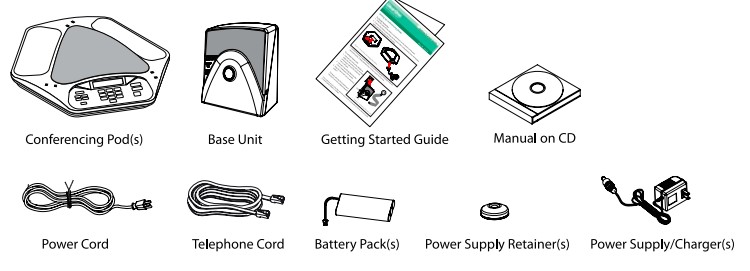
NOTE: The MAXAttach Wireless model contains two pods, two battery packs, and two power supply/chargers & retainers. For more information on MAXAttach Wireless, see Chapter
MAXAttach Wireless.
ClearOne is not responsible for product damage incurred during shipment. You must make claims directly with the carrier. Inspect your shipment carefully for obvious signs of damage. If the shipment appears damaged, retain the original boxes and packing material for inspection by the carrier. Contact your carrier immediately.
IMPORTANT SAFETY INFORMATION
Read the safety instructions before using this product. This conferencing phone is not designed for making emergency telephone calls when the power fails. Make alternative arrangements for access to emergency services.
- Read and understand all instructions.
- Follow all warnings and instructions marked on the product.
- Unplug this product from the wall outlet before cleaning. Use a damp cloth for cleaning. Do not use liquid cleaners or aerosol cleaners.
- Do not use this product near water, including bathtubs, sinks, or near a swimming pool.
- Do not place this product on an unstable cart, stand, or table.
- Slots and openings in the back or bottom of the product are provided for ventilation. To prevent overheating, these openings must not be blocked or covered.
- This product should never be placed near or over a radiator or heat register. This product should not be used in built-in installations unless proper ventilation is provided.
- This product should be operated only from the type of power source indicated on the marking label. If you are not sure of the type of power supply in your location, consult your dealer or local power company.
- Do not overload wall outlets and extension cords as this can result in the risk of fire or electric shock.
- Never push objects of any kind into this product through cabinet slots as they may touch dangerous voltage points or short-out parts that could result in fire or electric shock.
- Never spill liquids on the product.
- To reduce the risk of electric shock, do not disassemble this product. Opening or removing covers may expose you to dangerous voltages or other risks. Incorrect reassembly can cause electric shock during subsequent use.
Unplug this product from the wall outlet and battery source and refer servicing to qualified service personnel under the following conditions:- When the power supply cord or plug is damaged or frayed.
- If liquid has been spilled into the product.
- If the product does not operate normally according to the operating instructions.
- If the product has been dropped or damaged.
- If the product exhibits a distinct change in performance.
- Do not use this product or other phones during an electrical storm. There is a remote risk of electric shock from lightning.
- Do not use this product to report a gas leak in the vicinity of the leak.
- Do not use this product near intensive care medical equipment or by persons with pacemakers.
- Due to the radio signals between the base station and POD, wearers of hearing aids may experience interference in the form of a humming noise.
- This product can interfere with electrical equipment such as answering machines, TV sets, radios, computers, and microwave ovens if placed too close.
Battery Information
To reduce the risk of fire or injury to persons, read and follow these instructions:
- Disconnect the product from the wall outlet when replacing the battery pack.
- Use only the battery pack type listed in this manual. Do not use lithium batteries.
- Do not dispose of the battery pack in a fire, as they can explode. Check with local codes for battery disposal regulations.
- Do not open or mutilate the battery pack. Released electrolyte is corrosive and can cause damage to the eyes or skin. It can be toxic if swallowed.
- Avoid contact with rings, bracelets, keys, or other metal objects when handling the battery pack. These objects could short out the batteries or cause the conductor to overheat, resulting in burns.
- Do not attempt to recharge the battery pack by heating it. The sudden release of battery electrolytes can cause burns or irritation to the eyes or skin.
- Observe the proper polarity, or direction, of any battery. Reverse insertion of the battery pack can result in fire or explosion.
- Remove the battery pack if you do not plan to use the product for several months at a time. The batteries could leak over that time.
- Discard a dead battery pack as soon as possible because they are likely to leak into the product.
GETTING STARTED
CONNECTING MAX WIRELESS TO AN ANALOG PHONE LINE
- Slide the cover off of the battery compartment on the bottom of the pod (as shown on the left below).
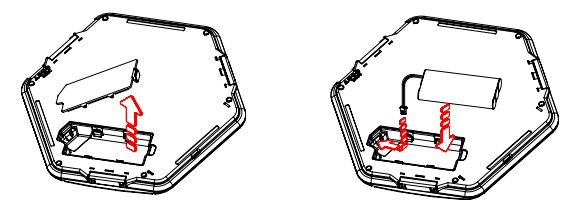
- Connect the battery pack plugs into the port in the compartment, insert the battery pack, and slide the cover back into place (as shown on the right above).
CAUTION: Use only the battery pack that came with this unit. Replace only with the same battery type as recommended by the manufacturer. There is a risk of explosion if the battery is replaced with an incorrect battery. Contact ClearOne technical support for further assistance.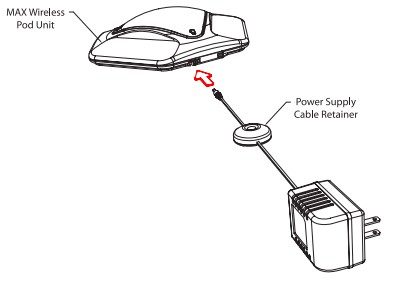
- Connect the power adapter to the conferencing pod and plug it into an electrical outlet (as shown above). Allow the battery pack to charge at least 15 hours prior to first use.
CAUTION: Use only the power adapter that came with this unit. Using other adapters may damage the unit. - Connect the telephone cable to the base unit and plug the other end into a wall jack. Connect the power cable to the base unit and plug it into an AC outlet (shown below on the next page).
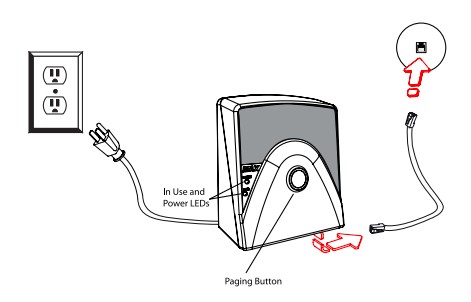
- Connect a recording device to the 2.5 mm mono audio jack (optional).
CONNECTING MAX WIRELESS TO A DIGITAL (PBX) PHONE LINE
MAX Wireless phones can be connected to a PBX by using a digital-to-analog converter.
To connect a MAX Wireless phone to a digital (PBX) line, use the following diagram and procedure:
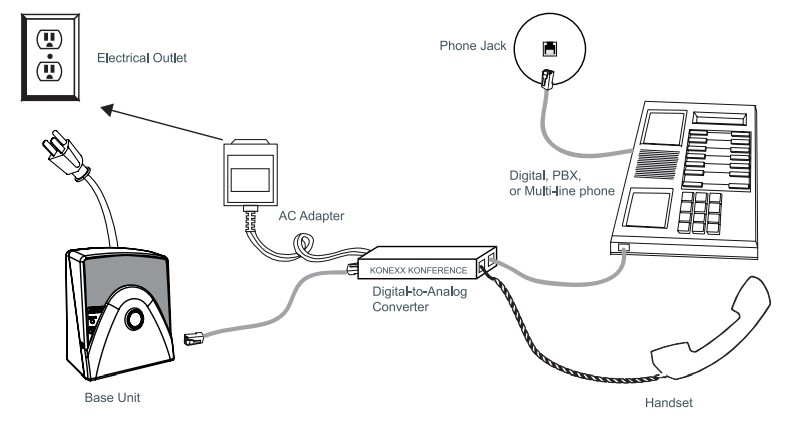
- Connect the telephone cable to the phone jack on the back of the base unit, and the other end into the digital-to-analog converter.
- Connect the converter’s AC power adapter to an electrical outlet.
- Connect a second telephone cable from the converter to a digital or PBX phone. Consult the converter’s user manual for more information.
- Connect the power cable to the base unit and plug it into an AC outlet.
NOTE: Do not connect the MAX Wireless phone directly to a digital (PBX) line without using a digital-to-analog telephone line converter. Permanent damage may result. For assistance, contact ClearOne technical support.
ALERT TONES
The table below describes alert tones used by MAX Wireless.
| Not Powered | If the base unit is not powered, you will hear a beeping sound when you press the ON/OFF key. |
| Confirmation | A tone will play upon successful programming entry. |
| Reject | A tone will play if you attempt to do any of the following:
• enter an invalid programming entry; • use a speed dial key that has not been programmed with a speed dial number or service center number; • enter a 45th digit when predialing; • enter a 17th digit for a phone number; • enter a 31st digit for a speed dial key when entering a speed dial number or service center number. |
| Low Battery | An alert will sound every 60 seconds when the battery pack requires charging and POD is in phone mode. |
| Out of Range | An alert will sound every 30 seconds when the POD is too far from base unit and the system is in phone mode. |
| Paging | When the PAGE button on the base unit is pressed, the POD will beep loudly for 30 seconds, or until any key on the keypad is pressed. |
MAXATTACH WIRELESS
USING THE MAXATTACH WIRELESS CONFERENCING SYSTEM MAXAttach™ Wireless is a dual-pod conferencing system. The MAXAttach™ Wireless pods function only with their associated base unit. The base unit and conferencing pods are programmed at the factory, and they have matching serial numbers. The serial number is located on the back of the base unit, and on the bottom of each pod. There are a few minor differences between single-pod and dual-pod operation as detailed in the following sections.
Answering a Call
- Both pods ring during an incoming call. Each pod’s ringer melody and volume depend on that pod’s programmed ringer settings. Pressing ON/OFF on either pod activates both pods.
During a Call
- Changing the speaker volume and muting or un-muting the microphone causes both pods to change simultaneously.
- If one pod loses its link to the base unit due to low battery power or being moved out of range, the call will continue on the other pod.
Ending a Call
Pressing ON/OFF on either pod ends the call and places both pods into standby mode to wait for the next call.
MAINTENANCE
CARING FOR MAX WIRELESS PHONES
- Follow all warnings and instructions marked on your MAX Wireless phone.
- Unplug the base unit and conferencing pod from the wall outlet before cleaning.
- Use a damp cloth moistened with water to clean the outside of your conferencing pod or base unit and power supply. Do not use liquid or aerosol cleaners.
ELECTRICAL CONSIDERATIONS
- Use only the power adapter that comes with your conference phone.
- Use only the battery pack that ships with your phone.
TROUBLESHOOTING
If you are having trouble with your MAX Wireless, it might be configured or connected incorrectly, or other equipment might be causing the malfunction. Use the following checklist and the chart on the following page to troubleshoot malfunctions.
Connection Checklist
- The MAX Wireless base unit is plugged into the proper volt electrical outlet and its power light is on.
- The battery pack in the pod section is fully charged and plugged in correctly.
- The telephone cord from the base unit is securely connected to the telephone wall jack.
- The equipment the other party is using should be of comparable quality to your MAX Wireless conferencing phone. While MAX Wireless will work with lower-quality products, the quality of the conference call will be impacted if the party you are conferencing with has poor-quality equipment.
Use the table below to troubleshoot your MAX Wireless system:
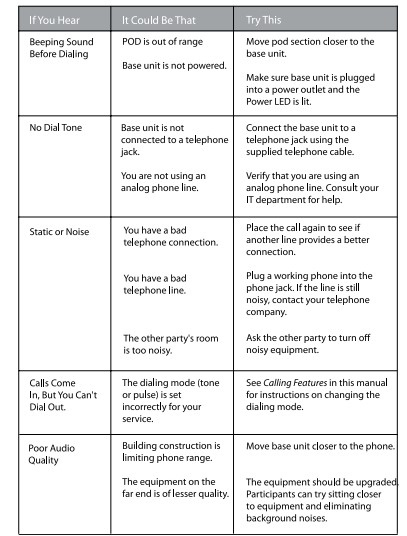
SPECIFICATIONS
Dimensions (W X D X H)
- Phone section: 10.5″ x 10.5″ x 3″ (26.7 cm x 26.7 cm x 7.6 cm)
Base unit: 4.25″ x 5.5″ x 2.5″ (10.8 cm x 14 cm x 6.4 cm)
Weight
- Phone section: 2.7 lb. (1.2 kg)
- Base unit: .6 lb. (0.27 kg)
- Shipping: 10 lb. (4.5 kg)
Environmental
- Operating Temperature: 32–118° F (0–48° C)
- Storage temperature: 41–158° F (5–70° C)
- Operating Humidity: 15 to 80%
- Storage humidity: 10 to 90%
Power
- Pod: Custom battery pack with nickel metal hydride batteries, 7.2 V 2200 mAh 12 hours of continuous talk time (typical)
- Base Unit: Auto-adjusting power module, 100 – 240 VAC 50/60 Hz
FCC Part 15/ICES-003 Compliance
This equipment has been tested and found to comply with the limits for a Class A digital device, pursuant to Part 15 of the FCC rules and Industry Canada ICES-003. These limits are designed to provide reasonable protection against harmful interference when the equipment is operated in a commercial environment. This equipment generates, uses, and can radiate radio frequency energy and, if not installed and used in accordance with the instruction manual, may cause harmful interference to radio communications. Operation of this equipment in a residential area is likely to cause harmful interference, in which case the user will be required to correct the interference at his/her own expense.
Operation is subject to the following two conditions:
- This device may not cause interference, and
- This device must accept any interference including interference that may cause undesired operation of the device.
Changes or modifications not expressly approved by ClearOne Communications could void the user’s authority to operate the equipment.
FAQs Clearone Max Wireless Tabletop Conference Phone
What is the ClearOne Max Wireless Tabletop Conference Phone?
The ClearOne Max Wireless Tabletop Conference Phone is a communication device designed for conducting audio conferences in meeting rooms, boardrooms, or other collaborative spaces. It allows multiple participants to join a conference call from different locations and enables clear and natural communication.
How does the ClearOne Max Wireless Conference Phone connect?
The ClearOne Max Wireless Conference Phone connects to your communication network using a wireless connection, typically through Bluetooth or DECT technology. It may also offer additional connectivity options like USB, 3.5mm audio jack, or SIP (Session Initiation Protocol) for VoIP (Voice over Internet Protocol) calls.
How many participants can the ClearOne Max Wireless Conference Phone support?
The exact number of participants the ClearOne Max Wireless Conference Phone can support depends on the specific model and its configuration. Generally, it can accommodate small to medium-sized conference rooms and handle anywhere from 4 to 16 participants or more.
Can I use the ClearOne Max Wireless Conference Phone with my computer?
Yes, the ClearOne Max Wireless Conference Phone is often compatible with computers and laptops. It can be used as a speakerphone for VoIP calls, online meetings, webinars, and other audio conferencing applications. Depending on the model, it may connect to your computer via Bluetooth or USB.
Is the ClearOne Max Wireless Conference Phone portable?
Yes, the ClearOne Max Wireless Conference Phone is designed to be portable and easy to move between different meeting rooms or locations. It often comes with a built-in rechargeable battery, allowing you to use it without being tethered to a power source.
Can I use the ClearOne Max Wireless Conference Phone with my mobile phone?
Yes, the ClearOne Max Wireless Conference Phone can often be paired with mobile phones via Bluetooth, allowing you to use it as a speakerphone for mobile calls. This feature provides flexibility and convenience, enabling you to conduct conference calls on the go.
Does the ClearOne Max Wireless Conference Phone support daisy-chaining of multiple units?
Yes, some models of the ClearOne Max Wireless Conference Phone offer daisy-chaining capabilities. This allows you to connect multiple units together to extend the microphone coverage in larger conference rooms, accommodating more participants and ensuring everyone’s voice is picked up clearly.
Can I connect external devices like a laptop or media player to the ClearOne Max Wireless Conference Phone?
Yes, the ClearOne Max Wireless Conference Phone often comes with auxiliary input/output ports, such as a 3.5mm audio jack, which allows you to connect external devices like laptops, media players, or other audio sources. This feature can be useful for playing audio during the conference call or recording the call’s audio.
What is the range of the wireless connection for the ClearOne Max Wireless Conference Phone?
The wireless range of the ClearOne Max Wireless Conference Phone can vary depending on the specific model and technology used. In general, Bluetooth connections have a range of up to approximately 30 feet (10 meters), while DECT connections can have a longer range, typically around 150 to 300 feet (50 to 100 meters). It’s essential to check the product specifications for the specific model you are interested in to determine its wireless range.
Does the ClearOne Max Wireless Conference Phone offer call recording capabilities?
While some models may have built-in call recording functionality, it’s not a standard feature on all ClearOne Max Wireless Conference Phones. If call recording is a critical requirement for your conferencing needs, make sure to check the product specifications or inquire about specific models that offer this capability.


