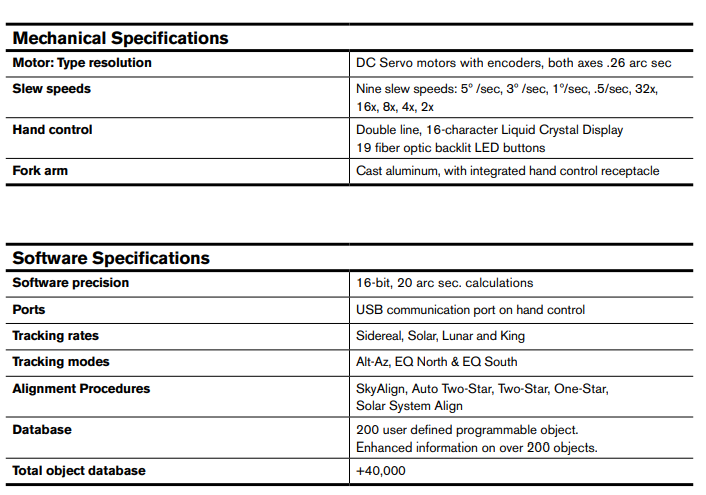Celestron NexStar 6SE Telescope
About Celestron
Celestron is a well-known American company specializing in the manufacturing of telescopes, binoculars, spotting scopes, and other optical instruments for astronomy and outdoor observation. The company was founded in 1960 by Tom Johnson, who had a passion for amateur astronomy and a vision to make quality telescopes accessible to enthusiasts and professionals alike.
Celestron initially gained recognition for its revolutionary Schmidt-Cassegrain telescopes (SCTs), which combined the compactness of a refractor with the versatility of a reflector. The SCT design allowed for powerful magnification while maintaining a relatively portable and user-friendly form factor. This innovation made Celestron telescopes popular among amateur astronomers and propelled the company to the forefront of the industry.
INTRODUCTION
Congratulations on your purchase of the Celestron NexStar SE! This revolutionary telescope has ushered in a whole new generation of computer-automated technology Intuitive and user-friendly, NexStar SE is up and running after locating just three bright objects in the night sky It’s the perfect combination of power and portability If you are new to astronomy, you may wish to start by using the NexStar SE’s built-in Sky Tour feature, which commands the NexStar to find the most interesting objects currently visible and automatically slew to each one If you are an experienced amateur, you will appreciate the telescope’s comprehensive database of over 40,000 celestial objects, including customized lists of all the best deep-sky objects, bright double stars and variable stars No matter your experience level, NexStar SE will reveal the wonders of the Universe to you and your friends
Some of the NexStar SE’s many standard features include:
- Incredible 5°/second slew speed
- Fully enclosed motors and optical encoders for position location
- NexStar+ hand control built into the side of the fork arm Storage for programmable user-defined objects
- Many other high-performance features!
SOLAR WARNING
- Never look directly at the Sun with the naked eye or with a telescope (unless you have the proper solar filter) Permanent and irreversible eye damage may result
- Never use your telescope to project an image of the Sun onto any surface Internal heat build-up can damage the telescope and any accessories attached to it
- Never use an eyepiece solar filter or a Herschel wedge Internal heat build-up inside the telescope can cause these devices to crack or break, allowing unfiltered sunlight to pass through to the eye
- Never leave the telescope unsupervised Make sure an adult who is familiar with the correct operating procedures is with your telescope at all times, especially when children are present
WHAT’S IN THE BOX

- Optical Tube
- Dovetail Bar
- Liquid Crystal Display
- NexStar+ Hand Control
- Fork Arm Mount
- Power Connection
- Tripod Mounting Plate
- Tripod
- Accessory Tray/Leg Brace
- StarPointer Red Dot finderscope
- Eyepiece
- Star Diagonal
- Focuser Knob
- Battery Compartment
- On/Off Switch
PARTS LIST
The NexStar SE comes partially pre-assembled so it can be up and running in a matter of minutes The telescope is conveniently packaged in one reusable shipping carton that contains all the following accessories:
- 25mm eyepiece – 1 25”
- Star diagonal – 1 25”
- StarPointer red dot finderscope
- Adjustable steel tripod
- NexStar+ computerized hand control
- 13mm open-end wrench for upper tripod leg tightening (if needed)
APPS AND PROGRAMS
- Starry Night Special Edition astronomy software – Free download: Celestron com/astronomy-software/SE
- Sky Portal App – Free download: Celestron com/pages/sky portal-mobile-app
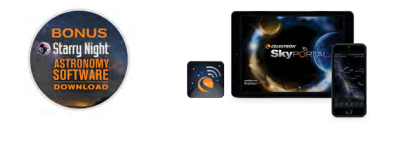
ASSEMBLING THE NEXSTAR SE
Start by removing the telescope from its shipping carton and setting the round base of the mount on a flat surface It is best to carry the telescope by holding it from the lower portion of the fork arm and the bottom of the base Remove all the accessories from their boxes Save all the containers so that they can be used to transport the telescope later Before the batteries can be installed, the telescope tube should be positioned parallel to the ground To do this, gently rotate the front of the tube upwards
WARNING: While the tube can be slowly raised by hand, the telescope base should never be moved in azimuth by hand.
POWERING THE NEXSTAR SE
You can power your NexStar SE with eight AA batteries (not included), an optional 12v AC adapter, or any of Celestron’s PowerTank external power sources The battery compartment is in the center of the telescope’s base
To power the telescope with AA batteries:
- Remove the battery cover from the center of the base by gently lifting the round portion of the cover.
- Insert the batteries into the battery compartment on the base.
- Reattach the battery compartment door by gently pushing down on the cover until it snaps into place.
- Turn on the power by flipping the on/off switch, located on the base of the fork arm, to the “ON” position.

THE HAND CONTROL
You’ll find the NexStar+ hand control on the side of the fork arm You can remove it from its cradle for handheld use or use it while attached to the fork The hand control attaches to the fork arm by resting on two posts on the bottom of the hand control cradle, and a clip inside the fork arm To remove the hand control from the fork arm cradle, gently lift the hand control upwards and pull out Once the telescope is powered on, you can use the hand control to move the optical tube in altitude (up and down) and azimuth (side to side) by pressing the directional arrow buttons Next, we’ll attach the included visual accessories to the telescope
VISUAL ACCESSORIES
THE STAR DIAGONAL
The star diagonal diverts the light at a right angle from the light path of the telescope. To attach the star diagonal:
- Turn the thumbscrew on the visual back so that the screw clears the opening on the visual back
- Slide the chrome barrel of the star diagonal into the opening
- Tighten the thumbscrew on the visual back to hold the star Visual Back diagonal in place Do not overtighten

If you wish to change the orientation of the star diagonal, loosen the thumbscrew on the visual back until the star diagonal rotates freely Rotate the diagonal to the desired position and tighten the thumbscrew
THE EYEPIECE
The eyepiece, or ocular, is the optical element that magnifies the image focused by the telescope The eyepiece can either fit into the visual back directly or into the star diagonal To install the eyepiece:
- Loosen the thumbscrew on the star diagonal so that the screw clears the opening on the star diagonal
- Slide the chrome barrel of the eyepiece into the star diagonal opening
- Tighten the thumbscrew on the star diagonal to hold the eyepiece in place
THE STARPOINTER RED DOT FINDERSCOPE
Your NexStar SE telescope includes a StarPointer red dot finderscope The StarPointer is a zero-magnification pointing tool that uses a coated glass window to superimpose the image of a small red dot onto the night sky The red dot is produced by a light-emitting diode (LED), not a laser beam, so it and cannot damage the glass window or your eye It is equipped with a variable brightness control, two axes alignment control and a quick-release dovetail mounting bracket Before you can use the StarPointer, it must be installed on the telescope tube and properly aligned To install the StarPointer finderscope:
- Loosen the two mounting screws near the bottom of the finderscope
- Locate the dovetail mounting bracket on the rear cell of the optical tube
- Slide the base of the finderscope over the dovetail mounting bracket
- Tighten the screws to secure the finderscope in place
ADJUSTING THE OPTICAL TUBE
The NexStar SE dovetail quick-release bracket allows you to adjust the optical tube for proper balancing or to remove the tube for storage. To adjust or remove the tube from the base, simply loosen the quick-release clamp knob and slide the tube back towards the rear cell of the tube. Hold the tube firmly when mounting or dismounting and ensure the dovetail clamp is tight before releasing the tube.
ATTACHING THE NEXSTAR TO THE TRIPOD
The Celestron NexStar tripod is a sturdy, heavy-duty base for your NexStar 6SE or 8SE This tripod can go anywhere, from your backyard to a remote observing site The tripod comes completely assembled and only needs to have the center leg accessory tray attached
To set up the tripod:
- Hold the tripod with the tripod head up, away from the ground
- Pull the 3 tripod legs apart until they are fully extended and place the tripod on the ground
- Remove the leg brace locking knob and slide the accessory tray onto the center support rod (figure 5)
- Align the 3 arms of the accessory tray with the inside curve of each tripod leg
- Reinstall and tighten the leg brace locking knob until the accessory tray arms are pressed firmly against each leg and the legs are supported

- The tripod should now stand firmly on its 3 legs You are now ready to adjust the height
- Locate the tripod leg height adjustment screw on the inside of each tripod leg (figure 6)
- Loosen each screw and raise the tripod to adjust to the desired height for each leg
- Place the included bubble level (Figure 5) on the top of the tripod mounting plate to help fine-tune your adjustments and ensure the tripod is level
- When you are satisfied, tighten the leg height adjustment screws

- Next, attach the assembled telescope and mount it to the tripod Start by setting the base of the telescope on the tripod mounting plate so that the hole in the center of the mount base aligns with the positioning pin on top of the tripod (Figure 7)
- Rotate the telescope mount so the 3 feet align with the 3 recesses on the tripod mounting plate
- Tighten the captive mounting bolts (Figure 5) attached to the underside of the tripod mounting plate until the telescope mount is firmly secured against the tripod mounting plate.

ALIGNING THE STARPOINTER FINDERSCOPE
The first time you assemble your telescope, you will need to align the StarPointer with the main optics of the telescope Although this step can be done at night, it is significantly easier during the day Once you have completed the finderscope alignment, you should not have to repeat this step unless the finderscope is bumped, dropped, or removed
To align the finderscope:
- Take the telescope outside during the day Using your naked eye, find an easily recognizable object, such as a streetlight, car license plate, or tall tree The further away the object, the better The minimum recommended distance is one quarter mile
- Remove the main dust cover from the telescope and install your 25mm eyepiece and star diagonal as described above
NOTE: Always use your longest focal length (lowest power) eyepiece when aligning the finderscope.
- Turn the power on to the mount and move the telescope left and right or up and down so that it is roughly pointing toward the object you chose in Step 1.
- Look through the telescope and move the telescope until the object you chose lies in the center of the view If the image is blurry, gently turn the focus knobs until it comes into sharp focus
- Turn on the finderscope by rotating the power switch knob clockwise as far as it will go On/Off Switch 6
- With your head positioned about a foot behind the finder- -scope, look through the round window and locate the red dot It will probably be close to, but not on top of, the object you see when you are looking through the eyepiece
- Without moving the telescope, adjust the two knobs on the side and underneath the finderscope until the red dot appears over the same object you are observing in the eyepiece One knob controls the left-right motion of the dot, while the other controls the up-down motion

Next, choose some other distant targets to practice aiming your telescope Look through the StarPointer finderscope window and place the red dot on the target you are trying to view Then verify that it is in the eyepiece of the scope
NOTE: Be sure to turn off the StarPointer finderscope when not in use to conserve battery power.
YOUR NEXSTAR SE IS NOW READY TO EXPLORE THE UNIVERSE!
GETTING STARTED- USING THE NEXSTAR+ HAND CONTROL
Your NexStar telescope is equipped with the NexStar+ hand control The hand control features a USB connector so you can link it to your PC to perform firmware updates or control the telescope via your computer
MAKE SURE YOU HAVE THE LATEST FIRMWARE
To update the firmware, simply plug a mini USB cable (not included) into the port on the bottom of the hand control, and plug the other end into an available USB port on your PC Run Celestron Firmware Manager (CFM), available for free from the support section on Celestron com For details, go to APPENDIX C on page 34 of this document Below is a brief description of the individual components of the NexStar+ hand control 
- LIQUID CRYSTAL DISPLAY (LCD) WINDOW: Features red backlighting for comfortable nighttime viewing of telescope information and scrolling text. (Be sure to remove the clear protective tape from the screen before use.)
- ALIGN: Instruct the telescope to begin the default alignment procedure. It is also used to select a star or object as an alignment position.
- DIRECTION KEYS: Allow you to manually slew your telescope in any direction.
- CATALOG KEYS: Allow direct access to each of the main catalogs in the database of thousands of objects. Your telescope contains the following catalogs:
- Solar System – All 7 planets in our Solar System plus the Moon, Sun, and Pluto
- Stars – Custom lists of all the brightest stars, double stars, variable stars, constellations, and asterisms
- Deep Sky – Custom lists of all the best galaxies, nebulae, and clusters, the complete Messier catalog, and select NGC objects.
- IDENTIFY: Searches your telescope’s database and displays the name and offset distances to the nearest matching objects.
- MENU: Displays setup and utility functions, such as tracking rate, user-defined objects, and others.
- OPTION (CELESTRON LOGO): Works similar to the SHIFT key on a keyboard and can be used in combination with other keys to access more advanced features and functions.
- ENTER: Allows you to select any of your telescope’s functions, accept entered parameters, and slew the telescope to displayed objects.
- BACK: Takes you out of the current menu and displays the previous level of the menu path. Press BACK repeatedly to get back to the main menu or erase data entered by mistake.
- SKY TOUR: Activates the tour mode, which seeks out all of the best objects in the sky and automatically slews your telescope to those objects.
- SCROLL KEYS: Scroll UP and DOWN within any of the menu lists. A double arrow symbol on the right side of the LCD indicates that the scroll keys can be used to view additional information. The buttons have an angled shape to make it easier to press the correct button without looking.
- MOTOR SPEED: Allows you to change the motor’s speed when the direction keys are pressed.
- OBJECT INFO: Displays coordinates and valuable information about objects selected from your telescope’s database.
- MINI USB PORT (cable not included): Links to PC to control your telescope via your desktop computer or perform firmware updates.
- HELP MENU: In future firmware updates, this button will offer troubleshooting tips. For your convenience, it currently functions as a shortcut to the Messier catalog.
SELECTING AN OBJECT
Once the telescope is properly aligned, you can choose an object from any of the catalogs in the NexStar+ hand control’s database. The hand control has a key designated for each category of objects in its database— Solar System objects, Stars, and Deep Sky objects.
- Solar System – The Solar System catalog will display all of the planets (and the Moon) in our Solar System that are currently visible in the sky. To allow the Sun to be displayed as an option in the database, see the Allow Sun option in the Database Setup section of the manual.
- Stars – The Stars catalog displays custom lists of all the brightest stars, double (binary) stars, variable stars, constellations, and selected asterisms.
- Deep Sky – The Deep Sky catalog displays a list of all of the best Galaxies, Nebulae, and Clusters, as well as the complete Messier and select NGC objects. There is also an alphabetical list of all deep sky objects in order by their common name. Use the SCROLL keys to scroll through the catalogs to find the object you wish to view.
When scrolling through a long list of objects, holding down either the UP or DOWN key will allow you to scroll through the catalog at a rapid speed.
SLEWING TO AN OBJECT
Once the desired object is displayed on the hand control screen, you have two options:
- Press the OBJECT INFO Key. This will give you useful information about the selected object such as magnitude, constellation, and extended information about the most popular objects. o Use the UP/DOWN arrow buttons to scroll through the displayed object info. o Use the BACK button to return to the object database.
- Press the ENTER Key. This will automatically slew the telescope to the coordinates of the object displayed on the hand control. While the telescope is slewing to the object, the user can still access many of the hand control functions (such as displaying information about the object).
NOTE: The Messier, NGC, and SAO catalogs require the user to enter a numeric designation. Once you have selected the appropriate catalog button and selected the Messier, NGC, or SAO catalog, you will see a flashing cursor indicating you are in numeric entry mode.
Enter the catalog number for the object you want to view. Press ENTER to slew to the object, or hold the OPTION button (the Celestron logo) and press OBJECT INFO to see information about the object you selected.
CAUTION: Never slew the telescope when someone is looking into the eyepiece. The telescope can move rapidly and may hit the observer.
MOTOR SPEED BUTTON
The MOTOR SPEED button allows you to instantly change the speed rate of the motors from a high-speed slew rate to a precise guiding rate and anywhere in between. Each rate corresponds to a number on the hand control keypad. The number 9 button is the fastest rate and is used for slewing between objects and locating alignment stars. The number 1 button on the hand control is the slowest rate (half sidereal) and can be used for accurate centering of objects in the eyepiece.
To change the speed of the motors:
- Press the MOTOR SPEED key on the hand control. The LCD will display the current motor speed
- Press the number on the hand control that corresponds to the desired speed.
THE HAND-CONTROL MENU
The “Hand Control” menu allows you to customize certain features of the NexStar+ hand control. To access this menu, press the MENU button and use the scroll buttons to select “Hand Control.” Then press ENTER. Use the scroll buttons to select from the following options:
- Lights Control: Independently adjust the brightness of the number keypad and the LCD.
- Scrolling Menu: Adjust how fast words move across the face of the LCD.
- Toggle Bold Font: Change the format of the font displayed on the LCD from normal to boldface.
- Set Contrast: Use the scroll keys to adjust the contrast of the LCD.
- Set Language: Change the displayed language on the LCD.
NOTE: The Set Language feature may also appear the first time you use your new hand control. You may also initiate it at any time by holding down the Option button (the Celestron logo) for 10 seconds while powering up the telescope.
OVERVIEW OF POPULAR ALIGNMENT METHODS
SKYALIGN
SkyAlign is the easiest way to get your NexStar aligned and ready to observe Even if you do not know a single star in the sky, the NexStar+ hand control will have you aligned in minutes by asking for basic information like the date, time, and location Then simply point the telescope at any three bright celestial objects You don’t need to know the names of the objects They can be stars, planets, or even the Moon Once SkyAlign is complete, the telescope is ready to find and track any of the objects in its database 
Before you begin SkyAlign, set up your telescope in an outside location with all its accessories (eyepiece, diagonal, and finderscope) attached and the lens cover removed Make sure that the tripod is leveled To begin:
- Power on the telescope by flipping the switch located at the base of the fork arm
- Press ENTER to choose SkyAlign Pressing ALIGN will bypass the other alignment options and the scrolling text and automatically begin SkyAlign
- Press ENTER again and the hand control will default to the time setting Press BACK to temporarily bypass this setting The hand control display will then ask for the following time/site information:
LOCATION
- Use the SCROLL UP and SCROLL DOWN buttons to select City Database or Custom Site City Database will allow you to select the closest city to your observing site from a list of either international or U S location Custom Site allows you to enter the exact longitude and latitude of your observing site Your location will be saved in the hand control’s memory and automatically displayed the next time you align To choose a location city, select City Database and press ENTER
- The hand control will allow you to choose from either U.S. or international locations For a listing of U.S. locations by state and then by city, press ENTER while the United States is displayed For international locations, use the SCROLL UP or SCROLL DOWN buttons to select International and press ENTER
- Use the SCROLL UP and SCROLL DOWN buttons to choose your current state (or country if International locations were selected) from the alphabetical listing and press ENTER
- Use the SCROLL UP and SCROLL DOWN buttons to choose the closest city to your location from the list and press ENTER
- Alternately, if you know your observing site’s exact coordinates you can achieve greater alignment accuracy by entering your local coordinates using the Custom Site option
- Once the location is established, the display will ask for the current time
TIME
- Enter the current time in your time zone You can enter either the local time (i 8:00), or you can enter military time (i 20:00)
- Select PM or AM (If military time was entered, the hand control will bypass this step )
- Choose Standard time or Daylight Saving time by using the SCROLL UP and SCROLL DOWN buttons to toggle between options
- Select the time zone that you are observing from Again, use the SCROLL UP and SCROLL DOWN buttons to scroll through the choices For time zone information, refer to the Time Zone map in the appendix of this manual
DATE
- Enter the month, day, and year of your observing session The display will read: mm/dd/yy
NOTE: If you make a mistake when entering information into the hand control, the BACK button will act as a backspace so that you can re-enter information.
HINT: The next time you align your telescope, the hand control will automatically display the last location (either a city or coordinates) that was entered. Press ENTER to accept these parameters if they still apply. Press the BACK button to select a new city location or coordinates.
- Next, use the arrow buttons on the hand control to slew the telescope towards any bright celestial object in the sky Align the object with the red dot of the finderscope and press ENTER
- If the finderscope has been properly aligned with the telescope tube, the alignment star should now be visible inside the field of view of the eyepiece The hand control will prompt you to precisely center the bright alignment star in the center of the eyepiece and press the ALIGN button This will accept the star as the first alignment position There is no need to adjust the slewing rate of the motors after each alignment step The NexStar+ automatically selects the best slewing rate for aligning objects in both the finderscope and the eyepiece
- For the second alignment object, choose a bright star or planet as far as possible from the first alignment object Once again, use the arrow buttons to center the object in the finderscope and press ENTER Once centered in the eyepiece, press ALIGN
- Repeat the process for the third alignment star When the telescope has been aligned to the final stars, the display will read “Match Confirmed” Press BACK to display the names of the three bright objects you aligned to, or press ENTER to accept these three objects for alignment You are now ready to find your first object
AUTO TWO-STAR ALIGN
Auto Two-Star Align requires all the same time/site information as SkyAlign Once you enter this information, NexStar will prompt you to select and point the telescope at one known star in the sky The NexStar SE now has all the information it needs to automatically choose a second star that will assure the best possible alignment Once selected, the telescope will automatically slew to that second alignment star to complete the alignment
With the NexStar SE set up outside with its accessories attached and the tripod leveled, follow these steps to perform an Auto Two-Star Align:
- Once the telescope is powered on, press ENTER to begin alignment
- Use the SCROLL UP and SCROLL DOWN buttons to select Auto Two-Star Align Press ENTER
- The hand control will display the last time and location information that was entered into the hand control Press ENTER to accept the current information or press BACK to manually edit the information (see SkyAlign section on page 10 for detailed instructions on entering time/site information)
- The display will now prompt you to select a bright star from the displayed list on the hand control Use the SCROLL UP and SCROLL DOWN buttons to scroll to view your options Then, select the desired star and press ENTER
- Use the arrow buttons to slew the telescope to the star you selected Center the star in the finderscope and press ENTER Next, center the star in the eyepiece and press ALIGN
- Next, the hand control will automatically display the most suitable second alignment star that is above the horizon Press ENTER to automatically slew the telescope to the displayed star If, for some reason, you do not wish to select this star (perhaps it is behind a tree or building), you can either:
- Press the BACK button to display the next most suitable star for alignment
- Use the SCROLL UP and SCROLL DOWN buttons to manually select any star you wish from the entire list of available stars
Once the telescope finishes slewing, the display will ask you to use the arrow buttons to center align the selected star in the red dot finderscope Once this is done, press ENTER The display will then instruct you to center the star in the field of view of the eyepiece When the star is centered, press ALIGN to accept this star as your second alignment star When the telescope has been aligned to both stars the display will read “Align Success ” You are now ready to find your first object
SOLAR SYSTEM ALIGN
Solar System Align is designed to provide excellent tracking and GoTo performance by using solar system objects (the Sun, Moon, and planets) to align the telescope with the sky Solar System Align is a great way to align your telescope for daytime viewing and a quick way to align the telescope for basic nighttime observing
WARNING: Never look directly at the Sun with the naked eye or with a telescope (unless you have the proper solar filter). Permanent and irreversible eye damage may result.
To perform a Solar System Align:
- Once the telescope is powered on, use the SCROLL UP and SCROLL DOWN buttons to select Solar System Align Press ENTER
- The SELECT OBJECT message will appear in the top row of the display Use the SCROLL UP and SCROLL DOWN buttons to choose a Solar System object (a planet, the Moon, etc.) to use for alignment Press ENTER
- The hand control will then prompt you to use the direction arrow buttons to slew the telescope to the alignment object and carefully center it in the finderscope Press ENTER when centered
- Then center the object in the eyepiece Press ALIGN
TIPS FOR USING SOLAR SYSTEM ALIGN
NOTE: For safety purposes, the Sun will not be displayed in any of the hand control’s customer object lists unless it is enabled from the Utilities Menu. To allow the Sun to be displayed on the hand control, follow these steps:
- Press the BACK button until the display reads “NexStar SE ”
- Press the MENU button and use the SCROLL UP and SCROLL DOWN buttons to select the Utilities Menu Press ENTER
- Use the SCROLL UP and SCROLL DOWN buttons to select Sun Menu and press ENTER
- Press ENTER again to allow the Sun to appear on the hand control display
The Sun can be removed from the display using the same procedure
SOLAR WARNING
- Never look directly at the Sun with the naked eye or with a telescope (unless you have the proper solar filter) Permanent and irreversible eye damage may result
- Never use your telescope to project an image of the Sun onto any surface Internal heat build-up can damage the telescope and any accessories attached to it
- Never use an eyepiece solar filter or a Herschel wedge Internal heat build-up inside the telescope can cause these devices to crack or break, allowing unfiltered sunlight to pass through to the eye
- Never leave the telescope unsupervised Make sure an adult who is familiar with the correct operating procedures is with your telescope at all times, especially when children are present
SYNC
The Sync feature can improve your telescope’s pointing accuracy in a specific region of the sky Sync is a very useful feature when used in conjunction with the Constellation Tour and Identify features, in which you will be exploring smaller areas of the sky To Sync on an object:
- Select a desired star (or object) from the STARS or DEEP SKY database and slew to it
- Once the object is centered in the eyepiece, press the BACK button until you arrive at the main menu
- When the display reads “NexStar SE,” press the ALIGN button on the hand control
- Use the SCROLL UP and SCROLL DOWN buttons and select the Sync option Press ENTER
- Align the Sync object in the center of the finderscope Press ENTER
- Carefully center the object in the eyepiece Press ALIGN
USING A WEDGE WITH EQ NORTH/EQ SOUTH ALIGNMENT
EQ North and EQ South Alignments allow you to polar align the telescope when using an optional equatorial wedge Like the altazimuth alignments described earlier, the equatorial alignments give you the choice of performing an AutoAlign, Two-Star Align, One-Star Align, or Solar System Align For help in polar aligning your NexStar SE, see the Polar Align section later in this manual (page 17)
EQ AUTO ALIGN
The EQ AutoAlign uses all the same time/site information as the alt-az alignments However, it also requires you to position the tube so that the altitude index markers are aligned (see Figure 10), and then rotate the telescope base until the tube is pointed towards the meridian (see figure 11) Based on this information, the NexStar SE will automatically slew to two selected alignment stars to be centered and aligned To use EQ AutoAlign:
- Once the telescope is powered on, use the SCROLL UP and SCROLL DOWN buttons to select EQ North or EQ South Align Press ENTER
- The hand control will display the last time and location information that was entered into the hand control Press ENTER to accept the current information or press BACK to manually edit the information (see SkyAlign section on page 10 for detailed instructions on entering time/site information)
- The hand control screen will display Set Alt to Index Use the up and down arrow buttons to move the telescope tube upwards until the altitude index markers are aligned The altitude index markers are located at the top of the fork arm (see Figure 10)

- Next, the hand control screen will display Find Meridian Use the left and right arrow buttons to move the telescope base until the optical tube is pointing towards the meridian
- Based on this information, the hand controller will automatically display the most suitable alignment stars that are above the horizon Press ENTER to automatically slew the telescope to the displayed star If, for some reason, you do not wish to select one of these stars (perhaps it is behind a tree or building), you can either:
- Press the BACK button to display the next most suitable star for alignment
- Use the SCROLL UP and SCROLL DOWN buttons to manually select any star you wish from the entire list of available stars
- The hand control will then prompt you to use the direction arrow buttons to slew the telescope to the alignment object Carefully center it in the finderscope and press ENTER
- Center the object in the eyepiece and press ALIGN
- The telescope will automatically slew to a second alignment star Repeat steps 7 and 8 to complete the alignment
ALIGNMENT STARS
Alignment stars allow you to replace any of the stars you used in your original alignment with new stars or celestial objects This will improve the pointing accuracy of your telescope without having to re-enter information To replace an existing alignment star with a new alignment star:
- Select the desired star (or object) from the STARS or DEEP SKY database and send it
- Once centered, press the BACK button until you arrive at the main menu
- When the display reads “NexStar SE,” press the ALIGN button on the hand control
- Use the SCROLL UP and SCROLL DOWN buttons and select Alignment Stars Press ENTER
- The display will then ask you which alignment star you want to replace Use the SCROLL UP and SCROLL DOWN buttons to select the correct star and press ENTER It is usually best to replace the star closest to the new object in the sky This will ensure that your alignment stars are properly spaced across the sky
- Align the new star in the center of the finderscope Press ENTER
- Carefully center the object in the eyepiece Press ALIGN
POLAR ALIGN
The Polar Align feature requires the NexStar SE to be mounted on the optional polar wedge The Polar Align procedure guides you through the polar alignment technique
POLAR ALIGNMENT (WITH OPTIONAL WEDGE)
The simplest way to perform a basic polar alignment with your NexStar SE is to angle the tilt plate on the equatorial wedge accessory so that the fork arm (or polar axis) is pointed towards the star Polaris For help in locating Polaris, refer to the Finding the North Celestial Pole section below To polar align your NexStar SE:
- Level the tripod and position it so the wedge plate is facing north or south depending on your hemisphere
- Loosen the latitude adjustment lock on the wedge
- Slowly tilt the telescope north (or south) until the scale on the latitude adjustment is equal to the latitude of your observing location For example, if using your telescope from Los Angeles, you would set the scale to 34 degrees
NOTE: To view your current latitude, select the View Time-Site menu feature after completing a successful alignment.
- Once in position, securely tighten the latitude adjustment lock to hold the telescope in place
- Adjust the tripod so the fork arm is roughly pointing toward Polaris
You are now ready to complete an EQ North (South) Alignment to begin finding celestial objects
ADVANCED MENU TREE

DIRECTION BUTTONS
The NexStar SE has four direction arrow buttons in the center of the hand control that control the telescope motion in altitude (up and down) and azimuth (left and right) The telescope can be controlled at nine different speed rates
MOTOR SPEED BUTTON
Pressing the MOTOR SPEED button allows you to instantly change the speed of the motors from a high-speed slew rate to a precise guiding rate and anywhere in between Each rate corresponds to a number on the hand control keypad The number 9 is the fastest rate and is used for slewing between objects and locating alignment stars The number 1 on the hand control is the slowest rate ( 5x sidereal) and can be used for accurate centering of objects in the eyepiece To change the speed rate of the motors:
- Press the MOTOR SPEED button on the hand control The LCD will display the current speed rate
- Press the number on the hand control that corresponds to the desired speed
The hand control has a “double button” feature that allows you to instantly speed up the motors without having to choose a speed rate To use this feature, simply press the arrow button that corresponds to the direction in which you want to move the telescope While holding that button down, press the opposite directional button This will increase the speed to the maximum slew rate
ATTACHING A CAMERA TO THE NEXSTAR SE
Attaching a DSLR camera to the NexStar requires the use of the optional T-adapter (#93633-A) and a T-ring specific to the brand of the camera being used See Celestroncom for choices To attach the photographic accessories:
- Remove the visual back from the rear cell
- Thread the T-adapter securely onto the rear cell of the telescope
- Thread the T-ring onto the exposed end of the T-adapter
- Remove any lens from the body of your camera
- Attach the camera body to the T-ring by aligning the dot on the side of the T-ring with the dot on the camera body and twisting
- Adjust the slew limits to prevent these accessories from hitting the fork arm or base during operation

NOTE: Smartphone cameras can easily be attached to a NexStar telescope using the NexYZ 3-Axis Smartphone Adapter. See the NeXYZ and other accessories at celestron.com.
AUTOGUIDING
The Nexstar 6SE and 8SE include a port labelled “AutoGuide” next to the AUX port on the base of the fork arm This is an advanced feature only intended for long-exposure astrophotography with the optional EQ wedge The previous steps for wedge alignment should be completed before connecting and using an auto guider camera
- You will need a suitable auto-guiding camera with a 6-pin ST-4 “phone jack” cable
- This camera will need to attach to the rear of the telescope with an optional off-axis guider or to a small optional guide scope attached via a dovetail rail to either side of the OTA
- Adjust the slew limits to prevent these accessories from hitting the fork arm or base during operation
WARNING: This port is not wired the same as an AUX port. Plugging in accessories such as the SkyPortal WiFi Module, SkySync GPS, or others into this port risks damaging the accessory and the telescope’s internal electronics. Never plug anything except a 6-pin ST4-style auto guider cable into this port.
TELESCOPE MAINTENANCE
Your NexStar SE telescope requires little maintenance There are a few things to remember that will ensure your telescope performs at its best
DEW PREVENTION
- Schmidt-Cassegrain telescopes are especially susceptible to condensation forming on the front corrector lens because the glass is immediately exposed to the outside air, just like the windshield on your car If the temperature outside drops below the dew point, dew may form on the corrector within minutes
- The easiest way to prevent dew is to add an optional dew shield, available from Celestron, which shrouds the corrector and keeps the air immediately surrounding the corrector slightly warmer than the ambient temperature If conditions are more severe, a dew heater can be added to apply slight heat to the corrector lens to keep it dry all night
- If dew has already formed on the corrector, point the telescope downward and allow the telescope to dry You can also use a hair dryer to heat the corrector and evaporate the moisture to dry the telescope
- Dew does not harm the telescope but can lead to faster dust buildup You should only cap the telescope when it’s dry Do not store the telescope if covered in dew Allow the telescope to dry first
CARE AND CLEANING OF THE OPTICS
- Occasionally, dust and/or moisture may build up on the corrector plate of your telescope Special care should be taken when cleaning any instrument so as not to damage the optics
- If dust has built up on the corrector plate, remove it with a brush (made of camel’s hair) or a can of pressurized air Spray at an angle to the lens for approximately two to four seconds Then, use an optical cleaning solution and white tissue paper to remove any remaining debris Apply the solution to the tissue and then apply the tissue paper to the lens Low-pressure strokes should go from the center of the corrector to the outer portion Do NOT rub in circles!
- You can use a commercially made lens cleaner or mix your own A good cleaning solution is isopropyl alcohol mixed with distilled water The solution should be 60% isopropyl alcohol and 40% distilled water Or, liquid dish soap diluted with water (a couple of drops per one quart of water) can be used
- If moisture condenses on the inside of the corrector, remove the accessories from the rear cell of the telescope Place the telescope in a dust-free environment and point it down This will remove the moisture from the telescope tube
- To minimize the need to clean your telescope, replace all lens covers once you have finished using it Since the rear cell is NOT sealed, the cover should be placed over the opening when not in use This will prevent contaminants from entering the optical tube
- Internal adjustments and cleaning should be done only by the Celestron repair department If your telescope needs internal cleaning, please call the factory for a return authorization number and price quote
COLLIMATION
- The optical performance of your telescope is directly related to its collimation Collimation is the alignment of the optical system Your Schmidt-Cassegrain telescope was collimated at the factory after it was completely assembled However, the telescope may have to be collimated after it was transported The only optical element that may need to be adjusted, or is possible, is the tilt of the secondary mirror
- To check the collimation of your telescope, you will need a light source A bright star near the zenith is ideal since there is a minimal amount of atmospheric distortion Make sure that tracking is on so that you won’t have to manually track the star Or, if you do not want to power up your telescope, you can use Polaris Its position relative to the celestial pole means that it moves very little thus eliminating the need to manually track it
- Before you begin the collimation process, be sure that your telescope is in thermal equilibrium with the surroundings Allow 45 minutes for the telescope to reach equilibrium if you move it between large temperature extremes
- To verify collimation, view a star near the zenith Use a medium to high power eyepiece It is important to center a star in the center of the field to judge collimation Slowly move in and out of focus and judge the symmetry of the star If you see a systematic skewing of the star to one side, then re-collimation is needed
- To accomplish this, you need to adjust the secondary collimation screw(s) that move the star across the field toward the direction of the skewed light These screws are located on the secondary mirror holder
NOTE: Make only small 1/6 to 1/8 adjustments to the collimation screws and re-center the star by moving the scope before making any improvements or before making further adjustments.
- While looking through a medium to high power eyepiece, de-focus a bright star until a ring pattern with a dark shadow appears Center the de-focused star and notice in which direction the central shadow is skewed


- Place your finger along the edge of the front cell of the telescope (be careful not to touch the corrector plate), pointing towards the collimation screws The shadow of your finger should be visible when looking into the eyepiece Rotate your finger around the tube edge until its shadow is seen closest to the narrowest portion of the rings
- Locate the collimation screw closest to where your finger is positioned This will be the collimation screw you will need to adjust first
- Use the hand control buttons to move the de-focused star image to the edge of the field of view in the same direction that the central obstruction of the star image is skewed
- While looking through the eyepiece, use a Phillips head screwdriver to turn the collimation screw you located in steps 2 and 3 Usually a tenth of a turn is enough to notice a change in collimation If the star image moves out of the field of view in the direction that the central shadow is skewed, then you are turning the collimation screw the wrong way Turn the screw in the opposite direction, so that the star image is moving towards the center of the field of view
- If while turning you notice that the screws get very loose, then simply tighten the other two screws by the same amount Conversely, if the collimation screw gets too tight, then loosen the other two screws by the same amount
- Once the star image is in the center of the field of view, check to see if the rings are concentric If the central obstruction is still skewed in the same direction, then continue turning the screw(s) in the same direction
SPECIFICATIONS
UPDATING THE HAND CONTROL’S FIRMWARE
As part of Celestron’s ongoing product enhancement program, periodic updates for the NexStar+ hand control firmware are available To check the firmware version currently installed on your hand control, press MENU>UTILITIES>VERSION
To find the latest hand control firmware, go to https://www Celestron com/pages/firmware-update-history
- Scroll to NexStar + Hand Controller If the latest version is higher than the one present in the hand control, you can perform the following procedure to ensure the best performance from your telescope
To update the hand controller firmware, you’ll need to install the program that does the firmware updating on your computer Go to: https://www Celestron com/pages/drivers-and-software
- Click DOWNLOAD CELESTRON FIRMWARE MANAGER (CFM)
- Unzip all the components in the download file and install the Firmware Manager
- CFM uses Java (download the latest from www Java com) to work on Windows, macOS, and Linux
FCC NOTE: This equipment has been tested and found to comply with the limits for a Class B digital device, under part 15 of the FCC Rules These limits are designed to provide reasonable protection against harmful interference in a residential installation This equipment generates, uses, and can radiate radio frequency energy and, if not installed and used by the instructions, may cause harmful interference to radio communications However, there is no guarantee that interference will not occur in a particular installation If this equipment does cause harmful interference to radio or television reception, which can be determined by turning the equipment off and on, the user is encouraged to try to correct the interference by one or more of the following measures:
- Reorient or relocate the receiving antenna
- Increase the separation between the equipment and the receiver
- Connect the equipment to an outlet on a circuit different from that to which the receiver is connected
- Consult the dealer or an experienced radio/TV technician for help
BATTERY WARNINGS
Read all instructions and warnings before using this product
- Do not store the battery in high-temperature environments, including intense sunlight heat Do not place the battery in fire or other excessively hot environments
- Be cautious of excessive drops, bumps, abrasions, or other impacts to this battery If there is any damage to the battery such as dents, punctures, tears, deformities, or corrosion, due to any cause, discontinue use and contact manufacturer or dispose of it appropriately at your local battery recycling center
- Do not disassemble this battery or attempt to repair or modify it in any manner
- Do not expose this battery to moisture or submerge it in liquid Keep the battery dry at all times
- Do not attempt to replace any part of this battery (replacing the entire battery is OK)
- This battery is intended for adult use only If this battery is intended by the Purchaser to be used by a minor, the purchasing adult agrees to provide detailed instructions and warnings to any minor before use Failure to do so is the sole responsibility of the purchaser, who agrees to indemnify Manufacturer for any unintended use/misuse by a minor
- All batteries have gone through a thorough quality assurance inspection If you find that your battery is excessively hot, is emitting odor, is deformed, abrased, cut, or is experiencing or demonstrating an abnormal phenomenon, immediately stop all battery use and contact the
Manufacturer
- For extended storage, first charge your battery for at least one hour
- Never dispose of batteries in the garbage Disposal of batteries in the garbage is unlawful, in The United States, under state and federal environmental laws and regulations Always take used batteries to your local battery-recycling center
DISCLAIMER: This Battery is meant for use only in conjunction with the appropriate electronic devices Please consult your device packaging to determine whether this Battery is compatible with your particular mobile device Manufacturer is not responsible for any damages to any device incurred through the use of this product
The manufacturer shall not in any way be liable to you or to any third party for any damages you or any third party may suffer as a result of the use, intended or unintended, or misuse of this battery in conjunction with any device or accessory Manufacturer will not be responsible for any damages you or any third party may suffer as a result of misuse of this battery as outlined above
© 2020 Celestron • All rights reserved Celestron com/pages/technical-support
2835 Columbia Street • Torrance, CA 90503 USA
FAQS About Celestron NexStar 6SE Telescope Instruction Manual
What is the Celestron 6SE’s highest magnification?
354x
What is the Celestron 6SE’s focal ratio?
The Celestron NexStar 6SE Schmidt-Cassegrain Computerized Telescope, with its 150mm (6″) aperture, 1500mm focal length, and focal ratio of f/10, is ideal for planetary watching.
Which eyepiece does the Celestron 6SE come with?
Plossl eyepiece of 25 mm
I need help focusing my Celestron 6se.
Run the focuser to one end, insert the eyepiece and diagonal, and then spin the focuser counterclockwise until you are in focus.
What is the NexStar 6SE’s field of view?
The 6SE’s maximum field of view is little under 1 degree, which is the conclusion.
What is the NexStar 6SE’s quality?
Our favorite of these is the 6SE because it offers a sufficient aperture without being undermounted like the 8SE.
Can the Celestron 6SE be used to observe galaxies?
A superior optical system provides razor-sharp views of galaxies, nebulae, and star clusters.
How can I turn on my NexStar 6SE from Celestron?
You must first inserted batteries into the telescope before it can be powered.
With the NexStar 6SE, is Saturn visible?
With some nice eyepieces and the 6inch, you’ll be able to see details on Jupiter and Saturn very well.
What is the Celestron Nexstar 6se’s focal length?
1500mm
For more manuals by Celestron, Visit Manualsdock
[embeddoc url=”https://manualsdock.com/wp-content/uploads/2023/09/Celestron-NexStar-6SE-Telescope-Instruction-Manual.pdf” download=”all”]