
Bose QuietComfort Ultra Earbuds
About Bose
Bose is a company that designs and manufactures audio equipment, including speakers, headphones, and home theater systems. The company was founded in 1964 by Dr. Amar G. Bose, an MIT professor, and audio engineer. Bose is known for its high-quality sound systems and innovative technology. The company also sells automotive sound systems, professional audio equipment, and noise-canceling technology.
IMPORTANT SAFETY INSTRUCTIONS
Please read and keep all safety and use instructions.
Bose Corporation hereby declares that this product complies with the essential requirements and other relevant provisions of Directive 2014/53/EU and all other applicable EU directive requirements. The complete declaration of conformity can be found at: www.Bose.com/compliance
This product conforms to all applicable Electromagnetic Compatibility Regulations 2016 and all other applicable UK regulations. The complete declaration of conformity can be found at: www.Bose.com/compliance
Bose Corporation hereby declares that this product complies with the essential requirements of Radio Equipment Regulations 2017 and all other applicable UK regulations. The complete declaration of conformity can be found at: www.Bose.com/compliance
IMPORTANT SAFETY INSTRUCTIONS
- Clean only with a dry cloth.
- Only use attachments/accessories specified by the manufacturer.
WARNINGS/CAUTIONS
- To avoid accidental ingestion, keep the product away from children and pets. The product contains a battery and may be hazardous if swallowed. If ingested, seek immediate medical attention. When not in use, store the product out of reach of children and pets.
- The product is not intended for use by children.
- Do not use headphones at a high volume to avoid hearing damage. Turn the volume down on your product before placing the headphones in/on your ears, then turn the volume up gradually until you reach a comfortable, moderate listening level.
- Use of these headphones while operating a vehicle is not recommended and may be prohibited by law in some locations. Use caution and follow applicable laws regarding headphone use while operating a vehicle. Stop using your headphones immediately if they interfere with your ability to remain attentive or with your ability to hear surrounding sounds, including alarms and warning signals while operating a vehicle.
- Use caution if using these headphones while performing any activity that requires your attention. Do not use headphones when the inability to hear surrounding sounds clearly may present a danger to yourself or others, for example, while riding a bicycle or walking in or near traffic, a construction site, a railroad, etc.
- Do NOT use the earbuds if they emit any loud unusual noise. If this happens, remove the earbuds and contact Bose customer service.
- Do NOT submerge the product in water or expose the product to water for extended periods.
- Remove the product immediately if you notice heat coming from the product.
It contains small parts which may be a choking hazard. Not suitable for children under age 3.
This product contains magnetic material. Consult your physician on whether this might affect your implantable medical device.
- Do NOT make unauthorized alterations to this product.
- Keep the product away from fire and heat sources. Do NOT place naked flame sources, such as lighted candles, on or near the product.
- Do NOT use the earbuds without the supplied ear tips attached.
- Use this product only with an agency-approved LPS power supply that meets local regulatory requirements (e.g., UL, CSA, VDE, CCC).
- The battery provided with this product may present a risk of fire or chemical burn if mishandled, incorrectly replaced, or replaced with an incorrect type.
- If the battery leaks, do not allow the liquid to come in contact with the skin or eyes. If contact is made, seek medical advice.
- Do not expose products containing batteries to excessive heat (e.g. from storage in direct sunlight, fire, or the like).
- Wipe off sweat from the earbuds and the charging case before charging.
- IPX4 is not a permanent condition, and resistance might decrease as a result of normal wear.
- To avoid hazardous radiation exposure from the internal laser component, use the product only as specified in the instructions. The earbuds should not be adjusted or repaired by anyone except properly qualified service personnel.
- Do not place or install near any heat sources, such as fireplaces, radiators, heat registers, stoves, or other apparatus (including amplifiers) that produce heat.
REGULATORY AND LEGAL INFORMATION
NOTE: This equipment has been tested and found to comply with the limits for a Class B digital device, under Part 15 of the FCC Rules. These limits are designed to provide reasonable protection against harmful interference in a residential installation. This equipment generates, uses, and can radiate radio frequency energy and, if not installed and used by the instructions, may cause harmful interference to radio communications. However, there is no guarantee that interference will not occur in a particular installation. Suppose this equipment does cause harmful interference to radio or television reception, which can be determined by turning the equipment off and on. In that case, the user is encouraged to try to correct the interference by one or more of the following measures:
- Reorient or relocate the receiving product or antenna.
- Increase the separation between the equipment and the receiver.
- Connect the equipment to an outlet on a circuit different from that to which the receiver is connected.
- Consult the dealer or an experienced radio/TV technician for help.
- FCC ID: A94408L / A94408R
- IC: 3232A-408L / 3232A-408R
- Case Model: 441408
- Right Earbud Model: 408R
- Left Earbud Model: 408L
SAR Information
This symbol means the product must not be discarded as household waste, and should be delivered to an appropriate collection facility for recycling. Proper disposal and recycling help protect natural resources, human health, and the environment. For more information on the disposal and recycling of this product, contact your local municipality, disposal service, or the shop where you bought this product.
Low-power Radio-frequency Devices Technical Regulations
Without permission granted by the NCC, any company, enterprise, or user is not allowed to change frequency, enhance transmitting power, or alter original characteristics as well as performance to approved low-power radio-frequency devices. The low-power radio-frequency devices shall not influence aircraft security and interfere with legal communications; If found, the user shall cease operating immediately until no interference is achieved. The said legal communications means radio communications are operated in compliance with the Telecommunications Management Act. The low-power radio-frequency devices must be susceptible to interference from legal communications or ISM radio wave-radiated devices.
WHAT’S IN THE BOX
CONTENTS
Confirm that the following parts are included:
- Bose QuietComfort Ultra Earbuds

- Charging case

- Eartips (sizes small and large)

- Stability bands (sizes 2 and 3)

- USB Type-C® to USB-A cable

NOTE: If any part of your product appears to be missing or damaged, don’t use it. Visit support.Bose.com/QCUE for troubleshooting articles, videos, and product repair or replacement.
BOSE MUSIC APP SETUP
The Bose Music app lets you set up and control the earbuds from any mobile device, such as a smartphone or tablet. Using the app, you can verify the earbud fit, manage Bluetooth connections, manage earbud settings, adjust the audio, choose your voice prompt language, and get updates and new features.
NOTE: If you have already created a Bose account for another Bose product, see “Add the earbuds to an existing account.”
DOWNLOAD THE BOSE MUSIC APP
- On your mobile device, download the Bose Music app.
NOTE: If you’re located in Mainland China, download the Bose8 app.
- Follow the app instructions.
ADD THE EARBUDS TO AN EXISTING ACCOUNT
- To add your Bose QuietComfort Ultra Earbuds, open the Bose Music app and add your earbuds.
SWEAT AND WEATHER RESISTANCE
The earbuds are rated IPX4 water resistant. They are designed to be sweat and weather-resistant but aren’t meant to be submerged underwater.
CAUTIONS:
- Do NOT swim or shower with the earbuds.
- Do NOT submerge the earbuds.
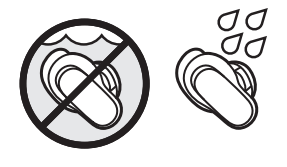
NOTES:
- To prevent corrosion, regularly clean the charging contacts on the earbuds with a dry, soft cotton swab or equivalent.
- IPX4 isn’t a permanent condition, and resistance might decrease as a result of normal wear.
INSERT THE EARBUDS
- Insert the earbud so the ear tip gently rests at the opening of your ear canal.
NOTE: Each earbud is marked with either an R (right) or L (left).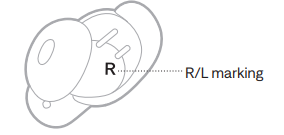
- Slightly rotate the earbud back until the ear tip creates a comfortable seal at your ear canal and the stability band rests against your ear ridge.
NOTE: You may need to rotate the earbud back and forth for the ear tip to create a comfortable seal. However, rotating it too far back or forward may impact audio and microphone sound quality.
- Check the fit (see page 15).
- Repeat steps 1 – 3 to insert the other earbud.
When you insert the earbuds, the audio is personalized to your ears for the best audio performance and noise cancellation.
NOTE: If you’re sharing the earbuds, place them in the charging case to clear the audio personalization between each user.
CHECK YOUR FIT
For the best fit, audio performance, and noise cancellation, use a mirror to make sure you’re using the correct size ear tips and stability bands. You may need to try a different size ear tip or stability band for each ear.
TIP: You can also check your fit using the Earbud Seal Test in the Bose Music app. You can access this option from the Settings menu.
Eartips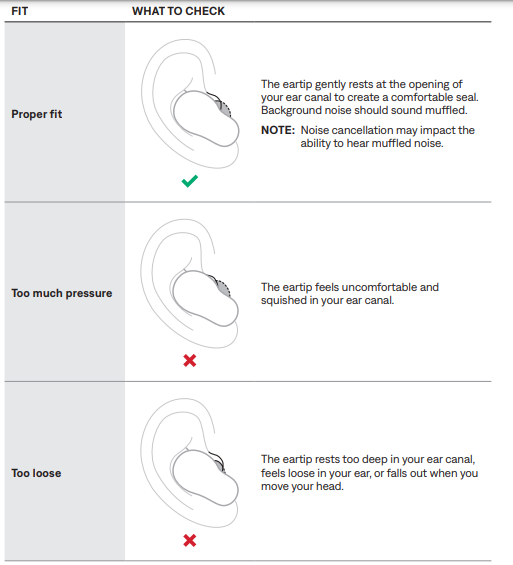
Stability bands
TRY ANOTHER SIZE
Wear the earbuds for an extended period. If the earbuds don’t feel comfortable or secure, or noise cancellation or sound quality isn’t as expected, try another size ear tip or stability band. You may need to try all three ear tips or band sizes or use a different size ear tip or band for each ear.
Eartips
Three sizes of ear tips are included with the earbuds: small, medium, and large.
Medium ear tips come attached to the earbuds. If they feel too small, try large ear tips. If they feel too big, try small ear tips.
Stability bands
The stability bands are marked with size 1 (small), 2 (medium), or 3 (large) and an R (right) or L (left).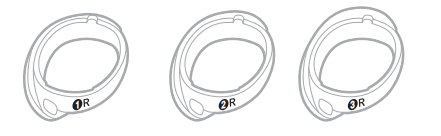
Size 1 bands come attached to the earbuds. If they feel too small, try size 2 bands.
CHANGE THE EAR TIPS
- Holding the earbud, gently squeeze the ear tip and peel it away from the earbud.
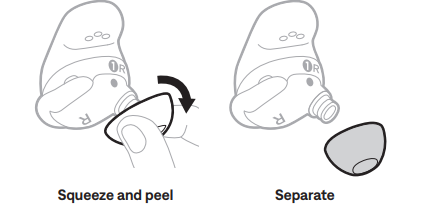
CAUTION: To prevent tearing, do NOT pull on the edge of the ear tip.
- Choose a new ear tip size (see page 17).
- Align the ear tip with the earbud nozzle and press the ear tip onto the nozzle until you feel it snap securely into place and hear it click.
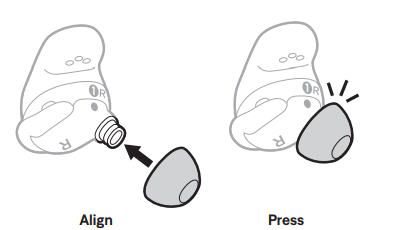
- Repeat steps 1 – 3 for the other earbud, as needed.
NOTE: You may need to use different-sized ear tips for each ear.
- Insert the earbuds (see page 14).
- Check the fit (see page 15).
NOTES:
- If you change the ear tip, you may need to change the stability band so the band rests comfortably against your ear ridge (see page 19).
- To see how-to videos about changing the ear tips, visit: Bose.com/QCUE
- If you need additional ear tip sizes, contact Bose customer service or visit: Bose.com/QCUE
How to wear
CHANGE THE STABILITY BANDS
- Holding the earbud, gently grab the stability band scoop and peel the band toward you, over the ear tip, and away from the earbud.

CAUTION: To prevent tearing, do NOT pull on the thin part of the band.
- Choose a new band size (see page 17). Select the band marked with either an R (right) or L (left), depending on the earbud.
- With the band markings facing you and the band scoop facing away from you, align the dot on the band with the gray dot on the bottom of the earbud.
- Gently stretch the band over the ear tip, making sure the dots align and the tab on the band fits in the notch on the top of the earbud.
NOTE: Aligning the band correctly makes sure that the hole on the side of the band is over the earbud microphone so the microphone isn’t blocked.
- Press down until the band fits securely into place, then check for alignment.

- Repeat steps 1 – 5 for the other earbud, as needed.
NOTE: You may need to use a different size band for each ear.
- Insert the earbuds (see page 14).
- Check the fit (see page 15).
NOTES:
- To see how-to videos about changing the bands, visit: Bose.com/QCUE
- If you need additional stability band sizes, contact Bose customer service or visit: Bose.com/QCUE
POWER
POWER ON
- Open the charging case.
The earbuds power on. The earbud’s status light blinks white and then glows according to the charging status. The charging case status light glows according to the battery level.
NOTE: When you remove the earbuds from the charging case, close the case to help preserve the battery life and keep the case free of debris.
POWER OFF
- Place both earbuds in the charging case.
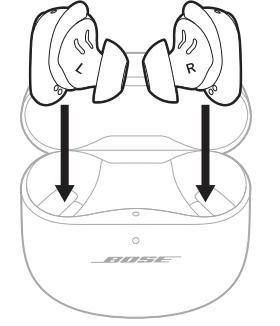
The earbuds disconnect from your mobile device. - Close the case.

The earbuds power off. The charging case status light glows according to the battery level.
TOUCH SURFACE AREA
The touch surface is located on the outer surface of both earbuds. It controls media playback, volume, phone calls, and your shortcut.
USE YOUR SHORTCUT
- Touch and hold an earbud.
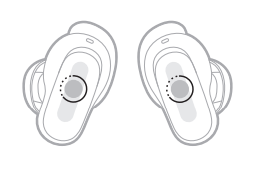
CHANGE OR DISABLE YOUR SHORTCUT
To change or disable a shortcut or to assign a different shortcut to each earbud, use the Bose Music app. To access this option, tap Shortcut on the main screen.
NOTE: If you assign a different shortcut to each earbud, you must touch and hold the appropriate earbud. If you remove an earbud, you can only use the shortcut assigned to the earbud in your ear.
IN-EAR DETECTION
In-ear detection uses sensors to identify when you’re wearing both earbuds or just a single earbud. You can automatically play/pause audio, answer phone calls (if enabled), and adjust noise cancellation by inserting or removing an earbud.
NOTE: To manage in-ear detection features, use the Bose Music app. You can access this option from the Settings menu.
AUTO PLAY/PAUSE
- When you remove an earbud, audio pauses on both earbuds.
- To resume audio, reinsert the earbud.
NOTE: If you want to use a single earbud, you can tap the earbud in your ear to resume audio.
AUTO ANSWER CALL
- You can answer phone calls by inserting an earbud.
NOTE: To enable this feature, use the Bose Music app. You can access this option from the Settings menu.
NOISE CANCELLATION
- Noise cancellation reduces unwanted noise, providing a clearer, more lifelike audio performance.
NOISE CANCELLATION WHILE ON A CALL
When you make or receive a call, the earbuds remain at the current noise cancellation setting, and your voice is activated. Self-voice helps you hear yourself speak more naturally.
NOTES:
- Auto transparency is disabled while on a call (see page 28).
- To adjust your self-voice, use the Bose Music app. You can access this option from the Settings menu.
IMMERSIVE AUDIO
Immersive audio takes what you’re hearing out of your head and places it in front of you—like you’re always in the sound’s sweet spot. It feels like the sound is coming from outside the earbuds, resulting in a more natural listening experience. Immersive audio works on any streaming content from any source, taking it to new heights with better sound clarity and richer sound quality.
IMMERSIVE AUDIO SETTINGS
 CHARGE THE EARBUDS
CHARGE THE EARBUDS
- Align the charging contacts on the left earbud with the charging pins on the left side of the charging case.
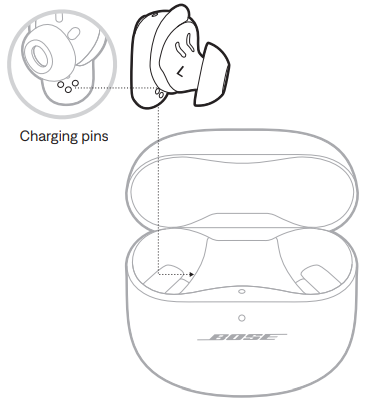
NOTE: Before charging, make sure the earbuds are at room temperature, between 46° F (8° C) and 102° F (39° C). - Place the earbud in the case until it magnetically snaps into place.

- Repeat steps 1 – 2 for the right earbud.
NOTE: The earbuds charge if the case is open or closed.
CHARGE THE CHARGING CASE
CAUTION: Use this product only with an agency-approved LPS power supply that meets local regulatory requirements (e.g., UL, CSA, VDE, CCC).
- Connect the small end of the USB cable to the USB-C® port on the bottom of the charging case.

- Connect the other end to a USB-A wall charger (not provided) or computer.
NOTE: Before charging, be sure the case is at room temperature, between 46° F (8° C) and 102° F (39° C).
CHECK THE EARBUD BATTERY LEVEL
While using the earbuds
- When you remove the earbuds from the charging case and insert them into your ears, a voice prompt announces the earbud battery level.
- Use the Bose Music app. The earbud battery level is displayed on the main screen.
NOTE: If one earbud has a lower battery level than the other, the voice prompt announces the lower battery level. If the battery is low, you hear “Battery low.”
While charging the earbuds
When you place the earbuds into the charging case, the earbud’s status light blinks white and then glows according to the charging status (see page 38).
NOTE: If one earbud has a lower battery level than the other, the earbud status light reflects the lower battery level.
CHECK THE CHARGING CASE BATTERY LEVEL
- Open the charging case.

CHARGING TIME
NOTES:
- When the earbud battery level is low, a 20-minute charge with the case closed powers the earbuds for up to 2 hours.
- A full charge powers the earbuds for up to 6 hours with immersive audio set to Off. Battery life varies depending on usage.
- When the case is fully charged, you can fully charge the earbuds up to 3 times.
- When the earbuds are inside the case, the case charging time varies.
EARBUDS STATUS LIGHT
- The earbud’s status light is located on the inside surface of the charging case.
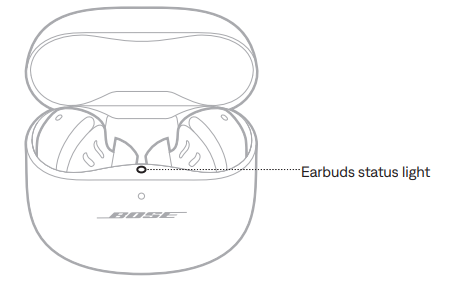
Bluetooth status
Shows the Bluetooth connection status to mobile devices.

Battery, update, and error status
Shows the earbud battery, update, and error status.


The charging case status light is on the front of the charging case.

Battery, update, and error status
Shows the charging case battery, update, and error status.
You can connect the earbuds to your mobile device using the Bose Music app, the Bluetooth menu on your device, or Fast Pair (Android devices only). You can store up to six devices in the earbud device list. You can connect and play audio from only one device at a time.
NOTES:
- For the best experience, use the Bose Music app to set up and connect your mobile device (see page 12).
- For information about connecting using Fast Pair, see page 43.
BLUETOOTH CONNECTIONS
CONNECT USING THE BLUETOOTH MENU ON YOUR MOBILE DEVICE
- With the earbuds in the charging case and the case open, press and hold the button on the back of the case until the earbud’s status light slowly blinks blue.
NOTE: Make sure both earbuds are in the case and the case is open.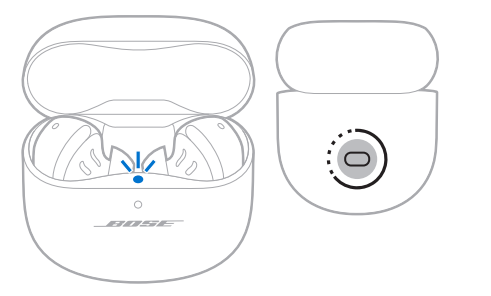
- On your device, enable the Bluetooth
NOTE: The Bluetooth feature is usually found in the Settings menu.
- Select the earbuds from the device list.
NOTE: Look for the name you entered for your earbuds in the Bose Music app. If you didn’t name your earbuds, the default name appears.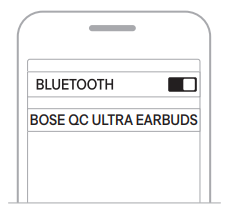
The earbud’s name appears in the mobile device list. The earbud’s status light glows solid blue (see page 38).
DISCONNECT A MOBILE DEVICE
- Place the earbuds in the charging case.
TIP: You can also use the Bose Music app or your Bluetooth settings to disconnect your device. Disabling the Bluetooth feature on your device disconnects the earbuds and all other devices.
RECONNECT A MOBILE DEVICE
When the earbuds are removed from the case, they try to connect with the most recently-connected device. To connect to a different previously-connected device, use the device’s Bluetooth settings to connect to the earbuds.
NOTES:
- The device must be within range (30 ft or 9 m) and powered on.
- Make sure the Bluetooth feature is enabled on your mobile device.
Snapdragon Sound technology
Bose QuietComfort Ultra Earbuds feature Snapdragon Sound technology. Snapdragon Sound optimizes Qualcomm® audio technologies across connected devices to ensure the best sound quality, connection stability, and latency for your streaming audio. To experience Snapdragon Sound, you need a Snapdragon Sound-certified device, such as a compatible Android mobile device. Once you connect the earbuds, your device will automatically stream audio using the aptX Adaptive Bluetooth codec.
NOTE: To see which Snapdragon Sound features the earbuds support and check if your device is compatible,
- visit: support.Bose.com/QCUE
CONNECT BOSE PRODUCTS
CONNECT TO A BOSE SMART SPEAKER OR SOUNDBAR
Using SimpleSync technology, you can connect the earbuds to a Bose Smart Speaker or Bose Smart Soundbar for a personal listening experience.
Benefits
- Use independent volume controls on each product to lower or mute your Bose Smart Soundbar while keeping the earbuds as loud as you like.
- Hear your music clearly from the next room by connecting the earbuds to your Bose Smart Speaker.
NOTE: SimpleSync technology has a Bluetooth range of up to 30 ft (9 m). Walls and construction materials can affect reception.
Compatible products
You can connect the earbuds to any Bose Smart Speaker or Bose Smart Soundbar.
Popular compatible products include:
- Bose Smart Soundbar 900
- Bose Smart Soundbar 700/Bose Soundbar 700
- Bose Smart Soundbar 600
- Bose Soundbar 500
- Bose Smart Speaker 500/Bose Home Speaker 500
- Bose Home Speaker 300
- Bose Portable Smart Speaker/Bose Portable Home Speaker
New products are added periodically. For a complete list and more information, visit: support.Bose.com/Groups
RECONNECT TO A BOSE SMART SPEAKER OR SOUNDBAR
Use the Bose Music app to reconnect the earbuds to a previously connected compatible Bose product. For more information, visit: support.Bose.com/Groups
NOTES:
- Your soundbar or speaker must be within range (30 ft or 9 m) and powered on.
- If the earbuds don’t reconnect, see “Earbuds don’t reconnect to a previously-connected Bose Smart Soundbar or Speaker” on page 59.
CARE AND MAINTENANCE
STORE THE EARBUDS
When you’re not using the earbuds, store them in the charging case. Close the charging case to help preserve battery life and keep the charging case free of debris.
CLEAN THE EARBUDS AND CHARGING CASE

REPLACEMENT PARTS AND ACCESSORIES
Replacement parts and accessories can be ordered through Bose customer service.
- Visit: support.Bose.com/QCUE
LIMITED WARRANTY
- The earbuds are covered by a limited warranty. Visit our website at worldwide.Bose.com/Warranty for details of the limited warranty.
- To register your product, visit worldwide.Bose.com/ProductRegistration for instructions. Failure to register will not affect your limited warranty rights.
UPDATE THE EARBUDS
The earbuds begin updating automatically when connected to the Bose Music app and an update is available. Follow the app instructions.
UPDATE THE CHARGING CASE
Update the charging case using the Bose updater website. On your computer, visit: btu.Bose.com and follow the on-screen instructions.
TRY THESE SOLUTIONS FIRST
If you experience problems with the earbuds, try these solutions first:
- Charge the earbuds and the charging case (see page 34).
- Power on the earbuds (see page 21).
- Check the earbuds status light (see page 38) and charging case status light (see page 39).
- Make sure your mobile device supports Bluetooth connections (see page 40).
- Download the Bose Music app and run available software updates (see page 12).
OTHER SOLUTIONS
- If you cannot resolve your issue, see the table below to identify symptoms and solutions to common problems. You can also access troubleshooting articles, videos, and other resources at: support.Bose.com/QCUE
- If you’re unable to resolve your issue, contact Bose customer service. Visit: worldwide.Bose.com/contact\\
Troubleshooting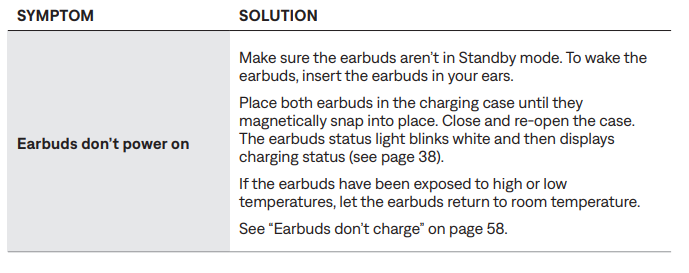


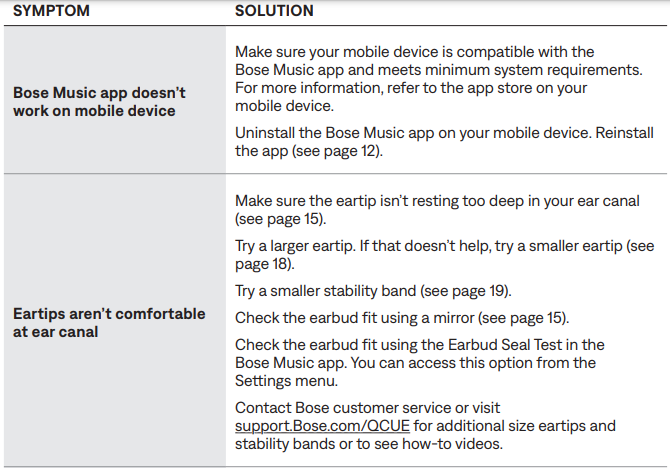
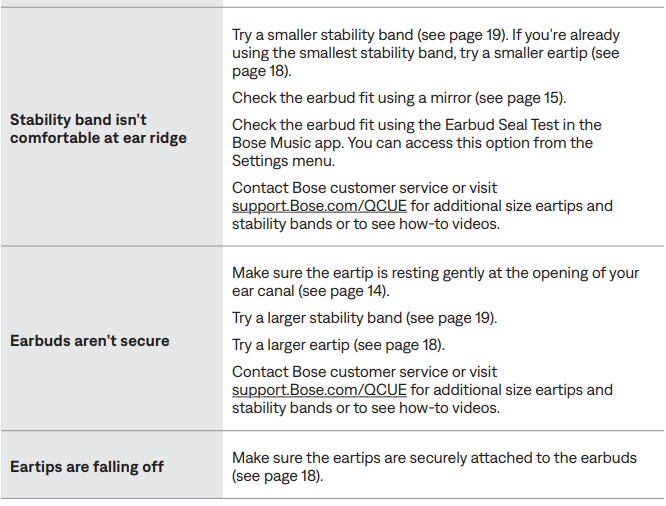

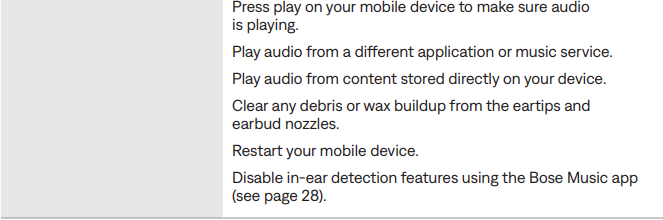






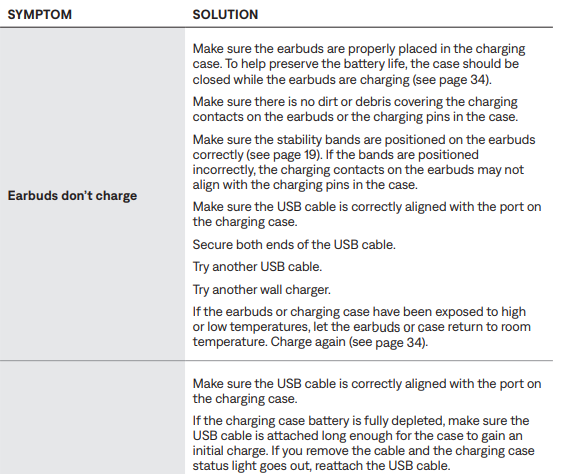


REBOOT THE EARBUDS AND CHARGING CASE
If the earbuds or charging case are unresponsive, you can reboot them.
NOTE: Rebooting the earbuds clears the earbud device list. It doesn’t clear other settings.
- Remove the earbuds from the Bluetooth list on your device.
- With the earbuds in the charging case and the case open, press and hold the button on the back of the case for 25 seconds until the earbuds status light blinks white 2 times, slowly blinks blue, and then turns off.
NOTE: Make sure both earbuds are in the case and the case is open.
When the reboot is complete, the earbuds status light glows according to the charging status (see page 38), and the charging case status light glows according to the battery level (see page 39).
RESTORE THE EARBUDS TO FACTORY SETTINGS
A restore to factory settings clears all settings and returns the earbuds to their original out-of-box state. After, the earbuds can be configured as if they were being set up for the first time.
Restoring to factory settings is only recommended if you are having issues with the earbuds or you have been instructed to do so by Bose customer service.
- Remove the earbuds from the Bluetooth list on your device.
- Remove the earbuds from your Bose account using the Bose Music app.
NOTE: For more information about how to remove the earbuds from your Bose account using the Bose Music app, visit: support.Bose.com/QCUE
- With the earbuds in the charging case and the case open, press and hold the button on the back of the case for 25 seconds until the earbuds status light blinks white 2 times, slowly blinks blue, and then turns off.
NOTE: Make sure both earbuds are in the case and the case is open.
- Repeat the previous step 2 more times.
- After the third time, the status light blinks amber for 3 seconds to indicate factory settings are being restored.
- When the restore is complete, the status light slowly blinks blue. The earbuds are now in their original out-of-box state.
NOTE: If you’re unable to resolve your issue, additional troubleshooting and support are available at: support.Bose.com/QCUE
FAQS About Bose QuietComfort Ultra Earbuds
Can several devices be connected to Bose QuietComfort earbuds?
During use, they only keep a connection to one device at once.
How long are the Bose QuietComfort earbuds’ battery lives?
6 hours
Can you use the Bose QuietComfort earbuds on their own?
Now you can independently utilize a single earbud in either the left or right ear.
How can I adjust the Bose QuietComfort earbuds’ noise cancellation?
Hold an earbud in your hands.
How many devices can you link with Bose earbuds?
7 gadgets
How many different devices can I pair my Bose earbuds with?
two gadgets at once.
What drawbacks exist with Bose QuietComfort earbuds?
costly, with only SBC and AAC
The QuietComfort earbuds by Bose are waterproof.
Yes. The Bose QuietComfort® Earbuds have passed IPX4 certification, making them resistant to perspiration and water splashes from all directions.
Do Bose earbuds shut off on their own?
Your product can turn off automatically by selecting the automatic power off setting.
Does the microphone on the Bose QuietComfort earbuds work?
There is a microphone array on the Bose QuietComfort Earbuds.
For more manuals by Bose, Visit Manualsdock


