
Bose QuietComfort Earbuds II
About Bose
Bose is a company that designs and manufactures audio equipment, including speakers, headphones, and home theater systems. The company was founded in 1964 by Dr. Amar G. Bose, an MIT professor, and audio engineer. Bose is known for its high-quality sound systems and innovative technology. The company also sells automotive sound systems, professional audio equipment, and noise-canceling technology.
Important Safety Instructions
Clean only with a dry cloth. Only use attachments/accessories specified by the manufacturer. Refer all servicing to qualified personnel. Servicing is required when the apparatus has been damaged in any way, such as power-supply cord or plug is damaged, liquid has been spilled or objects have fallen into the apparatus, the apparatus has been exposed to rain or moisture, does not operate normally, or has been dropped.
WARNINGS/CAUTIONS
- To avoid accidental ingestion, keep the earbuds away from children and pets. The earbuds contain a lithium-ion battery and may be hazardous if swallowed. If ingested, seek immediate medical attention. When not in use, store the earbuds in the charging case with the charging lid closed, and keep them out of the reach of children and pets.
- Do NOT allow small children to use the earbuds.
- Do NOT use the earbuds at a high volume for any extended period.
- To avoid hearing damage, use your earbuds at a comfortable, moderate volume level.
- Turn the volume down on your device before placing the earbuds in/on your ears, then turn the volume up
gradually until you reach a comfortable listening level. - Use caution and follow applicable laws regarding mobile phone and headphone use if using earbuds for phone calls while driving. Some jurisdictions impose specific limitations, such as single earpiece configuration, on the use of such products while driving. DON’T use the earbuds for any other purpose while driving.
- Do NOT use the earbuds with noise canceling mode at any time the inability to hear surrounding sounds may present a danger to yourself or others, e.g., while riding a bicycle or walking in or near traffic, a construction site or railroad, etc., and follow applicable laws regarding headphone use.
- Turn the earbuds off, or use the earbuds with noise canceling off and adjust your volume, to ensure you can hear surrounding sounds, including alarms and warning signals.
- Be aware of how sounds that you rely on as reminders or warnings may vary in character when using the earbuds, even with Aware mode.
- Your product may occasionally produce a short chirp sound in connection with the functioning of your noise cancellation. However, in the event of any unusual loud noise, turn the earbuds off and contact Bose customer service.
- Do NOT submerge or expose the earbuds for extended periods to water, or wear them while participating in water sports, e.g., swimming, waterskiing, surfing, etc.
- Remove earbuds immediately if you experience a warming sensation or loss of audio.
WHAT’S IN THE BOX
Confirm that the following parts are included:
- Bose QuietComfort Earbuds II
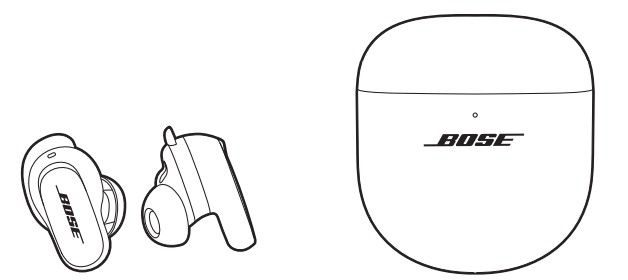
- Charging case
- Eartips (sizes small and large)

NOTE: Medium ear tips are attached to the earbuds. For help identifying the ear tip sizes, see page 19. - Stability bands (sizes 2 and 3)
NOTE: Size 1 bands are attached to the earbuds. For help identifying the band sizes, see page 19.
- USB Type-C® to USB-A cable
NOTE: If any part of the product is damaged, don’t use it. Contact your authorized Bose dealer or Bose customer service.
Visit: support.Bose.com/QCEii
BOSE MUSIC APP SETUP
The Bose Music app lets you set up and control the earbuds from any mobile device, such as a smartphone or tablet.
Using the app, you can verify the earbud fit, manage Bluetooth connections, manage earbud settings, adjust the audio, choose your voice prompt language, and get updates and new features.
NOTE: If you have already created a Bose account for another Bose product, see “Add the earbuds to an existing account.”
DOWNLOAD THE BOSE MUSIC APP
- On your mobile device, download the Bose Music app.
NOTE: If you’re located in Mainland China, download the Bose app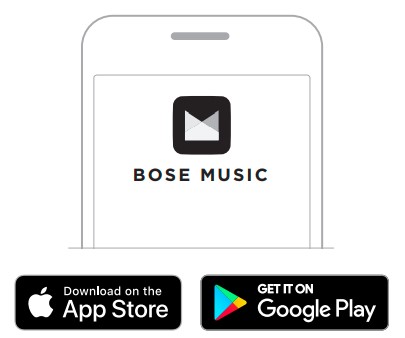
- Follow the app instructions.
WEAT AND WEATHER RESISTANCE
The earbuds are rated IPX4 water resistant. They are designed to be sweat and weather resistant but aren’t meant to be submerged underwater.
CAUTIONS:
- Do NOT swim or shower with the earbuds.
- Do NOT submerge the earbuds.
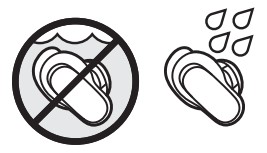
NOTES:
- To prevent corrosion, regularly clean the charging contacts on the earbuds with a dry, soft cotton swab or equivalent.
- IPX4 isn’t a permanent condition, and resistance might decrease as a result of normal wear.
HOW TO WEAR
TRY ANOTHER SIZE
Wear the earbuds for an extended period of time. If the earbuds don’t feel comfortable or secure, or noise cancellation or sound quality isn’t as expected, try another size ear tip or stability band.
You may need to try all three ear tips or band sizes or use a different size ear tip or band for each ear.
Eartips
The ear tips come in small, medium, and large.

Medium ear tips come attached to the earbuds. If they feel too small, try large ear tips. If they feel too big, try small ear tips.

Stability bands
The stability bands are marked with size 1 (small), 2 (medium), or 3 (large) and an R (right) or L (left).
Size 1 bands come attached to the earbuds. If they feel too small, try size 2 bands.
POWER ON
Open the charging case.
The earbuds power on. The earbud’s status light blinks white and then glows according to the charging status (see page 36). The charging case status light glows according to the battery level (see page 37).

NOTE: When you remove the earbuds from the charging case, close the case to help preserve the battery life and keep the case free of debris.
POWER OFF
- Place both earbuds in the charging case.

- Close the case. The earbuds power off. The charging case status light glows according to the battery level (see page 37).

NOTE: The earbuds disconnect from your device when they are placed in the case.
STANDBY
Standby conserves the earbud battery when an earbud is out of the case and not in use. The earbud switches to Standby when you remove the earbud from your ear for 10 minutes.
To wake the earbud, insert the earbud into your ear.
TOUCH CONTROL
Use touch control by tapping or swiping the touch surface of either earbud. With touch control, you can play/pause audio, change the volume, perform basic call functions, adjust noise cancellation, and use a Shortcut (see page 28).
TOUCH SURFACE AREA
The touch surface is located on the outer surface of both earbuds. It controls media playback, volume, phone calls, noise cancellation, and your Shortcut.
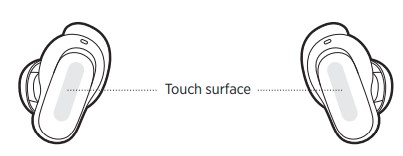
IN-EAR DETECTION
In-Ear Detection uses sensors to identify when you’re wearing both earbuds or just a single earbud.
You can automatically play/pause audio, answer phone calls (if enabled), and adjust noise cancellation by inserting or removing an earbud.
NOTE: To manage In-Ear Detection features, use the Bose Music app. You can access this option from the Settings menu.
AUTO PLAY/PAUSE
When you remove an earbud, audio pauses on both earbuds. To resume the audio, reinsert the earbud.
NOTE: If you want to use a single earbud, you can tap the earbud in your ear to resume audio.
AUTO ANSWER CALL
You can answer phone calls by inserting an earbud.
NOTE: To enable this feature, use the Bose Music app. You can access this option from the Settings menu.
AUTO TRANSPARENCY
When you remove an earbud, the noise canceling mode adjusts to Aware Mode on the earbud in your other ear (see page 30).
When you reinsert the earbud, the earbud in your ear adjusts to the previous noise-canceling level.
NOTE: If you want to use a single earbud, you can use your Shortcut to cycle through the noise-canceling modes and choose the appropriate mode.
NOISE CANCELLATION
Noise-canceling reduces unwanted noise, providing a clearer and more lifelike audio performance. You can choose between two pre-configured noise canceling modes, Quiet and Aware, or create up to two of your own custom modes. Quiet Mode allows you to block out distractions using the highest level of noise cancellation.
Aware Mode provides full transparency and allows you to hear your surroundings while enjoying your audio. Aware Mode also includes ActiveSense™ technology to reduce sudden or loud noises. Choose your noise-canceling mode based on your listening preferences and environment.
NOISE CANCELLING MODES
| MODE | DESCRIPTION |
| Quiet | World-class noise cancellation with Bose-optimized audio. |
| Aware | Hear your surroundings while enjoying your audio. |
|
Custom |
Custom noise cancellation (between full noise cancellation and full transparency) based on your listening preferences
and environment. NOTE: You can create up to two custom modes. To create a custom mode, use the Bose Music app. You can access this option from the main screen. |
NOTE: By default, the earbuds power on in Quiet Mode. To set the earbuds to power on with the last mode used, use the Bose Music app. To access this option, tap Modes on the main screen.
Aware Mode with ActiveSense™
The dynamic noise cancellation of Aware Mode with ActiveSense™ technology allows you to hear your surroundings while reducing unwanted noise. Aware Mode with ActiveSense™ allows the earbuds to automatically turn on noise cancellation when sudden or loud noises occur near you, so you can maintain awareness without intermittent noise interrupting your audio. Once the noise stops,
noise cancellation automatically turns off again.
NOTE: To disable ActiveSense™, use the Bose Music app. To access this option, tap Modes on the main screen, then tap Aware.
CLEAN THE EARBUDS AND CHARGING CASE
COMPONENT / PROCEDURE
|
Eartips and stability bands |
Remove the eartips and bands from the earbuds and wash them with a mild detergent and water.
NOTE: Make sure you thoroughly rinse and dry the eartips and bands before re-attaching them to the earbuds. |
|
Earbud nozzles |
Wipe only with a dry, soft cotton swab or equivalent.
CAUTION: Never insert any cleaning tool into the nozzle. |
| Charging contacts (on earbuds) | To prevent corrosion, wipe with a dry, soft cotton swab or equivalent. |
| Charging case | Wipe only with a dry, soft cotton swab or equivalent. |
REPLACEMENT PARTS AND ACCESSORIES
Replacement parts and accessories can be ordered through Bose customer service.
Visit: support.Bose.com/QCEii
LIMITED WARRANTY
The earbuds are covered by a limited warranty. Visit our website at worldwide.Bose.com/Warranty for details of the limited warranty. To register your product, visit worldwide.Bose.com/ProductRegistration for instructions. Failure to register will not affect your limited warranty rights.
TROUBLESHOOTING
TRY THESE SOLUTIONS FIRST
If you experience problems with the earbuds, try these solutions first:
- Charge the earbuds and the charging case (see page 32).
- Power on the earbuds (see page 23).
- Check the earbuds status light (see page 36) and charging case status light (see page 37).
- Make sure your mobile device supports Bluetooth connections (see page 38).
- Download the Bose Music app and run available software updates (see page 14).
- Move your mobile device closer to the earbuds (30 ft or 9 m) and away from any interference or obstructions.
- Increase the volume on the earbuds, your mobile device, and the music app.
- Connect another mobile device (see page 14).
OTHER SOLUTIONS
If you could not resolve your issue, see the table below to identify symptoms and solutions to common problems. If you’re unable to resolve your issue, contact Bose customer service.
Visit: worldwide.Bose.com/contact
| SYMPTOM | SOLUTION |
|
Earbuds don’t power on |
Make sure the earbuds aren’t in Standby mode. To wake the earbuds, insert the earbuds in your ears.
Place both earbuds in the charging case until they magnetically snap into place. Close and re-open the case. The earbuds status light blinks white and then displays charging status (see page 36). If the earbuds have been exposed to high or low temperatures, let the earbuds return to room temperature. |
| SYMPTOM | SOLUTION |
|
Earbuds don’t connect with mobile device |
On your device:
• Turn the Bluetooth feature off and then on. • Delete the earbuds from the Bluetooth list on your device, including any duplicate listings labeled LE (Low Energy). Connect again (see page 14). Place both earbuds in the charging case until they magnetically snap into place. Close and re-open the case. The earbuds status light blinks white and then displays charging status (see page 36). Connect again (see page 14). Make sure both earbuds are in the charging case securely (see page 32). Clear the earbud device list (see page 40). Connect again (see page 14). Visit: support.Bose.com/QCEii to see how-to videos. Reboot the earbuds and charging case (see page 51). |
|
Earbuds don’t respond during app setup |
Uninstall the Bose Music app on your mobile device. Reinstall the app (see page 14).
Make sure you’re using the Bose Music app for setup (see page 14). Make sure you have given the Bose Music app access to Bluetooth connections in your mobile device Settings menu. Make sure the Bluetooth feature is on in your mobile device Settings menu. |
|
Bose Music app can’t find earbuds |
Uninstall the Bose Music app on your mobile device. Reinstall the app (see page 14).
Make sure you have given the Bose Music app access to Bluetooth connections in your mobile device Settings menu. With the earbuds in the charging case and the case open, press and hold the button on the back of the case until the earbuds status light slowly blinks blue. Place both earbuds in the charging case until they magnetically snap into place. Close and re-open the case. The earbuds status light blinks white and then displays charging status (see page 36). Remove the earbuds. |
|
Bose Music app doesn’t work on mobile device |
Make sure your mobile device is compatible with the
Bose Music app and meets minimum system requirements. For more information, refer to the app store on your mobile device. Uninstall the Bose Music app on your mobile device. Reinstall the app (see page 14). |
| SYMPTOM | SOLUTION |
|
Eartips aren’t comfortable at ear canal |
Make sure the eartip isn’t resting too deep in your ear canal (see page 17).
Try a larger eartip. If that doesn’t help, try a smaller eartip (see page 20). Try a smaller stability band (see page 21). Check the earbud fit using a mirror (see page 17). Check the earbud fit using the Eartip Fit Test in the Bose Music app. You can access this option from the Settings menu. Contact Bose customer service or visit support.Bose.com/QCEii for additional size eartips and stability bands or to see how-to videos. |
|
Stability band isn’t comfortable at ear ridge |
Try a smaller stability band (see page 21). If you’re already using the smallest stability band, try a smaller eartip (see page 20).
Check the earbud fit using a mirror (see page 17). Check the earbud fit using the Eartip Fit Test in the Bose Music app. You can access this option from the Settings menu. Contact Bose customer service or visit support.Bose.com/QCEii for additional size eartips and stability bands or to see how-to videos. |
|
Earbuds aren’t secure |
Make sure the eartip is resting gently at the opening of your ear canal (see page 16).
Try a larger stability band (see page 21). Try a larger eartip (see page 20). Contact Bose customer service or visit support.Bose.com/QCEii for additional size eartips and stability bands or to see how-to videos. |
|
Eartips are falling off |
Make sure the eartips are securely attached to the earbuds (see page 20). |
|
Stability bands are falling off |
Make sure the bands are securely attached to the earbuds (see page 20).
Make sure the bands are positioned on the earbuds correctly (see page 21). |
| SYMPTOM | SOLUTION |
|
Intermittent Bluetooth connection |
Clear the earbud device list (see page 40). Connect again (see page 14).
Move the mobile device closer to the earbuds. Reboot the earbuds and charging case (see page 51). |
|
No sound |
Make sure you’re using the correct eartip and band sizes for each ear (see page 19).
Check the earbud fit using a mirror (see page 17). Check the earbud fit using the Eartip Fit Test in the Bose Music app. You can access this option from the Settings menu. Visit: support.Bose.com/QCEii to see how-to videos. Make sure the volume is turned up (see page 25). Make sure that both eartips fit securely in your ear, and they aren’t rotated too far back (see page 16). Make sure your head is upright when inserting the earbuds. Press play on your mobile device to make sure audio is playing. Play audio from a different application or music service. Play audio from content stored directly on your device. Restart your mobile device. Disable In-Ear Detection features using the Bose Music app (see page 29). |
|
No sound from one earbud |
Make sure you’re using the correct eartip and band sizes for each ear (see page 19).
Check the earbud fit using a mirror (see page 17). Check the earbud fit using the Eartip Fit Test in the Bose Music app. You can access this option from the Settings menu. Visit: support.Bose.com/QCEii to see how-to videos. Make sure the software in the Bose Music app is up to date (see page 42). Make sure that both eartips fit securely in your ear, and they aren’t rotated too far back (see page 16). Make sure your head is upright when inserting the earbuds. Place both earbuds in the charging case until they magnetically snap into place. Close and re-open the case. The earbuds status light blinks white and then displays charging status (see page 36). Remove the earbuds. |
| SYMPTOM | SOLUTION |
|
Audio and video are out of sync |
Close and re-open the application or music service. Play audio from a different application or music service.
Place both earbuds in the charging case until they magnetically snap into place. Close and re-open the case. The earbuds status light blinks white and then displays charging status (see page 36). Remove the earbuds. |
|
Poor sound quality |
Check the earbud fit using a mirror (see page 17).
Check the earbud fit using the Eartip Fit Test in the Bose Music app. You can access this option from the Settings menu. Make sure you’re using the correct eartip and band sizes for each ear (see page 19). Visit: support.Bose.com/QCEii to see how-to videos. Make sure you’re using the Bose Music app for setup (see page 14). Try a different audio track. Play audio from a different application or music service. Clear any debris or wax buildup from the eartips and earbud nozzles. Turn off any audio enhancement features on the device or music app. Make sure your earbuds are connected over the correct Bluetooth profile: Stereo A2DP. Check your device’s Bluetooth/audio settings menu to make sure the correct profile is selected. On your device: • Turn the Bluetooth feature off and then on. • Delete the earbuds from the Bluetooth list on your device. Connect again (see page 14). If you’re sharing the earbuds, place them in the charging case to clear the audio personalization between each user. |
|
Microphone doesn’t pick up sound |
Make sure the stability bands are positioned properly so the microphone hole on the band is aligned with the microphone on the earbud (see page 21).
Try another phone call. Try another compatible device. On your device: • Turn the Bluetooth feature off and then on. • Delete the earbuds from the Bluetooth list on your device, including any duplicate listings labeled LE (Low Energy). Connect again (see page 14). |
| SYMPTOM | SOLUTION |
|
Can’t adjust the noise cancelling mode |
Place both earbuds in the charging case until they magnetically snap into place. Close and re-open the case. The earbuds status light blinks white and then displays charging status (see page 36). Remove the earbuds.
If you customized your Shortcut to be on a specific earbud, make sure you touch and hold the correct earbud. See “Earbuds don’t respond to touch control” on page 49. Use the Bose Music app to adjust the noise cancelling mode. You can access this option from the main screen (see page 14). |
|
Poor noise cancellation |
Check if ActiveSense™ is enabled (see page 30). Check the earbud fit using a mirror (see page 17).
Check the earbud fit using the Eartip Fit Test in the Bose Music app. You can access this option from the Settings menu. Check the noise cancelling mode (see page 30). Remove the earbuds from your ears and reinsert in your ears. If you’re on a phone call or using voice control on your mobile device, lower or turn off Self Voice using the Bose Music app (see page 31). If you’re sharing the earbuds, place them in the charging case to clear the audio personalization between each user. |
|
Difficulty hearing caller while on a phone call |
Increase the volume using your mobile device.
Try a different noise cancelling mode (see page 30). |
| Difficulty hearing own voice while on a phone call | Use the Bose Music app to adjust Self Voice. You can access this option from the Settings menu. |
|
Earbuds don’t respond |
Place both earbuds in the charging case until they magnetically snap into place. Close and re-open the case. The earbuds status light blinks white and then displays charging status (see page 36). Remove the earbuds.
Reboot the earbuds and charging case (see page 51). |
| SYMPTOM | SOLUTION |
|
Earbuds don’t respond to touch control |
Make sure you’re touching the correct touch control surface (see page 25).
Make sure your finger is making good contact with the touch control surface (see page 25). For multi-tap functions, vary the tap pressure. Make sure your fingers are dry. If your hair is wet, make sure it isn’t interfering with the touch surface. If wearing gloves, remove them before touching the touch control surface. Disable In-Ear Detection features using the Bose Music app (see page 29). If the earbuds have been exposed to high or low temperatures, let the earbuds return to room temperature. Reboot the earbuds and charging case (see page 51). |
|
Can’t adjust volume |
Make sure volume control is enabled using the Bose Music app (see page 25).
Make sure you’re swiping the touch control surface in the correct direction (see page 25). |
|
Can’t access Shortcut |
Make sure you have set a Shortcut using the Bose Music app (see page 28).
If you customized the Shortcut to a specific earbud, make sure you touch and hold the correct earbud. |
|
Earbuds don’t charge |
Make sure the earbuds are properly placed in the charging case. To help preserve the battery life, the case should be closed while the earbuds are charging (see page 32).
Make sure there is no dirt or debris covering the charging contacts on the earbuds or the charging pins in the case. Make sure the USB cable is correctly aligned with the port on the charging case. Secure both ends of the USB cable. Try another USB cable. Try another wall charger. If the earbuds or charging case have been exposed to high or low temperatures, let the earbuds or case return to room temperature. Charge again (see page 32). |
| SYMPTOM | SOLUTION |
|
Charging case doesn’t charge |
Make sure the USB cable is correctly aligned with the port on the charging case.
If the charging case battery is fully depleted, make sure the USB cable is attached long enough for the case to gain an initial charge. If you remove the cable and the charging case status light goes out, reattach the USB cable. Secure both ends of the USB cable. Try another USB cable. Make sure the charging case is closed. To help preserve the battery life, the case should be closed while it’s charging. Try another wall charger. If the charging case has been exposed to high or low temperatures, let the case return to room temperature. Charge again (see page 33). |
|
Voice prompt language isn’t correct |
Change the voice prompt language using the Bose Music app (see page 14). You can access this option from the Settings menu. |
|
Not receiving call notifications |
Make sure voice prompts are enabled using the Bose Music app (see page 14). You can access this option from the Settings menu.
Make sure you have given the earbuds access to your contacts in your mobile device Bluetooth menu. |
| Earbuds making chirping sound | Make sure the earbud nozzles aren’t blocked (see page 20). |
FAQs for Bose QuietComfort Earbuds II
What occurs if I misplace one Bose earbud?
Open the Bose Connect app and go back to “Find My Buds” if your earphones disappear for any reason. Your current position on a map can be found here, along with the location of the last time you used your headphones and mobile device. Navigate in the direction of the last known position.
Is it possible to only use one Bose QuietComfort earbud at once?
It MUST be the right side if you only wish to use one. A: The Find My Buds feature is not available on the QuietComfort Earbuds. A: The accompanying USB-C cable or a Qi-approved wireless charger can both be used to charge the earphones.
Should I always have earbuds on hand?
When not in use, the case will charge both earbuds and keep them together. The majority of cases have a lithium-ion battery that keeps the earphones charging until they are fully charged. The earbuds should always be kept on hand just in case.
Without music, do Bose earbuds block out noise?
You don’t need the Bose Music app to utilize your headphones. Three distinct noise canceling levels are selectable via the Noise Cancellation button (0, 5, and 10)
Can earbuds be tracked if lost?
If you must use a scanner app, keeping your earbuds on, paired with, and connected to your phone will also make finding them simpler. If your earphones don’t have a built-in tracking feature, you might wish to buy a Bluetooth tracker and affix it to the case.
Can lost earbuds be found?
If you must use a scanner app, keeping your earbuds on, paired with, and connected to your phone will also make finding them simpler. If your earphones don’t have a built-in tracking feature, you might wish to buy a Bluetooth tracker and affix it to the case.
Can the bass on Bose QuietComfort earphones be changed?
Bose’s QuietComfort 45 noise-canceling headphones owners can now select their preferred settings for the bass, midrange, and treble EQs.
Do the Bose QuietComfort earbuds shut off on their own?
If your product is not in use for a while, the automatic power-off setting enables it to turn off and go into standby.
Can the battery in Bose earbuds be changed?
If the battery in your product starts to degrade or dies, you can remove it and replace it.
Can Bose QuietComfort earbuds be used on airplanes?
The QuietComfort® 35 wireless headphones II and Headphones 700 are renowned for their superior sound quality in addition to their ability to completely block out cabin noise. Both choices have an auxiliary cord, allowing you to connect your headphones to the aircraft’s entertainment system.


