Avantree BTTC-218 Relay

About Avantree
Avantree is a brand that specializes in producing audio and wireless products, mainly focused on delivering high-quality audio experiences for consumers. The company is known for its range of Bluetooth headphones, earbuds, wireless speakers, and other audio accessories.
Avantree was recognized for offering products that cater to various audio needs, such as wireless headphones for both casual and professional use, gaming headsets, and audio adapters to enhance connectivity with different devices. Their products often feature Bluetooth connectivity, aptX audio codecs, noise-cancellation, and ergonomic designs.
Box Contents
Product Introduction
Product Overview
Button Functions
LED Indicators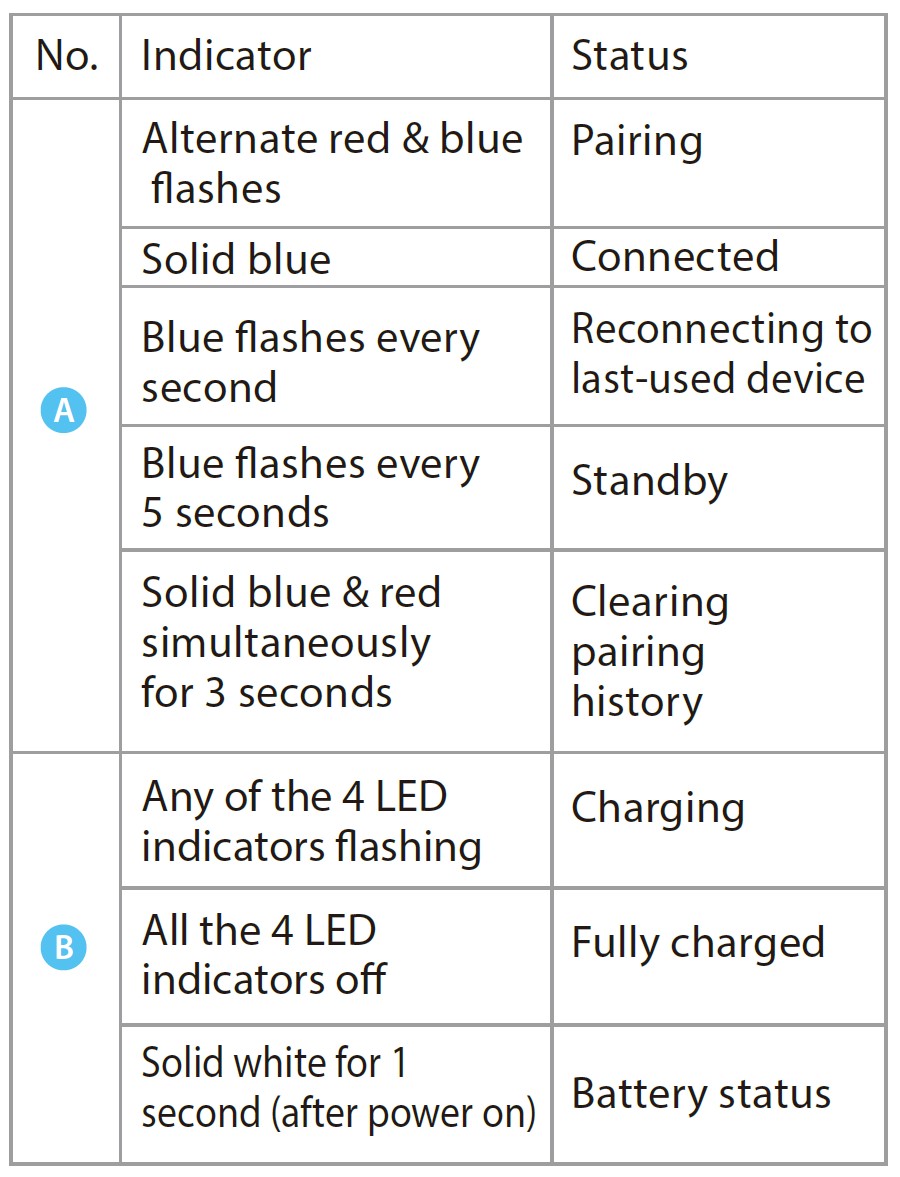
Charging the Transmitter
Double-click the MFB to check the battery level. It’s best to initiate charging when the Relay is at 25% battery level or below.
Plug the provided USB C charging cable into the charging port, then connect the other end to a 5V/500mA-2A rated USB adapter (your phone charger or similar should work) or PC USB port.
A flashing white light on the transmitter indicates that charging is in progress; the four lights will turn solid white and then off to indicate a full charge.
Connecting to an Audio Source
Plug the Relay into an in-flight entertainment system (use the adapter if necessary) or any other audio source with an AUX 3.5mm audio connector.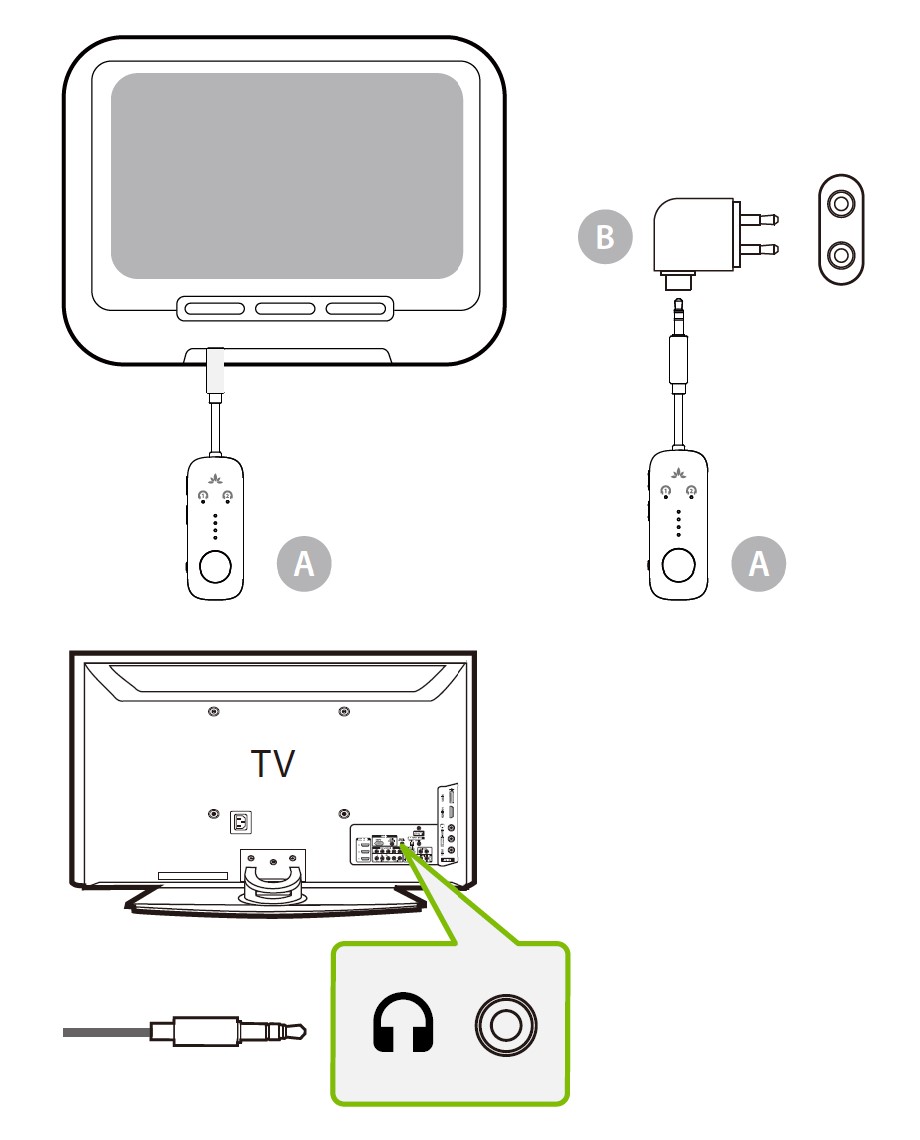
Connecting to Your Headphones
- STEP 1: Slide the Relay’s
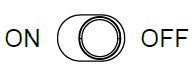 switch to the “ON” position. For first-time use, the Relay will enter PAIRING mode automatically. For subsequent use, put your Relay into PAIRING mode by pressing & holding the MFB until the
switch to the “ON” position. For first-time use, the Relay will enter PAIRING mode automatically. For subsequent use, put your Relay into PAIRING mode by pressing & holding the MFB until the LED flashes blue and red alternately.
LED flashes blue and red alternately.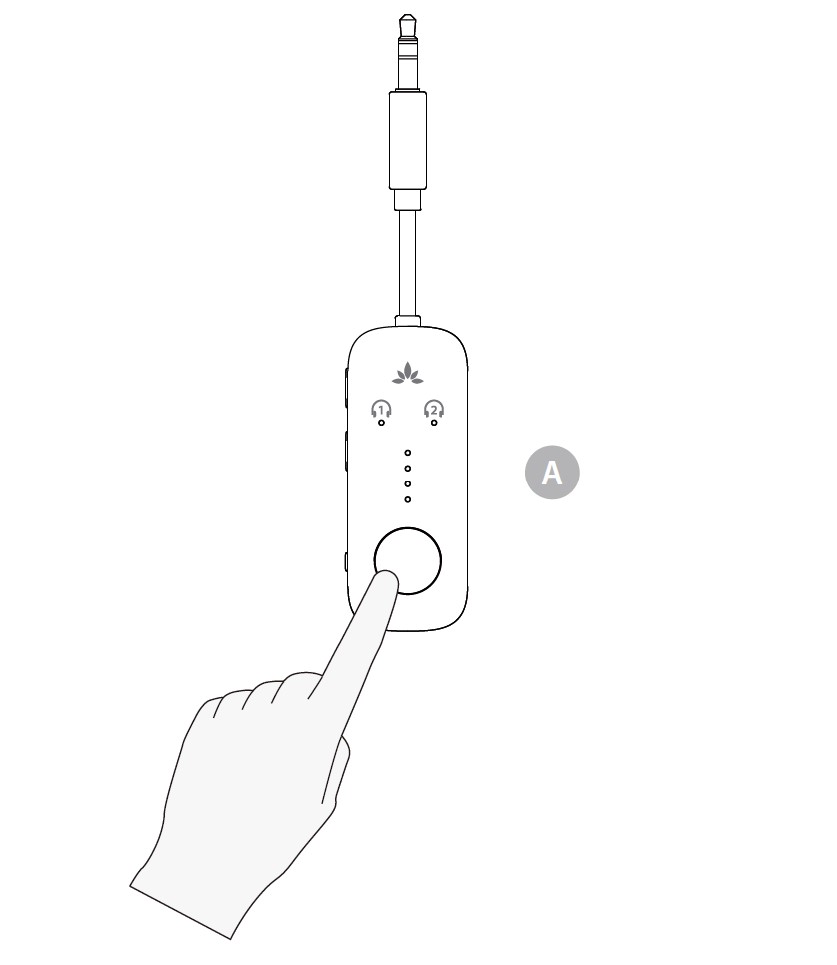
- STEP 2: Put your Bluetooth headphones into PAIRING mode.
- STEP 3: Keep the Relay & your device close together and wait for 5-10s until they connect. Once connected, the
 indicator will turn solid blue.
indicator will turn solid blue.
NOTE: Most cases where your device & the transmitter fail to connect happen because the device is not properly placed into PAIRING mode. Double-check that your device is successfully in PAIRING mode (typically indicated by an LED indicator’s alternate red & blue flashes). For more details, please refer to your device’s online user manual.
Adding a Second Pair of Headphones
You can connect and simultaneously listen through two pairs of headphones if desired.
- STEP 1: Once your first device is successfully connected, put your Relay into PAIRING mode once again by pressing & holding the MFB until the
 LED
LED
flashes blue and red alternately. - STEP 2: Put your second pair of Bluetooth headphones into PAIRING mode. Please refer to your headphones’ user manual for more details if necessary.
- STEP 3: Keep the Relay & your second device close together and wait for 5-10s until they connect. Once connected, both

 indicators will turn solid blue.
indicators will turn solid blue.
NOTE: The dual headphones support function works with most headphones but not all. Certain true wireless earbuds in particular do not work well with Bluetooth transmitters’ dual headphones mode.
If you’re not getting audio while dual-linked, try turning the affected headphones off and then on again. In some cases, dual pairing with Airpods may trigger their audio MUTE function. If this happens, put them back in their charging case (with the lid open) for 2 seconds, then take them out again to return them to normal. This may help to solve the problem.
Reconnecting Your Headphones
You typically do NOT need to re-pair your Bluetooth headphones with the Relay every time. Once successfully paired, they should automatically reconnect when both devices are turned on (this may take a few seconds).
If your device does not automatically reconnect after 5-10 seconds, you can manually initiate reconnection by pressing the Relay’s MFB once and waiting for 5-10 seconds. If this still doesn’t work, try initiating reconnection on your audio device as well (typically done by pressing the main Bluetooth PLAY button on your headphones once). If they still don’t connect, you may need to repair your device.
NOTE: If you paired your headphones with a different Bluetooth device, turn Bluetooth OFF on said device(s). Airpods in particular will always prioritize Apple devices for automatic pairing, so you’ll need to turn your iPhone’s Bluetooth OFF when pairing your Airpods with the Relay.
Specifications
Contact Us
- Support Tickets: avantree.com/submit-a-ticket
- Support Email: support@avantree.com
- Contact:
- USA / CA: +1800 232 2078 (9am-6pm PST, Mon-Fri )
- UK: +44 20 8068 2023 (9am-6pm, GMT, Mon-Sat)
- DE:+ 49 32221097297 (11am-9pm, CET, Mon-Sat )
- FR:+ 33 176340312 (11am-9pm, CET, Mon-Sat )
- IT:+ 39 06 9480 3330 (9am-6pm, CET, Mon-Sat )
- ES:+ 34 931786261 (9am-6pm, CET, Mon-Sat )
- AU:+ 61 2 8310 9897 (11am-7pm, AEST, Mon-Fri)
- FAQ: avantree.com/support/relay
- Product Registration: avantree.com/product-registration
FAQs About Avantree BTTC-218 Relay
My relay is set to maximum volume; why is the sound so quiet?
Attempt to adjust the level on the Relay, your headphones, and/or the audio source. By modifying all three, you should be able to achieve adequate volume levels.
Can I use it while it charges?
You can use it while it’s charging, yes.
Does this work on a standard television?
The Relay will work with any TV that has an AUX or RCA audio output jack. Please keep in mind that you’ll need an AUX 3.5mm to RCA adaptor (not included) to send audio through your TV’s RCA ports.
Why am I experiencing audio delay?
To reduce audio latency, both the sender (the Relay) and the receiver (your Bluetooth headphones) must support either aptX Low Latency or aptX Adaptive. Check the specifications of your device to see if it supports any of these audio codecs. Please keep in mind that most true wireless earbuds currently do not support the aptX Low Latency or aptX Adaptive audio codecs.
How Do I Connect a Second Set of Headphones to the Relay?
STEP 1
Once your first device has been properly linked, return your Relay to PAIRING mode by pushing and holding the MFB until the LED alternately flashes BLUE and RED.
STEP 2
Set your second Bluetooth headphones to PAIRING mode. If more information is required, please consult the user manual for your headphones.
STEP 3
Keep the Relay and your second device near together and wait 5-10 seconds for them to connect. When both indicators are connected, they will turn solid BLUE.
How can I fix one AirPods Pro 2 bud that isn’t working while pairing two sets using Relay?
There are two ways to solve the problem of only one bud working when pairing two sets of AirPods pro 2 with Relay.
Method 1:
Place the no-sound bud back into its case for a few seconds before removing it. As a result, all four buds should function properly.
Method 2:
For pairing, leave both pairs of AirPods Pro 2 inside the case. After successfully pairing the buds with the transmitter, remove them from the case.
Upgrading the AirPods Pro 2 software version from 5B.58 to 5E.135 is suggested because it improves regular pairing success rates significantly.
For more manuals by Avantree, Visit Manualsdock
[embeddoc url=”https://manualsdock.com/wp-content/uploads/2023/08/Avantree-BTTC-218-Relay-User-Manual.pdf” download=”all”]


