
ASUS GeForce GTX 1050 Ti 4GB Gaming Graphics Card
About ASUS
ASUS is a multinational technology company based in Taiwan. It was founded in 1989 by Ted Hsu, M.T. Liao, Wayne Hsieh, and T.H. Tung, with a focus on producing computer motherboards. Over the years, ASUS has grown to become one of the world’s leading manufacturers of computer hardware, electronics, and networking equipment.
ASUS offers a wide range of products, including laptops, desktops, tablets, smartphones, motherboards, graphics cards, monitors, networking devices, and peripherals. They cater to various markets, including consumers, businesses, and gamers, with products that emphasize performance, innovation, and reliability.
ASUS is a multinational technology company based in Taiwan. It was founded in 1989 by Ted Hsu, M.T. Liao, Wayne Hsieh, and T.H. Tung, with a focus on producing computer motherboards. Over the years, ASUS has grown to become one of the world’s leading manufacturers of computer hardware, electronics, and networking equipment.
ASUS offers a wide range of products, including laptops, desktops, tablets, smartphones, motherboards, graphics cards, monitors, networking devices, and peripherals. They cater to various markets, including consumers, businesses, and gamers, with products that emphasize performance, innovation, and reliability.
Knowing GPU Tweak II
ASUS GPU Tweak II utility allows you to monitor and tweak the settings of your ASUS graphics card for optimal performance. It has two user interfaces, Simple Mode and Professional Mode, that allow you to quickly monitor your preset and customized profiles, boost the GPU settings for your game-changing enjoyment, or do some advanced tweaking on the GPU settings for optimal performance.
ASUS GPU Tweak II includes these ASUS-exclusive preset power-saving and gaming profiles:
- OC Mode
- Silent Mode
- Gaming Mode
- My Profile
System requirements
- AMD 7000 Series GPU or higher
- NVIDIA 600 Series GPU or higher
- 32-164-bit Microsoft Windows* 10 / 8 / 8.1 / 7
Installing GPU Tweak lI
- Ensure that you have installed the ASUS graphics card and its driver. Refer to the ASUS graphics card user manual for details on installing its driver.
- Locate the ASUS GPU TweaklI driver folder and double-click the setup.exe file to start the installation.
- Follow the onscreen instructions to finish the installation.
Launching GPU Tweak II
- Double-click the GPU Tweak icon (R on the desktop.
- Click Start > All Programs > ASUS > GPU Tweak II to launch the program.
Simple Mode
Simple Mode provides you with a quick way to monitor your GPU settings in real time and tweak some system settings via Gaming Booster for your game-changing enjoyment.

Gaming Booster
Get that game-changing performance edge with Gaming Booster, which helps optimize your system for seamless and faster gameplay in your computer games.
Gaming Booster offers you these three (3) functions:
- Visual Effects: Let you turn off the Windows® visual effects to intensify the processor performance.
- System Services: Lets you automatically or manually turn off Windows® services or processes.
- System Services setting: This lets you manually choose the services or processes that you want to stop.
- System Memory Defragmentation: This lets you rearrange and clean your system memory without closing any processes.

Professional Mode
Configure the GPU settings like a pro, and get the optimal performance from your ASUS Graphics card.

Configuring a profile
- Select the profile that you want to configure.
- Select the GPU setting, then key in your preferred value.
- When done, click Apply
Adding a profile
- Click I + then assign the profile name.
- Set your preferred values.
- When done, click to save the profile.
Applying a profile
- Select the profile, then click I Apply to apply the profile.
Deleting a profile
- Select the profile, then click I to delete the profile.
Getting the VGA info and Live Update
The Info screen provides you with information and live updates about your ASUS VGA card.
NOTE: Ensure that your computer is connected to the Internet to get the Live Update.
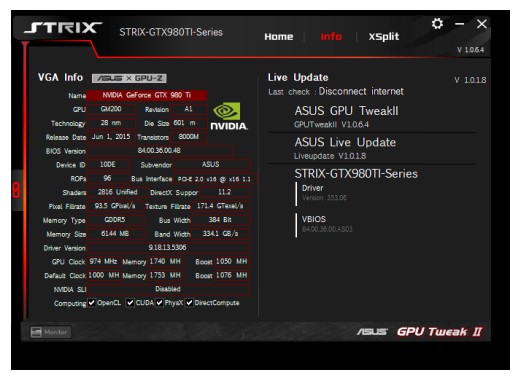
Launching XSplit
Install and launch XSplit Gamecaster from GPU Tweak II.

Using the Settings screen
The Settings screen allows you to configure the GPU Tweak II settings such as Main, Tuning Settings, Live Update, and Keyboard Shortcuts.
Main From the Main settings, you can select any of these options on launching GPU Tweak Il:
- Automatically launch GPU Tweak II or its Monitor panel on Windows® startup.
- Minimize GPU Tweak I or its Monitor panel once launched.
- Turn the notification window on/off.

Tuning Settings
From the Tuning Settings, you can select any of these options on applying the GPU Tweak I settings:
- Enhance the overlocking range.
- Apply the settings on GPU Tweak startup.

Live Update Receive notifications on the latest BIOS and driver updates from Live Update. Configure and select the following Live Update options:
- Set the Update check frequency as to when you want to receive the Live Update.
- Select any of the Live Update options:
- Download updates but let me choose whether to install them: Select this option to automatically download updates, and decide whether to manually install them.
- Download important updates but let me choose whether to install them: Select this option to automatically download critical updates, and decide whether to manually install them.
- Notify me but do not automatically download or install updates: Select this option to receive notifications only, and decide whether to manually download and install the updates.

Keyboard Shortcuts
Turn on/off the Keyboard Shortcuts to quickly show the main screen or apply some quick adjustments.
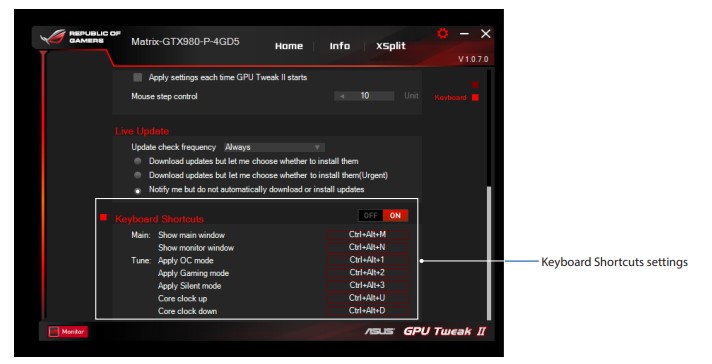
FAQs ASUS GeForce GTX 1050 Ti 4GB Gaming Graphics Card
What is the ASUS GeForce GTX 1050 Ti 4GB Gaming Graphics Card?
The ASUS GeForce GTX 1050 Ti 4GB Gaming Graphics Card is a graphics card specifically designed for gaming. It belongs to the NVIDIA GeForce 10 series and offers improved graphics performance compared to integrated graphics solutions.
What are the key features of the ASUS GeForce GTX 1050 Ti 4GB Gaming Graphics Card?
The ASUS GeForce GTX 1050 Ti 4GB Gaming Graphics Card features 4GB of GDDR5 video memory, a base clock speed of 1290 MHz, a boost clock speed of 1392 MHz, and 768 CUDA cores. It supports DirectX 12, which enables more realistic graphics and enhanced gaming experiences.
What gaming performance can I expect from the ASUS GeForce GTX 1050 Ti 4GB Gaming Graphics Card?
The ASUS GeForce GTX 1050 Ti 4GB Gaming Graphics Card offers solid gaming performance for 1080p (Full HD) gaming. It can handle popular games at high settings with smooth frame rates, although more demanding games may require lower settings for optimal performance.
Does the ASUS GeForce GTX 1050 Ti 4GB Gaming Graphics Card support VR (Virtual Reality)?
Yes, the ASUS GeForce GTX 1050 Ti 4GB Gaming Graphics Card supports VR. While it may not provide the highest performance for demanding VR experiences, it can handle less demanding VR applications and provide an immersive virtual reality experience.
What connectivity options does the ASUS GeForce GTX 1050 Ti 4GB Gaming Graphics Card offer?
The ASUS GeForce GTX 1050 Ti 4GB Gaming Graphics Card typically includes multiple display outputs, including DisplayPort, HDMI, and DVI. This allows you to connect to a variety of monitors and displays for a multi-monitor setup or different connectivity preferences.
Does the ASUS GeForce GTX 1050 Ti 4GB Gaming Graphics Card require additional power connectors?
No, the ASUS GeForce GTX 1050 Ti 4GB Gaming Graphics Card is designed to draw power directly from the PCIe slot on the motherboard. It does not require any additional power connectors, making it easy to install in most systems.
Is the ASUS GeForce GTX 1050 Ti 4GB Gaming Graphics Card compatible with my computer?
The ASUS GeForce GTX 1050 Ti 4GB Gaming Graphics Card is compatible with most modern desktop computers that have an available PCIe x16 slot. It is important to ensure that your power supply can handle the card’s power requirements and that your computer case has enough space to accommodate the card’s size.
Can I overclock the ASUS GeForce GTX 1050 Ti 4GB Gaming Graphics Card?
Yes, the ASUS GeForce GTX 1050 Ti 4GB Gaming Graphics Card can be overclocked. ASUS often provides software utilities, such as GPU Tweak II, that allow you to adjust clock speeds, voltages, and fan speeds to maximize performance.
Where can I purchase the ASUS GeForce GTX 1050 Ti 4GB Gaming Graphics Card?
The ASUS GeForce GTX 1050 Ti 4GB Gaming Graphics Card can be purchased from various online retailers, computer hardware stores, and the official ASUS website. It’s recommended to check availability and pricing on popular e-commerce platforms or visit ASUS’ official website for information on authorized retailers.
Pdf – ASUS GeForce GTX 1050 Ti 4GB Gaming Graphics Card User Manual
[embeddoc url=”https://manualsdock.com/wp-content/uploads/2023/05/ASUS-GeForce-GTX-1050-Ti-4GB-Gaming-Graphics-Card.pdf” download=”all”]
For More Manuals Visit: ManualsDock


