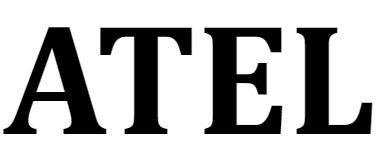
Asiatelco PW550 ATEL 5G CPE Indoor Fixed Wireless Access Router

About this Manual
The content of this User Manual has been made as accurate as possible. However, due to continual product improvements, specifications and other information are subject to change without notice. FCC ID: XYO-PW550
Router Interfaces
The Router has been designed to be placed on a desktop. All cables exit from the front of the Router for better organization and utility. The LED indicators are easily visible on the top of the Router to provide you with information about network activity and status:
- LED
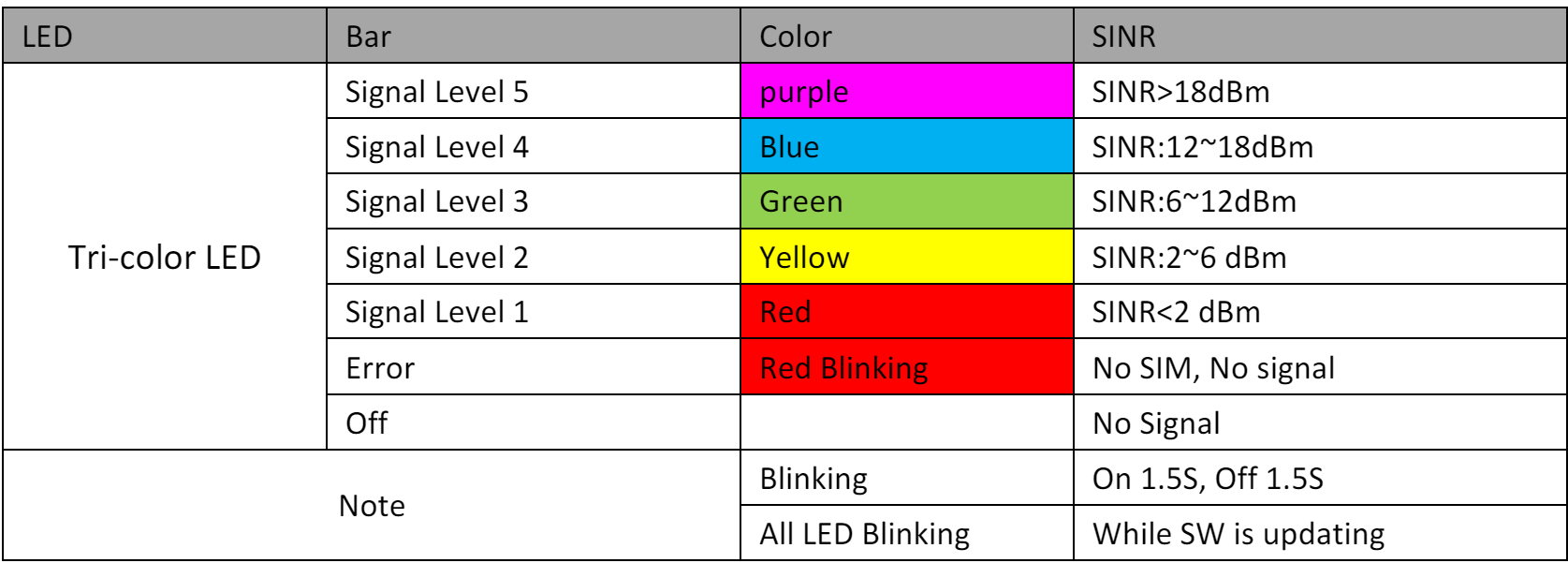
- RJ-45 Switch
This switch allows CPE to connect with your computer via RJ-45 ports. The switch must be in the RJ-45 port if you want to land on the internet. - Power
20V, 1.5A (depends on Router power consumption)
Configuring the Router
The basic settings in WebGUI consist of four main parts Home, Diagnostics, Settings, and LTE. You can log in to WebGUI as follows, and configure the settings according to your requirements. Connect the PC to the Router using the CAT-5 Ethernet cable. Use any one of the four Ethernet ports on the CPE. Power on the device and wait for about 40 seconds until the device finishes initializing. Please ensure that the USIM card has been inserted into The SIM slot in the Router.
Login
Open your Web browser and enter 192.168.0.1 in the address bar; the Login window will pop up; When prompted for the User name and password, enter the following username and password. Username/Password: admin/on label
Dashboard
After successful login, the following screen will appear and you will see four main menus on the top bar of the WebGUI. The bars in the middle indicate the received signal level and the USIM icon displays the status of USIM. Click “Help” and click “Logout”, and the screen will turn to the login window. From this page, you can also know Network status, WAN Info, LAN Info, Data Traffic, and device&SIM Info.
Status
On this page, you can see WAN Status, LAN Status, LTE Status, Software, Device List, and Statistics.
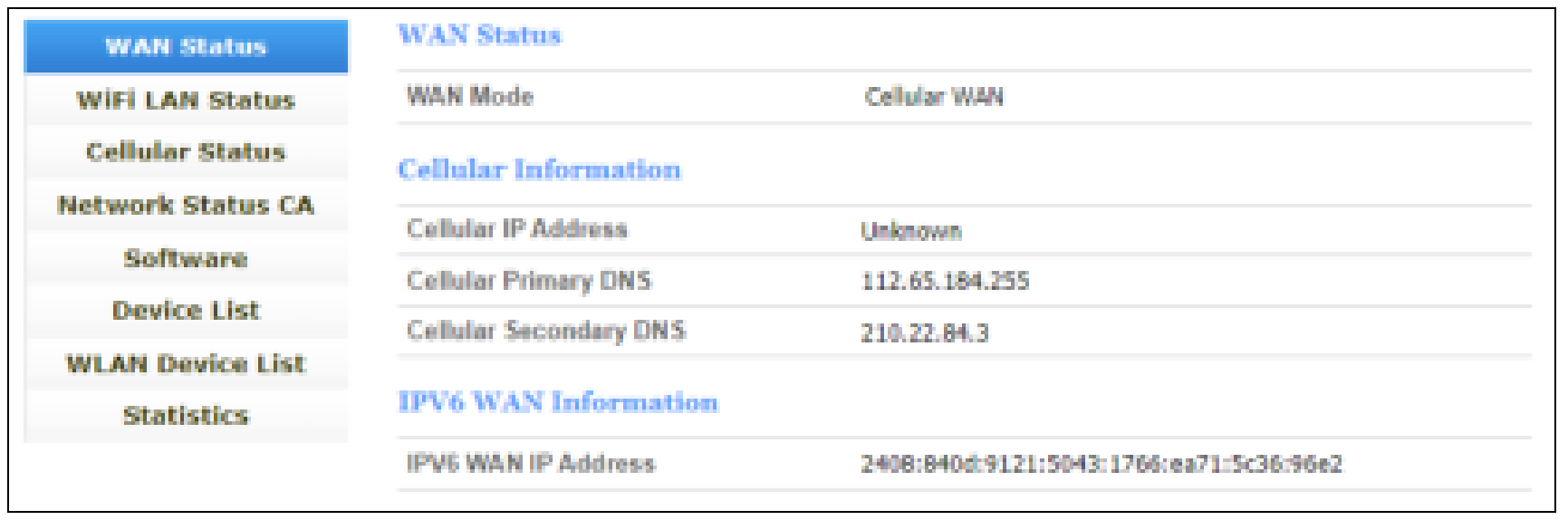
WAN Status
From the WAN Status, you can see the WAN IP Address, WAN Primary DNS, and WAN Secondary DNS information.
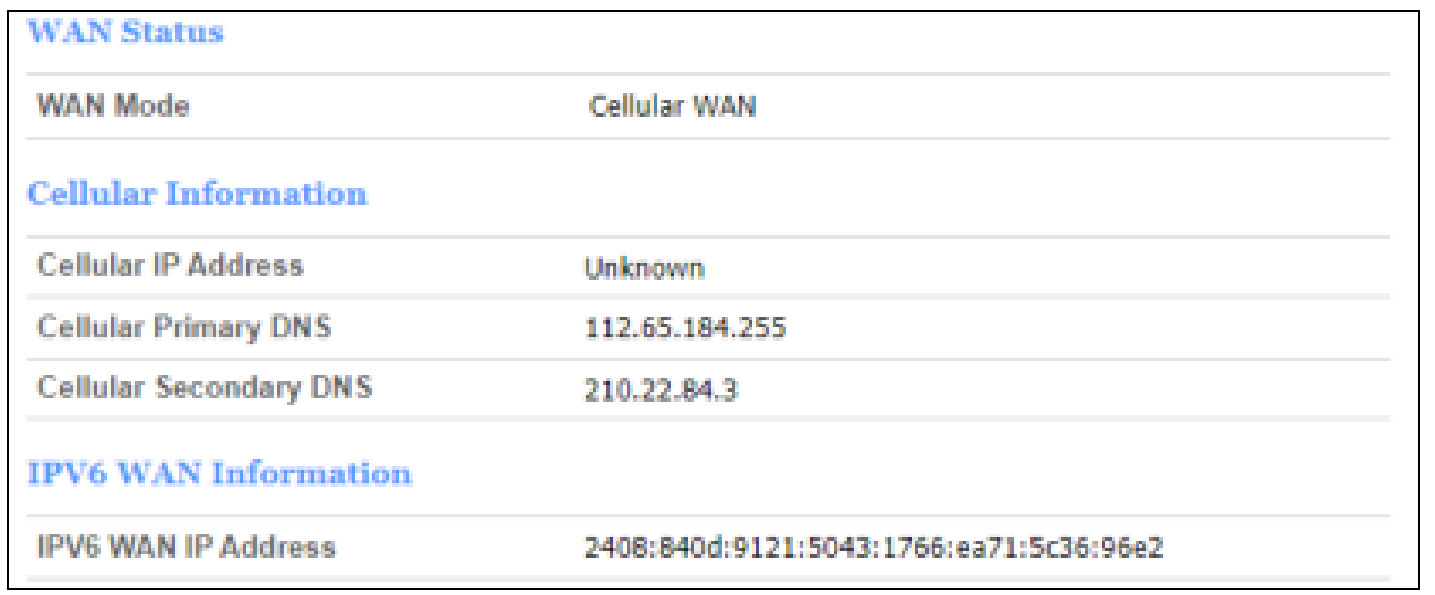
Cellular Status
Clicking on the “LTE Status”, you can see the LTE information i.e. Connection Status, USIM Status, IMEI, IMSI, RSRP, RSRQ, RSSI, SINR, PCI, Cell ID, and Band.
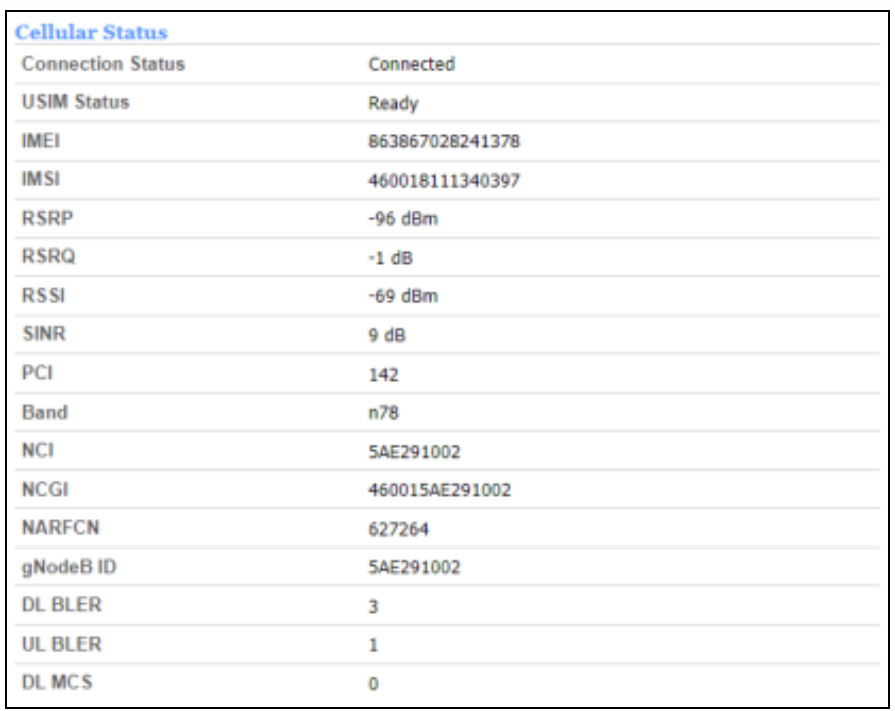
Network Status CA
From this page, you can know the network status of the device.

Software
From this page, you can know the IDU software version and the LTE software version.

Device List
From this page, you can know the users’ information, including hostname, MAC address, IP address, and expiration time.

Statistics
From this page, you can know the users’ information, including hostname, MAC address, IP address, and expiration time.
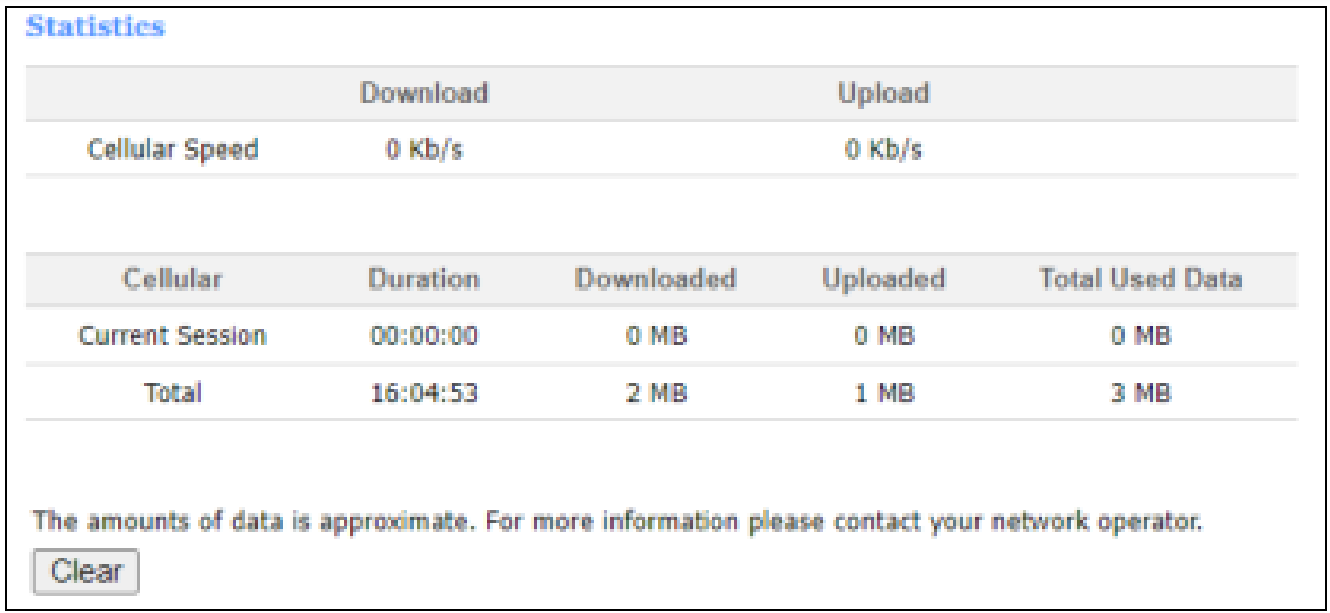
Settings
The settings menu consists of three main menus Basic Settings, Advanced Settings, and System Settings.
Basic
Management
The default password is admin, you can enter 1~32 characters 2 times as your new password. Then you would log out automatically and you should log in to the system with the new password. You can click the “Restore” button to load the default to the factory setting and click the “Reboot” button to reboot the device.
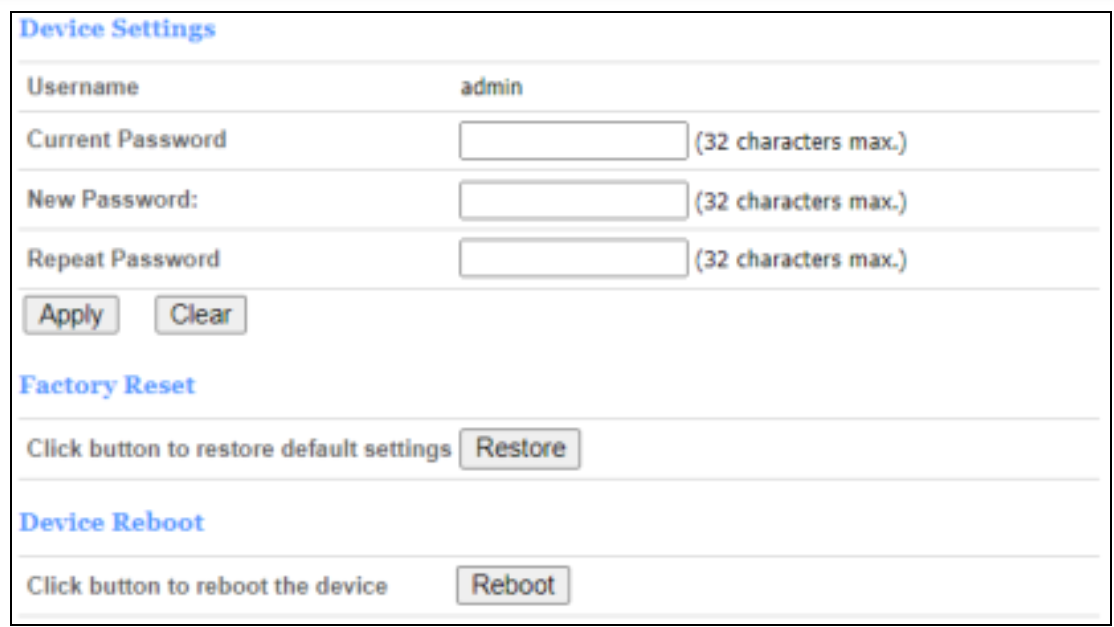
LAN Settings
Clicking on the “LAN Settings” tab will take you to the “LAN Settings” header page. On this page, all settings for the internal LAN setup of the CPE router can be viewed and changed.
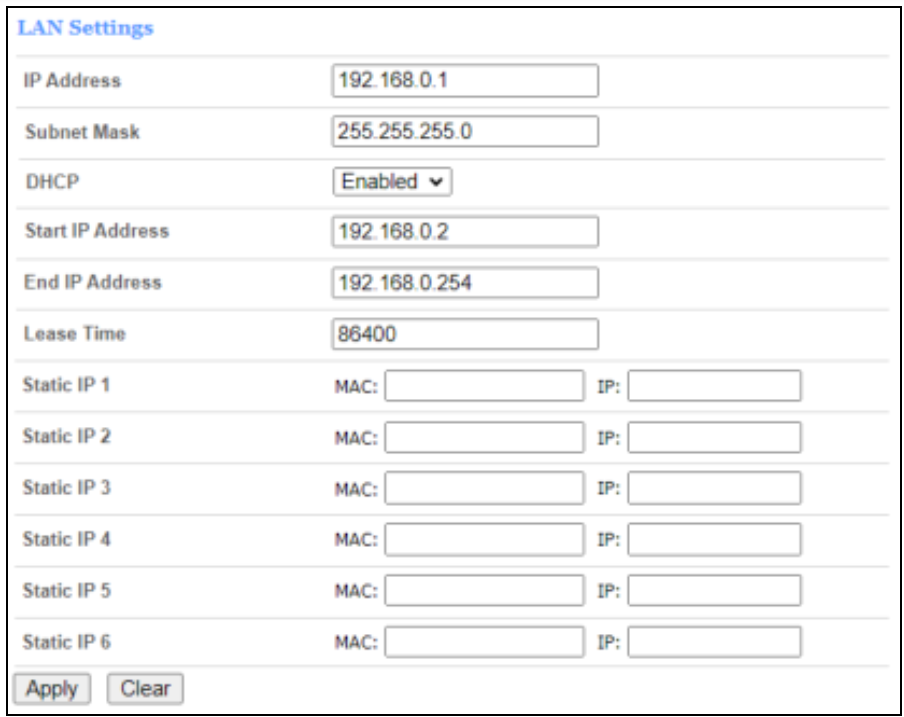
- IP Address – Enter the IP address of your router (factory default: 192.168.0.1).
- Subnet Mask – An address code that determines the size of the network. Normally use 255.255.255.0 as the subnet mask.
- DHCP – Enable or Disable the DHCP server. If you disable the Server, you must have another DHCP server within your network or else you must configure the address of your PC manually.
- Start IP Address – Specify an IP address for the DHCP server to start with when assigning an IP address. The default start address is 192.168.0.2.
- End IP Address – Specify an IP address for the DHCP Server to end with when assigning an IP address. The default end address is 192.168.0.254.
- Lease Time – The Lease Time is the amount of time a network user will be allowed to connect to the router with their current dynamic IP address. Enter the amount of time in minutes and the user will be “leased” this dynamic IP address. After the time is up, the user will be assigned a new dynamic IP address automatically.
- Static IP – IP/MAC binding function, the system will assign a fixed IP address to the MAC according to the rules.
Software Upgrade
On this page, you can upgrade the current Router version and LTE Version from the local PC. 180s is needed to complete the whole upgrade process, and then the device will reboot automatically.
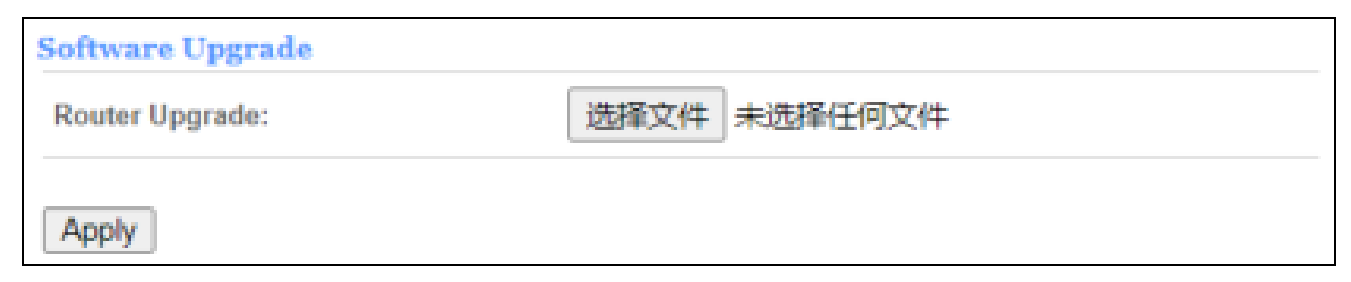
Remote Upgrade
After the device detects the new router and LTE version from the Web server, the device will upgrade to the new version automatically, or the device will upgrade to the new version after you click the “Upgrade” button.
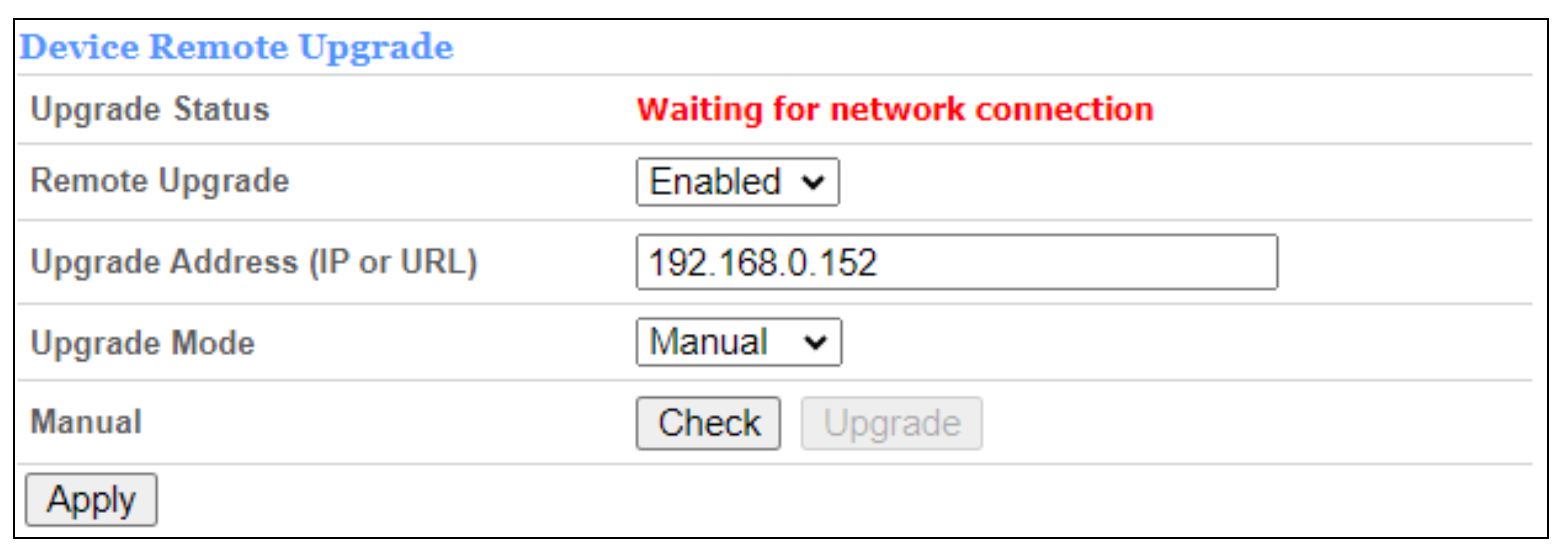
Automatic Reboot
On this page, you can set automatic restarts at one time per day, weekly, or monthly.

Install the device
- Gather tools and materials
- Install SIM cards
- Install the PoE cable
- Select a location
- Secure the device to the wall
Testing the connection
- Check the LED on the device
- Open the APP and BT on your smartphone
- Connect the BT between the smartphone and WB550
- Follow APP instructions to complete setting and testing
VPN
A virtual private network (VPN) is a point-to-point connection across a private or public network (Internet). VPN Passthrough allows the VPN traffic to pass through the router. Thereby we can establish VPN connections to remote networks. For example, VPNs allow you to securely access your company’s intranet at home. There are three main kinds of VPN tunneling protocols, PPTP, IPSec, L2TP, and GRE.

Security
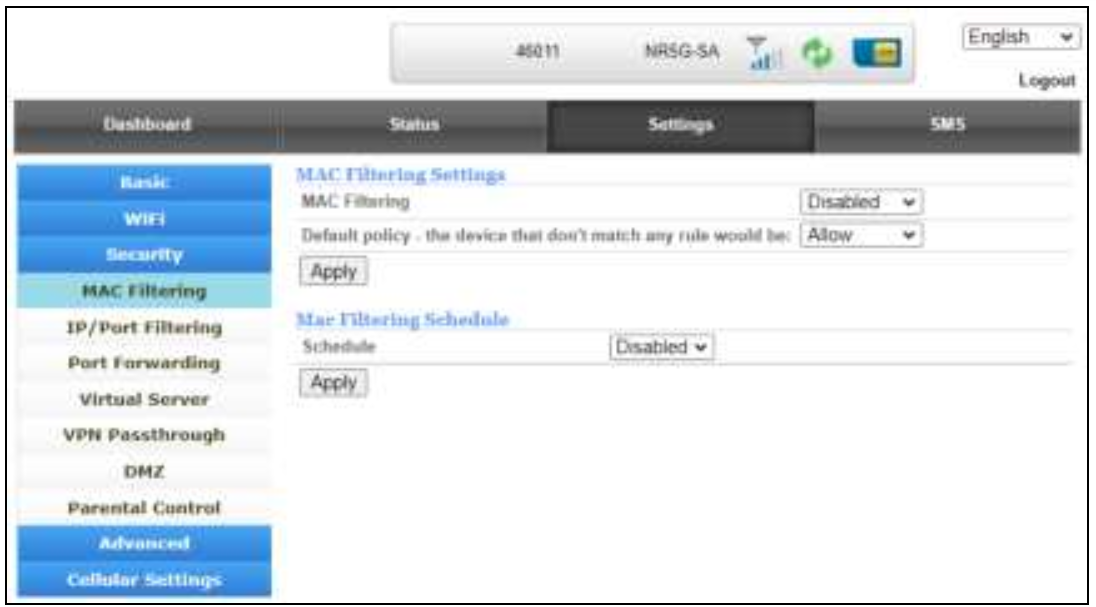
MAC Filtering
This function is a powerful security feature that allows you to specify which wireless client users are not allowed to surf the Internet.

The default MAC filtering setting is disabled, so you should enable it before you begin to configure the filter. Then click the “Add New” button, and you can configure the rules you like.
Default Policy
The packets that don’t match with any rules would be “Allow/Deny”. If you choose the “Allow” button here, the MAC address that you add will be dropped. Otherwise, only the MAC addresses on the rule table can be accepted.
The new rules will be shown on the rule table, here you can delete the rules that you have selected and add new rules sequentially. The maximum rule count is 10.

IP/Port Filtering
From this page, you can configure the IP/Port filter to forbid relevant users to log in to the router device. The default IP/Port filter setting is disabled, so you should enable it before you begin to configure the filter. Then clicking the “Add New” button, you can configure the settings you like (Figure 4-4-2-2-3).
Default Policy
The packets that don’t match any rules would be “Dropped/Accepted”. If you choose “Dropped” here, the action of the new rule would be “Accept”. Otherwise, the action turns out to be “Drop” and the packet that doesn’t match any rules would be accepted.

- Dest IP Address – The IP address of a website that you want to filter (Such as Google 74.125.128.106).
- Source IP Address – The IP address of the PC. (Such as 192.168.0.2).
- Protocol- TCP, UDP, ICMP
- Dest Port Range- To restrict Internet access to a single user, you can set a fixed value, such as 21-21.
- Source Port Range- 1~65535
- Action- Accept, Drop
Port Forwarding
Clicking on the header of the “Port Forwarding” button will take you to the “Port Forwarding” header page. Clicking on the “Add New” button, you can configure the IP address, and port range to achieve the port forwarding purpose.
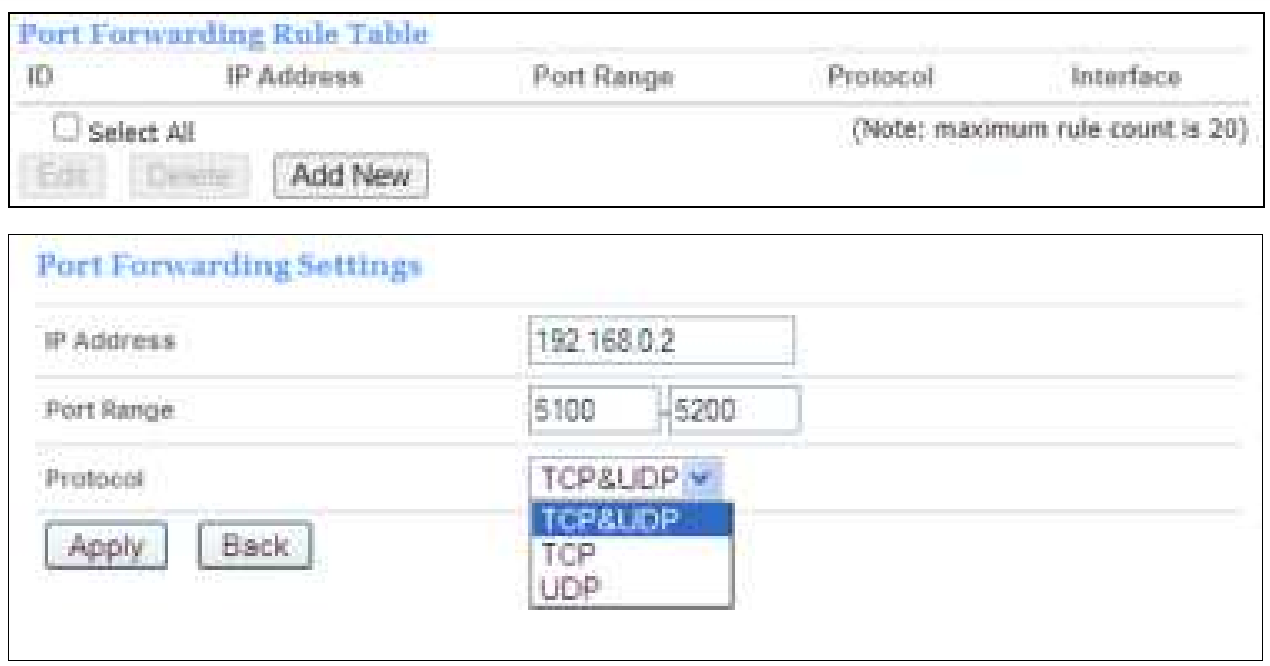
- IP Address- The IP address of the PC running the service application;
- Port Range- You can enter a range of service ports or set a fixed value;
- Protocol- UDP, TCP, TCP&UDP.
The new rules will be shown on the rule table, you can delete the items that you have selected or add new rules by clicking the “Add New” button here. The maximum rule count is 20.
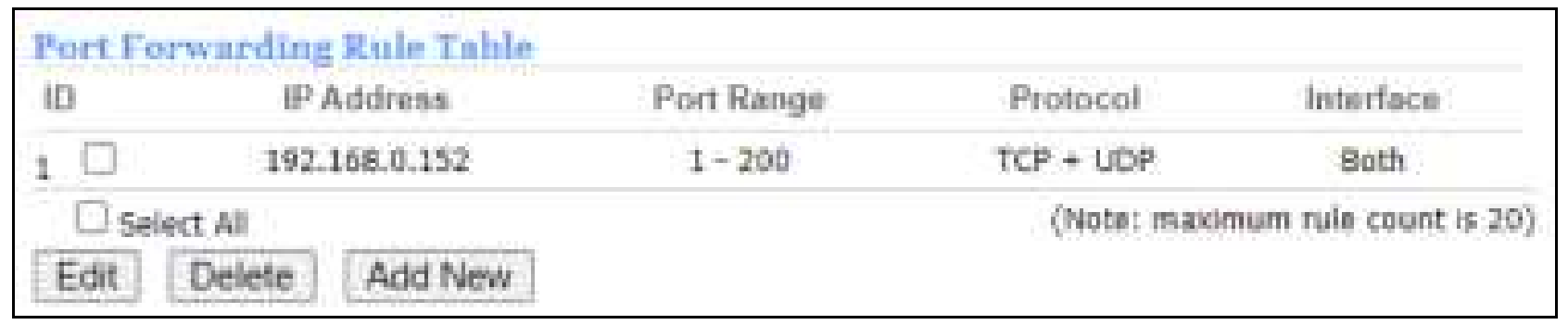
Virtual Server
Clicking on the header of the “Virtual Server” button will take you to the “Virtual Server” header page (Figure 4-4-2-5-1). It is a feature that is similar to port forwarding, clicking on the “Add New” button, you can configure the IP address, public port, private port, and protocol to achieve the virtual server function.

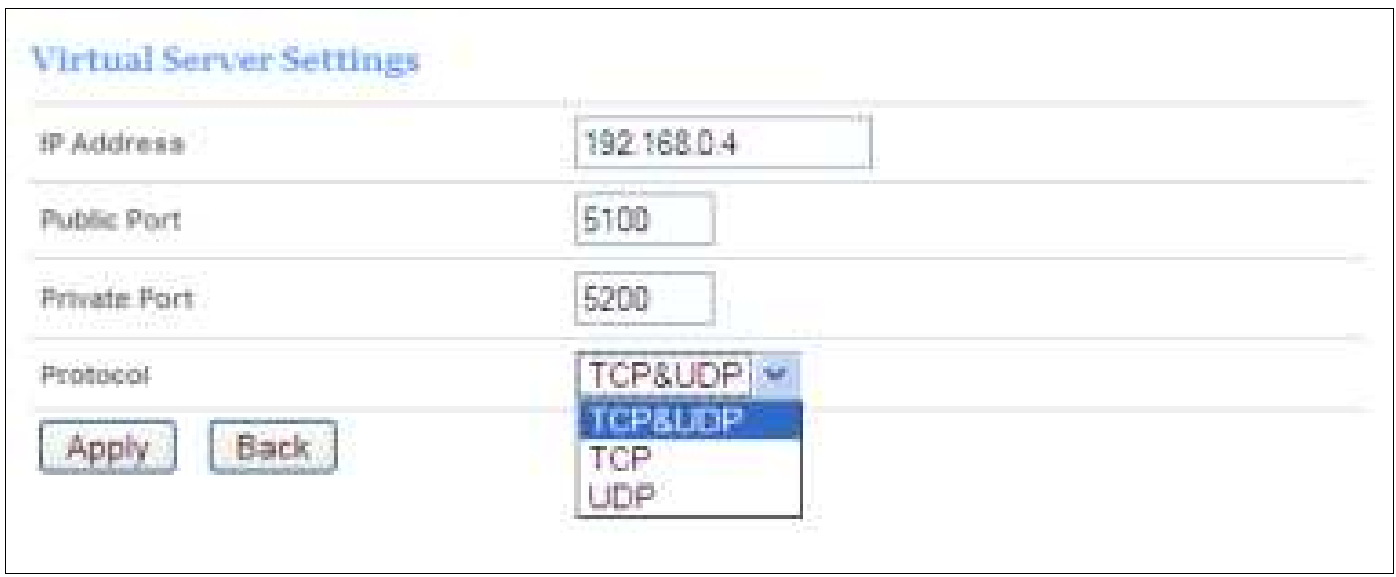
- IP Address- The IP address of the PC running the service application;
- Public Port- The port of server-side;
- Private Port- The port of client-side, it can be the same as the public port;
- Protocol- UDP, TCP, TCP&UDP.
The new rules will be shown on the rule table, you can delete the items that you have selected or add new rules by clicking the “Add New” button here. The maximum rule count is 20.
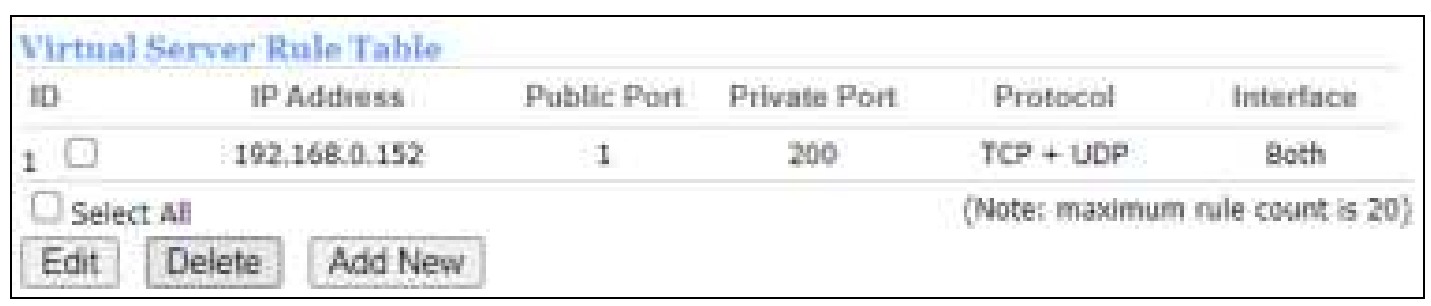
VPN Passthrough
A virtual private network (VPN) is a point-to-point connection across a private or public network (Internet). VPN Passthrough allows the VPN traffic to pass through the router. Thereby we can establish VPN connections to remote networks. For example, VPNs allow you to securely access your company’s intranet at home. There are three main kinds of VPN tunneling protocol, PPTP, L2TP, and IPSec.
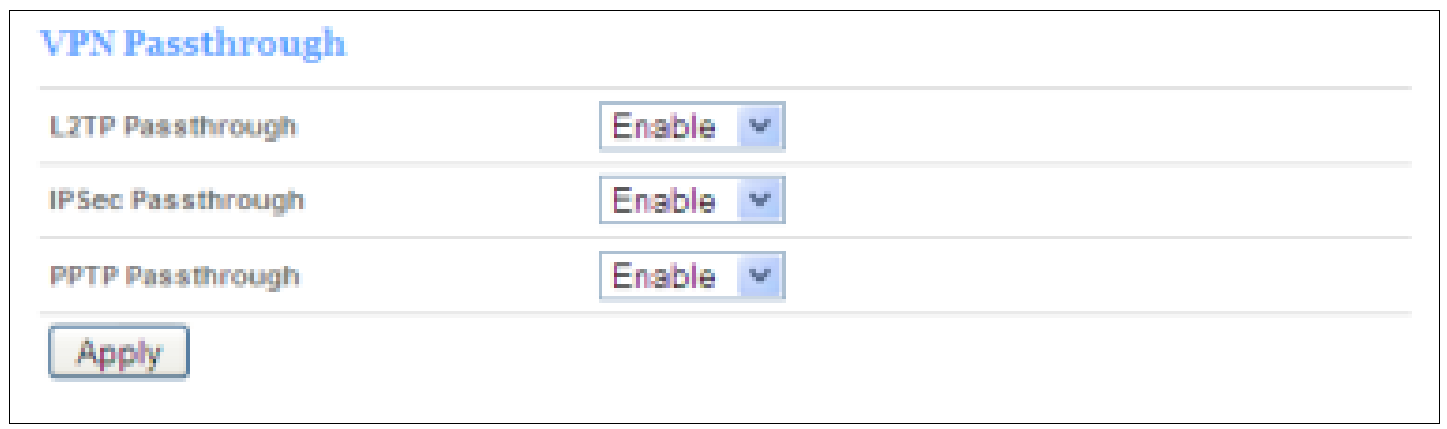
Demilitarized Zone
From this page, you can configure a De-militarized Zone (DMZ) to separate the internal network and the Internet.
- DMZ IP Address- The IP address of your PC. (such as 192.168.0.3)

Parental Control
The rules added to the rule tables will determine, when access to the Internet or website will be Denied. Internet or website access will be automatically blocked in the defined time.
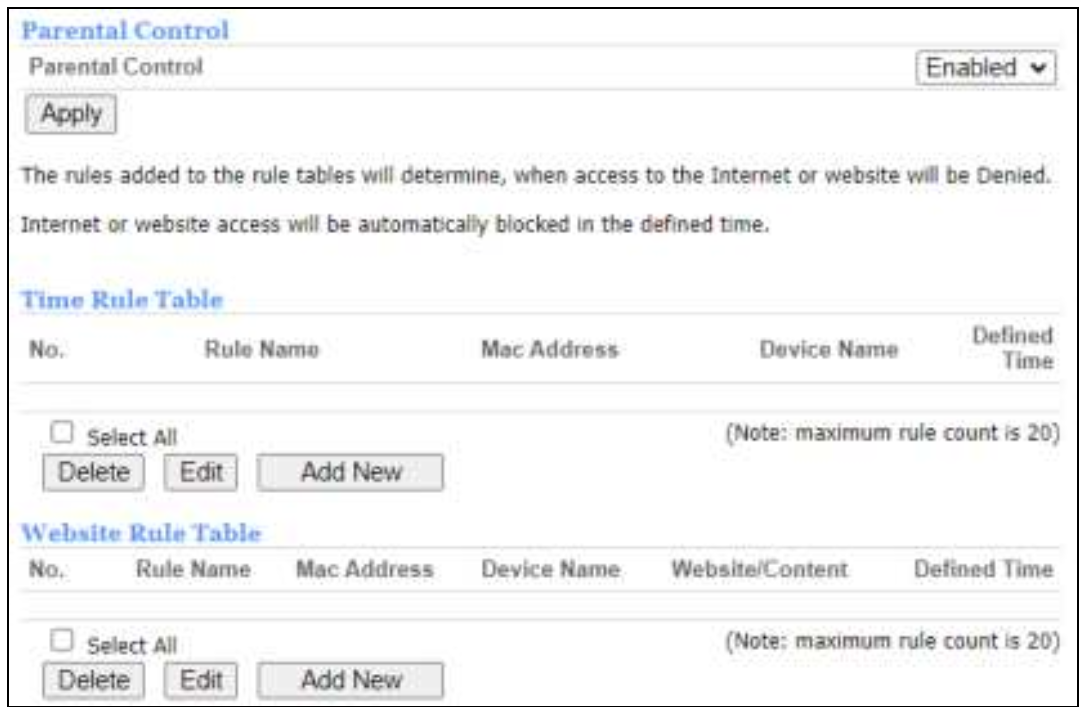
Advanced
Diagnostic
On this page, you can see “Ping” and Traceroute. Ping: you can ping the IP address and domain name.Traceroute: you can traceroute IP address and domain name
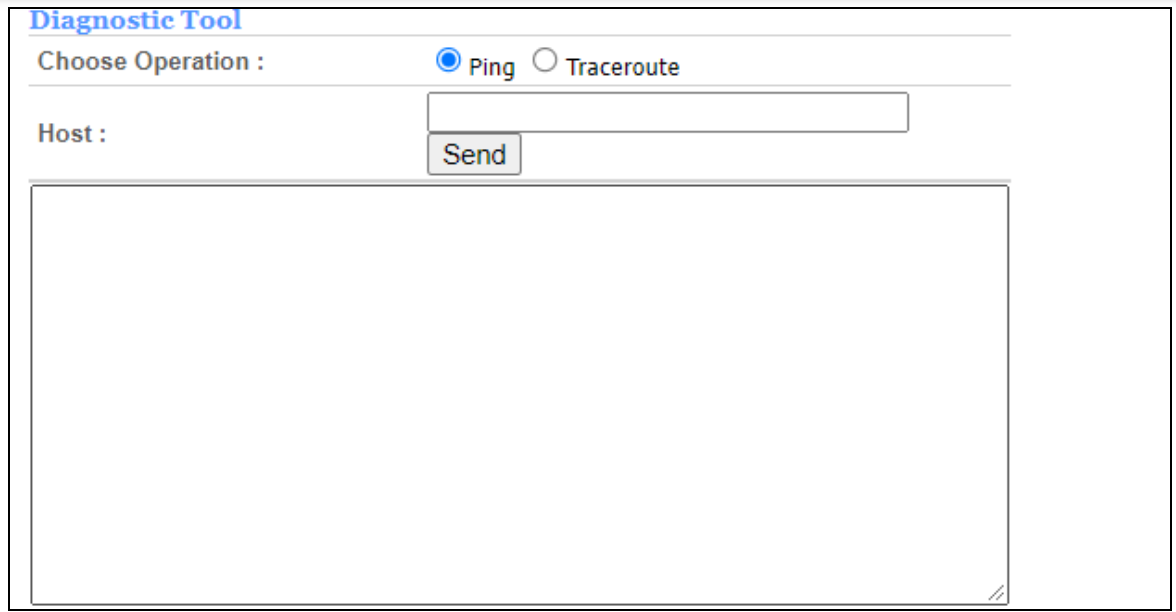
Dynamic DNS
The dynamic DNS function is disabled by default, you can choose the dynamic DNS provider to configure the DDNS settings.

Backup&Restore
Clicking the “Backup” button, the current settings will be saved as a data file to the local PC. You can restore the device configuration from the files that you saved.
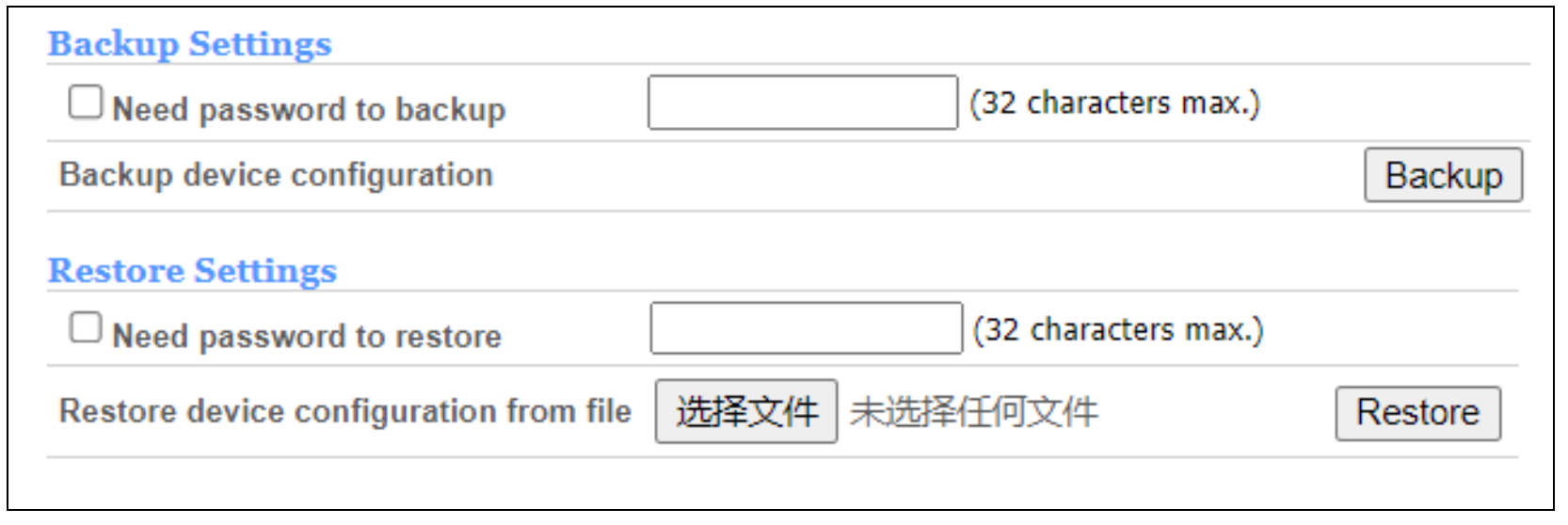
Network Management
Clicking on the header of the “System Settings” tab will take you to the “System Security Settings” page. From this page, you can configure the system security settings to protect the device itself from external attacks.
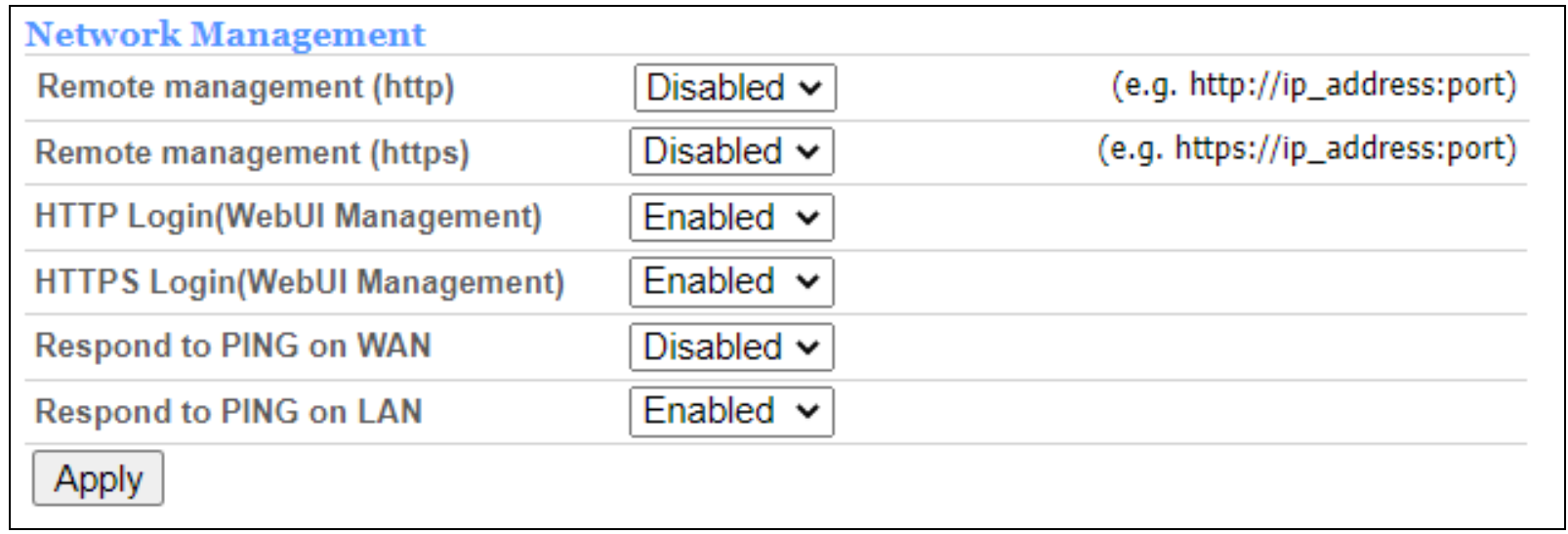
- Remote management(http)
You can access the router via an HTTP IP address and achieve the remote control function when the remote management feature is enabled. - Remote management(https)
You can access the router via an HTTPS IP address and achieve the remote control function when the remote management feature is enabled. - Respond to PING on WAN
It is allowed to ping on WAN by default, you can disable it here. - Respond to PING on LAN
It is allowed to ping on LAN by default, you can disable it here. - HTTP Login(WebUI Management)
This function allows the users to log in to the system by the HTTP protocol method. - HTTPS Login(WebUI Management)
This function allows the users to log in to the system by the HTTP protocol method.
NTP
From this page, you can set the Current Time, Time Zone, NTP Server, and NTP synchronization. When the device obtains the WAN IP, the current time will synchronize with the NTP server automatically.
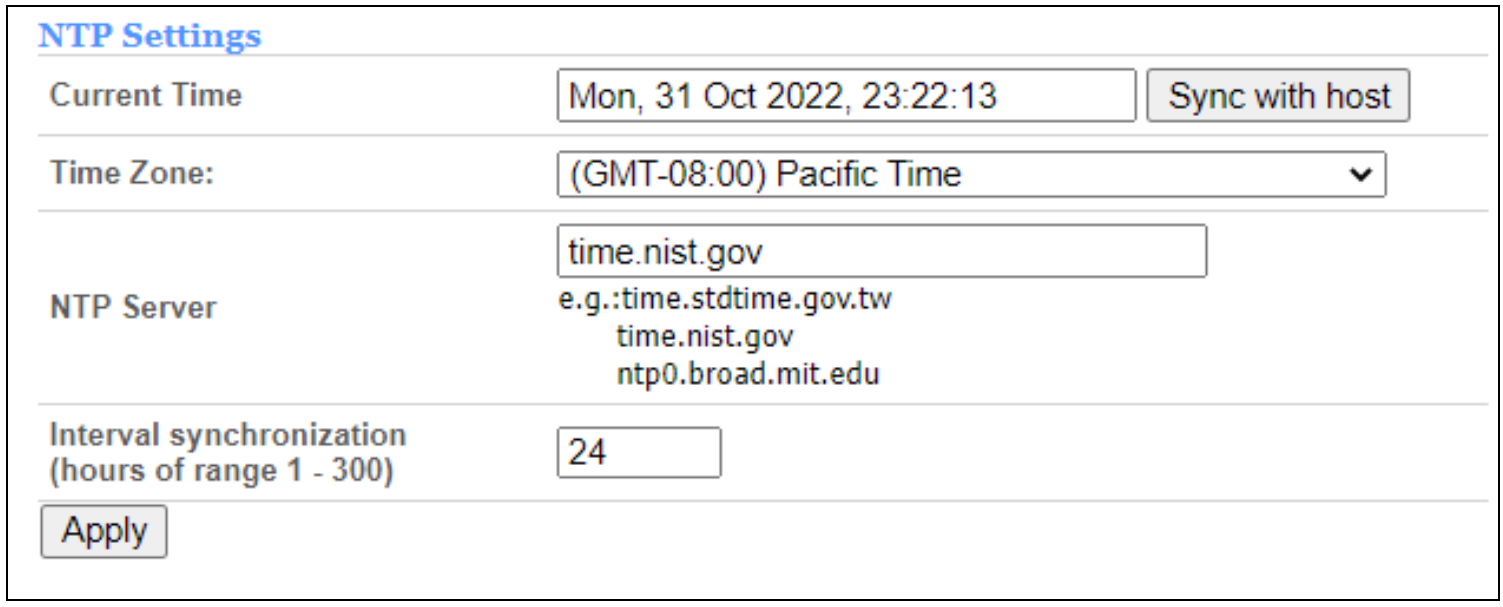
WAN Settings
From this page, you can set the wan’s connection mode such as Cellular WAN, Load Balancing, Failover, ETH WAN, or IP Passthrough.
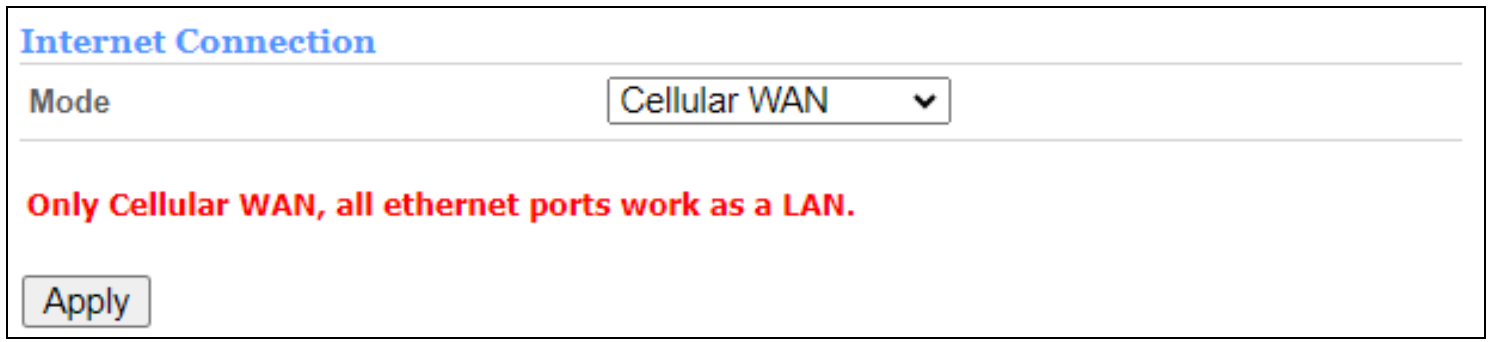
Cellular Settings
Network
On this page, you can choose network mode, “Auto”, “4G Only” and “5G Only”. “Auto” mode is the default mode.
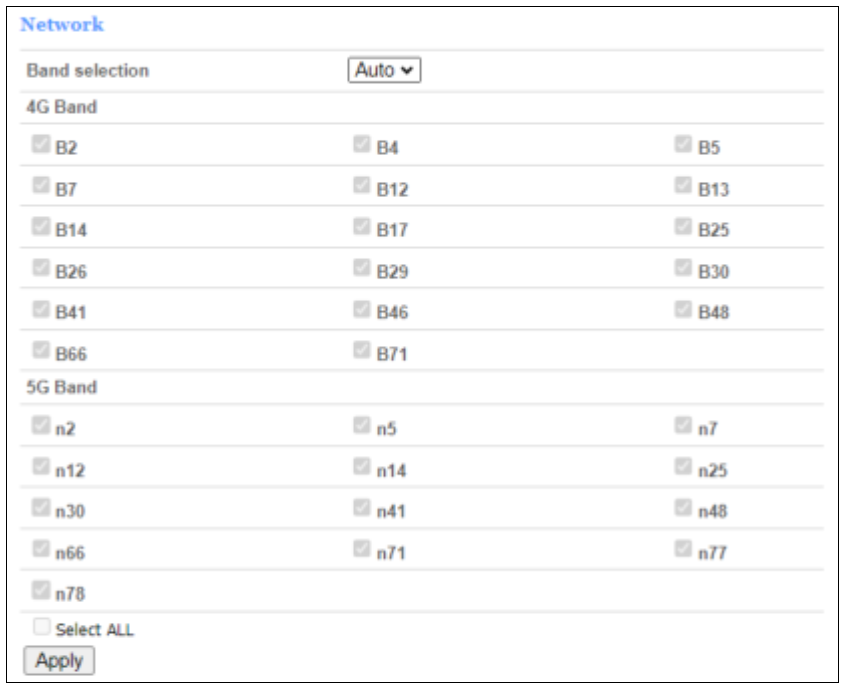
APN Settings
The default APN mode is automatic and APN is NULL, if you want to configure the LTE APN, you should choose the manual mode, then you can configure the APN settings by clicking on the “Add New” button.

From the “Host Name” option, you can choose the APN that you had configured, then click “Set as default” to make it take effect
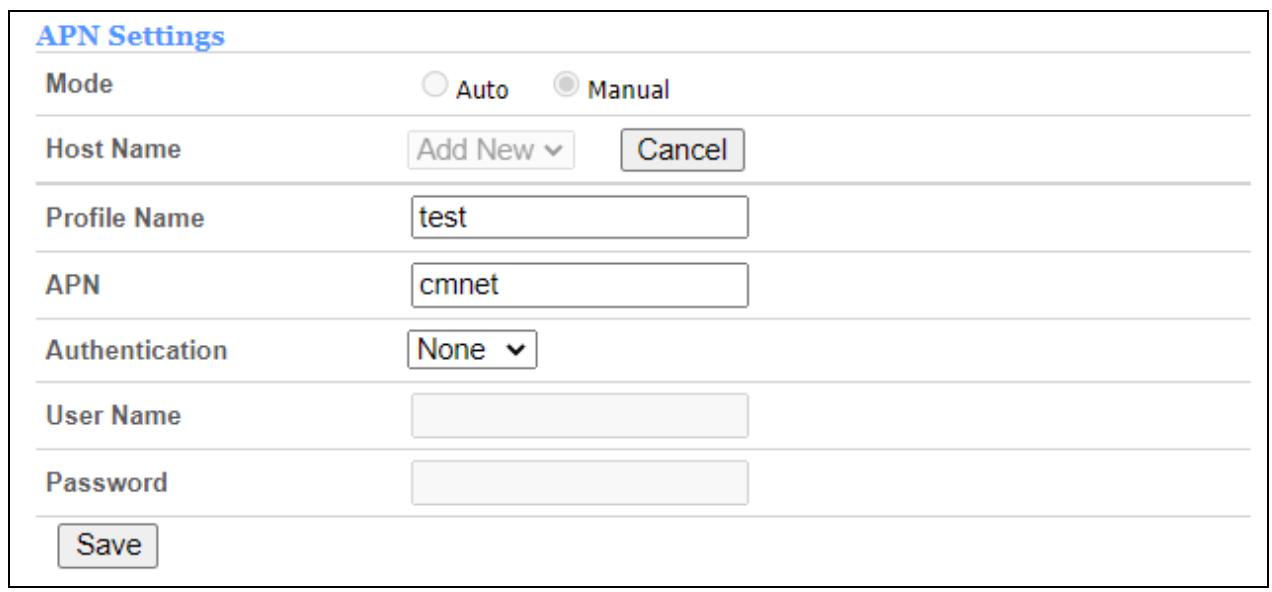

Network Watchdog
Clicking on the header of the “Ping Watchdog” tab will take you to the “Ping Watchdog” page. From this page, you can configure the “Ping Watchdog” feature.
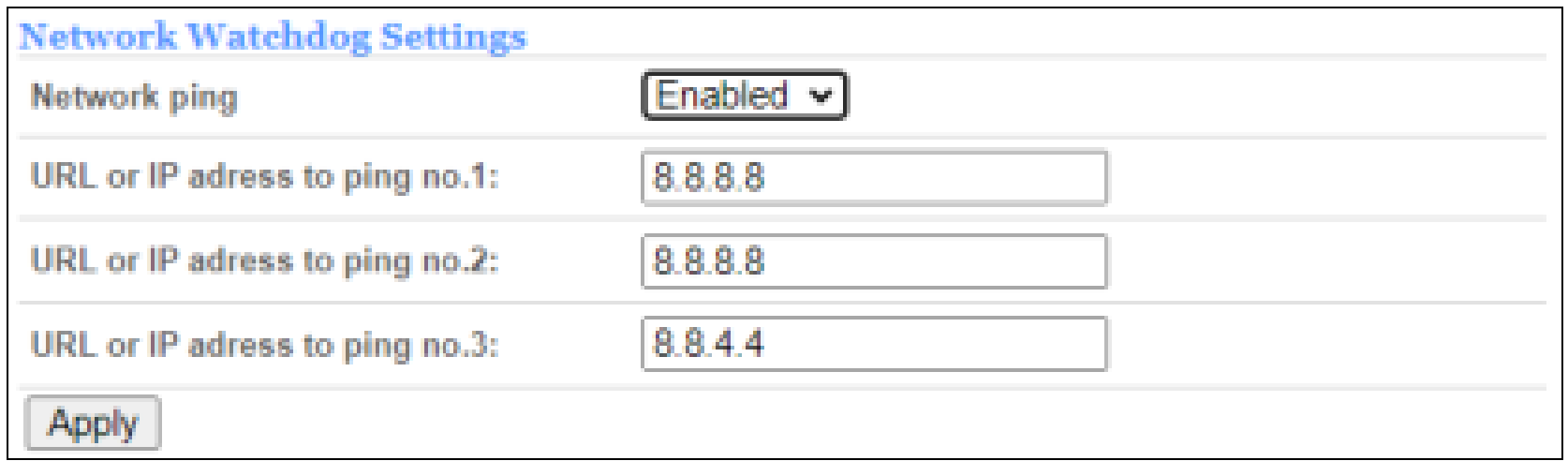
IP Passthrough
From this page, you can set Bridge mode, the menu is Enable/Disable.

PCI Lock
On this page, you can lock or unlock the PCI and Earfcn connected to the LTE.
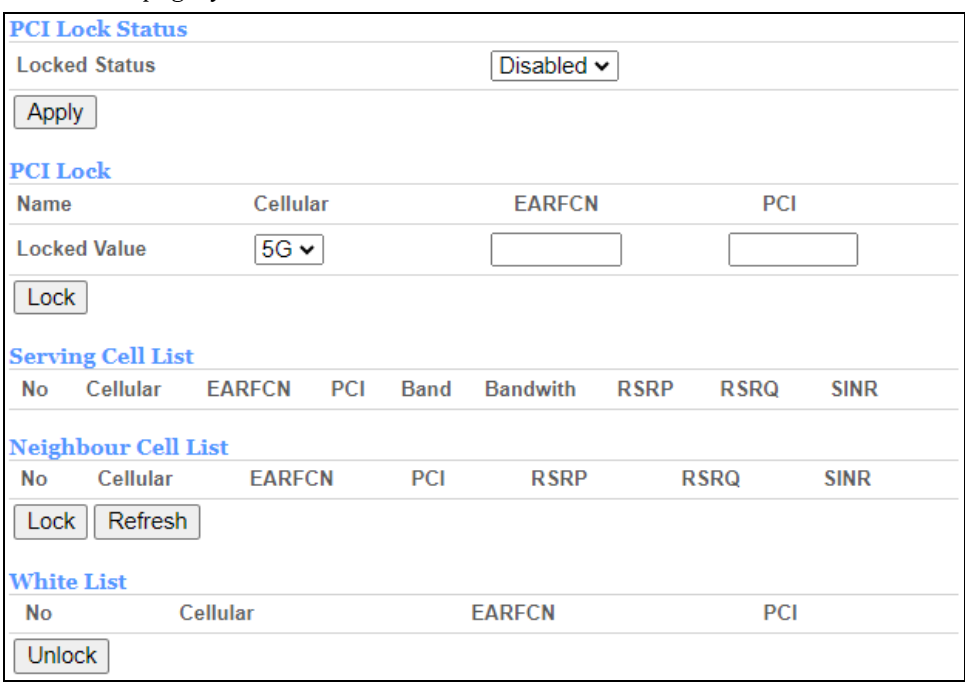
SMS
There are 3 functions on this page, they are inbox, outbox, and drafts. You can send and receive the SMS on this page.
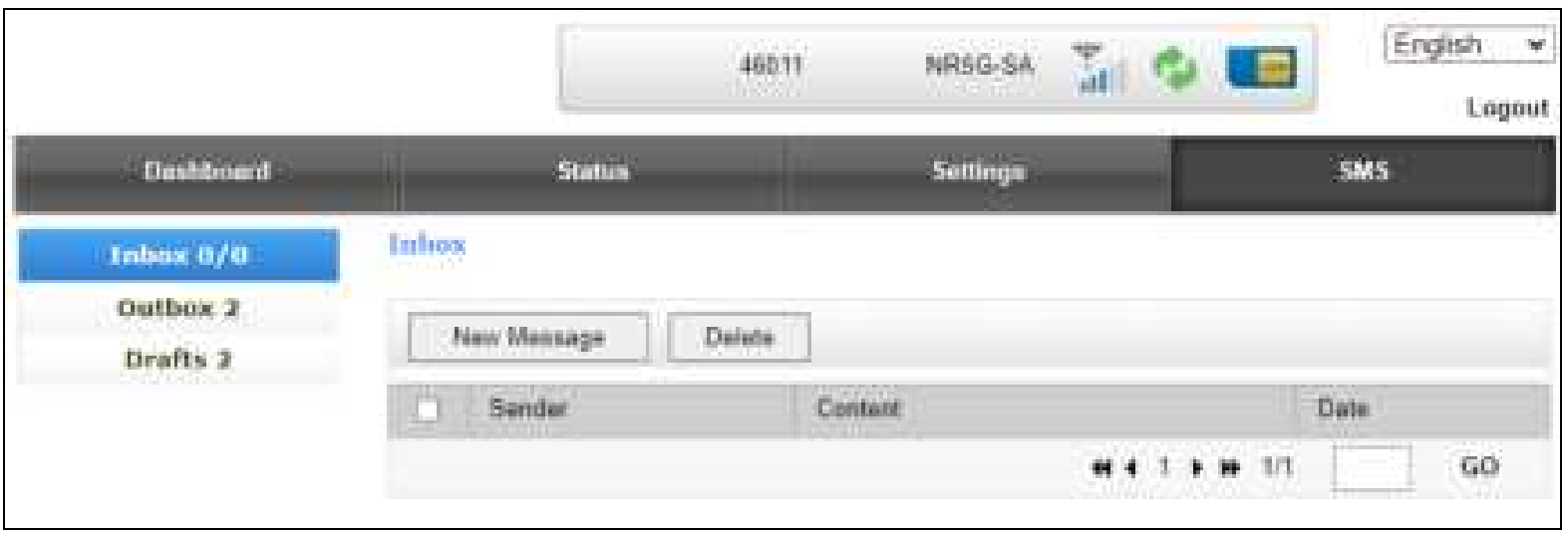
FCC Regulations
ATEL 5G CPE complies with part 15 of the FCC Rules. Operation is subject to the following two conditions: (1) This device may not cause harmful interference, and (2) this device must accept any interference received, including interference that may cause undesired operation. This equipment has been tested and found to comply with the limits for a Class B digital device, under Part 15 of the FCC Rules. These limits are designed to provide reasonable protection against harmful interference in a residential installation.
This equipment generates, uses, and can radiate radio frequency energy and, if not installed and used by the instructions, may cause harmful interference to radio communications. However, there is no guarantee that interference will not occur in a particular installation. If this equipment does cause harmful interference to radio or television reception, which can be determined by turning the equipment off and on, the user is encouraged to try to correct the interference by one or more of the following measures:
- Reorient or relocate the receiving antenna.
- Increase the separation between the equipment and the receiver.
- Connect the equipment to an outlet on a circuit different from that to which the receiver is connected.
- Consult the dealer or an experienced radio/TV technician for help.
FCC RF Radiation Exposure Statement
This equipment complies with FCC radiation exposure limits set forth for an uncontrolled environment. To comply with FCC RF exposure compliance requirements, this grant applies to only Mobile Configurations. The antennas used for the transmitter must be installed to provide a separation distance of at least 20cm from all persons and must not be co-located or operating in conjunction with any other antenna or transmitter.
For more Manuals by ASIATELCO, visit MANUALSDOCK

