
Arris SURFboard SB6190 DOCSIS 3 Cable Modem
About Arris
The American corporation Arris International Ltd manufactures data, video, and telephone systems for both homes and enterprises. CommScope, a provider of network infrastructure, acquired Arris on April 4, 2019.
Quick Start Guide
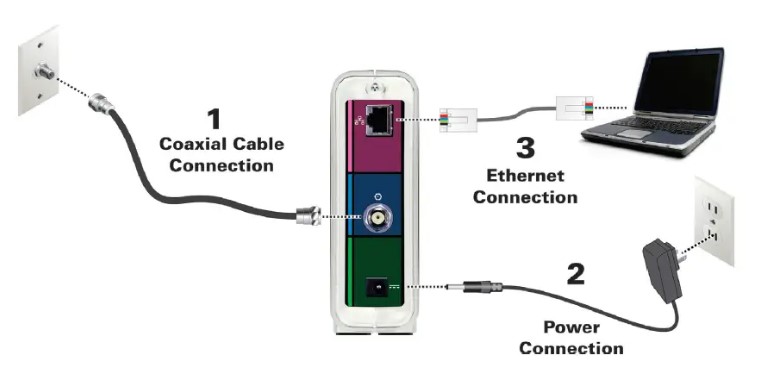
Items Included in the Box
- SB6190 Cable Modem
- Power Supply
- Ethernet Cable
- Software License & Warranty Card
- Quick Start Guide
IMPORTANT!
You must have a live broadband cable connection already installed in your home before installing the SB6190 Cable Modem. If not, please contact a service provider for assistance. When contacting a service provider, you may be asked for the MAC address and Serial number located on the bottom of your cable modem (see Modem Label for details).
Connecting Your Cable Modem
- Connect the coaxial cable from the cable wall outlet to the Cable connector on the rear of your SB6190. Use your hand to tighten each connector.
- Connect the Ethernet cable to the Ethernet port on your computer (or another network device) and to an Ethernet port on the rear of your SB6190.
- Connect the power cord to the Power port on the rear of your SB6190 and then plug it into an electrical wall outlet. This automatically powers ON your SB6190. Connecting Your Cable Modem
Testing Your Cable Modem Connection
- Power ON your computer. The Receive, Send, and Online LEDs on your cable modem will first FLASH (blink) and then light up SOLID. See Front Panel LEDs for LED status information.
Note: If all three LEDs did not light up SOLID, contact your service provider. - Open any web browser on your computer, such as Internet Explorer, Google Chrome, Firefox, or Safari.
- Type a valid URL (such as www.surfboard.com) in the address bar and Press Enter to test your network connection.
- If the web page opens, your cable modem is set up properly.
- If the web page does not open, you may have to contact your service provider to set up your Internet service or activate your cable modem.
Front Panel LEDs

During normal operation, the POWER, RECEIVE, SEND, and ONLINE LEDs should always be lit SOLID. The LINK LED should FLASH during data transfer. Note: During startup, all LEDs will FLASH and then light up SOLID, in sequence. If an LED lights up SOLID and the next LED does not FLASH, please contact your service provider.
Please note: The SB6190 modem label is also located on the bottom of your cable modem. The label contains specific ID information for your cable modem. To receive cable service, your service provider may request the Media Access Control (MAC) address (see HFC MAC ID) and serial number (see S/N) listed on the modem label.
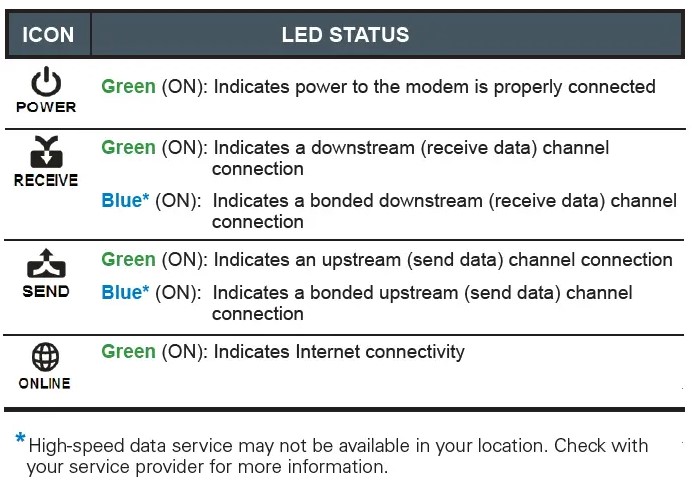
BEFORE RETURNING THIS PRODUCT TO THE STORE
for any reason, please call ARRIS Technical Support for assistance: at 1-877-466-8646 The SURFboard SB6190 User Guide, frequently asked questions (FAQs), and additional product information is available online at the ARRIS Support website: www.arris.com/consumer.
FAQs Arris SURFboard SB6190 DOCSIS 3 Cable Modem
What is the SB6190’s top Internet speed?
A DOCSIS 3.0 modem with a 1.4 Gbps download speed is the SURFboard SB6190. Depending on your cable ISP subscription, you can get internet speeds of up to 1.4 Gbps for downloads and 262 Mbps for uploads.
Is a router necessary for ARRIS SURFboard SB6190?
You must purchase a wireless router in order to turn this modem wireless because it lacks wireless capabilities.
How can I tell if the ARRIS SURFboard SB6190 is operating properly?
Examine the LED lighting The Online LED should be solid green when everything is set up correctly. Please refer to this table for more information on LED behavior if the SB6190 is not acting in this manner.
Why isn’t my Arris getting an internet connection?
Verify that the power cord is securely inserted into the modem’s rear panel and the wall outlet. Make sure the outlet is operational. Contact Customer Help if the electrical connection is sound but the modem reset does not function. Verify the coaxial cable connection at the wall outlet and modem.
The Arris SB6190 modem’s speed?
The SB6190 offers you increased speed and dependability for your home network with download speeds of up to 960 Mbps.
How long is the life of a SURFboard modem?
Usually, modems endure for two to three years, however, better modems can live for eight to ten years. Instead than breaking down, high-quality modems are typically changed because they become outdated.
What do the LEDs on SB6190 represent?
LEVEL STATUS Green (ON): This shows that the SB6190’s power connection is sound. A downstream (receive data) channel connection is indicated by the color green (ON). A bonded downstream (receive data) channel connection is indicated by the color blue* (ON). An upstream (send data) channel connection is indicated by the color green (ON).
What is the SURFboard modem’s default login?
The SURFboard Wi-Fi product’s default username and password are “admin” and “password,” respectively. The SURFboard Wi-Fi product will immediately receive updates made in the SURFboard Manager App.
What is the ARRIS SURFboard default login?
The ARRIS SURFboard Management App will request the admin login and password of supported SURFboard products when it is first activated. With the SURFboard product, the default username and password are “admin” and “password,” respectively.
Are Arris surfboard modems reliable?
Best General Surfboard ARRIS G34 It has Wi-Fi 6 technology for quicker, more dependable connections, and it can combine download speeds of up to 4 Gbps. It also comes with the SURFboard Central App for quick setup and network management, as well as four 1-Gigabit Ethernet connections for wired devices.
For more manuals by Arris, visit ManualsDock


