
Apple iMac with VESA Mount Adapter
About APPLE
Apple Inc. is an American multinational technology company that designs, develops, and sells consumer electronics, computer software, and online services. Its products include the iPhone, iPad, Mac, Apple Watch, and Apple TV, among others.
Your VESA Mount Adapter lets you attach your iMac to a mounting solution, such as an articulating arm or wall mount, that is compliant with the Video Electronics Standards Association (VESA).
Important:
The VESA Mount Adapter should only be installed or uninstalled by Apple or an Apple Authorized Service Provider. For information about the service, go to support.apple.com/mac/repair/service.
Before You Begin
Read this guide, all the installation instructions, and the safety information that came with your VESA-compliant mounting solution carefully. Before attaching your iMac to the mounting solution:
-
- Select a VESA Flat Display Mounting Interface (FDMI) Standard solution and an installation method (type of bolt or bracket) that can support a minimum of 10 lbs (4.5 kg).
- Check that the screw holes on the mounting solution align with the screw holes on the mount adapter on your iMac, with holes 3.94 inches (100 mm) apart.
- Check whether screws are provided with your VESA-compliant mounting solution. The VESA standard screw size is M4 x 0.7 mm.
Note: Some iMac models have only two ports.
Choosing a mounting location
When choosing a mounting location:
- Do not mount your iMac so that the display faces downward (for example, on the ceiling).
- Mount your iMac so that the bottom ventilation openings aren’t blocked. Do not place your iMac where ventilation is restricted (for example, in a cabinet).
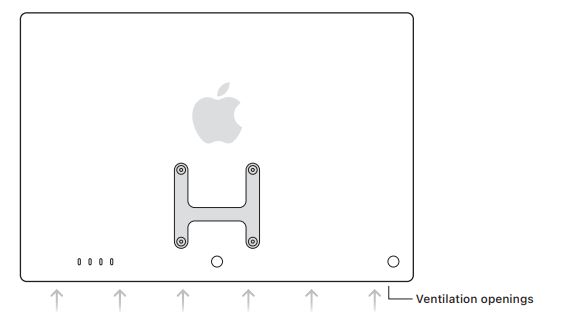 h the display tilted at no more than a 5
h the display tilted at no more than a 5 - Mount your iMac so that its back, bottom, and sides are at least 1 inch (25 mm) away from any surface.
- Select a mounting location where your iMac will be free from accidental impact.
- Mount your iMac horizontally, in landscape orientation. Do not mount it vertically, in portrait orientation.
- Do not mount your iMac where it might be exposed to moisture, humidity, or excessive temperatures. The ambient operating temperature should be 50° to 95° F (10° to 35° C).
Connecting a mounting solution
When connecting a mounting solution:
- Turn off your iMac and disconnect the power cord and all cables.
- Drape a clean soft cloth on a flat work surface at least 20 inches by 25 inches (approximately 50.8 cm x 63.5 cm). Holding the sides of your iMac, carefully place it so that the screen is resting on the cloth.
- Place the VESA bracket over the mount adapter and align the screw holes.
- Attach the mounting solution bracket to the mount adapter using M4 x 0.7 mm screws. Follow all instructions included with your VESA-compliant mounting solution.
Use your iMac with a VESA Mount Adapter
After you install your iMac and the mounting solution, keep these points in mind as you make adjustments:
- Do not force the display when you move it. The VESA mounting solution might not be adjustable.
- Position your iMac with the display tilted at no more than a 5° downward angle or a 25° upward angle.

- Allow adequate room for cords and cables so they aren’t stressed or pinched if your iMac is moved.
- The only way to turn off the power completely is to unplug the power cord. Make sure at least one end of the power cord is within easy reach so that you can unplug your iMac when you need to.
Important: After you attach your iMac to the mounting solution, the bracket may cover the serial number and regulatory information on the back of the VESA mount adapter. To find the serial number, choose the Apple menu > About This Mac. To find regulatory certification information, choose the Apple menu > About This Mac > Resources > Regulatory Certification.
Non-branded Apple products/third-party products
Apple’s Year Limited Warranty does not apply to products that are not Apple-branded, even if packaged or sold with Apple products. Non-Apple branded products may have the benefit of a manufacturer’s warranty provided by the product manufacturer—see your product box and literature for details.
FAQS Apple iMac with VESA Mount Adapter
Q: What is the VESA Mount Adapter for Apple iMac?
A: The VESA Mount Adapter for Apple iMac is an optional accessory that allows you to mount your iMac onto a VESA-compatible mount, such as an arm or wall mount. This adapter replaces the iMac’s original stand and provides a VESA mount interface.
Q: Which iMacs are compatible with the VESA Mount Adapter?
A: The VESA Mount Adapter is compatible with iMac models that have a 27-inch screen and were released from late 2009 to mid-2017. This includes the 27-inch iMac, iMac with Retina 5K display, and iMac Pro.
Q: Can I install the VESA Mount Adapter myself?
A: Installing the VESA Mount Adapter requires some technical skills, so it’s recommended that you have it installed by an Apple Authorized Service Provider. If you attempt to install it yourself and damage your iMac, your warranty may be voided.
Q: Will installing the VESA Mount Adapter affect the performance of my iMac?
A: No, installing the VESA Mount Adapter won’t affect the performance of your iMac.
Q: What are the benefits of using a VESA mount for my iMac?
A: The benefits of using a VESA mount for your iMac include freeing up desk space, reducing neck and eye strain, and increasing the flexibility of your workspace by allowing you to adjust the height and angle of your iMac.
Q: Can I still use my iMac’s built-in webcam and speakers with the VESA Mount Adapter installed?
A: Yes, you can still use your iMac’s built-in webcam and speakers with the VESA Mount Adapter installed.
Q: Can I switch back to using the original stand after installing the VESA Mount Adapter?
A: No, once you’ve installed the VESA Mount Adapter, you won’t be able to switch back to using the original stand.
Q: Where can I purchase the VESA Mount Adapter for my iMac?
A: You can purchase the VESA Mount Adapter for your iMac from the Apple Online Store or an Apple Authorized Reseller.
For more manuals by Apple, Visit:
- Apple A2565 AirPods with Charging Case User Guide
- Apple Mac Mini M1 Chip User Guide
- Apple MME73AM 3rd Generation AirPods User Guide
For More Manuals Visit: ManualsDock


