
Amazon Smart Sticky Note Printer
About Amazon
A worldwide technology business based in the United States, Amazon.com, Inc. heavily invests in digital streaming, cloud computing, online advertising, and artificial intelligence.
Let’s get started
If you purchased your Smart Sticky Note Printer as a gift, you can forward this guide to your gift recipient to help them with set up!
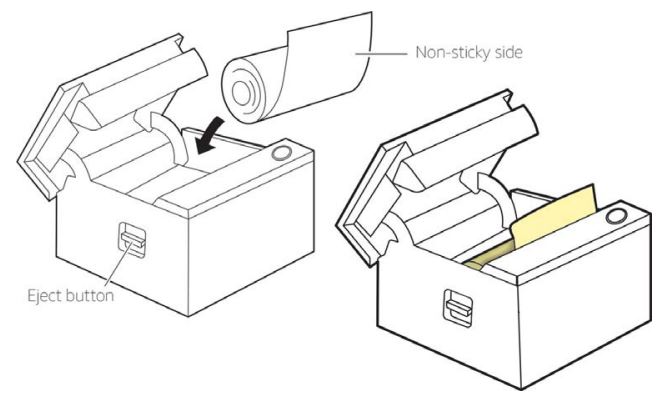
Install the paper roll
Peel the safety sticker off the printer and press the eject button to open the printer door. Load the paper roll as shown above, paying attention to the orientation of the roll. Make sure that the end of the paper roll is sticking out of the slot on your printer before you close it.
Plug in and connect your printer
Place your printer within 30 feet of a compatible Echo device and plug the printer into a power outlet using the included adapter. Your printer will try to connect to your home wifi network using your stored credentials. It may take a few minutes to connect to your home wifi.
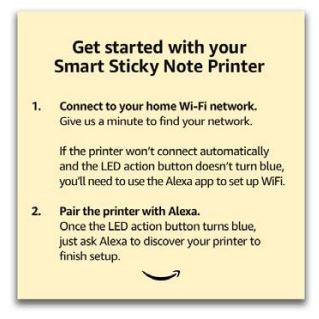
When you plug in your printer, it should print the above message.
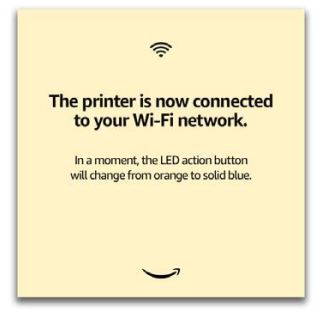
If the printer successfully connects to your home wifi, it should print the above message.
Pair your printer with your Echo
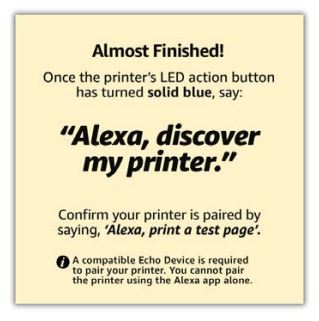
Once your printer’s LED action button turns solid blue, finish the set-up by saying “Alexa, discover my printer.” You’re now ready to make your first print! You can check your printer is paired by saying “Alexa, print a test page.”
WARNING
If your printer cannot connect to your home wifi network automatically
If your printer cannot connect to your home wifi, it will print the message shown below. Please note: You will need to use the Alexa app on an Android phone / iPhone 7 (or later)* for setup.

Add your printer using the Alexa app
Make sure that you have the latest version of the Alexa app on your phone. In the app, tap the ‘More’ icon, then Add a Device>Printer. Choose ‘Amazon’ on the next screen. You can now follow the on-screen directions to connect your printer to your home wifi.
*Setting up your printer using an Apple iPhone 6s or earlier is not possible.

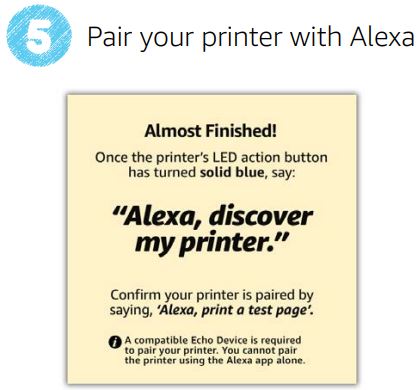
Your printer will now print the message above. Once your printer’s LED action button turns blue, finish set-up by saying “Alexa, discover my printer.” You’re now ready to make your first print! You can check your printer is paired by saying “Alexa, print a test page.”
Troubleshooting
All my prints are blank
The paper roll may be installed incorrectly. Remove and re-insert it, paying particular attention to the orientation of the paper. Make sure that the sticky side faces up (see diagram at top of page).
My Prints are spotty, streaky or faded
If your printouts have vertical stripes, are spotty or faded, clean the printer heads. Click here to see a video showing how to do it.
- Unplug your printer and allow it to cool down.
- Open the printer and remove the paper roll.
- Locate the printer heads and gently wipe them with a clean, dry cloth.
- Replace the paper roll and close the printer.
- Plug in your printer.
Alexa didn’t discover my printer
Ensure the LED action button on your printer is solid blue and try to discover the printer again by saying “Alexa, discover my printer”. You can also try discovery via the Alexa App (Devices> Add> Printer> Other> Discover Devices). To pair your printer, you MUST have a compatible Echo device.*
Be sure your Echo device is:

*Your printer is compatible with all Echo devices EXCEPT: Echo (1st Gen), Echo Dot (1st Gen), Echo Plus (1st Gen), Echo Dot Kids Edition, Echo Spot, or Amazon Tap.
You cannot pair the printer using the Alexa app alone.
I have more than one printer – how do I control which one Alexa uses?
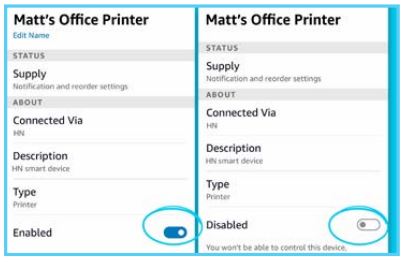
Some print types (such as voice notes) are automatically routed to your Smart Sticky Note Printer. You can direct all prints to the printer of your choice by disabling the other printer(s) using the Alexa App.
Need help with setup
Amazon’s Customer Service team is available 24/7 at the Smart Sticky Note Printer support page.
FAQs Amazon Smart Sticky Note Printer
What is the Amazon Smart Sticky Note Printer?
The Amazon Smart Sticky Note Printer is a small, portable printer that prints out personalized sticky notes using voice commands or the Alexa app.
How does the Amazon Smart Sticky Note Printer work?
The printer uses thermal printing technology to print on 3×3 inch sticky notes. Users can connect the printer to their Alexa account and use voice commands to print notes or use the Alexa app to design and print notes.
What can the Smart Sticky Note Printer be used for?
The printer can be used to create personalized reminders, to-do lists, shopping lists, and more. Users can also print out pre-designed templates, such as calendars or coloring pages.
What is the cost of the Smart Sticky Note Printer?
As of the knowledge cutoff date of September 2021, the Smart Sticky Note Printer retails for $89.99.
What is the resolution of the printer?
The printer prints at a resolution of 300 dpi.
What is included in the box when purchasing the Amazon Smart Sticky Note Printer?
The box includes the printer, a power cord, a starter pack of 10 sticky note paper, and a user guide.
Is the Smart Sticky Note Printer compatible with both iOS and Android devices?
Yes, the printer is compatible with both iOS and Android devices.
How do I replace the paper in the printer?
The printer uses a sticky note paper roll, and users can easily replace the roll by opening the cover of the printer and inserting a new roll.
Can I print images or photos with the Amazon Smart Sticky Note Printer?
No, the printer is designed to print only text and simple designs.
Does the Smart Sticky Note Printer require ink?
No, the printer uses thermal printing technology, so it does not require any ink or toner.
For more manuals by Amazon, visit ManualsDock


