
Amazon Echo Smart Speakers
About Amazon
A worldwide technology business based in the United States, Amazon.com, Inc. heavily invests in digital streaming, cloud computing, online advertising, and artificial intelligence.
Plug in your Echo
Plug the included power adapter into Echo and then into a power outlet. A blue light ring will begin to spin around the top. In about a minute, the light ring will change to orange and Echo will greet you.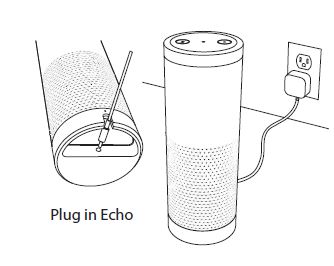
Download the Echo App
Download the free app to your phone or tablet. Start the download process in your mobile browser at: www.amazon.com/echosetup
Opening the app will immediately start the setup process. During setup, you will connect Echo to the Internet, so you will need your Wi-Fi password.
Getting to know Echo
Microphone off button
Press this button to turn off the microphones. The light ring will turn red. Press it again to turn the microphones back on.
Light ring
The color of the light ring indicates what Echo is doing. When the light ring is blue, Echo is ready for your requests.
Volume ring
Turn the dial clockwise to increase the volume. The light ring fills in as the volume increases.
Action button
You can use this button to turn off the alarm and timer. You can also use this button to wake up Echo.
Getting started with Echo
Where to put your Echo
Echo works best when placed in a central location, at least eight inches from any walls. You can put Echo in a variety of places—on a kitchen counter, the end table in your living room, or a bedroom nightstand.
Talking to Echo
“Alexa” is the word you say to get Echo’s attention. Say this “wake word” and then tell Echo what you want to do. You can change your wake word to “Amazon” from the Echo App.
Echo App
The app helps you get more out of your Echo, and is available for Fire OS, Android, iOS, and web. You can use the app to manage your lists, music, settings, and see an overview of all your requests.
Things to Try
The Things to Try card included in this guide provides examples of things you can ask Echo. Keep this card to help you get started.
Give us your feedback
Echo will improve over time, giving you access to new features and ways to get things done. We want to hear from you about your experiences. Use the Echo App to send us feedback or e-mail
echo-feedback@amazon.com.
Things to Try
News, Weather, & Traffic
- Customize these features in the Echo App. Alexa, what’s my Flash Briefing?
- Alexa, play NPR.
- Alexa, what’s the weather?
- Alexa, will it rain tomorrow?
- Alexa, how is my commute looking?
Alarms & Timers
- Alexa, set the alarm for 7 a.m.
- Alexa, set the timer for 45 minutes. Alexa, snooze.
Calendar
- Link your calendar on the Echo App. Alexa, what’s on my calendar tomorrow?Alexa, when is my next meeting?
- Lists: To-do & Shopping
- Alexa, add milk to my shopping list. Alexa, I need to make a birthday cake. Alexa, what’s on my to-do list?
Shop Amazon
- Order items from Amazon.com
- Alexa, re-order laundry detergent. Alexa, buy more toothpaste.
Questions & Answers
- Alexa, tell me a joke.
- Alexa, how tall is the Empire State Building? Alexa, how many ounces are in a cup?Alexa, what’s the definition of serendipity?Alexa, when is Mother’s Day?
- Alexa, Wikipedia: Abraham Lincoln. Alexa, what is the time in Moscow?
Prime Music
- Play music from the Prime catalog for free. Alexa, play some Prime Music.
- Alexa, play some relaxing music.
- Alexa, play my Jimi Hendrix station. Alexa, add this to my library.
Sports
- Alexa, did DC United win?
- Alexa, what is the score of Cubs game?Alexa, when do the Seattle Seahawks play next?
Music
- Alexa, play my Coldplay station from Pandora.
- Alexa, like this song.
- Alexa, play Ho Hey by The Lumineers. Alexa, play a Miranda Lambert station. Alexa, play music by Bruno Mars.
Discover & Buy Music
Alexa, what song is this?
Alexa, what was Bob Dylan’s first album?Alexa, buy this song.
Shows, Podcasts, & Radio
- Alexa, play the program Radiolab. Alexa, play ESPN Radio.
- Alexa, play Z100 on iHeartRadio.
- Audible Audiobooks
- Alexa, play the book The Hunger Games. Alexa, read my audiobook.
Connected Home
- Use Hue and WeMo devices with Echo. To get started, go to Settings in the Echo App.
- Alexa, turn on the coffee maker.
- Alexa, dim Hue lights to 30%.
Use These Anytime
- Alexa, pair my Bluetooth.
- Alexa, stop.
- Alexa, volume five. (1–10)
Alexa, cancel. - Alexa, repeat.
For more examples, go to Help in the Echo App.
FAQs Amazon Echo Quick Start
What do I need to set up my Amazon Echo device?
To set up your Amazon Echo device, you’ll need the following:
An Amazon account
A compatible mobile device (iPhone or Android)
The Amazon Alexa app (which you can download from the App Store or Google Play)
How do I set up my Amazon Echo device?
To set up your Amazon Echo device, follow these steps:
Plug in your Amazon Echo device and wait for the light ring to turn orange.
Connect your mobile device to the Wi-Fi network you want to use with your Amazon Echo device.
Open the Amazon Alexa app on your mobile device.
Follow the on-screen instructions to set up your Amazon Echo device.
How do I connect my Amazon Echo device to Wi-Fi?
To connect your Amazon Echo device to Wi-Fi, follow these steps:
Make sure your Wi-Fi network is working and that you know the network name (SSID) and password.
Open the Amazon Alexa app on your mobile device.
In the app, go to Devices > Echo & Alexa > [your device name] > Wi-Fi Network.
Follow the on-screen instructions to connect your Amazon Echo device to Wi-Fi.
How do I customize my Amazon Echo device’s settings?
To customize your Amazon Echo device’s settings, follow these steps:
Open the Amazon Alexa app on your mobile device.
In the app, go to Devices > Echo & Alexa > [your device name] > Settings.
From here, you can customize settings such as the device name, language, and privacy settings.
How do I use my Amazon Echo device?
To use your Amazon Echo device, simply say “Alexa” followed by your request or question. You can ask Alexa to play music, set reminders, answer questions, and more.
I hope these answers help! If you have any further questions or need more information, feel free to ask.
What is an Amazon Echo device?
An Amazon Echo device is a smart speaker that uses Amazon’s Alexa voice assistant to perform various tasks, such as playing music, setting reminders, controlling smart home devices, and more.
What can I do with an Amazon Echo device?
With an Amazon Echo device, you can do a wide range of things, including:
Play music and podcasts from popular services like Amazon Music, Spotify, and Apple Music
Set reminders and alarms
Ask questions and get information on topics like news, weather, and sports
Control smart home devices, like lights and thermostats, with your voice
Make calls and send messages to other Echo devices or people with the Alexa app Order products from Amazon
What are some popular Amazon Echo devices?
Some popular Amazon Echo devices include:
Echo Dot: a compact smart speaker with Alexa
Echo: a larger smart speaker with Alexa
Echo Show: a smart display with Alexa that allows you to watch videos and make video calls
Echo Studio: a high-quality smart speaker with immersive sound
Echo Auto: a device that allows you to use Alexa in your car
How do I set up an Amazon Echo device?
To set up an Amazon Echo device, you’ll need to:
Plug in the device and wait for it to turn on
Download and install the Amazon Alexa app on your smartphone or tablet
Connect your Echo device to your Wi-Fi network through the Alexa app
Follow the on-screen prompts to finish the setup process
Is Alexa always listening?
Yes, Alexa is always listening for the wake word, which is “Alexa” by default. Once you say the wake word, Alexa starts listening for your command or question. You can also mute the microphone on your Echo device if you don’t want Alexa to listen to you.
For more manuals by Amazon, visit ManualsDock


