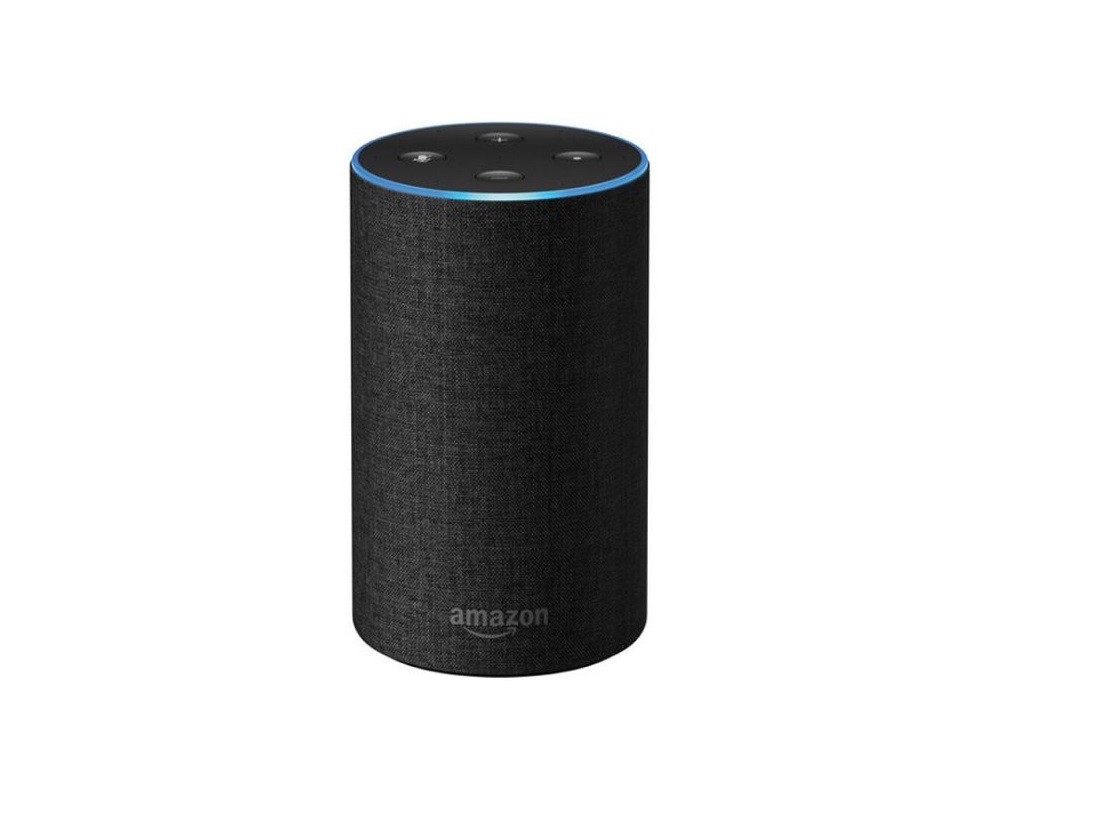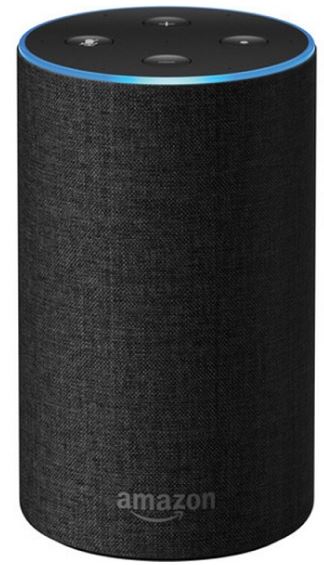Amazon Echo 2nd Generation
About Amazon
A worldwide technology business based in the United States, Amazon.com, Inc. heavily invests in digital streaming, cloud computing, online advertising, and artificial intelligence.
Getting to know Echo
Plug in Echo
Plug the power adapter into Echo and then into a power outlet. You must use the items included in the original Echo package for optimal performance. A blue light ring will begin to spin around the top. In about a minute, the light ring will change to orange and Alexa will greet you.
Download the Alexa App
- Download the Alexa App from the app store.
- The app helps you get more out of your Echo. It’s where you set up calling and messaging, manage music, lists, settings, and news.
- If the setup process does not automatically start, go to Settings > Set up a new device.
- During setup, you will connect your Echo to the Internet, so you can access Amazon services. Please make sure you have your Wi-Fi password.
- To learn more about Echo, go to Help in the Alexa App.
Change your Echo Cover
- To remove the cover, unplug the power adapter from your device, then press and hold the button on the bottom of the device and slide the cover off.
- To put the cover back on, put the cover on the device and gently turn it until it snaps into place.

Getting started with Echo
Where to put your Echo
Echo works best when placed in a central location, at least eight inches from any walls. You can put Echo in a variety of places—on a kitchen counter, the end table in your living room, or a nightstand.
Talking to Echo
- To get Echo’s attention, simply say “Alexa.” See the Things to
- Try card to help you get started.
Give us your feedback
- Alexa will improve over time, with new features and ways to get things done. We want to hear about your experiences.
- Use the Alexa App to send us feedback or visit www.amazon.com/devicesupport.
FAQs Amazon Echo 2nd Generation
What is the Amazon Echo 2nd Generation?
The Amazon Echo 2nd Generation is a smart speaker that uses Amazon’s Alexa voice assistant to perform various tasks, such as playing music, setting reminders, controlling smart home devices, and more. It is the successor to the original Amazon Echo and features a new design, improved sound quality, and updated Alexa capabilities.
What are the features of the Amazon Echo 2nd Generation?
Some of the key features of the Amazon Echo 2nd Generation include:
Improved sound quality with Dolby processing and a 2.5-inch woofer and 0.6-inch tweeter Far-field voice recognition that allows you to use Alexa from across the room Compatibility with a wide range of smart home devices Voice control of music playback and streaming from popular services like Amazon Music, Spotify, and Pandora
Hands-free calling and messaging to other Echo devices or people with the Alexa app
Voice control of compatible smart home cameras, lights, thermostats, and more
Access to a wide range of Alexa skills, which are third-party voice apps that allow you to do things like order food, play games, and get news and weather updates.
How do I set up the Amazon Echo 2nd Generation?
To set up the Amazon Echo 2nd Generation, you’ll need to:
Plug in the device and wait for it to turn on
Download and install the Amazon Alexa app on your smartphone or tablet
Connect your Echo device to your Wi-Fi network through the Alexa app
Follow the on-screen prompts to finish the setup process
How do I customize the settings on my Amazon Echo 2nd Generation?
To customize the settings on your Amazon Echo 2nd Generation, you can use the Alexa app on your smartphone or tablet. From there, you can change the device’s name, adjust the volume and equalizer settings, set up routines, and more.
How can I use my Amazon Echo 2nd Generation with other smart home devices?
To use your Amazon Echo 2nd Generation with other smart home devices, you’ll need to ensure that they are compatible with Alexa. Once they are connected to your Wi-Fi network, you can use your voice to control them through your Echo device. For example, you can say “Alexa, turn off the living room lights” to control your smart lights.
For more manuals by Amazon, visit ManualsDock