
Amazon Echo Show 10
About Amazon
A worldwide technology business based in the United States, Amazon.com, Inc. heavily invests in digital streaming, cloud computing, online advertising, and artificial intelligence.
Getting to know your Echo Show 10

Additional features:
built-in smart home hub, rotating smart screen
Alexa is designed to protect your privacy

- Wake word and indicators
Alexa doesn’t begin listening until your Echo device detects the wake word (for example, “Alexa”). A blue light indicator lets you know when the device is recording your request to stream to Amazon’s secure cloud. If you like, you can also enable an audio tone. - Microphone and camera controls
You can electronically disconnect the mics and camera with one press of a button. Slide the built-in shutter to cover the camera. - Voice History
Want to know exactly what Alexa heard? You can view and delete the voice recordings associated with your account in the Alexa app at any time.
These are just a few of the ways that you have transparency and control over your Alexa experience. Explore more at amazon.com/alexaprivacy or amazon.ca/alexaprivacy.
Place your Echo Show 10
Thoroughly clean and dry the location you’ve chosen for your Echo Show 10. Then plug the included power adapter into the base of the device and set it in place.

To gives Echo Show 10 room to rotate, place it at least 6″ (15.5cm) from a wall. If you need to place it near a wall, don’t worry-it can learn to adjust its rotation range.
Set up your Echo Show 10
Slide the included motion footprint template around the body of the device.
Important:
This template shows the keep-out space around the device. Always keep this space clear of objects like cups that may get knocked over.
Follow the on-screen instructions to register your Echo Show 10. During registration, Echo Show 10 will rotate to calibrate and locate its idle position. After calibrating, you may need to adjust the device so that the screen is facing the direction you’ll most often see it from.
Control the rotating smart screen
You can turn motion on or off in your device’s settings, or by asking Alexa. For example, to stop the screen from rotating, simply say, “Alexa, turn off motion.”
For help and troubleshooting, go to Help & Feedback in the Alexa app or visit www.amazon.com/devicesupport.
Explore your Echo Show 10
- To change your settings
Swipe down from the top of the screen, or say, “Alexa, show Settings.”
- To access your shortcuts
Swipe left from the right side of the screen.
Download the Amazon Alexa app
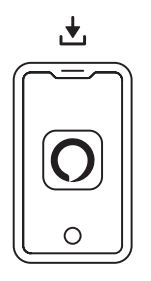
Installing the Alexa app on your phone or tablet helps you get more out of your Echo Show 10. It’s where you set up calling and messaging, and manage music, lists, settings, and news.
Give us your feedback
Alexa is always getting smarter and adding new skills. To send us feedback about your experiences with Alexa, use the Alexa app, visit www.amazon.com/devicesupport, or simply say, “Alexa, I have feedback.”
Things to try with your Echo Show 10
- Watch TV shows, listen to music, see photos
- Alexa, show me new TV shows.
- Alexa, show me my photos.
- Alexa, play today’s hits on Amazon Music.
- Alexa, play the news.
- Stay organized and manage your home
- Alexa, add bananas to my shopping list.
- Alexa set an egg timer for 5 minutes.
- Alexa, how many ounces in a half cup?
- Alexa, show me chocolate chip cookie recipes.
- Voice control your smart home
- Alexa, show me the front door.
- Alexa, goodnight.
- Stay connected
- Alexa, call Mom.
- Alexa, announce “Dinner is ready.”
Some features may require customization in the Alexa app, a separate subscription, or an additional compatible smart home device.
You can find more examples and tips in the Alexa opp.
FAQ Amazon Echo Show 10
What is the Amazon Echo Show 10?
The Amazon Echo Show 10 is a smart display with a 10.1-inch HD screen that is powered by Amazon’s voice assistant, Alexa. It is designed to make it easier for you to manage your daily tasks, such as setting reminders, controlling smart home devices, playing music, and making video calls.
What are the key features of the Amazon Echo Show 10?
The key features of the Amazon Echo Show 10 include its 10.1-inch HD screen, its ability to rotate to follow you around the room, its built-in camera for making video calls, and its integration with Amazon Alexa, which enables you to control smart home devices and access a wide range of skills.
How does the Amazon Echo Show 10 follow you around the room?
The Amazon Echo Show 10 has a motorized base that allows the screen to rotate to face you as you move around the room. The device uses computer vision algorithms to detect where you are and to track your movements.
What can I do with the Amazon Echo Show 10?
With the Echo Show 10, you can do a variety of things, such as make video calls, watch videos, listen to music, get weather updates, set reminders, control smart home devices, and access a range of Alexa skills.
Does the Echo Show 10 have a camera?
Yes, the Echo Show 10 has a 13-megapixel camera that can be used for making video calls and taking photos.
How does the Echo Show 10 protect my privacy?
The Echo Show 10 has a physical camera shutter that can be used to cover the camera when it is not in use. Additionally, the device has a microphone and camera off button that can be used to disable the microphone and camera.
How much does the Echo Show 10 cost?
As of my knowledge cutoff date (September 2021), the Echo Show 10 retailed for around $249.99, but the price may vary depending on the country and the retailer. The price may have changed since then, so I would recommend checking Amazon’s website or other retailers for the latest pricing information.
For more manuals by Amazon, Visit Manualsdock

