
Amazon Echo Buds 2nd Gen with wireless charging case
About Amazon
A worldwide technology business based in the United States, Amazon.com, Inc. heavily invests in digital streaming, cloud computing, online advertising, and artificial intelligence.
MEET YOUR ECHO BUDS
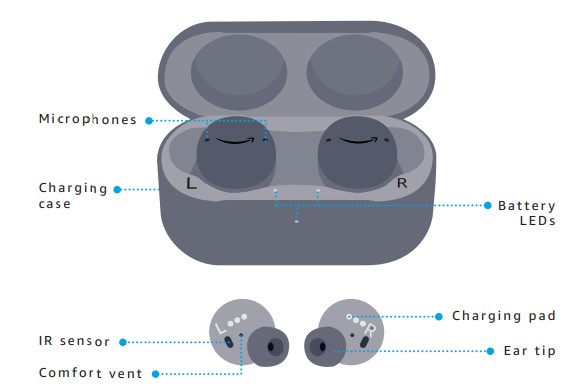
The case button and USB-C charging port are on the back of the charging case.
ACTIVATE YOUR ECHO BUDS
- GET THE ALEXA APP Install the latest version of the Amazon Alexa app. Setup through the Alexa app is required to activate the full functionality of your Echo Buds.
- START SETUP Open the charging case. Wait for the case LED to pulse blue, indicating the earbuds are in pairing mode.
- FOLLOW SETUP IN APP In the Alexa app, tap the pop-up and follow the on-screen instructions. Completing setup ensures you’ll always get the latest software updates.
FIT YOUR ECHO BUDS
To get started, learn how to insert your earbuds properly.

- IDENTIFY THE LEFT AND RIGHT EARBUD Check the L and R indicators on the inner surface of the earbuds.
- USE THE LOGO TO ORIENT THE EARBUD Turn the earbud so the smile logo is right-side up. Then place the earbud in your ear and rotate it slightly to get a snug and secure fit.
Test your fit with the ear tip fit test in the Alexa app.
PERSONALIZE YOUR FIT
- EAR TIPS For the best audio quality, the ear tip should feel snug but comfortable.

- PICK A SIZE Size medium is preinstalled.
- WING TIPS (OPTIONAL) The wing tips can help secure the earbuds, especially during exercise.
Caution: Hold by the wing and gently pull over the earbud to avoid tearing.

- FIND YOUR FIT Try both sizes.
- INSTALL Do not cover the IR sensor.
- PLACE IN EAR Tuck wing tip.
TAP TO CONTROL
To use tap controls, tap the center of either earbud.
TAP CONTROLS

- Single tap
- Double tap
- Triple tap
- Long hold
Customize your tap controls by assigning actions such as:
- Play/pause
- Next track
- Siri or Google Assistant
- Active noise cancellation
- Passthrough
- Answer/end call
Learn more and define your tap controls in the Alexa app.
ALEXA IS DESIGNED TO PROTECT YOUR PRIVACY
- WAKE WORDS AND INDICATORS Alexa doesn’t begin listening until your Echo device detects the wake word (for example, “Alexa”). An audible tone lets you know when audio is being sent to Amazon’s secure cloud.
- MICROPHONE CONTROLS You can mute the microphones in the Alexa app or by configuring a custom tap control. In addition, if you remove an earbud from your ear, access to Alexa will be disabled for that earbud.
- VOICE HISTORY Want to know exactly what Alexa heard? You can view and delete your voice recordings in the Alexa app at any time.
These are just a few of the ways that you have transparency and control over your Alexa experience. Explore more at amazon.com/alexaprivacy
TALK TO ALEXA

“Alexa, what can you do?”
To try asking Alexa a question, simply say “Alexa,” then ask. See the included Things to Try card to help get you started.
CHECK THE BATTERY LEVEL

“Alexa, what’s my battery level?”
When the case is closed, the LED on the case displays the earbud charge level.

To wirelessly charge the case, place the case on a Qi-certified wireless charging mat (sold separately).

Always wipe off any sweat or moisture from your Echo Buds before charging.

CONNECT TO OTHER DEVICES
- OPEN THE CASE Open the Echo Buds charging case, then press the case button for 3 seconds.
- WAIT FOR BLUE LED TO PULSE The light on the front of the case will pulse blue, indicating that your Echo Buds are discoverable and ready to pair.
- PLACE ECHO BUDS INTO EARS Insert the earbuds in your ears and complete pairing on your device
You will need to pair and activate your Echo Buds through the Alexa app before pairing with other devices.
GIVE US YOUR FEEDBACK
Alexa will improve over time, with new features and ways to get things done. We want to hear about your experiences. Use the Alexa app to send us feedback or visit www.amazon.com/devicesupport.
TROUBLESHOOTING
For troubleshooting and more information, go to Help & Feedback in the Alexa app.
FAQs Amazon Echo Buds 2nd Gen with wireless charging case
What are the Amazon Echo Buds 2nd Gen with wireless charging case?
The Amazon Echo Buds 2nd Gen with wireless charging case is truly wireless earbuds that are powered by Alexa, Amazon’s virtual assistant. They can be used to listen to music, make phone calls, and access Alexa’s features. The wireless charging case allows for convenient charging on the go.
How do I set up my Amazon Echo Buds 2nd Gen with a wireless charging case?
To set up your Echo Buds 2nd Gen with a wireless charging case, download the Alexa app on your smartphone or tablet and follow the prompts in the app.
How do I pair my Amazon Echo Buds 2nd Gen with a wireless charging case with my device?
To pair your Echo Buds 2nd Gen with a wireless charging case with your device, make sure that Bluetooth is turned on and open the Bluetooth settings on your device. Then, select “Echo Buds” from the list of available devices.
Can I use the Amazon Echo Buds 2nd Gen with a wireless charging case with Siri or Google Assistant?
Yes, you can use the Echo Buds 2nd Gen with a wireless charging case with Siri or Google Assistant by activating them through the touchpad on the earbuds.
How do I charge my Amazon Echo Buds 2nd Gen with a wireless charging case?
To charge your Echo Buds 2nd Gen with a wireless charging case, place them in the wireless charging case and place the case on a Qi-compatible charging pad. You can also charge the case using the included USB-C cable.
How long does the battery last on the Amazon Echo Buds 2nd Gen with a wireless charging case?
The battery on the Echo Buds 2nd Gen with wireless charging case lasts for up to 5 hours of music playback or 6 hours of talk time on a single charge. The wireless charging case can provide up to 2 additional charges for a total of up to 15 hours of music playback or 18 hours of talk time.
Can I use only one Amazon Echo Bud 2nd Gen with a wireless charging case at a time?
Yes, you can use only one Echo Bud 2nd Gen with a wireless charging case at a time. You can use the touchpad on the earbud to control playback and access Alexa’s features.
Are the Amazon Echo Buds 2nd Gen with wireless charging case sweat-resistant?
Yes, the Echo Buds 2nd Gen with wireless charging case is sweat-resistant and rated IPX4, which means they can withstand splashes of water from any direction.
Can I control smart home devices with my Amazon Echo Buds 2nd Gen with a wireless charging case?
Yes, you can use the Echo Buds 2nd Gen with a wireless charging case to control a variety of smart home devices, such as lights, thermostats, and locks, as long as they are compatible with Alexa.
Can I make phone calls with my Amazon Echo Buds 2nd Gen with a wireless charging case?
Yes, you can use the Echo Buds 2nd Gen with a wireless charging case to make phone calls and access Alexa’s features.
For more manuals by Amazon, visit ManualsDock


