Aluratek Hurricane eSATA External Hard Drive

About Aluratek
We produce goods for everyday use. Technology should make life simpler, whether it’s a portable battery charger for your smartphone, the integration of our SmartHome accessories into your house, or a digital photo frame to liven up your living room. Our products are made to improve your life at home, at work, and on the go.
When a group of seasoned business people decided to launch attractive items in the consumer electronics sector, our journey officially began in 2006. Our company’s roots began with networking goods before expanding into the market for digital photo frames, where we are still a leader today. Throughout the United States and Canada, dozens of reputable merchants and resellers sell Aluratek products.
Introduction
Thank you for choosing Aluratek’s® Hurricane Drive to serve your external hard drive needs. In no time, you will able to easily store and access digital music, photo, video, multimedia, and personal data files. In addition to making sure only quality materials are used for manufacturing, Aluratek® is also dedicated to providing the best customer satisfaction and support.
The goal of Aluratek is to embody “Simple Elegance” in every product it designs, manufactures, and sells. The product focus of Aluratek is to bring simple yet elegant connectivity solutions to consumers to enhance their consumer electronics, communications, and computing experience.
Each product is carefully designed with the consumer in mind. Each product is solution-driven to address the need of the consumers and is deliberately planned to provide the ultimate user experience. Read this guide thoroughly and follow the installation and operation procedures carefully to prevent any damage to the unit and/ or any of the devices it connects to.
Features and Requirements
Features
- High-Speed eSATA with a data transfer rate of up to 3 Gbps
- High-Speed USS 2.0 with a data transfer rate of up to 480 Mbps
- Backward compatible with USB 1.1 specification
- Easily store and access digital music, photo, video, multimedia, and personal data files
- Compact and lightweight – fits anywhere in your home or office
- Extends the life of your computer by adding extra storage space
- No software installation is required
- Plug-n-Play, Hot swappable, and Hot pluggable
- Supports SATA Hard Drives (enclosure)
- Limited 1-Year Warranty
Requirements
- Windows 98SE·, ME, 2000, XP, and Vista
- Mac OS 9 or later
- Available USB port
Package Contents
Your order has been carefully packaged and inspected. The following should be included in your package. Please inspect the contents of the package to ensure that you have received all items and that nothing has been damaged. K you discover a problem, please contact us immediately for assistance.

- 3.s· USS 2.0 eSATA External Hard Drive
- USS 2.0 Cable (Type A to BJ
- eSATA Bracket
- Power Adapter

- SATA cable
- Quick Start Guide
- warranty/ Registration Card
- Driver CD (for Windows 98SE only)
Hard Drive Highlights

- Power switch
- eSATA port
- USB port
- Power port
- Enclosure stand
- Metal casing
Hard Drive Installation
- Step 1: Open the enclosure by removing the side metal panels.

- Step 2: Align the hard drive to the SATA connector and push forward to connect.
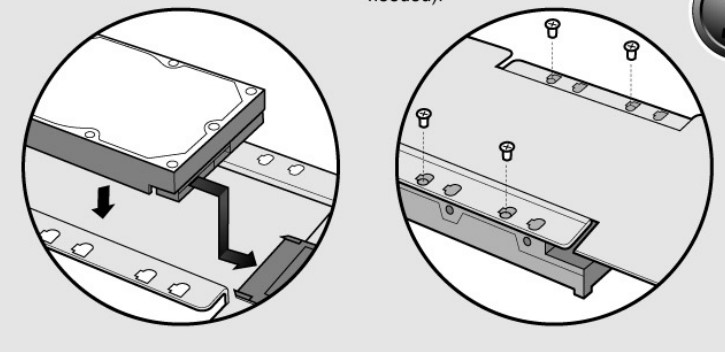
- Step 3: Turn over the hard drive frame and screw in the (4) larger screws included (Phillips head screwdriver needed).

- Step 4: Slide back the enclosure frame and screw in the (4) smaller screws included (Phillips head screwdriver needed).
Hardware Installation (USB connection)
- Step 1: Connect ACUES350F to the computer with the included USB 2.0 cable. Note: For Windows 98SE, please install the driver from the CD before connecting the hard drive to your computer.

- Step 2: Connect the power adapter to ACUES350F.
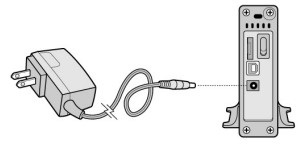
- Step 3: Power On ACUES350F and your computer should recognize the drive automatically.
Congratulations!!! You have finished the installation process and are ready to use your Cavalry by Aluratek 3.5″ External Hard Drive.
Hardware Installation (eSATA connection)
- Step 1: Open your computer and connect the SATA connector to your motherboard. Install the bracket to an open card slot.
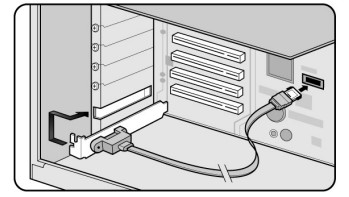
- Step 2: Connect ACUES350F to the computer with the included eSATA cable.
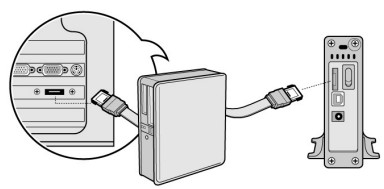
Note: For Windows 98SE, please install the driver from the CD before connecting the hard drive to your computer - Step 3: Connect the power adapter to ACUES350F.

- Step 4: Power On ACUES350F and your computer should recognize the drive automatically.
Congratulations!!! You have finished the installation process and are ready to use your Cavalry by Aluratek 3.5″ External Hard Drive.
Technical Support
If you need further assistance, please contact the Aluratek support department for troubleshooting prior to returning this device.
- E-mail: support@aluratek.com
- Web: www.aluratek.com/support
- Local (Irvine, CA): 949-419-6504
- Toll-free: 1-866-580-1978
Radio and TV Interference Statement
WARNING!!! This equipment has been tested and found to comply with the limits of a Class B digital device, pursuant to part 15 of the FCC rules. These limits are designed to provide reasonable protection against harmful interference in a residential installation.
This equipment generates, uses, and can radiate radio frequency energy and, if not installed and used in accordance with the instruction, may cause harmful interference to radio communications. However, there is no guarantee that interference will not occur in a particular installation.
If this equipment does cause harmful interference to radio or television reception, which can be determined by turning the equipment off and on, the user is encouraged to try to correct the interference by whatever measures may be required to correct the interference.
Warranty
Aluratek warrants this product against defects in material or workmanship for 1 Year from the date of purchase.
This warranty becomes invalid if the factory-supplied serial number or “warranty void” sticker has been removed or altered on the product.
This warranty does not cover:
- Cosmetic damage or damage due to acts of God
- Accident, misuse, abuse, negligence, or modification of any part of the product.
- Damage due to improper operation or maintenance, connection to improper equipment, or attempted repair by anyone other than Aluratek.
- Products sold AS IS or WITH FAULTS.
IN NO EVENT SHALL ALURATEK’S LIABILITY EXCEED THE PRICE PAID FOR THE PRODUCT FROM DIRECT, INDIRECT, SPECIAL, INCIDENTAL, OR CONSEQUENTIAL DAMAGES RESULTING FROM THE USE OF THE PRODUCT, ITS ACCOMPANYING SOFTWARE, OR ITS DOCUMENTATION.
Aluratek makes no warranty or representation, expressed, implied, or statutory, with respect to its products, contents, or use of this documentation and all accompanying software, and specifically disclaims its quality, performance, merchantability, or fitness for any particular purpose. Aluratek reserves the right to revise or update its product, software, or documentation without obligation to notify any individual or entity.
FAQs Aluratek Hurricane eSATA External Hard Drive
What is the eSATA transfer rate?
6 GB/s.
What does eSATA do and why?
In order to connect external storage devices with a signal (but not a power source), eSATA is a SATA connector that can be accessed from outside the computer. An eSATAp connector combines an eSATA port, a USB port, and a power supply into a single connector. Power can be delivered through eSATAp at 5 V and 12 V.
How should I utilize my external eSATA hard drive?
From the drive’s back, attach the eSATA cable to the PC’s connector. Connect the drive to an outlet and activate all power switches. Hold out until the drive shows up on your computer. You should try to install any required drivers for it.
What is the eSATA’s maximum length?
Multiple devices can be connected to a single port and cable using an eSATA cable that can be as long as 2 meters (6.6 ft).
Is the eSATA port the fastest?
Prior to the introduction of USB 3.0 and Thunderbolt (10 Gbps), you’ll discover that it was the “fastest” throughput interface (1.5 Gbps to 6 Gbps) on the majority of PCs. Since each eSATA device connects directly to the PC, there is no need to share the signal using an internal or external hub.
What benefits does eSATA offer?
The speed of eSATA is its key benefit. It is perfect for data-intensive operations including downloading huge files, backing up data, and running an operating system because of its 6 Gbps transfer speed, which is far quicker than USB 3.0 or FireWire.
What kind of hardware uses eSATA?
Hard disk drives (HDDs) or optical drives can be connected to an eSATA port using an eSATA cable. You can buy an adaptor bracket if your computer doesn’t have an eSATA port.
eSATA is it powered?
The eSATA specification from the beginning does not include electricity. To power the hard disk, you will want a USB cable or wall adapter.
SATA cables work with eSATA, right?
Despite the necessity for an e-SATA to SATA converter connection, it ought to function without a problem.
For more manuals by Aluratek, Visit Manualsdock


