Aluratek High-Resolution DVI Adapter

About Aluratek
We produce goods for everyday use. Technology should make life simpler, whether it’s a portable battery charger for your smartphone, the integration of our SmartHome accessories into your house, or a digital photo frame to liven up your living room. Our products are made to improve your life at home, at work, and on the go.
When a group of seasoned business people decided to launch attractive items in the consumer electronics sector, our journey officially began in 2006. Our company’s roots began with networking goods before expanding into the market for digital photo frames, where we are still a leader today. Throughout the United States and Canada, dozens of reputable merchants and resellers sell Aluratek products.
Introduction
Thank you for choosing Aluratek® to serve your USB peripheral-sharing needs. We hope you are pleased with the Aluratek® product you purchased. In no time, you will be able to share your peripheral device between multiple computers. In addition to making sure only quality materials are used for manufacturing, Aluratek® is also dedicated to providing the best customer satisfaction and support.
The goal of Aluratek is to embody “Simple Elegance” in every product it designs, manufactures, and sells. The product focus of Aluratek is to bring simple yet elegant connectivity solutions to consumers to enhance their consumer electronics, communications, and computing experience.
Each product is carefully designed with the consumer in mind. Each product is solution-driven to address the need of the consumers and is deliberately planned to provide the ultimate user experience. Read this guide thoroughly and follow the installation and operation procedures carefully to prevent any damage to the unit and/or any of the devices it connects to.
Features and Requirements
Features:
- Extend your desktop with high-resolution dual-display support
- Supports Primary, Extended, and Mirror modes
- Supports widescreen monitor resolutions up to 1680 x 1050
- Supports standard monitor resolutions up to 1600 x 1200
- View data across multiple screens or with display continuity
- Multitask more effectively without overlapping windows
- Hot-swappable, and Hot pluggable
- Limited 1-Year Warranty
Requirements:
- Windows 2000, XP, and Vista
- Mac OS 10.3 or later
- Available USB and DVI port
Package Contents
Your order has been carefully packaged and inspected. The following should be included in your package, Please inspect the contents of the package to ensure that you have received all items and that nothing has been damaged. If you discover a problem, please contact us immediately for assistance.
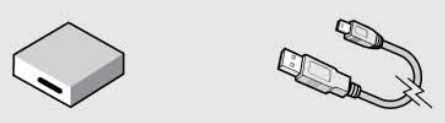
- USB 2.0 Hi-Res DVIAdapter
- USB 2.0 Cable

- Quick Start Guide
- warranty / Registration Card
- Installation CO
Software Installation
IMPORTANT! Please install the software before connecting the hardware.
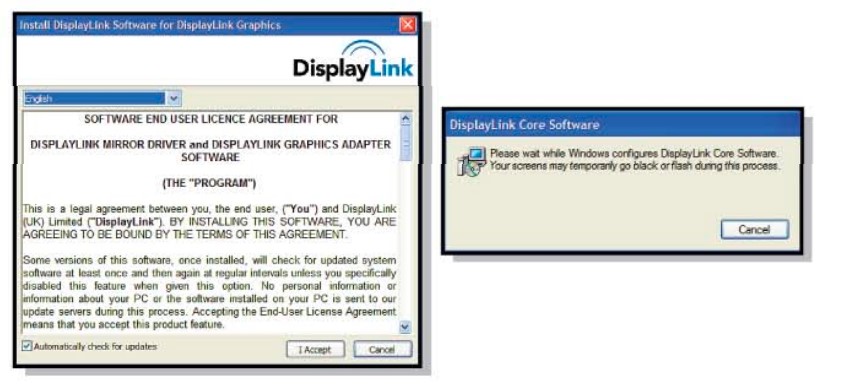
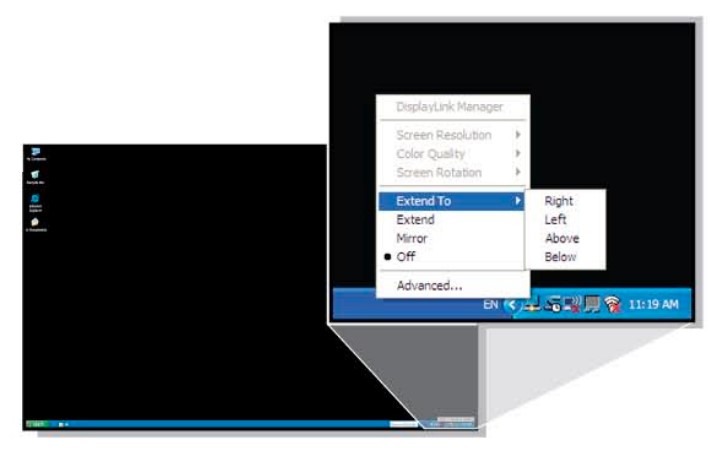
- Step 1: Click “I Accept”. Please connect AUD200F after the software installation. You can control the display property of the adapter from the system tray icon or in “Display Property”.
Software Installation (MAC)
- Step 1: Click “DisplayLink Software Installer”.
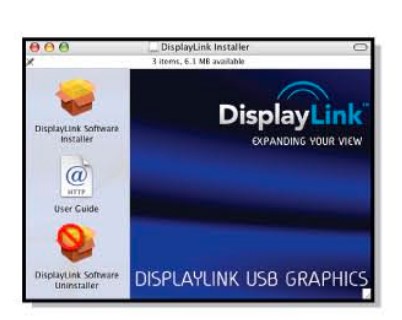
- Step 2: Click “Continue”.
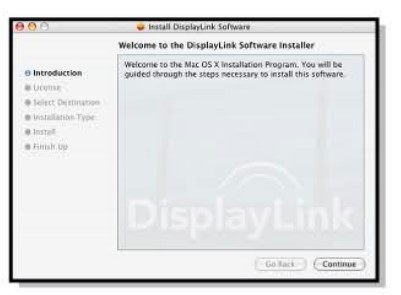
- Steps 3 and 4: Click “Continue” and Click “Agree”.
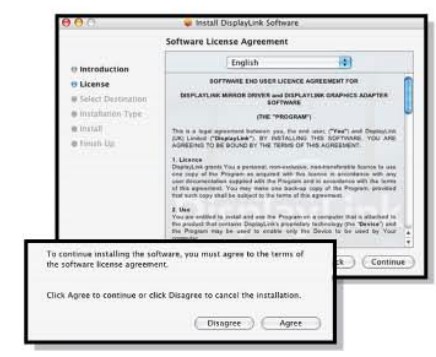
- Step 5 & 6: Click “Install” and then Click “Continue Installation”.
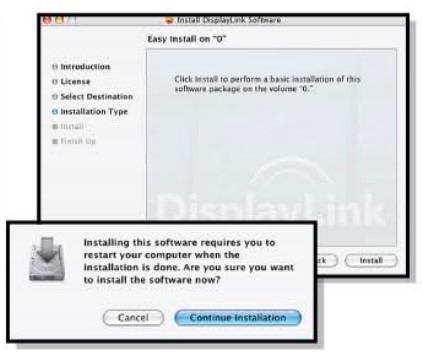
- Step 7: Click “Restart”.
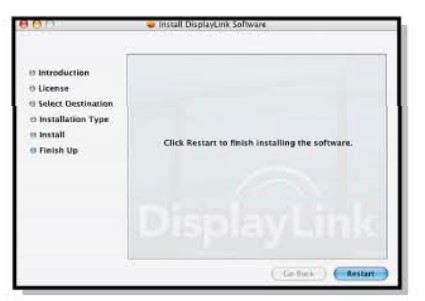
- Steps 8 & 9: ConnectAUD200F and Go to “Displays” in “System Preferences”.
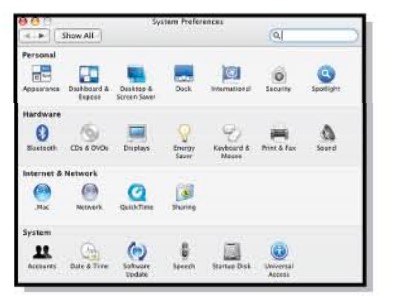
- Step 10: To move the position of a display, click and hold the display you wish to move then drag it to the desired position. If your computer is connected to more than two displays you can specify that some are mirrored and others in extended mode.
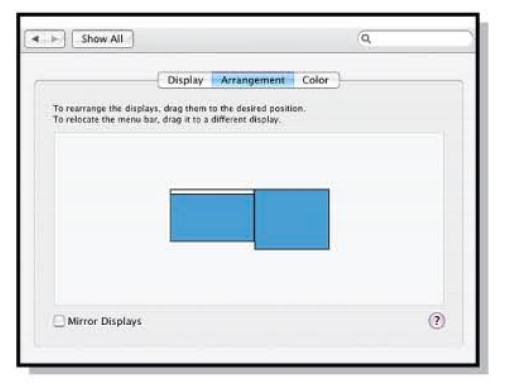
| Resolution Supported | 16 Bits | 32 Bits |
| 1680 X 1050 | ||
| 1600 X 1200 | ||
| 1400 X 1050 | ||
| 1440 X 960 | ||
| 1440 X 900 | ||
| 1280 X 1024 | ||
| 1280 X 960 | ||
| 1280 X 800 | ||
| 1280 X 768 | ||
| 1152 X 864 | ||
| 1024×768 | ||
| 800 X 600 |
Function Modes
- PRIMARY MODE:
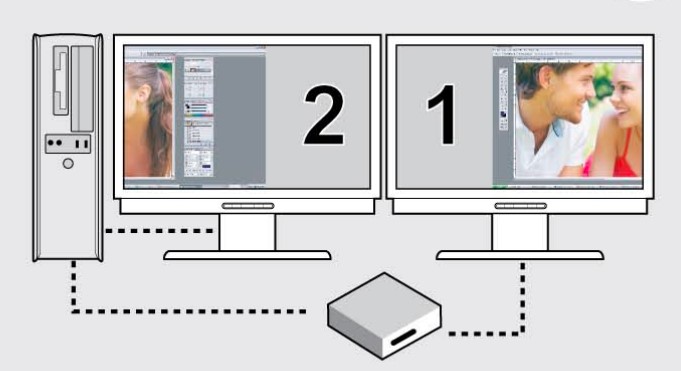
- EXTENDED MODE:
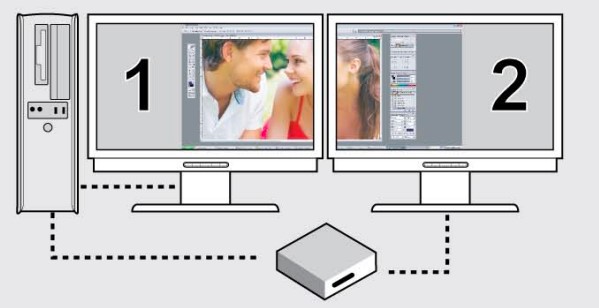
- MIRROR MODE:
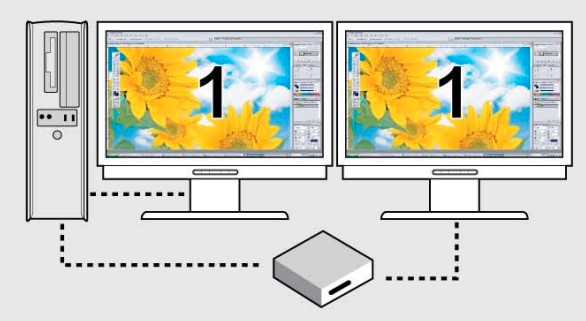
Technical Support
If you need further assistance, please contact the Aluratek support department for troubleshooting prior to returning this device.
- E-mail: support@aluratek.com
- Web: www.aluratek.com/support
- Local (Irvine, CA): 949-419-6504
- Toll-free: 1-866-580-1978
Radio and TV Interference Statement
WARNING!!! This equipment has been tested and found to comply with the limits of a Class B digital device, pursuant to part 15 of the FCC rules. These limits are designed to provide reasonable protection against harmful interference in a residential installation.
This equipment generates, uses, and can radiate radio frequency energy and, if not installed and used in accordance with the instruction, may cause harmful interference to radio communications. However, there is no guarantee that interference will not occur in a particular installation.
If this equipment does cause harmful interference to radio or television reception, which can be determined by turning the equipment off and on, the user is encouraged to try to correct the interference by whatever measures may be required to correct the interference.
Warranty
Aluratek warrants this product against defects in material or workmanship for 1 Year from the date of purchase.
This warranty becomes invalid if the factory-supplied serial number or “warranty void” sticker has been removed or altered on the product.
This warranty does not cover:
- Cosmetic damage or damage due to acts of God
- Accident, misuse, abuse, negligence, or modification of any part of the product.
- Damage due to improper operation or maintenance, connection to improper equipment, or attempted repair by anyone other than Aluratek.
- Products sold AS IS or WITH FAULTS.
IN NO EVENT SHALL ALURATEK’S LIABILITY EXCEED THE PRICE PAID FOR THE PRODUCT FROM DIRECT, INDIRECT, SPECIAL, INCIDENTAL, OR CONSEQUENTIAL DAMAGES RESULTING FROM THE USE OF THE PRODUCT, ITS ACCOMPANYING SOFTWARE, OR ITS DOCUMENTATION.
Aluratek makes no warranty or representation, expressed, implied, or statutory, with respect to its products, contents, or use of this documentation and all accompanying software, and specifically disclaims its quality, performance, merchantability, or fitness for any particular purpose. Aluratek reserves the right to revise or update its product, software, or documentation without obligation to notify any individual or entity.
FAQs Aluratek High-Resolution DVI Adapter
DVI supports what resolutions?
1920 × 1200
What is the purpose of the DVI cable?
DVI is only meant to transport video signals; therefore, if you’re using DVI to connect an AV source device to a TV and want sound, you’ll need to make a separate audio connection to your television.
What doesn’t DVI support?
DVI only allows video signals and does not support audio. The HDMI connection on the TV is not receiving any audio since the DVI jack on the connected device does not output audio.
What is the highest resolution that a DVI to HDMI cable can support?
It supports a maximum resolution of 2560 x 1449 @ 60 Hz for the DVI PC to HDMI monitor connection.
What is the maximum DVI cable length?
DVI – 15 m (49 ft, digital); 5 m (analog).
Is DVI better for picture quality?
DVI, which stands for Digital Visual Interface, provides a noticeably crisper and better image than VGA. Because it can carry both digital and analog signals, it is a one-of-a-kind connector.
How many DVI pins does it have?
Single-link DVI-I connectors feature 23 pins (18+5), while dual-link connectors have 29 pins (24+5). DVI-I connectors do not convert analog and digital signals, but they can accept either digital or analog signals at the same time.
What is the distinction between DVI types?
DVI-D only supports digital signals, but DVI-I can support both digital and analog signals.
What are the features of DVI?
Dual link DVI pins practically double transmission power and provide a boost in speed and signal quality; for example, a DVI single link 60-Hz LCD can display a resolution of 1920 x 1200, but a DVI dual link can display a resolution of 2560 x 1600.
What is the speed of a DVI port?
A single-link DVI-D or DVI-I cable can carry 3.96 Gbit/s, with a maximum resolution of 1,920 x 1,200. Dual-link, on the other hand, contains extra pins on the connections that enable for a maximum bandwidth of 7.92 Gbit/s and a resolution of 2,560 x 1,600.
Can DVI support 4K resolution?
Due to the resolution limitation of 2560 x 1600, 4K video cannot be outputted from the DVI interface. To get 4K resolution, utilize either the HDMI or DisplayPort connections. Not all HDMI and DisplayPort devices can output 4K. Check the maximum resolution that the port can support.
For more manuals by Aluratek, Visit Manualsdock


