Aluratek 2-Port USB PCI Card
About Aluratek
They produce goods for everyday use. Technology should make life simpler, whether it’s a portable battery charger for your smartphone, the integration of their SmartHome accessories into your house, or a digital photo frame to liven up your living room. Their products are made to improve your life at home, at work, and on the go.
When a group of seasoned business people decided to launch attractive items in the consumer electronics sector, our journey officially began in 2006. Their company’s roots began with networking goods before expanding into the market for digital photo frames, where they are still a leader today. Throughout the United States and Canada, dozens of reputable merchants and resellers sell Aluratek products.
Package Contents
Your order has been carefully packaged and inspected. The following should be included in your package. Please inspect the contents of the package to ensure that you have received all items and that nothing has been damaged. If you discover a problem, please contact us immediately for assistance.
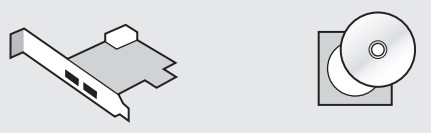
- USB 3.0 PCI Card
- Installation CD

- Quick Start Guide
- Warranty / Registration Card
Software Installation
IMPORTANT! Please install software before connecting hardware.
- Step 1: Please make sure the USB 3.0 PCI Express Card is NOT installed in the computer prior to driver installation. Please insert the driver CD into your CD drive to begin the installation process.

- Step 2: Click “Next”

- Step 3: Click “Next”

- Step 4: Click “Install”

- Step 5: Installing…

- Step 6: Click “Continue Anyway”

- Step 7: Click “Finish” Turn off the computer and install the PCI card into the PCI slot.

Technical Support
If you need further assistance, please contact the Aluratek support department for troubleshooting prior to returning this device.
- E-mail: support@aluratek.com
- Web: www.aluratek.com/support
- Local (Irvine, CA): 949-419-6504
- Toll-free: 1-866-580-1978
Radio and TV Interference Statement
WARNING!!! This equipment has been tested and found to comply with the limits of a Class B digital device, pursuant to part 15 of the FCC rules. These limits are designed to provide reasonable protection against harmful interference in a residential installation.
This equipment generates, uses, and can radiate radio frequency energy and, if not installed and used in accordance with the instruction, may cause harmful interference to radio communications. However, there is no guarantee that interference will not occur in a particular installation.
If this equipment does cause harmful interference to radio or television reception, which can be determined by turning the equipment off and on, the user is encouraged to try to correct the interference by whatever measures may be required to correct the interference.
Warranty
Aluratek warrants this product against defects in material or workmanship for 1 Year from the date of purchase.
This warranty becomes invalid if the factory-supplied serial number or “warranty void” sticker has been removed or altered on the product.
This warranty does not cover:
- Cosmetic damage or damage due to acts of God
- Accident, misuse, abuse, negligence, or modification of any part of the product.
- Damage due to improper operation or maintenance, connection to improper equipment, or attempted repair by anyone other than Aluratek.
- Products sold AS IS or WITH FAULTS.
IN NO EVENT SHALL ALURATEK’S LIABILITY EXCEED THE PRICE PAID FOR THE PRODUCT FROM DIRECT, INDIRECT, SPECIAL, INCIDENTAL, OR CONSEQUENTIAL DAMAGES RESULTING FROM THE USE OF THE PRODUCT, ITS ACCOMPANYING SOFTWARE, OR ITS DOCUMENTATION.
Aluratek makes no warranty or representation, expressed, implied, or statutory, with respect to its products, contents, or use of this documentation and all accompanying software, and specifically disclaims its quality, performance, merchantability, or fitness for any particular purpose. Aluratek reserves the right to revise or update its product, software, or documentation without obligation to notify any individual or entity.
FAQs Aluratek 2-Port USB PCI Card
Is a PCIe USB card powered?
Yes, the provided power connector is required for this card.
What voltage does PCIe operate at?
In addition, the PCI Express Mini Card has two power sources: 3.3V and 1.5V.
What is PCIe’s power capacity?
The highest current rating of a single PCIe 8pin cable and connector is 12.5A, which is 150W (+12V x 12.5A).
What is the purpose of the PCIe?
PCIe stands for “peripheral component interconnect express” and is a standardized interface for motherboard components such as graphics, memory, and storage.
What are the fundamentals of PCIe?
A PCIe card, which is placed into the slot, resembles a miniature circuit board with numerous components on it.
What are the PCIe signals?
Except for redrivers, each PCIe communication component has the following control signals: PERST, WAKE, CLKREQ, and REFCLK.
What exactly is PCIe storage?
A PCIe SSD (Peripheral Component Interconnect Express solid-state drive) is a high-speed expansion card that connects a computer’s peripherals to its motherboard.
What are the PCIe components?
A PCIe slot has two parts: mechanical (cards) and electrical (lanes).
For more manuals by Aluratek, Visit Manualsdock



