
Acoustics Research UA1 USB DAC with headphone amplifier
Content of the box
- UA1 High Fidelity HD USB DAC with headphone ampli er
- USB cable
- Software CD (Acoustic Research UA1 Installation CD)
- Quick Start Guide
System requirements
Windows Operating Requirements
- Intel Core i3 or better
- Windows 7 or Windows 8 (32-bit or 64-bit)
- An available USB 2.0 port
- Internet Connection
Mac Operating Requirements
- Mac with Intel processor
- Mac OS X 10.6.8 (Snow Leopard) or above (10.9 or above required for integer mode playback)
- An available USB 2.0 port
- Internet Connection
General controls
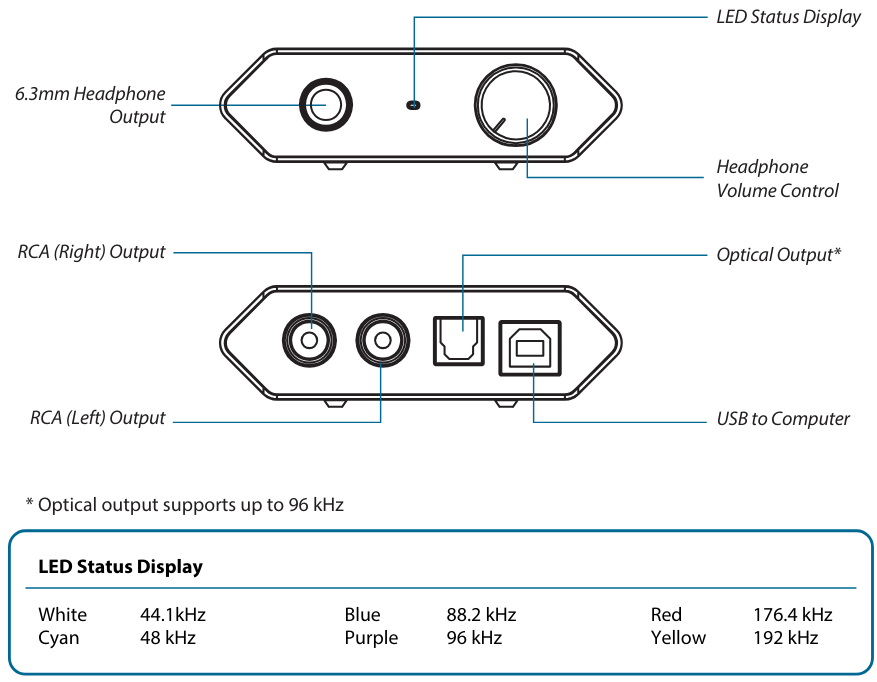
Driver installation
Windows 7 or Windows 8 (32-bit or 64-bit)
- Installation through CD (CD/BD/DVD drive required)
- Connect the HD USB HD DAC to an available USB 2.0/3.0 port with supplied USB cable
- Insert Acoustic Research UA1 Installation CD into CD/DVD/BD Drive
- Browse CD content with Windows Explorer
- Double-click the folder Windows to browse the content
- Run XMOS-Stereo-USB-Audio-Class2-Driver-300C(v2.19.0).exe
- Follow the instructions on the screen to complete the installation
- Installation through Internet download (Internet connection required)
- Connect the HD USB DAC to an available USB 2.0/3.0 port with the supplied USB cable
- Visit Acoustic Research web site http://www.acoustic-research.com
- Enter UA1 in the search bar to find the UA1 product information
- Under the product information, click Downloads
- Click Driver for Windows 7/Windows 8 (32-bit or 64-bit) to download the driver
- Run the downloaded driver
- Follow the instructions on the screen to complete the installation
Mac OS X 10.6.8 or above
- Connect the HD USB DAC to an available USB 2.0/3.0 port with the supplied USB cable
- The HD USB DAC is natively supported by Mac OS X 10.6.8 or above. No installation is required.
Default Audio Device in Windows and Mac OS X
By default, UA1 is an auxiliary audio device in Windows. To enable music playback through UA1, please select UA1 as the output device in the music playback application. We recommend setting UA1 as the auxiliary device for the best music playback delivery.
Software installation and configuration (Windows)
Installation through CD (CD/BD/DVD drive required)
- Insert Acoustic Research UA1 Installation CD into CD/DVD/BD Drive
- Browse CD content with Windows Explorer
- Double-click the folder Windows to browse the content
- Run MediaCenter190117.exe
- Follow the instructions on the screen to complete the installation
Installation through Internet download (Internet connection required)
- Visit JRiver web site http://www.jriver.com/download.html
- Download the latest Windows version of JRiver Media Center
- Run the downloaded file
- Follow the instructions on the screen to complete the installation
Activating the software (Internet connection required)
The required license key can be found on the envelope of the CD
Configuring JRiver Media Center to utilize the HD USB DAC in Windows
- Make sure the UA1 HD USB DAC is connected and the driver has been installed. Run JRiver Media Center
- Click Tools and select Options…
- Under Audio Device, select XMOS USB Audio [WASAPI] or XMOS USB Audio ST 300C [ASIO]
- Under Settings…, click DSP & output format…
- In Output Format, select 192,000 Hz Output for Input Greater than 192,
Software installation and configuration (Mac OS X)
Installation through CD (CD/BD/DVD drive required)
- Insert Acoustic Research UA1 Installation CD into CD/DVD/BD Drive
- Browse CD content with Finder
- Double-click the folder Mac to browse the content
- Double-click the file MediaCenter190118.dmg
- In the Media Center 19 window, drag the Media Center 19 icon to the Applications folder to install the software
Installation through Internet download (Internet connection required)
- Visit JRiver web site http://www.jriver.com/download.html
- Download the latest Mac version of JRiver Media Center
- Run the downloaded file
- In the Media Center 19 window, drag the Media Center 19 icon to the Applications folder to install the software
Activating the software (Internet connection required)
The required license key can be found on the envelope of the CD
Configuring JRiver Media Center to utilize the HD USB DAC in Mac OS X
- Make sure UA1 HD USB DAC is connected and run JRiver Media Center
- Click Tools and select Options…
- Under Audio Device, select Acoustic Research AR-UA1 [Core Audio]
- Under Settings…, click DSP & output format…
- In Output Format, select 192,000 Hz Output for Input Greater than 192,000 Hz
- Close the DSP Studio window and click OK to save the configurations
For more Manuals by ACOUSTICS RESEARCH, visit MANUALSDOCK


