
Acoustics Research M200 USB Cable with headphone amplifier
Getting Started

- Charge the Player with a USB Type-C cable
- Use only USB power adapter conforming with USB Battery Charging Specifications 1.2 or above (not supplied)
- The image is for reference only, the AC/DC adapter shown in the image may vary from the actual product
- Music playback during battery charging is possible, but it will slow down the charging process
Charging your Player
- Charge the Player with a USB Type-C cable (included) and USB power adapter conforming to the USB Battery Charging Specifications 1.2 or above (not supplied)
- A power adapter with 5V 1A or above is recommended for faster charging.
- Please charge the player for at least 6 hours before using it for the first time.
- For subsequent normal charging, it should take about 3 hours to fully charge the unit with a 5V 1A adapter.
- Alternatively, the Player charges automatically every time you connect it to your computer (a 5V 500mA USB port is required). The charging process may be slower and the charging time depends on the current output of the USB port
Install or remove the microSD card
- Please note that only FAT and FAT32 file systems are supported. High capacity (64GB or above) card pre-formatted in exFAT has to be reformated into FAT32 file system before use. The format option in the Settings menu of the player is capable of performing the necessary reformatting.
- Gently insert a microSD card* into the microSD expansion slot.
- Before removing a microSD card, please ensure that music playback is stopped. Gently push the card in to slowly release it.
Transfer audio files to your Player
Windows 7/Windows 8/Windows 10
- Connect your Player to the computer.
- Open Windows Explorer, and select Computer, both internal memory and SD card will be shown as removable drive(s) under Devices with Removable Storage or Devices and Drives.
- Open the desired storage media (internal memory or micro SD card).
- Drag-and-drop audio files (or folders containing audio files) to the desired destination.
- Do not unplug the player when file transfer is in progress.
Mac OS X (10.5 or above)
- Connect your Player to the computer.
- Internal memory and SD card will be mounted as disk drives on the Desktop and under Devices in the Finder
- Open the desired mounted disk drive.
- Drag-and-drop audio files (or folders containing audio files) to the desired destination.
- Do not unplug the player when file transfer is in progress.
- After the file transfer is done, click Eject next to the drives in Finder (or drag the mounted drive to the Trash on the Dock) to unmount the drives.
General controls
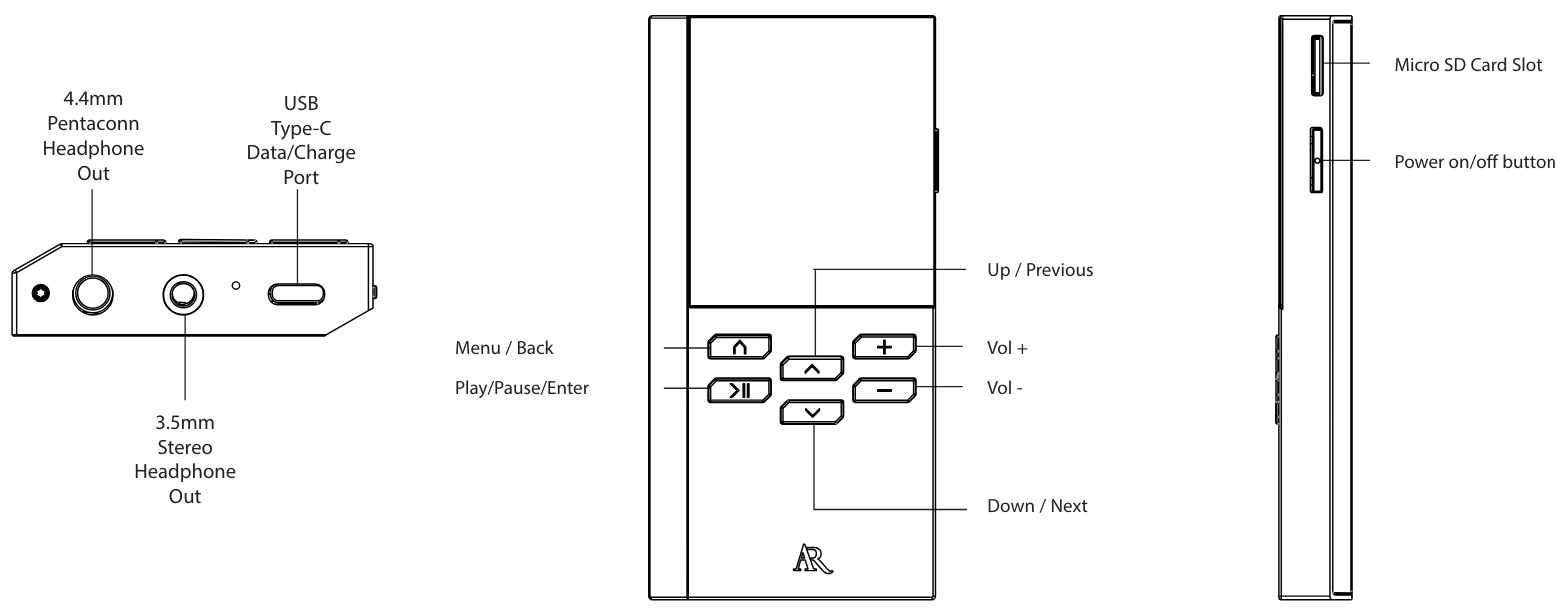
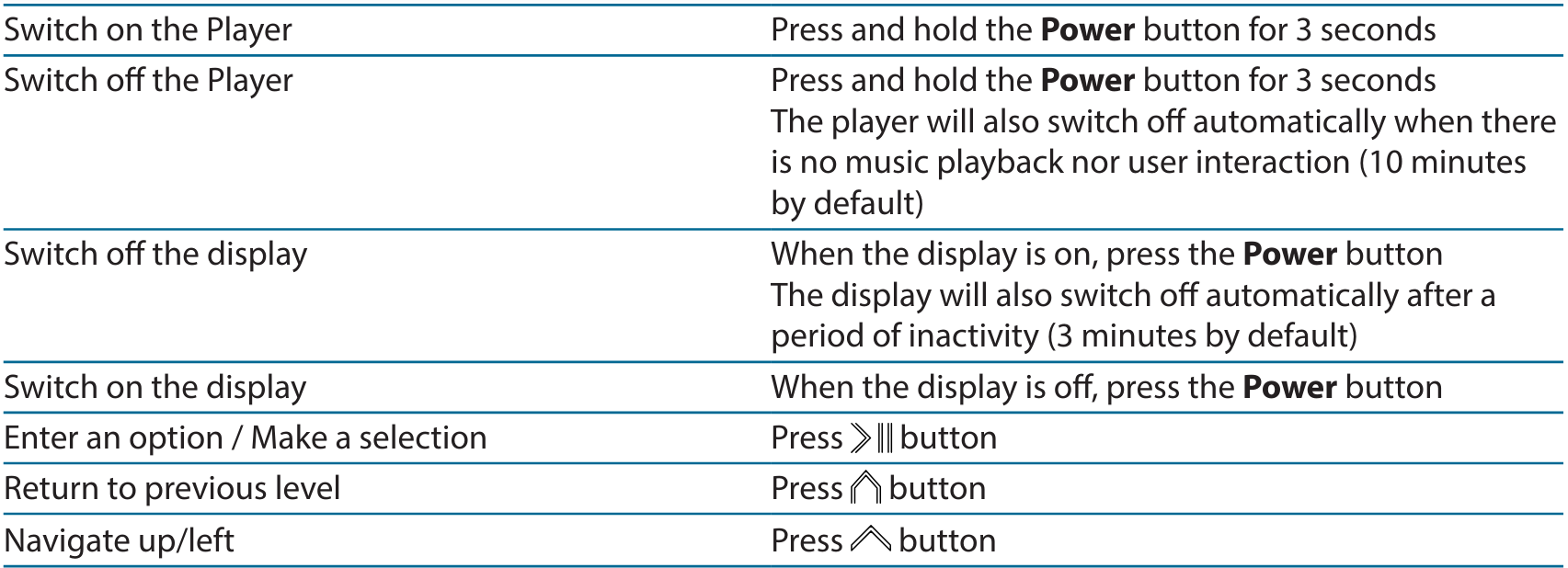
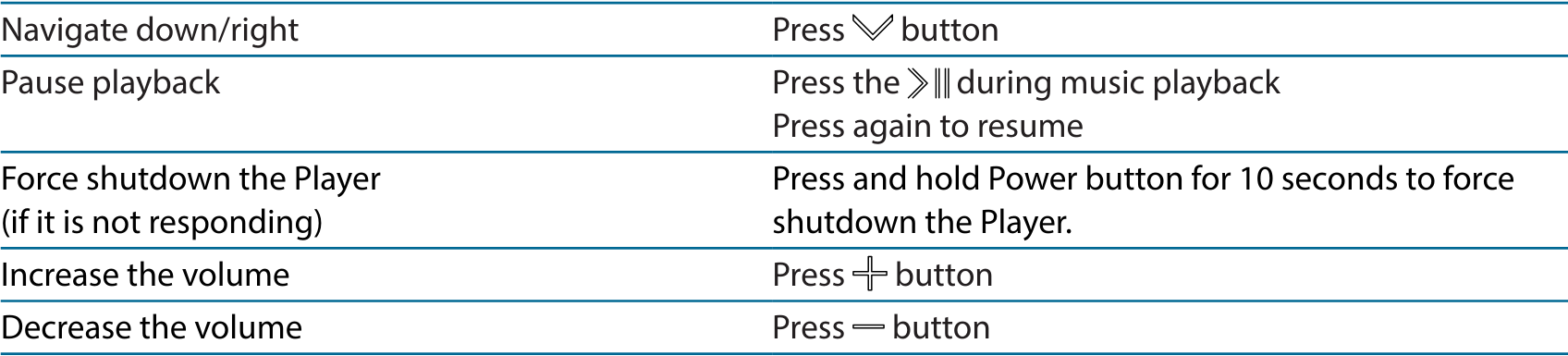
Using M200 as a Bluetooth Audio Receiver
- In the top-level menu, select the second icon (Bluetooth Audio Receiver) and press the button
- Select Yes and press to enable Bluetooth
- Select Connect / Disconnect to enable pairing mode
- On your smartphone or tablet, enter the Bluetooth option and start the device search (if it does not take place automatically)
- Look for M200_XXXX (where XXXX is device dependent) and pair with it
- Once the devices are paired, you may check the information of the paired device in the Status option.
Need more help?
Do not return this product to the store. Visit www.acousticresearch-hifi.com for the user manual and FAQ’s.
For more Manuals by ACOUSTICS RESEARCH, visit MANUALSDOCK


