
Amazon Echo Dot 4th Gen with clock
About Amazon
A worldwide technology business based in the United States, Amazon.com, Inc. heavily invests in digital streaming, cloud computing, online advertising, and artificial intelligence.
Getting to know your Echo Dot
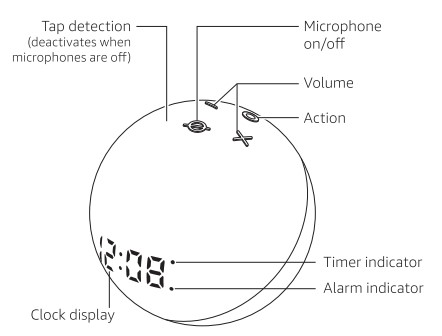
Alexa is designed to protect your privacy
- Wake word and indicators Alexa doesn’t begin listening until your Echo device detects the wake word (for example, “Alexa”). A blue light lets you know when audio is being sent to Amazon’s secure cloud.
- Microphone controls You can electronically disconnect the microphones with one press of a button.
- Voice History Want to know exactly what Alexa heard? You can view and delete your voice recordings in the Alexa app anytime.
These are just a few of the ways that you have transparency and control over your Alexa experience. Explore more at amazon.com/alexaprivacy or amazon.ca/alexaprivacy.
- Download the Amazon Alexa app On your phone or tablet, and download and install the latest version of the Alexa app from the app store.

Note: Before setting up your device, have your wifi network name and password ready. - Plug in your Echo Dot Plug your Echo Dot into an outlet using the included power adapter. A blue light ring will spin around the bottom. In about a minute, Alexa will greet you and let you know to complete the setup in the Alexa app.
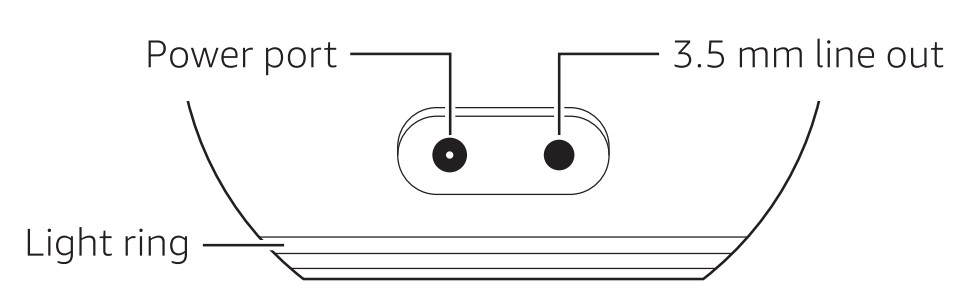
Use the power adapter included in the original packaging for best performance.
Set up your Echo Dot in the Alexa app
Open the Alexa app to set up your Echo Dot. Log in with an existing Amazon account username and password, or create a new account. If you aren’t prompted to set up your device after opening the Alexa app, tap the More icon to add your device manually. The app helps you get more out of your Echo Dot. It’s where you set up calling and messaging, and manage music, lists, settings, and news. For help and troubleshooting, go to Help & Feedback in the Alexa app or visit www.amazon.com/devicesupport.
Things to try with your Echo Dot
- Enjoy music and audiobooks
- Alexa, play today’s hits on Amazon Music.
- Alexa, play my book.
- Get answers to your questions
- Alexa, how many kilometers are in a mile?
- Alexa, what can you do?
- Get news, podcasts, weather, and sports
- Alexa, play the news.
- Alexa, what’s the weather like this weekend?
- Voice control your smart home
- Alexa, turn off the lamp.
- Alexa, turn up the thermostat.
- Stay connected
- Alexa, call Mom.
- Alexa, announce “dinner is ready.
- Stay organized and manage your home
- Alexa, reorder paper towels.
- Alexa set an egg timer for 6 minutes.
- Some features may require customization in the Alexa app, a separate subscription, or an additional compatible smart home device. You can find more examples and tips in the Alexa app.
Give us your feedback
Alexa is always getting smarter and adding new skills. To send us feedback about your experiences with Alexa, use the Alexa app, visit www.amazon.com/devicesupport, or simply say, “Alexa, I have feedback.”
FAQs Amazon Echo Dot 4th Gen with clock
What can a Amazon Echo Dot 4th Gen with a clock do?
On the speaker’s back are a 3.5mm audio output and a power connector. The white LED clock, which can also show alarms, the temperature outside, and any running timers, is an extra feature over the standard Echo Dot. The Dot’s top may be slapped to snooze your alarm.
What can the clock-equipped Echo Dot do?
The Alexa-powered Dot can do almost everything its larger siblings do, including play games, stream music, set timers, manage Alexa Routines, control smart home devices, serve as a home intercom, and function as a telephone and intercom.
Does the Amazon Echo Dot 4th Gen with a clock remain on continuously?
However, the new Echo Dot has a built-in clock, which relieves me of some of that hassle. It’s a straightforward addition: a few LEDs tucked away inside Dot’s fabric-covered rim, which can continuously show the time.
Does the Echo Dot 4 have a battery backup?
The device must be plugged in. I would much rather it be a portable speaker. You can purchase a battery base that is compatible if you desire the 4th generation, Echo Dot.
Can the clock on the Echo Dot clock be turned off?
There are two ways to do this. First, you can ask Alexa to turn off the display by saying it, and second, you can click Devices in your Alexa app.
Has the Echo Dot with Clock got a backup battery?
The Echo Dot with a Clock smart speaker from Amazon is obviously made for your nightstand because the app offers over 20 distinct alarm tones. But is there a battery backup included? Nope.
Is it acceptable to switch off Echo Dot at night?
Nope. They are designed to be always plugged in and on. While not actively in use, they barely use any electricity, so I wouldn’t worry too much about it. Personally, I always keep an echo plus and 2 dots plugged in.
Is there a night light on the Echo Dot with a Clock?
Although the Echo and Echo Show devices are not night lights, you can use them as such by adding a skill or making settings adjustments. Use the “Alexa, turn on night light” command to turn on the night light feature on an Echo or Echo Dot.
Can you turn off the clock on the fourth-generation Echo Dot?
Devices Open. Next, choose your Echo Dot with a clock by selecting Echo & Alexa. Choose an LED display. Turn the on or off the display.
Has the Amazon Echo Dot 4th Gen with clock an LED clock?
The main differences between the Echo and the Dot are that the Dot has a digital LED clock and that the speaker is smaller and less potent. Both devices perform the same smart home and digital assistant functions. There is only one 41mm (1.6′′) speaker on the Dot with Clock.
For more manuals on Amazon, visit ManualsDock


