
ARRIS Wi-Fi Cable Modem
About Arris
The American corporation Arris International Ltd manufactures data, video, and telephone systems for both homes and enterprises. CommScope, a provider of network infrastructure, acquired Arris on April 4, 2019.
In the Box
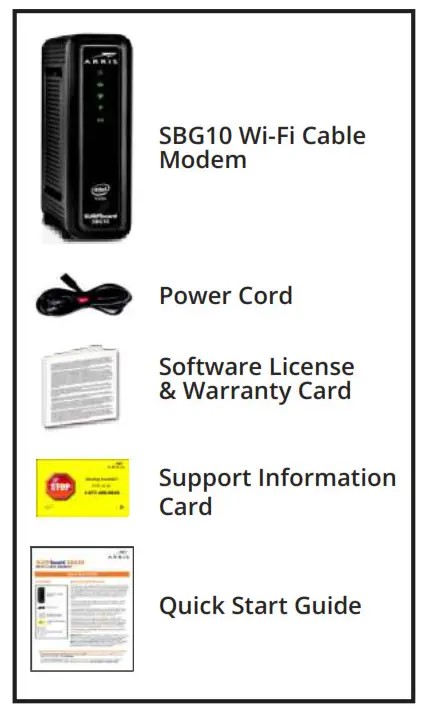
What You Should Know
The SBG10 is a combination DOCSIS 3.0 cable modem and a two-port Ethernet router with Wi-Fi. It uses DOCSIS 3.0 technology to provide ultra-high-speed Internet access. Using the connection capabilities of the SBG10, you can connect your computer and other devices via the Ethernet ports or the 2.4 GHz and 5 GHz wireless connections. The SBG10 connects to the existing coaxial cable connection in your home.
This quick start guide provides instructions to install your SBG10 and set up a secure Wi-Fi network connection on your home or small business network.
To customize your Wi-Fi network connection or review other connection methods and advanced Wi-Fi cable modem settings, refer to the SURFboard SBG10 User Guide. The user guide, Technical Support, frequently asked questions (FAQs), and additional ARRIS product information is available online at the ARRIS Support website, www.arris.com/selfhelp.
For information on other ARRIS consumer products, please visit www.surfboard.com.
IMPORTANT! You may need to contact your service provider for assistance to activate your SBG10 after installation. To save time, make sure you have the Wi-Fi cable modem model name (SBG10), HFC MAC ID, and Serial Number (S/N) listed on the SBG10 label located at the bottom of your SBG10 or attached to this document in the Wi-Fi Cable Modem Label section.
BEFORE RETURNING THIS PRODUCT TO THE STORE for any reason, please call ARRIS Technical Support for assistance: 1-877-466-8646.
For Comcast subscribers, please visit xfinity.com/activate before calling Comcast or ARRIS. If there is an issue with the activation, please call Comcast: 1-800-Xfinity (1-800-934-6489).
Install the Gateway
- Connect the coaxial cable from the cable wall outlet or RF splitter (not included) to the Cable connector on the rear of your SBG10.
Use your hand to tighten each connector. - Connect the Ethernet cable to the Ethernet port on your Ethernet-enabled device and to an Ethernet port on the rear of your SBG10.
- Connect the power cord to the Power port on the rear of your SBG10 and then plug it into an electrical wall outlet that is not controlled by a wall switch.
This automatically powers ON your SBG10.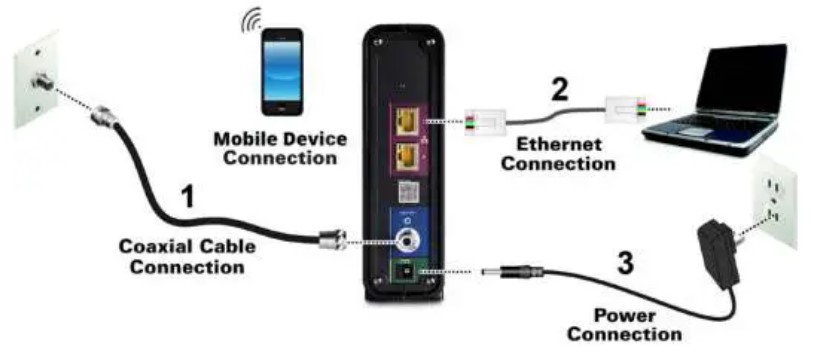
- Check the front panel LEDs on your SBG10.
During startup, the Power, Send/Receive, and Online LEDs will FLASH. Afterward, check that all three LEDs are lit SOLID green. Both Wireless LEDs will light up only when Wi-Fi devices are connected to your Wi-Fi home network (see Front Panel LEDs & LED Status for more information).
Front Panel LEDs & LED Status
Note: During startup, the first three LEDs will FLASH and then light up SOLID in sequence. If the Power LED does not light up, please first check the SBG10 power connection before contacting ARRIS. If the other LEDs do not light up correctly, please call ARRIS Technical Support at 1-877-466-8646.

Set Up a Wi-Fi Network Connection
Choose one of the following options to set up your Wi-Fi home network connection. When done, proceed with Test Your Wi-Fi Network Connection below.
- Download the ARRIS SURFboard Manager Mobile App
- Connect Using Your Mobile Device
Download the ARRIS SURFboard Manager Mobile App
- Scan the QR code to download the ARRIS SURFboard Manager mobile app from the Apple App Store or Google Play Store.
- Follow the mobile app prompts to configure your Wi-Fi network connection.

Connect Using Your Mobile Device
Some of the selections used in this procedure may vary slightly depending on your mobile device’s operating system. Please make sure to select the most applicable selections on your mobile device.
- Access the Settings screen on your mobile device and then select Wi-Fi, Wireless, or Connections.
- Check that Wi-Fi or Wireless is set to ON.
For Apple devices, you may have to enter a password and then select JOIN. - Select the SBG10 Wi-Fi network from the list of available Wi-Fi networks.
- Enter your Wi-Fi network password in the Password field and select Join or Connect.
This is the password that you set up during the SBG10 activation.
Test Your Wi-Fi Network Connection
- If connected, disconnect the Ethernet cable from your computer and SBG10.
- Open any web browser on your computer.
- Type a valid URL (such as www.surfboard.com) in the web browser address bar and press Enter.
Start the Wi-Fi Cable Modem Web Manager
Use the SBG10 Web Manager to set up and manage your SBG10 and network security configurations. To access the web manager:
- Open any web browser on your computer, type 192.168.0.1 in the address bar and press Enter.
- Type the default login user name: admin
- Type the default login password: password
Wi-Fi Cable Modem Label
The Wi-Fi cable modem label is located on the bottom of your SBG10.
To receive high-speed Internet service, your service provider may request the Media Access Control (MAC) address (see HFC MAC ID) and Serial number (see S/N) listed on the SBG10 label. If the label is not attached here, please check the bottom of your SBG10 for the label. ou may need the following Wi-Fi cable modem label information to activate your Wi-Fi cable modem and set up a Wi-Fi home network connection:
- Model – Wi-Fi cable modem model name
- SSID – Default network name for your Wi-Fi home network.
It is highly recommended that you change the default network name or add additional Wi-Fi networks. - WI-FI SECURITY KEY – Wi-Fi network password to connect to your Wi-Fi home network.
It is highly recommended that you change the default Wi-Fi Security Key to a more secure password to protect your Wi-Fi home network from unauthorized access. - S/N – Wi-Fi cable modem serial number. Your service provider may request this number to activate your Wi-Fi cable modem.
- HFC MAC ID – Your service provider may request the Media Access Control (MAC) number to activate your Wi-Fi cable modem.
© 2018 ARRIS Enterprises, LLC. All rights reserved. No part of this publication may be reproduced or transmitted in any form or by any means without written permission from ARRIS Enterprises, LLC. ARRIS, SURFboard, and the ARRIS logo are all trademarks or registered trademarks of ARRIS Enterprises, LLC. Other trademarks and trade names may be used in this document to refer to either the entities claiming the marks or the names of their products. ARRIS disclaims proprietary interest in the marks and names of others.
ARSVD01765-b 5/2018
FAQs ARRIS Wi-Fi Cable Modem
What is the purpose of a wifi modem?
A modem is a device that links your home to your Internet service provider (ISP), such as Xfinity, typically over a coax cable connection. The modem converts signals from your ISP into signals that can be used by your local devices and the other way around.
Which cable does a WiFi modem use?
With an Ethernet cable, join your modem to your router. The majority of routers contain many Ethernet ports, however, there is one designated for connecting directly to the modem that is marked “Internet” or “WAN” (wide area network).
What is the operation of a wireless wifi modem?
A cable modem functions similarly to a digital translator. It takes the information your ISP sends you and converts it into the language your router can understand. The signal is subsequently distributed to your devices by your router. This is how a cable modem connected to your network can provide wireless Internet (WiFi).
Do wifi modems have an impact on internet speed?
A modem works on the same principles as a router; older or less powerful modems will have speed restrictions. It’s possible that older or outdated modems can’t support the download and upload speeds included in your internet package.
What frequency is the wifi modem operating at?
Upstream channels (or your download speed) typically operate in the 54 MHz to 1000 MHz frequency range. The range is 5 to 42 MHz for upstream channels (or your upload speeds).
Does WiFi require a cable modem?
You will want both a modem and a router if you want to use WiFi or connect multiple devices. Since most modems only have one LAN Ethernet port, you can only connect one computer at once. But, a modem won’t offer the same level of security as a router.
What distinguishes a Wi-Fi router from a cable modem?
The router distributes the signal to the network’s devices, whereas the modem is in charge of sending and receiving signals from the ISP. The modem is connected to the router, which is then linked to each device on the network in a typical home network configuration.
Will a wifi modem require power?
The next link, assuming your house is still online, is your modem, which needs electricity, followed by the Wi-Fi router, which also needs fuel. We now go on to the common items people consider, such as computers, printers, speakers, gaming consoles, and so on.
What benefit does a wifi modem offer?
Portable modems may function without an electrical network and do not face the risk of running out of power like routers that rely on their own built-in batteries because they link to your laptop. You do not need to locate and connect an additional power cord when using a portable modem. The ideal choice for those who work and live mobile lifestyles.
What are a modem’s two primary purposes?
The modulator and demodulator roles are both carried out by the modem. The modem functions as a modulator when sending a signal and as a demodulator when receiving one.
For more manuals by Arris, visit ManualsDock


