
Triner Scale 600-E-Series Digital Baggage Scale
INTRODUCTION TO THE 600E DIGITAL BAGGAGE SCALE
The 600E Series of Digital Baggage Scales are general-purpose scales used to weigh baggage and freight of all sizes. They have dual remote digital displays and a keypad. The displays and keypad are designed to be flush panel mounted to provide a streamlined finish. This manual will cover three different styles, the Standard, Low Profile, and the Full Well versions.


INSTALLATION
PARTS LIST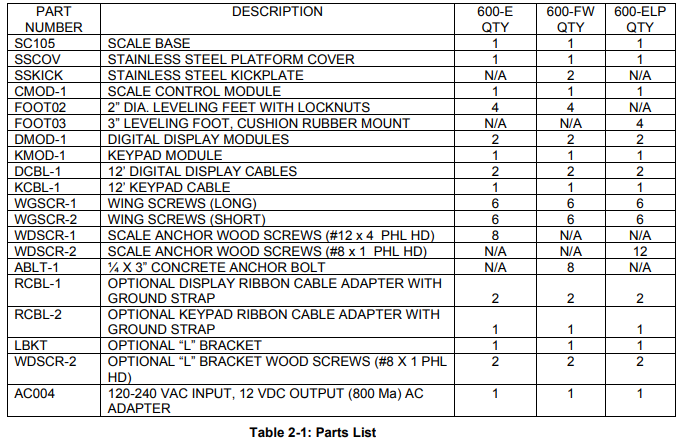
Scale Base Installation (600-E Standard Style)
- Remove the stainless steel platform cover by lifting it straight up. Remove the carton of electronics and hardware wedged between the scale structures. Open the carton and verify that all components are present.
- Tilt the scale base on one of its edges to access the bottom of the scale. Remove the ¼” shipping screw from the bottom of the scale (see Fig. 2-1). If this screw is not removed the scale will not operate correctly!.

- Remove the locknuts from the four (4) Leveling Feet. Thread the leveling feet into the nuts welded in all four (4) corners of the scale lower frame (see Fig. 2-2). Once the leveling feet are installed thread the locknuts back onto the top side of the leveling feet (hand tight).
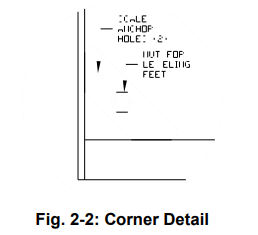
- Before beginning installation into the counter it is recommended to perform an initial check of the scale system. Set the scale base on the floor, level the scale, and plug all components into the control module. All the ports on the control module and cables are marked (see 2-3 for the System Block Diagram). Place the stainless steel platter back onto the scale. Turn the scale on with the on/off switch located on the remote keypad.
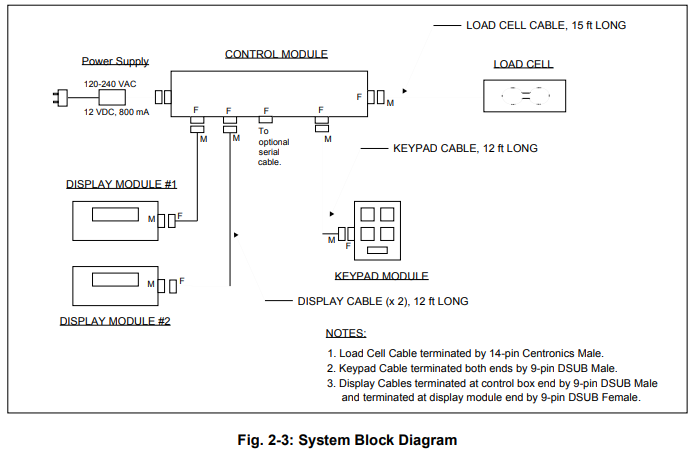
- Remove the stainless steel top and disconnect all cables from the control module. Place the scale base in the location provided (bag well).
- Center the frame in the bag well opening. Adjust the leveling legs so that the scale base is approximately ½” above the opening and so that the scale is in a level position. Tighten the locknuts on the leveling feet.
- Use the Scale Anchor Holes at each corner (see Fig. 2-2) to secure the scale base in place with the eight (8) wood screws provided.
- The scale base must be grounded with the lead attached to the top frame. The center screw on an electrical outlet or a metal conduit is usually suitable. Leave some slack in the wire. Do not pull the wire tight because it can negatively affect weighing performance.
Scale Base Installation (600-E Full Well Style)
- Remove the stainless steel platform cover by lifting it straight up. Remove the carton of electronics and hardware wedged between the scale structures. Open the carton and verify that all components are present (see Table 2-1).
- Tilt the scale base on one of its edges to access the bottom of the scale. Remove the ¼” shipping screw from the bottom of the scale (see Fig. 2-4). If this screw is not removed the scale will not operate correctly.
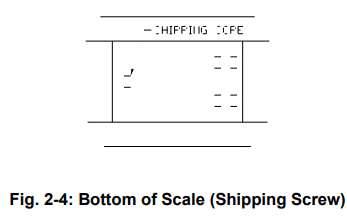
- Remove the locknuts from the four (4) Leveling Feet. Thread the leveling feet into the nuts welded in all four (4) corners of the scale lower frame (see Fig. 2-5). Once the leveling feet are installed thread the locknuts back onto the top side of the leveling feet (hand tight).

- Before beginning installation into the counter it is recommended to perform an initial check of the scale system. Set the scale base on the floor, level the scale, and plug all components into the control module. All the ports on the control module and cables are marked (see 2-3 for the System Block Diagram). Place the stainless steel platter back onto the scale. Turn the scale on with the on/off switch located on the remote keypad.
- Remove the stainless steel top and disconnect all cables from the control module. Place the scale base in the location provided (between ticket counters).
- Center the frame in the opening. Adjust the leveling legs so that the scale base is in a level position. Tighten the locknuts on the leveling feet.
- Use the Scale Anchor Holes at each side of the lower frame (see Fig. 2-5) to secure the scale base in place with the eight (8) anchor bolts provided.
- Attach the kick plates to the front and rear sides of the lower frame. The kick plates attach with Velcro so that they can be easily positioned and compensate for varying height and level conditions.
- The scale base must be grounded with the lead attached to the top frame. The center screw on an electrical outlet or a metal conduit is usually suitable. Leave some slack in the wire. Do not pull the wire tight because it can negatively affect weighing performance.
Scale Base Installation (600-E Low Profile Style)
- Remove the stainless steel platform cover by lifting it straight up. Remove the carton(s) of electronics and verify that all components are present (see Table 2-1).
- Locate the four (4) Leveling Feet. Thread the leveling feet into the threaded load cell holes in all four (4) corners of the scale frame (see Fig. 2-6).

- Before beginning installation into the counter it is recommended to perform an initial check of the scale system. Set the scale base on the floor, level the scale, and plug all components into the control module. All the ports on the control module and cables are marked (see 2-3 for the System Block Diagram). Place the stainless steel platter back onto the scale. Turn the scale on with the on/off switch located on the remote keypad.
- Remove the stainless steel top and disconnect all cables from the control module. Place the scale base in the location provided (bag well).
- Center the frame in the opening. Adjust the leveling legs so that the scale base is in a level position. Make sure there is equal pressure on all four leveling feet.
- Use the Scale Anchor Holes at each corner (see Fig. 2-2) to secure the scale base in place with the wood screws provided.
- The scale base must be grounded with the lead attached to the top frame. The center screw on an electrical outlet or a metal conduit is usually suitable. Leave some slack in the wire. Do not pull the wire tight because it can negatively affect weighing performance.
Digital Display and Keypad Installation
- Refer to Fig. 2-7 below to cut the holes and mount the dual digital display modules into the counter.
Note: Counter cut-outs are to be located and cut by the customer or contractor unless otherwise specified.
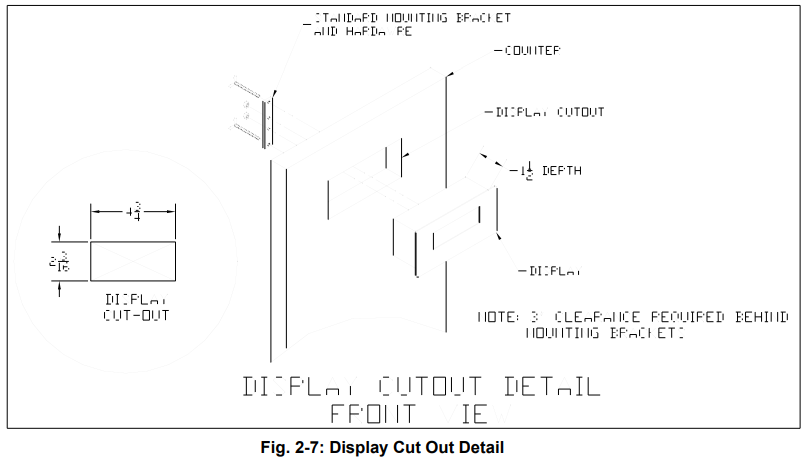


- Refer to 2-9 to cut the holes and mount the keypad module into the counter.
- Note 1: Counter cut-outs are to be located and cut by the customer or contractor unless otherwise specified.
- Note 2: An optional “L” Bracket is included for installations where the flush panel mount is not convenient. The “L” bracket is used for under/side counter installations.
- Note 3: Locate the remote switch module so that it is convenient for the ticket agent and not accessible to the passenger.

- Connect the display cables from the control module to each remote display ( 2-8).
Note: Use option “A” unless there are space constraints. - Connect the keypad cable from the control module to the keypad module ( 2-10).
Note: Use option “A” unless there are space constraints. - Connect one end of the AC adapter to the control module and the other end to a 120240 VAC grounded electrical outlet.
- Once all connections are made, place the stainless cover back on top of the scale.
- Turn the scale on by using the on/off switch located on the remote switch panel.
- Test scale for accuracy and proper operation.
LOADCELL CONNECTIONS
Note: The scale system is pre-wired the figures below are for reference only.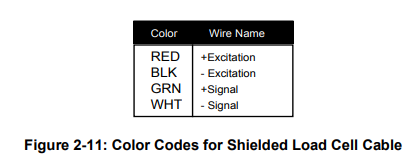


CONNECTING THE SERIAL PRINTER, REMOTE DISPLAY OR COMPUTER
The 600E Digital Baggage Scale comes standard with one full duplex RS-232 serial port, designed for connection to either a PC or a serial printer. The same port may be also used as a simplex, RS-232 port designed for connection to a remote display. Figure 2-4 shows the serial port pinout. Refer to Appendix B for some suggested cable diagrams. (A 9-pin pin Male D-type connector is required).
- Plug the serial printer, remote display, or computer communication cable (not included) directly into the DSUB9 serial port connector.
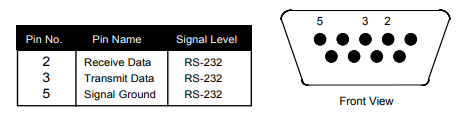
CONNECTING THE POWER SUPPLY
- The scale ships standard with an external AC to DC adapter. Simply plug the AC adapter into the control module’s DC Power Jack first, and then plug it into a standard wall outlet (120-240 VAC). Make sure that the AC voltage appearing at the wall outlet matches the input voltages marked on the AC adapter.
CONFIGURATION
CONFIGURATION OVERVIEW
Note: Your scale has been configured at the factory. Do not attempt to enter the Setup Menu unless you are a trained scale technician.
The scale contains two main setup menus: The Setup (“F”) menu which configures the scale to your weigh platform and the User (“A”) menu which configures the serial communication port and enables some user options. The Setup and User menus consist of several menu selections, each with its sub-menu of choices. To set up the scale, you must first enter the appropriate menu mode. Once there, four of the remote switch panel keys become directional navigators to move around in the menus, and one key is used to save or SET the selections.
SETUP (“F”) MENU
- ENTERING THE SETUP MENU
- Power off the scale by unplugging the power source.
- On the side of the control box, move the Setup/Calibration Switch to the opposite position.
- Power on the scale by plugging in the power source. The scale shows ” F 1” to indicate that you are in Setup Menu mode.
- NAVIGATING IN THE SETUP MENU
Use the directional keys shown in Figure 3-1 to move around in the Setup Menu Chart shown in Figure 3-2 on the following page.
- To move to a new “F” heading, use the PRINT (left) or LB/KG (right) key to move right or left in the Setup Menu Chart.
- To move to the selection level, press the ZERO (down) key once. The current saved selection is shown.
- To view the available selections for the current “F” heading, use the PRINT (left) or LB/KG (right) key to move through the selection field.
- To save a new selection, press the ACCU (Set) key. To exit without saving, press the ZERO (up) key to return to the current “F” heading.
- Repeat Steps 1 through 4 until the Setup Menu is programmed.

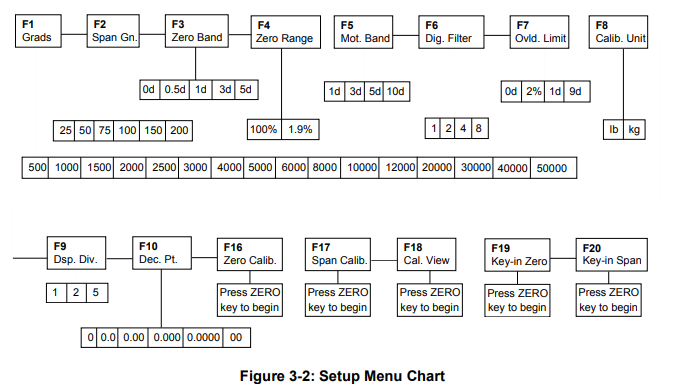
- NOTES ON THE SETUP MENU
- There is an F21 sub-menu present that is used to set all parameters to factory defaults.
- Detailed descriptions of the setup menu parameters can be found in Chapter 4 of this manual.
- The User (“A”) menu sub-menus appears when scrolling left or right from the “F” menu.
- EXITING THE SETUP MENU
- Power off the scale by unplugging the power source.
- On the back cover, move the Setup/Calibration Switch back to its original position.
- Power on the scale by plugging in the power source. The display will go through a digit check, and then settle into Normal Operating mode. All front panel keys will now return to their normal mode of operation.
USER “A” MENU
- ENTERING THE USER MENU
- Enter the Setup (“F”) menu by following the directions in Section 3.2.1.
- Use the right or left directional keys shown in Figure 3-1 to move right or left in the Setup (“F”) menu until the scale shows ” A 1”.
- NAVIGATING IN THE USER MENU
Use the directional keys shown in Figure 3-1 to move around in the User Menu Chart shown in Figure 3-3 below.
- To move to a new “A” heading, use the TARE (left) or PRINT (right) key to move right or left in the User Menu Chart.
- To move to the selection level, press the ZERO (down) key once. The current saved selection is shown.
- To view the available selections for the current “A” heading, use the TARE (left) or PRINT (right) key to move through the selection field.
- To save a new selection, press the NET/GROSS (Set) key. To exit without saving, press the lb/kg (up) key to return to the current “A” heading.
- Repeat Steps 2 through 5 until the User Menu is programmed.
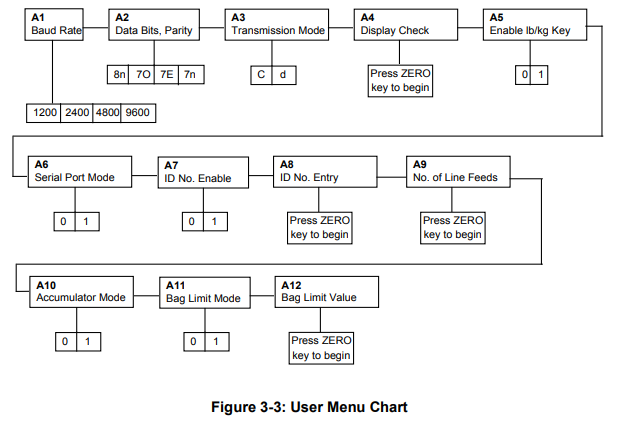
- NOTES ON THE USER MENU
- Detailed descriptions of the user menu parameters can be found in Chapter 5 of this manual.
- EXITING THE USER MENU
- Exit the User (“A”) menu by following the directions in Section 3.2.4. The display will go through a digit check, and then settle into Normal Operating mode. All front panel keys will now return to their normal mode of operation.
SETUP MENU DESCRIPTIONS AND PROCEDURES
SETUP MENU DESCRIPTIONS
This section provides more detailed descriptions of the selections found in the Setup Menu Chart. Factory-set defaults are shown in bold with a checkmark (√).
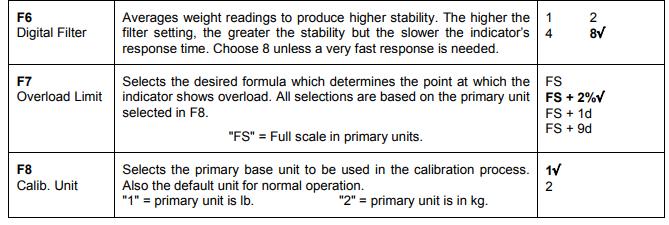
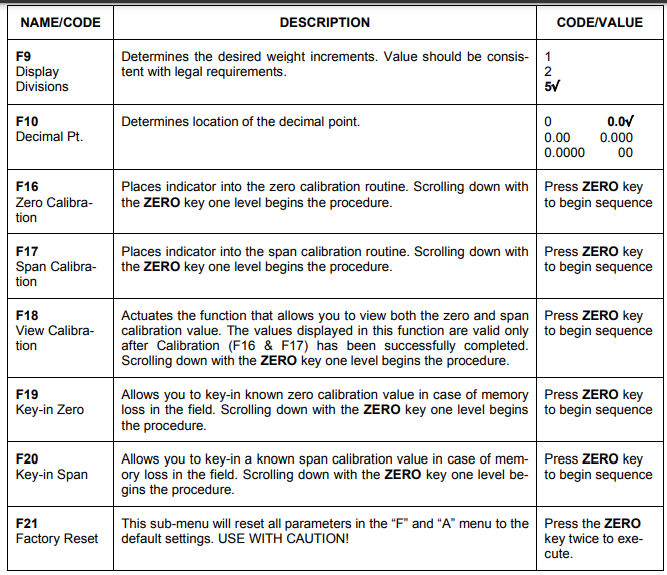
USER MENU DESCRIPTIONS AND PROCEDURES
USER MENU DESCRIPTIONS
This section provides more detailed descriptions of the selections found in the User Menu Chart. Factory-set defaults are shown in bold with a checkmark (√).

USER MENU PROCEDURES
This section provides instructions for all of the User Menu procedures.
- ID Number Entry (A8)
- While in the User Menu mode, scroll to “An 8“, then scroll down once using the ZERO key to enter the ID Number menu.
- The display will momentarily show “ID NO“, followed by a value with one flashing digit. This value will be the current ID number value.
- Use the four directional keys (shown in Figure 5-1 below) to adjust the displayed value to the actual ID Number value. Increase the flashing digit by pressing the ZERO key. Pressing the PRINT key or the Lb/Kg key will change the position of the flashing digit.

- After setting the exact value, press the ACCU key to save the ID Number value. The display will show “SET” momentarily, then revert up to A8.
- LF (Line Feeds) Number Entry (A9)
- While in the User Menu mode, scroll to “A 9“, then scroll down once using the ZERO key to enter the Line Feeds menu.
- The display will momentarily show “LF“, followed by the current line feeds value.
- Use the four directional keys (shown in Figure 5-1 above) to adjust the displayed value to the actual line feed value. Increase the flashing digit by pressing the ZERO key. Pressing the PRINT key or the Lb/Kg key will change the position of the flashing digit.
- After setting the exact value, press the ACCU key to save the line feed value. The display will show “SET” momentarily, then revert up to A9.
CALIBRATION
CALIBRATION OVERVIEW
The scale is calibrated by following the procedures embedded in F16 (Zero) and F17 (Span) of the Setup Menu. Each procedure enters a value into the scale’s non-volatile memory – F16 the zero value (deadweight) and F17 the span value (test weight). The minimum test weight that can be used is 1% of full-scale capacity. After the two calibration procedures are executed successfully, you should record both calibration values in Table 6-1 using the F18 View procedure. In the unlikely event that either value is lost while in the field, the setup menu makes provisions for re-entering these values via F19 and F20, thus eliminating the need for re-calibration with test weights.
NOTE: This chapter assumes that the scale is in Setup (“F”) Menu mode. If the scale is not in Setup Menu mode, refer to Chapter 3 for instructions.
ZERO CALIBRATION (F16)
- While in the Setup mode, scroll to “F 16“, then scroll down once using the ZERO key to enter the zero calibration menu. The display will momentarily show “C 0” followed by a value. This value is the internal A/D count and can prove useful when trying to troubleshoot setup problems.
- After making sure that there are no test weights on the platform, press the ZERO key again to zero out the displayed value.
- Press the ACCU key to save the zero-point value. The display will show “EndC0” momentarily, then revert up to F16. At this time, proceed to the F17 span calibration to complete scale calibration.
SPAN CALIBRATION (F17)
- While in the Setup mode, scroll to “F 17“, then scroll down once using the ZERO key to enter the span calibration menu.
- The display will momentarily show “C 1” for the span calibration, followed by a value with one flashing digit. This value will be zero with the Decimal Point parameter selected in F10. Place the test weight on the weighing platform.
- Use the directional keys (shown in Figure 6-1 below) to adjust the displayed value to the actual test weight value. Increase the flashing digit by pressing the ZERO key. Pressing the PRINT key or the LB/KG key will change the position of the flashing digit.
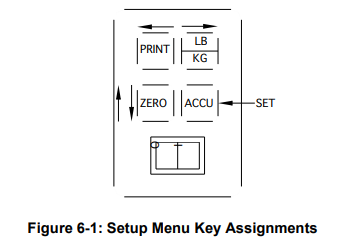
- After setting the exact value, press the ACCU key to save the value.
- If the calibration is successful, the display will show “EndC1” momentarily, then revert up to F17. At this time it is suggested that the calibration values be recorded for future use (see Section 6.4).
- If the calibration is not successful, one of the error messages below will appear. Take the indicated action to correct the problem, then perform a new calibration.
“Err0” – The calibration test weight or the adjusted keyed-in weight is larger than the full capacity of the scale. Change the calibration test weight or check the input data.
“Err1” – The calibration test weight or the adjusted keyed-in weight is smaller than 1% of the full capacity of the scale. Change the calibration test weight or check the input data.
“Err2” – The internal resolution of the scale is not high enough to accept the calibration value. Select a larger parameter for the Span Gain (F2). SEE APPENDIX C FOR MORE INFORMATION.
VIEW CALIBRATION VALUES (F18)
Note: The values displayed in this procedure are valid only after a successful calibration has been performed using F16 and F17.
- While in the Setup mode, scroll to “F 18“, then scroll down once using the ZERO key to enter the View calibration menu.
- The display will momentarily show “CAL 0” followed by a value. This value is the zero calibration value and should be recorded in the table below. Press any key to continue.
- The display will momentarily show “CAL 1” followed by another value. This value is the span calibration value and should also be recorded in the table below. Press any key to return to the upper level (F18).

KEY-IN ZERO CALIBRATION VALUE (F19)
Note: This procedure is intended for emergency use only in the case of non-volatile memory loss. A valid zero calibration value, obtained from a successful F16 calibration procedure, must be used.
- While in the Setup mode, scroll to “F 19“, then scroll down once using the ZERO key.
- The display will momentarily show “CAL 0“, followed by a flashing zero. Use the directional keys (shown in Figure 6-1) to adjust the displayed value to the zero calibration value.
- After setting the exact value, press the ACCU key to save the value.
- The display will show “E CAL 0” momentarily, then revert up to F19.
KEY-IN SPAN CALIBRATION VALUE (F20)
Note: This procedure is intended for emergency use only in the case of non-volatile memory loss. A valid span calibration value, obtained from a successful F17 calibration procedure, must be used.
- While in the Setup mode, scroll to “F 20“, then scroll down once using the ZERO key.
- The display will momentarily show “CAL 1“, followed by a flashing zero. Use the directional keys (shown in Figure 6-1) to adjust the displayed value to the span calibration value.
- After setting the exact value, press the ACCU key to save the value.
- If the entered value is greater than zero, the display will show “E CAL 1” momentarily, then revert up to F20. If a value of zero is entered, the display will briefly show “Err 5“, then revert to the screen described above in Step # 2.
OPERATION
DISPLAY
The Model 600E indicator utilizes a 6-digit LED (Light Emitting Diode) to display weight and system information.
- LIGHT EMITTING DIODE (LED) DISPLAY
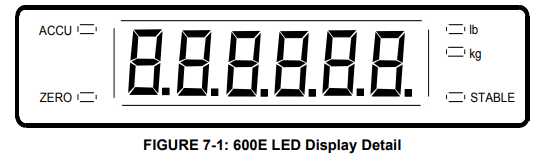

REMOTE KEYBOARD
The keyboard is composed of four function keys and an on/off switch. Refer to Figure 7-2 for the overall layout and key locations.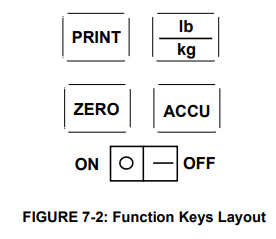
FUNCTION KEYS
lb/kg – This key toggles the indicator between lb and kg units if enabled in the User (“A”) Menu. See Chapter 5 for more information.
Zero – This key sets the indicator to display zero and resets the bag accumulator provided the following conditions are met:
- The displayed weight is within the zero reset range that is programmed in F4 of the Setup (“F”) Menu.
- The scale is not in motion.
- The scale is not overloaded (see Appendix D for error codes).
Print – This key is used to send weight information out to the serial port provided the following conditions are met:
- The scale is not in motion.
- The scale is not overloaded (see Appendix D for error codes).
ACCU – This key is used to accumulate the weight of multiple bags and display the total.
GENERAL SCALE OPERATION
- WEIGHING AN ITEM
- Select the desired weighing unit by pressing the lb/kg key until that unit is indicated on the display.
- If necessary, press the ZERO key to obtain a weight reading of zero.
- Place the object to be weighed on the scale’s platter and allow the weight indication to stabilize. If the item weight exceeds the scale’s weight capacity, it displays “”.
- Read the weight shown on the display.
- ACCUMULATION FUNCTION
- Make sure the scale is zero. Press the zero key if needed
- Place 1st bag on the scale. The displays show the weight of the bag.
- Press the ACCU button.
- Remove 1st Scale returns to Zero.
- Place 2nd bag on the scale. The weight of the 2nd bag will be displayed.
- Press the ACCU button and the accumulated weight of both bags is displayed. (the ACCU LED should also light up when accumulated weight is being displayed.) Follow steps 4,5, and 6 for any additional bags.
- When the last bag is weighed and the accumulated weight is recorded, empty the scale and press the “zero” key to clear accumulations.
SPECIFICATIONS
ANALOG SPECIFICATIONS
- Full-Scale Input Signal 30mV, including dead load
- Minimum Sensitivity – Non H-44 0.4 µV / grad
- Minimum Sensitivity – H-44 1.0 µV / grad
- Input Impedance 30MΩ, typical
- Internal Resolution Approximately 260,000 counts
- Display Resolution 50,000 display division max
- Measurement Rate 10 Meas/sec, nominal
- System Linearity Within 0.02% of FS
- Calibration Method Software Calibration, with long term storage in EEPROM
- Excitation Voltage +10VDC, 4 x 350Ω load cells
DIGITAL SPECIFICATIONS
- Microcomputer Intel 80C32
- Program Memory: 32K x 8, external to µC
- EEPROM: 64 x 16, external to µC
- Digital Filtering Software selectable
SERIAL COMMUNICATIONS
- Serial Port
- Full Duplex, 1200, 2400, 4800, 9600 Baud
- 8 data bits, no parity, 1 stop bit
- 7 data bits, odd parity, 1 stop bit
- 7 data bits, even parity, 1 stop bit
- 7 data bits, no parity, 2 stop bits
OPERATOR INTERFACE
- Display 0.56″ (14 mm) 7-segment, Led, 6 Digit
- Additional Symbols Stable, Tare, lb, kg, Zero, Accu
- Keyboard 4-key flat membrane panel
POWER
- AC Adapter 12 VDC @ 800mA
- DC Power Consumption – TI-500E 300mA + 30mA/350Ω Load Cell
ENVIRONMENTAL
- Operating Temperature –10° to +40° C
- Storage Temperature -25° to +70° C
SERIAL PORT INFORMATION
SERIAL PORT MODES
- FULL DUPLEX MODE
The Full Duplex Mode provides a Demand serial transmission mode and is selected by setting A3 to “d” and A6 to “0”. The Demand mode allows control from a host device, usually a PC, and can be activated by pressing the PRINT key on the keypad. Figure B-1 shows a suggested cable diagram for the interface to a PC. Figure B-2 shows the serial data format for the Demand Mode.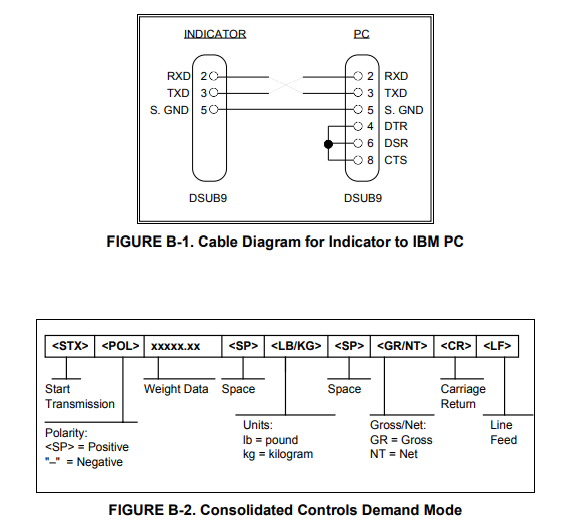
RECOGNIZED HOST COMMANDS
- “P” – This command is sent to the indicator to print the indicated display. The indicator will not respond if the scale is in motion, positive overload, or negative overload.
- “Z” – This command is sent to the indicator to zero the scale. The indicator will not respond if the scale is in motion, positive overload, or negative overload. The indicator will also not respond if it is not in gross mode or within the zero range specified in F4 of the Setup Menu.
- “T” – This command is sent to the indicator to tare the scale. The indicator will not respond if the scale is in motion, positive overload, or negative overload. The indicator will also not respond if it displays a negative gross value.
- “G” – This command is sent to the indicator to revert to gross mode. The indicator will not respond if the scale is in motion, positive overload, or negative overload. The indicator will also not respond if it is not in net mode.
- “N” – This command is sent to the indicator to revert to the net. The indicator will not respond if the scale is in motion, positive overload, or negative overload. The indicator will also not respond if it is not in gross mode or a tare has yet to be established.
- “C” – This command is sent to the indicator to toggle among the configured units.
PRINT TICKET MODE
The Print Ticket Mode is designed specifically for a serial printer and is selected by setting A6 to “1”. Figure B-3 shows the fixed format of the print ticket. For printers with limited buffers, this mode supports DTR pin handshaking. The DTR pin from the serial printer is wired to the indicator’s RXD pin which then functions as a CTS pin. Figure B-4 shows a suggested cable diagram for interfacing with a serial printer. Refer to the printer’s user manual to confirm which pin is the DTR pin.
NOTES:
- The TARE and NET fields are not printed unless a tare has been established in the system.
- The ID number field is not printed if it is disabled in A7 of the User Menu.
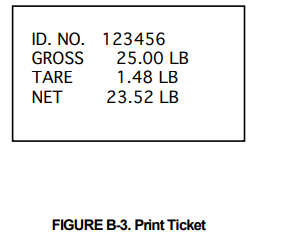
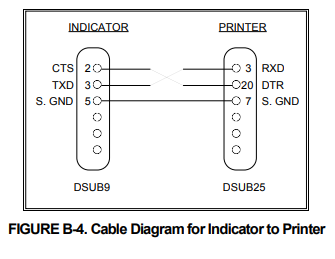
SIMPLEX MODE
The Simplex Mode provides a continuous serial transmission mode and is selected by setting A3 to “C” and A6 to “0”. The Continuous mode is used to interface to computers, scoreboards, and other remote devices requiring constant data updating. The transmission occurs at the end of each display update. Figure B-5 shows the serial data format for Continuous Mode.
DETERMINING PROPER SPAN GAIN
- SPAN GAIN OVERVIEW
The Span Gain parameter found in F2 of the Setup Menu is directly related to the ADC (Analog to Digital Converter) integration time. This means that the lower the setting, the higher the number of measurements per second. A span gain setting of 25 produces about 25 to 30 measurements per second, while a span gain of 200 produces only about 3 or 4 measurements per second. There is no wrong setting for span gain – except in two cases. Using a low setting for a high-resolution, low-output system could yield instability. Using a high setting in a high output system could yield non-linearity. - SETTING THE INITIAL VALUE FOR SPAN GAIN
- Determine the number of desired external graduations and choose the corresponding value listed in Table C-1 under the number closest to your full-scale input range in millivolts.
- Enter the Setup Menu and save this number for the Span Gain parameter in F2.
- Perform a system calibration. If the calibration proves unsuccessful, or you wish to view the internal counts, proceed to the next set of instructions.
- VIEWING THE INTERNAL COUNTS
- Enter the zero calibration menu (F16) and follow steps 1 to 3, but do not save the zero point.
- After pressing ZERO to zero the offset, place the test weight(s) on the platform. The displayed count is the internal count. If the count remains at zero, check your load cell connections.
- At full scale, the displayed count should be a minimum of 2 times the desired external graduations. However, for maximum stability, a ratio of 6:1 or higher is recommended.
- If the displayed count is large enough, remove the test weight(s), re-zero the indicator if necessary, and proceed with the calibration. If the displayed number is not large enough, increase the Span Gain to the next highest choice in the Setup Menu and re-calibrate.
FAQS About Triner Scale 600-E-Series Digital Baggage Scale
Are digital luggage scales accurate?
The majority of luggage scales are fairly precise.
What is the weight capacity of a luggage scale?
110 lbs
Digital scales—are they more trustworthy?
Mechanical scales are less trustworthy than digital ones.
Can the luggage scales be reset?
Remove the object off the scale, then once more push the POWER button.
If the battery is low, may the digital scale be off?
When taking measurements on digital scales, low battery power and bad battery connections are the main causes of scale malfunction and erroneous readings.
How can I tell if the battery in my digital scale is charging?
A LED lightning symbol serves as a charging indicator.
How big of a battery does smart baggage have?
(2x) a AAA battery
How is the weight of a bag determined?
Add your weight to the total weight, then subtract it.
How much weight is permitted for your bags?
100 lbs/ 45 kg.
How are digital scales kept in storage?
The best way to store scales is on their side, which also contributes to the inner mechanisms’ longer lifespan.
For more manuals by Triner Scale, Visit Manualsdock


