
Bose CineMate 15 Home Theater Speaker
About Bose
Bose is a company that designs and manufactures audio equipment, including speakers, headphones, and home theater systems. The company was founded in 1964 by Dr. Amar G. Bose, an MIT professor, and audio engineer. Bose is known for its high-quality sound systems and innovative technology. The company also sells automotive sound systems, professional audio equipment, and noise-canceling technology.
Setting up the System
Step 1: Unpacking the system
Carefully unpack the carton and confirm that the following parts are included.

- Soundbar (with attached speaker cable)
- Acoustimass® module
- Rubber feet

- Power cord
- Optical cable
- Coaxial cable (Europe only)
- Analog cable
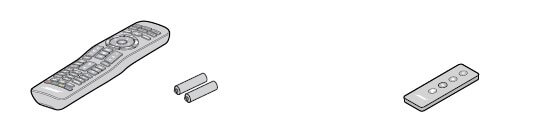
- CineMate® 15 system universal remote
- CineMate® 10 system remote
The appropriate power cord for your region is supplied.
Note: If part of the system is damaged, do not use it. Contact your authorized Bose® dealer or Bose customer service. Refer to the contact list in the carton. Save the carton and packing materials for transporting or storing the system.
Step 2: Placing the system
For the best sound quality, follow these guidelines:
Placement guidelines
| Equipment | Placement Instructions |
| Acoustimass® module | • Stand the module on its feet along the same wall as your TV or along any other wall in the front third of the room.
• Make sure there is an AC (mains) power outlet nearby. • The module can be up to three meters away from the soundbar. |
| Soundbar | • Place the soundbar in front of your TV.
• Do not place the soundbar inside a cabinet. |

Step 3: Attaching the rubber feet to the Acoustimass® module
Attach the rubber feet to the Acoustimass® module to protect your floor.
- Turn the module upside down.
- Attach the rubber feet to the bottom of the module.

- Place the module on its feet.
Step 4: Connecting the soundbar to the Acoustimass® module
The soundbar’s speaker cable has two plugs.
- Hold the two plugs with the Bose logo facing up.
- 2. Insert the left plug into the Arrow connector on the module.
- Insert the right plug into the Speakers connector on the module.
Caution: Inserting the plug in the wrong orientation can damage the ends of the cable or the Acoustimass® module.

Step 5: Choosing an audio cable
Your system may come with several audio cables. Use only one audio cable. Note: You must connect the audio cable through your TV Audio OUT connector
panel.
- On the back of your TV, locate the TV Audio OUT connector panel.

- Optical (digital audio) Use this connection for the best audio performance.
- Coaxial (digital audio) Use this connection if no optical output is available.
- Analog (stereo audio) Use this connection if no optical or coaxial outputs are available.
- Choose the audio cable.
Note: If your TV does not have any audio outputs, use the audio outputs on another device (such as a cable/satellite box). See “Alternate connections” on page 16.
Step 6: Connecting the audio cable to your TV
Plug one end of the audio cable into the correct TV Audio OUT connector.
Caution: If you are using an optical cable, remove the caps from both ends of the cable. Hold the plug in the correct orientation for the TV Audio OUT connector. You may need to rotate the plug differently for your CineMate® 15/10 system.

Step 7: Connecting the audio cable to the soundbar
Plug the other end of the audio cable into the corresponding connector on the soundbar.

Caution: If using an optical cable, see page 13 for important instructions.
Important instructions for optical cable connections
- Remove the protective cap from both ends of the cable.

- Hold the optical cable’s plug with the Bose logo facing down.
- Align the plug with the connector on the soundbar and insert the plug carefully.
Note: The connector has a hinged door that swings inward when inserting the plug.
Caution: Inserting the plug in the wrong orientation can damage the plug and the connector. - Firmly push the plug into the connector until you hear a click.

Step 8: Connecting the system to power
- Insert the power cord into the connector on the Acoustimass® module.

- Insert the other end of the power cord into an AC (mains) power outlet.
Step 9: Powering off your TV speakers
To enjoy the full benefit of hearing TV audio through the CineMate® 15/10 system, power off your TV speakers.
Refer to your TV’s owner’s guide for more information.
To confirm your TV speakers are powered off
- Press Sound on the CineMate® 15/10 system remote.
- Check that no sound is coming from your TV.
Step 10: Checking for sound
- Power on your TV.
- Press Off on the remote.
Make sure the status indicator is solid white.
- Check if the sound is coming from the soundbar.
Note: To confirm your TV speakers are powered off, see page 14. If you do not hear sound from the CineMate® 15/10 system, see “Troubleshooting” on page 28.
Step 11: Adjusting the bass level
The bass control knob on the Acoustimass® module allows you to change the bass level output of the system. Turn the bass control knob right to increase the bass, left to decrease the bass.
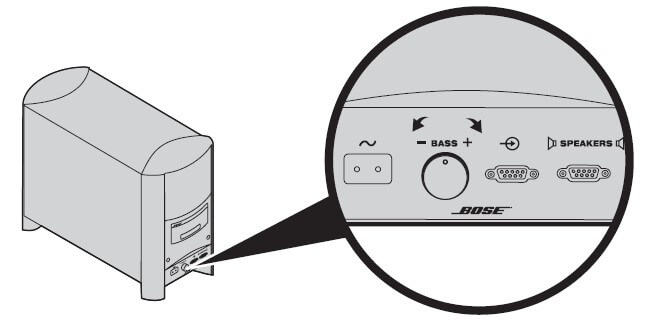
Using Alternate Connections
Alternate connections
You may need to use an alternate connection:
- If your TV does not have any audio output connections or does not deliver the audio to the CineMate® 15/10 system. See “Connecting a cable/satellite box audio output to the system” or “Connecting a TV headphones output to the system” on page 17.
- If you do not get sound from a DVD player that is connected to your TV. See “Connecting two devices to the system” on page 18.
Connecting the system to a cable/satellite box audio output connector You can connect a cable/satellite box to the CineMate® 15/10 system. Use only one audio cable.
Caution: If using an optical cable, see page 13 for important instructions.
- On the back of your cable/satellite box, locate the Audio Out connector panel.

- Choose the audio cable.
- Connect the audio cable from your cable/satellite box’s Audio Out connector panel to the soundbar.
Connecting the system to a TV headphones output connector If your TV only has a headphones connector, you need a dual RCA to 3.5 mm stereo cable (not provided) to connect to the CineMate® 15/10 system.
- Insert the stereo plug into your TV’s headphones connector.
- Insert the white plug into the L connector on the soundbar.
- Insert the red plug into the R connector on the soundbar.
- Ensure your TV speakers are on. Refer to your TV’s owner’s guide for more information.
- To ensure optimal volume control from your system, set your TV’s volume to 75 percent of the maximum; then set the volume level of your system using the remote control.

Connecting the system to two devices If you have a device such as a DVD player or game system connected to your TV and you do not hear the device’s audio coming from the CineMate® 15/10 system, you may need to separately connect the device to the system. You can connect up to two devices at a time (including your TV).
Note: When two devices are connected to the CineMate® 15/10 system, power off the device that is not in use. This alternate connection will not work if one of the devices must always remain on.
- On the back of each device, locate the Audio Out connector panel.
- Choose a separate audio cable for each device using either Option A or Option B (see page 18).
Note: You MUST use either Option A or Option B. Do not use the coaxial cable and optical cable at the same time. - Separately connect the chosen audio cable from each device’s Audio Out connector panel to the soundbar.
Option A This figure shows two device connections using an optical cable and an analog cable. Use only one audio cable for each device

Option B This figure shows two device connections using a coaxial cable and an analog cable. Use only one audio cable for each device
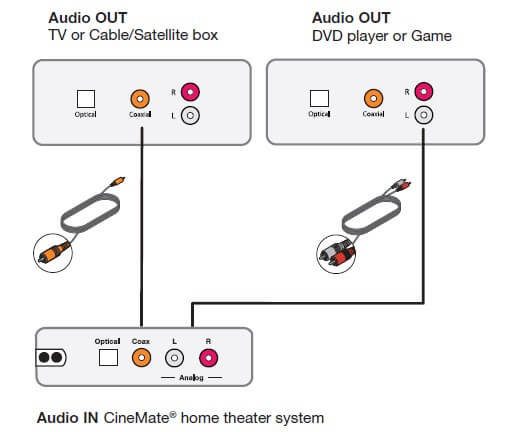
Powering on the system
Press the Off Button on the remote. The system powers off after one hour of inactivity. See “Using the Auto-sleep feature” on page 21.
Getting system information
The status indicator on the front of the soundbar provides information on system activity.
| Indicator activity | System state |
| Off | Off |
| On | On |
| Steady blinking | Mute |
| Blinks once | Command received from remote |
| Blinks twice | System volume has reached the maximum or minimum limit |
| Blinks three times | Auto-sleep feature disabled/enabled (see page 21) |
| Blinks 10 times, and remains off | AC power applied to system |

Controlling the volume
On the remote:
- Press + to increase the volume.
- Press – to decrease the volume.
- Press Sound to mute or unmute the audio.
Note: To confirm your TV speakers are powered off, see page 14.
Using the Auto-sleep feature
When the CineMate® 15/10 system is powered on but not playing audio, the system powers off after one hour.
To disable the Auto-sleep feature
- Press the Off Button on the remote for 6-10 seconds. The system emits a tone.
- Release Off Button.
To re-enable the Auto-sleep feature
- Press the Off Button on the remote for 6-10 seconds. The system emits a tone.
- Release Off Button.
Programming the CineMate® 15 system universal remote
You can program the universal remote to control your TV, DVD, Blu-ray Disc™ player, cable/satellite box, game system, or DVR.
Note: Your device may not be compatible with universal remotes. See your device’s owner’s guide for more information.
Programming your remote to control your TV

- Power on your TV.
- Locate the device code for your brand of TV. Refer to the TV section in the Universal Remote Device Codes book (provided).
- On the remote, press and hold until all six source buttons glow, then release. Only glows.
- On the number keypad, enter the code for your brand of TV.
Note: If all six buttons blink three times, you entered an invalid code. Repeat steps 2 and 3. - Press + on the volume button.
- Point the remote at your TV and press Source Off it. The TV powers off.
- Press EXIT to save your settings.
If your TV does not power off Use the remote’s code scanner to find your TV’s device code.
- Press + on the volume button to try another code.
Note: If all six buttons blink three times, you have cycled through all codes for your device. To retry the previous code, press – the volume button. - Press Source Off
- Repeat steps 1 and 2 until your TV powers off.
- Press EXIT to save your settings.
Programming the remote to control other devices Using the appropriate source button and device code, follow the same procedure in “Programming your remote to control your TV” on page 22.
Customizing the power button You can customize the (power button) on your remote to power on/off your CineMate® 15 system, TV, and cable/satellite box simultaneously.
- Program your remote to control your TV and cable/satellite box (see page 22).
- Press CBL-SAT and TV simultaneously and hold for ten seconds. Both buttons flash three times.
Resyncing your cable/satellite box and TV After customizing the power button, your cable/satellite box and TV may become out of sync and not power on/off simultaneously. Use the following steps to resync your system.
- Press the source button for the device that is out of sync.
- . Press Source Off to power on/off the source.
- Press Source Off Your devices power on/off simultaneously.
Switching between sources You can switch from one source to another by pressing the appropriate source button on the remote. In addition to controlling the selected source, the remote always controls the basic speaker functions (on/off, volume, mute) of your CineMate® 15 system.
Note: Before you begin, ensure you have correctly programmed your sources.
- Press the button for the source you want to control. The source button glows.
- Press Source Off. The source powers on.
- Press TV Input to select the correct input on your TV.
You may need to press source. TV Input several times to select the TV input for the source.
On some TVs, displays a menu. Use your CineMate® 15/10 system remote to choose the correct TV input and close this menu.
System control buttons
In order to use system control buttons, you must program your remote (see page 22).

Using the playback controls The functionality of the source playback buttons varies depending on the type and brand of your device. Refer to your device’s owner’s guide for more information.
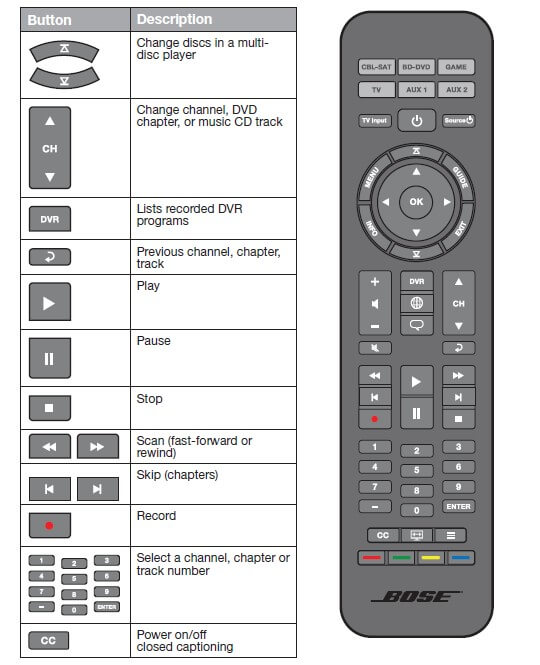
Navigating onscreen menus and guides The menu and program selection buttons control one source at a time. Before you begin, press the button for the source you want to control.
Note: If some navigation functions are not working for a particular source, try programming a different device code into the remote (see page 23).

Using the CineMate® 10 system remote control Use the CineMate® 10 system remote control to operate the system. Aim the remote at the front of the system and press the buttons.

Optional CineMate® 15 system universal remote control Bose offers the CineMate® 15 system universal remote control for separate purchase. The remote will control the CineMate® 10 system and can be programmed to control your TV as well as other sources (such as a cable/satellite box). Contact Bose Corporation or your local dealer for more information. Refer to the contact list in the carton.
Using a third-party remote
You can program a third-party remote, such as your cable/satellite box remote, to control the CineMate® 15/10 system.
Refer to the third-party remote’s owner’s guide or cable/satellite website for instructions on programming the remote to control the system. The remote’s owner’s guide provides the Bose system’s device code.
Once programmed, the third-party remote controls basic functions such as power on/off and volume.
Care and Maintenance
Troubleshooting
| Problem | What to do |
| No power | • Unplug the module’s power cord from the AC (mains) outlet for one minute.
• Secure the module’s power cord. • Reconnect the module’s power cord firmly into an AC (mains) outlet. The indicator should flash 10 times. • Ensure you use the remote control to power on the system. |
| No sound | • Make sure the CineMate® 15/10 system is not muted.
• Increase the volume. • Check that the Acoustimass® module is plugged into a live AC (mains) outlet. • Make sure the audio cable is plugged into a connector on your TV labelled Audio Output or Audio OUT, not Audio Input or Audio IN. • Make sure all cable connections are correct and secure on the soundbar, TV, and other connected sources. If using an optical cable, see page 13 for important instructions. • Check that the correct TV input is selected (see page 24). • Check that your TV’s audio output is enabled. See your TV’s owner’s guide for information. • If the soundbar is connected to a TV output labelled VARIABLE (VAR), make sure your TV speakers are powered off, your TV volume is set to 75 percent of maximum and your TV is not muted. • You may need to use an alternate connection (see page 16). • If connecting through a TV headphones output, increase your TV volume to the maximum limit. • If connecting to two devices, ensure that you are not using an optical cable and coaxial cable. • Unplug the module’s power cord from the AC (mains) outlet for one minute. |
| Remote control is inconsistent or does not work | • Check the battery to see if it is installed properly or needs to be replaced (see page 30).
• Check that the indicator on the soundbar flashes when you press the remote volume or . • For the CineMate® 15 system remote: – Point the remote control at the device you want to control. – Check that the remote button for the selected source flashes when you press the volume button. • Unplug the module’s power cord from the AC (mains) outlet for one minute. |
| Sound is distorted | • Make sure all cable connections are secure on the soundbar, TV, and other connected sources.
• If the soundbar is connected to a TV output labelled VARIABLE (VAR), decrease your TV volume. • Unplug the module’s power cord from the AC (mains) outlet for one minute. |
| Problem | What to do |
| Sound is coming from your TV | • Power off your TV speakers (see page 14).
• Decrease your TV volume to its lowest setting. |
| Cable/satellite box and TV are out of sync with the remote (CineMate® 15 only) | • Make sure you have successfully customized the power button (see page 23).
• Resync your cable/satellite box and TV (see page 23). |
Replacing the remote batteries
CineMate® 15 system remote Replace both batteries when the remote control stops operating or its range seems reduced. Use Alkaline batteries.
- Slide open the battery compartment cover on the back of the remote.
- Remove both batteries. Dispose of the batteries according to the regulations in your area.
- Insert two AA (IEC-LR6) 1.5V batteries or the equivalent. Match the + and –symbols on the batteries with the + and – markings inside the compartment.
- Slide the battery compartment cover back into place.

CineMate® 10 system remote
Replace the battery when the remote control stops operating or its range seems reduced. Use a lithium battery.

- Using a coin, turn the battery cover slightly left.

- Remove the cover and insert the new battery (CR2032 or DL2032) flat side up, with the plus (+) symbol in view.

- Reseat the cover and turn it right to lock it into place.
Cleaning
- Clean the surface of the CineMate® 15/10 system with a soft, dry cloth.
- Do not use any sprays near the CineMate® 15/10 system.
- Do not use any solvents, chemicals, or cleaning solutions containing alcohol, ammonia, or abrasives.
- Do not allow liquids to spill into any openings.
- The soundbar grille requires no special care, although you may carefully vacuum it with a brush attachment, if necessary.
Customer service
For additional help in solving problems, contact Bose Customer Service. Refer to the contact list in the carton.
Limited warranty
Your CineMate® 15/10 system is covered by a limited warranty. Details of the limited warranty are provided on the product registration card that is in the carton. Please refer to the card for instructions on how to register. Failure to register will not affect your limited warranty rights.
Technical information
- Power rating 100V-240V 50/60 Hz 300W
- Soundbar Size: 3.3″H x 12.0″W x 2.8″D (8.5 cm x 30.5 cm x 7.0 cm)
- Weight: 2.9 lb (1.3 kg)
- Acoustimass® module Size: 14.5″H x 8.8″W x 19.1″D (36.7 cm x 22.2 cm x 48.5 cm)
- Weight: 23.3 lb (10.6 kg)
FAQs Bose CineMate 15 Home Theater Speaker Owner’s Guide
Can Bose Cinemate be used without a remote?
Without a remote, turn on your Bose speakers and soundbars. Without a remote, turn on Bose speakers and soundbars. After selecting “Settings,” select “Power.” Turn on the “Optical Auto-Wake” by selecting it.
On a Bose Cinemate 15, how can you change the bass?
Turn the Bass control on the Acoustimass bass module to change the tone’s bass. (Hint: The center/default position has a detent.)
The Bose Cinemate does not feature Bluetooth.
The SoundTouch series II wireless adapter must be connected in order to connect a Bluetooth® device. For your system, this adapter was a compatible accessory.
What is the Bose Cinemate’s wattage?
When playing music as loud as it will go, 75 watts (1 A) maximum average power consumption was used, which was deafening. Bose excels at what it does.
Do I need a receiver for my Bose Cinemate?
An integrated system, the Cinemate II system has an amplifier built in to power the speakers. It is made to connect directly to your TV’s audio output, so a receiver or amplifier are not required.
Can I use my phone to operate my Bose?
Both iOS and Android devices can use the Bose SoundTouch app.
My Bose CineMate has speakers, can I add more?
The Cinemate 15 is not intended to be expanded with additional speakers; it is a stand-alone system.
Bose CineMate does it support 4K?
The CineMate 130 can process Uncompressed PCM 5.1, Dolby Digital, and DTS (HDMI only). The CineMate 130 can handle 4K.
Has Bose got WiFi?
Bose – Portable Home Speaker with Luxe Silver Finish with Built-in WiFi, Bluetooth, Google Assistant, and Voice Control.
Which Bose apps are compatible?
From within the Bose Music app, it’s easier than ever to browse and listen to the music you love from services like Spotify®, Pandora®, Amazon Music, SiriusXM, iHeartRadioTM, TuneIn, and more. a collection of all your favorite music.
Pdf – Bose CineMate 15 Home Theater Speaker Owner’s Guide
For More Posts Visit: ManualsDock


