YI Y20W Home Security Camera
About YI
YI Technology is a company that specializes in producing various consumer electronics, including action cameras, dash cameras, and home security cameras. They are known for their YI Action Camera and YI Home Camera products.
Camera Kit
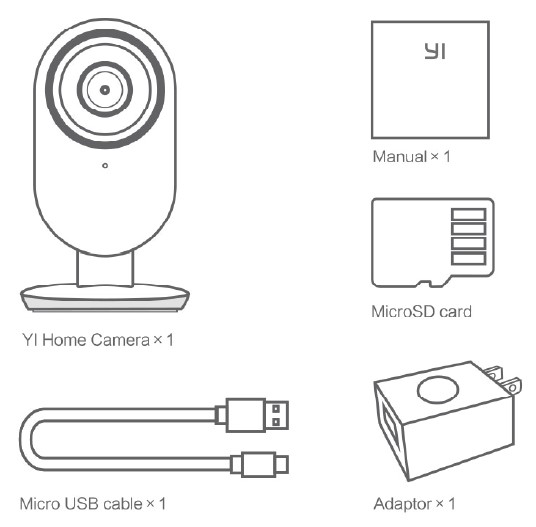
Getting to Know the Camera
Resetting the camera: Remove the back cover (see next section), and use a clip to long-press the reset button until the yellow light comes on

- Indicator Light
- Microphone
- Light Indicator Behavior
Description
- Solid yellow
Power on
- Flashing yellow
Waiting for Wi-Fi
- Flashing blue
Connecting to Wi-Fi
- Solid blue
The server connection is successful
- Slowly flashing yellow
Upgrading firmware
Removing the back cover: Squeeze the right and left bottom corners and slide the cover-up.

Inserting the MicroSD card: Remove the back cover, and insert a MicroSD card from the side in the slot as shown below.

- Reset Button
- MicroSD Card Slot
- Speaker
Part name / Description
- MicroSD Card Slot
To enable local recording of video footage, please insert a MicroSD card in the slot as shown. *Supports class 4 and above Micro SD card, 8GB-64GB FAT32 format.
- Reset Button
To reset the camera, use a clip to long press the reset button until the yellow light turns on.
- Speaker
The speaker is used for 2-way audio. | For best quality, do not cover.
Download the APP
Download the app by searching “I Home” on the App Store™ or Google Play. Alternatively, you can open a QR scanner app and scan the YI Home app QR code below to install the app.

Sign Up and Login
- Open the YI Home app and select “North America” as your login location.
- Enter your login credentials. If you do not have an account you can create one by pressing “Sign Up” and follow the instructions on the app to create your YI account. Alternatively, you can use your Facebook account to log in.
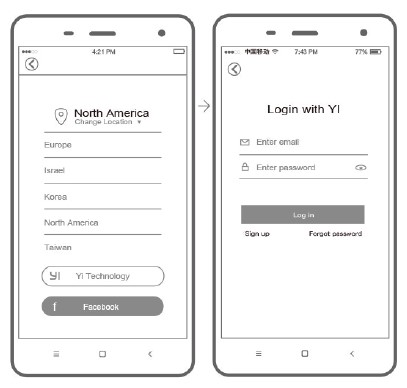
Power Up the Camera
Place the camera close to the router, and make sure Wi-Fi access is available, then connect the cable to the Micro USB port on the back of the camera to the power outlet as shown.

Connect the Camera to Your Phone
- On the home screen, press the add icon “+” in the right upper corner to pair your camera.
- Follow the simple setup instructions in the app. You can configure multiple cameras one at a time.

Preview Live Footage
Use the YI Home app to watch live footage on your phone. You can also record and save videos or images.
Attention: It is illegal in many jurisdictions to record an audio conversation without the consent of all individuals. Please comply with all laws when using your YI Home Camera.

- Hold to talk
- Record Videos
- Mute
- Show Timeline
- Take photos
- Fullscreen
- Playback history
- Alerts
Switch Wi-Fi Networks
When you need to switch Wi-Fi networks or update your Wi-Fi password, follow the instructions below:
- Use a clip to press the reset button on the back of the camera, and wait until the yellow light comes on.
- Open the YI Home app on your phone, and complete step 6 Connect the Camera to Your Phone again. Your videos stored on your MicroSD card will not be affected.

Recommendations
- Place the camera in open areas with Wi-Fi signals and away from metal objects.
- Avoid placing the camera behind furniture, near microwaves, or in locations with cables twisted together.
This product is designed, manufactured, and assembled in China. The sale and intended operating environment of this product are limited to the United States. As such, part or all of the services and functionalities are not guaranteed to be available when this product is used outside the United States.

Important safety guidelines
- Read these instructions.
- Clean only with a dry cloth.
- This camera is for indoor use only.
- Only use attachments/accessories specified by the manufacturer.
- Unplug this apparatus during lightning storms or when unused for long periods.
- To get the best usage out of this product, please consistently update to the latest versions of our app and firmware.
WARNING: product. Open flame sources such as candles should not be placed near or on the
Note: “Xiaoyi” and “Y” logos are trademarks of Shanghai Xiaoyi Technology Co., Ltd.
This device complies with Part 15 of the FCC Rules / Industry Canada license-exempt RSS standard(s). Operation is subject to the following two conditions:
- This device may not cause harmful interference, and
- This device must accept any interference received, including interference that may cause undesired operation.
Changes or modifications not expressly approved by the party responsible for compliance could void the user’s authority to operate the equipment.
This equipment has been tested and found to comply with the limits for a Class B digital device, under part 15 of the FCC Rules. These limits are designed to provide reasonable protection against harmful interference in a residential installation. This equipment generates uses and can radiate radio frequency energy and, if not installed and used by the instructions, may cause harmful interference to radio communications. However, there is no guarantee that interference will not occur in a particular installation. If this equipment does cause harmful interference to radio or television reception, which can be determined by turning the equipment off and on, the user is encouraged to try to correct the interference by one or more of the following measures:
- Reorient or relocate the receiving antenna.
- Increase the separation between the equipment and the receiver.
- Connect the equipment to an outlet on a circuit different from that to which the receiver is connected.
- Consult the dealer or an experienced radio/TV technician for help.
Under Industry Canada regulations, this radio transmitter may only operate using an antenna of a type and maximum (or lesser) gain approved for the transmitter by Industry Canada. To reduce potential radio interference to other users, the antenna type and its gain should be so chosen that the equivalent isotropically radiated power (ei.r.p.) is not more than that necessary for successful communication.
FAQS About YI Y20W Home Security Camera
How many smartphones are compatible with Yi cameras?
Up to five additional individuals can use your camera at once.
On how many Yi accounts can you have cameras?
fifty cameras
A Yi home camera uses how much power?
4W
Are Yi cameras Wi-Fi-capable?
Without Wi-Fi, Yi cameras can record.
Can I own more than one Yi camera?
You can add as many YI Home Cameras as you’d like with only one account after installing the program.
How much data are used by Yi cameras?
400mbs.
What is Yi’s maximum SD card capacity?
4-32G small
A YI camera’s voltage is what?
5V/1A power supply is needed for the YI Dome Camera.
Are there any lights on the YI camera?
By default, the YI home camera status light is on.
Can I use my YI camera at night?
YI Home Camera will automatically turn on night vision mode when it is dark outside.
What can a Yi camera capture?
The immersive screen and top-notch two-way audio of the YI Home Camera stream live video of your house and family.
For more manuals by YI, Visit Manualsdock
[embeddoc url=”https://manualsdock.com/wp-content/uploads/2023/09/YI-Y20W-Home-Security-Camera-User-Manual.pdf” download=”all”]



