![]()
Winegard PA6002R Pathway X2 Satellite TV Antenna
About Winegard
The Winegard Company is a reputable industry leader in connectivity, specializing in designing and producing the most dependable solutions for use with a variety of applications and technologies, including Bluetooth, WiFi, 4G LTE, and others.
Quick Setup for One Receiver
- Make sure the Pathway® X2 antenna is in a location with a clear view of the southern sky.
- Align the Pathway X2 antenna so that cable connections are facing approximately North.
- Connect the primary receiver to the “MAIN” port on the base.
- After connecting the receiver to a power source, complete the receiver setup. Select the number of receivers, eastern or western arc, and the state that you are currently in. Then, press “Scan” to start scanning for satellites.
- Watch TV!
OVERVIEW

Specifications
- Compatible with DISH programming and DISH Solo HD receivers
- Supports up to two receivers
- For stationary use only
- Includes 25 ft coaxial cable
- Unit weight: 16 lbs
- Stowed height: 15 in
- Max. height deployed: 20.75 in
- Diameter: 21 in
- Reflector size: 18 in
- Elevation range: 15–65°
- UV-protected plastic reflector cover Gray plastic base Made in USA
WARNINGS
- Do not use excessive force when manually rotating the antenna, as this could cause damage to motors and gears.
- The antenna is not intended for permanent mounting on any vehicle.
- Do not place the unit in water >2 in. deep, or water may damage the electronics.
- Do not install or operate the antenna in winds of 35 mph or greater. The antenna will roll in winds ≥35 mph.
- Do not insert your fingers around the base while the antenna is moving.
- Care should be taken when transporting and setting up the antenna. Do not toss or drop the antenna.
- Do not paint the antenna. Painting the antenna may cause signal degradation and will void your warranty.
- The antenna is not meant for use with the Carryout® ladder mount. Installing the antenna on the Carryout ladder mount may lead to serious injury and/ or equipment and property damage.
- A 25-foot coaxial cable is included and recommended for use with the antenna. Longer coax runs could potentially cause intermittent problems. The maximum cable length should never exceed 50 feet.
Compatible Satellites
The Pathway X2 antenna can receive programming from DISH eastern or western arcs.
DISH Eastern Arc
Satellites 61.5°, 72°, 77°
DISH eastern arc will work in most areas of the country but may not be available in the Northwest. If unavailable, use the western arc.
DISH Western Arc
Satellites 110°, 119°, 129°
DISH western arc will work in most areas of the country; if unavailable, use the eastern arc. The western arc may be required for initial setup and software download.
Compatible Receivers
The Pathway X2 antenna must be used with DISH Solo HD receivers. Examples of DISH Solo HD receivers include DISH Wally, 211z, 211k, 211, and 411 receivers.
Selecting a Location for the Antenna
Choose a location with a clear, unobstructed view of the southern sky. Avoid obstructions such as trees, hills, vehicles, or buildings—these can block the signal from the satellite. Make sure the antenna is not placed in the path of people or vehicles; otherwise, the antenna may be knocked off of the signal if run into, or cables may be disconnected from the unit. Try to select a location that will allow the Pathway X2 antenna to sit within three degrees of level. The antenna may take longer to lock onto the signal if the antenna is not level.
NOTE
Satellite signals will not pass through solid objects. For this reason, it is vital to select a location with a clear, unobstructed view of the southern sky.
NOTE
A 25-foot coaxial cable is included and recommended for use with the antenna. Longer coax runs could potentially cause intermittent problems. The maximum cable length should never exceed 50 feet.
Connecting the Antenna to the Receiver(s)
Align the antenna so that the main and secondary coax ports are pointing approximately North. Connect a coax cable from the main port to the “Sat In” port on the back of the receiver that will be used most often. The main port should always be connected to the primary receiver when the antenna is in use, or there will be no power to the electronics.

If hooking up the Pathway X2 antenna to two receivers, remove the cap from the secondary port, and run a second coaxial cable from the secondary port on the base to the “Sat In” port on a second receiver.
DISH® Receiver Setup
After connecting the antenna to the receiver(s), connect the receiver to a power source, and complete the receiver setup. Receiver setup for the primary receiver follows; if setting up with a secondary receiver, see “Receiver Setup for a Secondary Receiver” on page 4.
Check out online receiver setup guides for your antenna at www.winegard.com/receivers/setupguide.php. If using a brand new receiver, follow the steps under “Receiver Setup for a New Wally Receiver.” If using a receiver that is currently active or has been previously used, follow the steps under “Receiver Setup for Currently Active or Previously Used Receivers.”
NOTE
While the antenna is compatible with DISH eastern and western arc, in some cases the antenna may need to initially be set up using the western arc to allow the receiver to update its software. Once the software is updated, the antenna will work on either arc where coverage is available.
TIP
Run the coaxial cable directly from the satellite receiver to the Pathway X2 antenna when searching for a signal.
NOTE
The receiver provides power to the electronics via the main port. There will be no power to the electronics if a coaxial cable is connected to the secondary port but not the main port.
NOTE
When selecting TWO receivers in the Mobile Antenna Setup Screen, Satellite 72 will be the target satellite with no other satellites available to the receivers. To use 2 receivers on the WA 1 TV (110, 119, 129) or EA 1 TV (77, 72.7, 61.5) you must select ONE receiver on the Mobile Antenna Setup screen. If the primary receiver changes to a new channel on an alternate satellite, the secondary receiver will lose reception. Receiver setup will need to be performed on the secondary receiver for the new satellite.
Receiver Setup for a New Wally® Receiver
If using a new receiver with the Pathway X2 antenna, the receiver will go through an Installation Wizard to help with the setup process.
- Follow the on-screen instructions to program your remote control.
- Step 1 of the Installation Wizard will pair the remote to the receiver. During Step 2, the unit will need to acquire satellites and may update the receiver (figures 1-7). This step will require a search initiated by the Mobile Setup screen. Fill in the required information, and then select “Scan” to begin the search routine (figures 1-4).
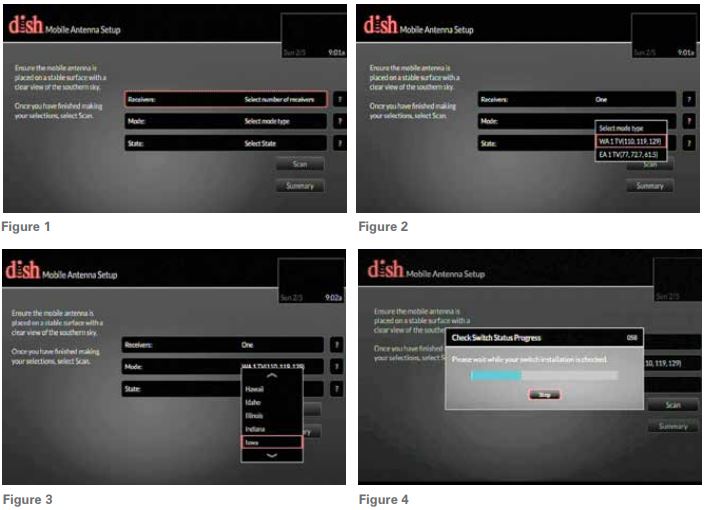
- During the search routine, the antenna will scan for satellites. The antenna may make a slight grinding sound when searching for satellites; this is normal and does not harm the unit. Once the search routine is complete, the receiver may update (figure 5).
- The receiver may reboot automatically as part of the update process (figure 6). If so, select desired settings on the Mobile Antenna Setup screen as in figures 1-3. If applicable, select the number of receivers, the arc (only an option if one receiver was selected), and the state that you are currently in. Press “Scan” to begin the search routine.

- The satellite will search for and acquire satellites.
- If not already activated, the receiver will need to be activated (see figure 7). To activate the receiver, call Winegard Company at 1-866-593-0348.

Receiver Setup for Currently Active or Previously Used Receivers
- If the receiver you will be using with the Pathway® X2 antenna is an older receiver that has not been used in several years, you may need to connect the receiver to a home satellite dish to be updated before proceeding with the mobile setup. After the receiver has been powered on, the receiver will enter the Mobile Setup menu.
- Depending on the software version of your receiver, the setup screen may differ. Fill in the required information, and then select “Scan” to begin the search routine (see figure 1-3).
- The satellite will begin searching and will locate the desired satellites (see figure 4). After the satellites have been acquired, the Electronic Programming Guide will download.
- The receiver should be updated to the latest software for full functionality with the Pathway X2 antenna. To allow the software to update, leave the satellite on signal, and press the Power button on the remote or front panel of the receiver; this will put the receiver in Standby mode. Do not unplug the receiver at this time. After being in Standby mode for a few minutes, the software will automatically begin to update. Upon completion of the update, the receiver will reboot.
- Return to step 1 to re-acquire satellites and complete the setup.
Receiver Setup for a Secondary Receiver
- After completing the setup on the main receiver, power on the secondary receiver. If using a new receiver, you will be guided through the setup by the Installation Wizard; follow the onscreen steps to complete the setup.
- If using a receiver that is currently active or has been used previously, you will need to complete the setup by doing a Check Switch test.
- To access the receiver menu for running a Check Switch test, follow the steps under “Accessing the Receiver Menu.
NOTE
The secondary receiver’s program guide will only download and display available channels from the installed satellite.
Operation of Secondary Receiver
When using a second receiver with the Pathway X2 antenna, the secondary receiver does not have the full function of the primary receiver. The primary receiver will determine which satellite is viewed, and the secondary receiver will need to be set up for that satellite.
NOTE
When selecting TWO receivers in the Mobile Antenna Setup Screen, Satellite 72 will be the target satellite with no other satellites available to the receivers. To use 2 receivers on the WA 1 TV (110, 119, 129) or EA 1 TV (77, 72.7, 61.5) you must select ONE receiver on the Mobile Antenna Setup screen. If the primary receiver changes to a new channel on an alternate satellite, the secondary receiver will lose reception. Receiver setup will need to be performed on the secondary receiver for the new satellite.
Accessing the Receiver Menu on a Secondary Receiver
If you need to access the receiver menu after initial setup, follow the steps below to reach the receiver menu.
- Press the Home button twice on your remote. On the “Home” tab, select “Settings” (figure 8).
- Within the “Settings” menu, select “Diagnostics” (figure 9)

- Within the “Diagnostics” menu, select “DISH” on the left side (figure 10).
- Press “Test Installation 5” to start the Check Switch test (figure 11).

The “Check Switch Status” screen will show the progress (figure 12). Press the Back button three times once the Check Switch test is complete.
The receiver will acquire the signal. Lastly, the receiver will download the Program Guide (figure 13).
Troubleshooting
| On Screen | Possible Cause | Solution |
| Mobile Antenna Setup does not appear |
• No communication between receiver and satellite dish |
• Check to wire. Verify connection to the Main port. Verify good coax. |
| • Receiver software not compatible |
• Ensure a compatible DISH Solo HD receiver is being used. • Connect the receiver to fixed/home satellite dish for software update. |
|
| Error Code 150, “All Satellites Not Found” |
• Possible obstructions blocking satellite • Satellite coverage issues in extreme Northeast or Northwest |
• Attempt to move the antenna from any blockages or obstructions. • Attempt a re-scan on the receiver. • Try scanning on a different arc. |
| Error Code 151, “No Satellites Found” |
• Possible obstructions blocking satellite • Intermittent coax connection |
• Attempt to move the antenna from any blockages or obstructions. • Re-check coax connections to make sure coax did not become loose during the scan. • Attempt a re-scan on the receiver. |
If the above steps do not resolve the error, re-boot the receiver and start the Mobile Antenna Setup again; often, this will resolve the problem. If the problem persists, contact Winegard Technical Services at help@winegard.com or 1-800-788-4417.
Using Outside Receptacle
If your outside TV receptacle is wired for a satellite, you’ll need to locate where that receptacle leads and connect that directly to your satellite receiver. If the outside TV receptacle is wired for cable, the wiring will have to be modified for use with satellite. The coaxial cable cannot run through any other devices or switches before the satellite receiver. Typically, if wired for cable, the wiring will either run through a Winegard power supply or a video switch. The easiest way to fix this is to disconnect the cable from that device, use a barrel connector, and connect a new cable that runs directly to the receiver, bypassing the power supply or video switch.

Transporting
Before transporting the antenna, return the antenna to the stowed position. To stow the antenna, disconnect the coax cables from the main and secondary ports, and rotate the antenna until the elevation arrow aligns with “STOW.” Do not use excessive force when manually rotating the antenna, as this could cause damage to motors and gears.
Maintenance
The Pathway X2 antenna is designed to be maintenance-free. However, it is a good idea to clean the reflector cover from time to time. Clean the reflector cover with a soft cloth, water, and dish soap to avoid scratching the cover.
Tripod Accessory
Model TR-1518 tripod mount (sold separately) is available as an accessory for the Pathway X2 antenna. The tripod mount has adjustable height and leveling settings of 14.5”–22” and quickly disassembles for compact storage.
FCC Guidelines
This device complies with Part 15 of the FCC Rules. Operation is subject to the following two conditions: (1) this device may not cause harmful interference, and (2) this device must accept any interference received, including interference that may cause undesired operation.
WINEGARD MOBILE PRODUCTS LIMITED WARRANTY
(2 YEARS PARTS; 1 YEAR LABOR)
Winegard Company warrants this product against defects in materials or workmanship for a period of two (2) years from the date of original purchase. During year one (1) of such warranty, Winegard Company will also pay authorized labor costs to an authorized Winegard dealer to repair or replace defective products. No warranty claim will be honored unless at the time the claim is made, the Customer presents proof of purchase to an authorized Winegard dealer (to locate the nearest authorized Winegard dealer, contact Winegard Company, 3000 Kirkwood Street, Burlington, Iowa 52601, Telephone 800-288-8094 or visit www.winegard.com). The customer must provide proof of purchase with a dated sales receipt for the Winegar product to verify the product is under warranty. If the date of purchase cannot be verified, the warranty period shall be considered to begin thirty ( days after the date of manufacture.
If a defect in material or workmanship is discovered, the Customer may take the product to an authorized Winegard dealer for service. The customer mu provide proof of purchase to verify the product is under warranty. If the product is brought to an authorized Winegard dealer for service prior to the expiration of year one (1) of the warranty period and a defect in material or workmanship is verified by Winegard Technical Services, Winegard Company will cover the Winegard dealer’s labor charges for warranty service. The Winegard dealer must contact Winegard Technical Services in advance for pre-approval of the service. Approval of the service is at the sole discretion of Winegard Company.
Alternatively, the Customer may ship the product prepaid to Winegard Technical Services (located at 2736 Mt. Pleasant Street, Burlington, Iowa 5260 Telephone 800-788-4417). The customer must return the product along with a brief description of the problem and provide Winegard Technical Service with Customer’s name, address, and phone number. The customer must also provide proof of purchase to verify the product is under warranty. If the product is returned before the expiration of the warranty period, Winegard Company will (at its option) either repair or replace the product.
This Limited Warranty does not apply if the product has been damaged, deteriorates, malfunctions or fails from improper installation, misuse, abuse, neglect, accident, tampering, modification of the product as originally manufactured by Winegard in any manner whatsoever, removing or defacing any serial number, usage not in accordance with product instructions or acts of nature such as damage caused by wind, lightning, ice or corrosive environments such as salt spray and acid rain. This Limited Warranty also does not apply if the product becomes unable to perform its’ intended function in any way as a result of the television signal provider making any changes in technology or service.
RETURN AUTHORIZATION POLICY
A Return Material Authorization (RMA) is required prior to returning any product to Winegard Company or Winegard Warranty Services under this warranty policy. Please call our Technical Services Department at 800-788-4417 or send an email to warranty@winegard.com to obtain the RMA number. Please furnish the date of purchase when requesting an RMA number. Enclose the product in a prepaid package and write the RMA number in large, clear letters on the outside of the package. To avoid confusion or misunderstanding, a shipment(s) without an RMA number(s) or an unauthorized return(s) will be refused and returned to Customer freight collection.
WINEGARD COMPANY DOES NOT ASSUME ANY LIABILITIES FOR ANY OTHER WARRANTIES, EXPRESS OR IMPLIED, MADE BY ANY OTHER PERSON. ALL OTHER WARRANTIES WHETHER EXPRESS, IMPLIED, OR STATUTORY INCLUDING WARRANTIES OF FITNESS FOR A PARTICULAR PURPOSE AND MERCHANTABILITY ARE LIMITED TO THE TWO-YEAR PERIOD OF THIS WARRANTY. In states that do not allow limitations on implied warranties or the exclusion of limitation of incidental or consequential damages, the above limitations or exclusions do not apply.
Some states do not allow limitations on how long an implied warranty lasts or the exclusion of limitation of incidental or consequential damages, so the above limitations or exclusions may not apply to you. This warranty gives customers specific legal rights. Customers may also have other rights that may vary from state to state.
SATELLITE RECEIVER WARRANTY
See the manufacturer’s limited warranty policy.
Disclaimer:
Although every effort has been made to ensure that the information in this manual is correct and complete, no company shall be held liable for any errors or omissions in this manual. The information provided in this manual was accurate at the time of printing. If the antenna does not function as expected, please contact Winegard Company at help@winegard.com or 1-800-788-4417, or visit our website at www.winegard.com.
Winegard Company • 2736 Mt. Pleasant Street • Burlington, IA 52601 • 1-800-288-8094 • Fax 319-754-0787 • www.winegard.com
Printed in U.S.A. ©2013 Winegard Company Rev7 10-17 2452292
Winegard, Pathway, and Carryout are registered trademarks of Winegard Company. DISH is a registered trademark of DISH Network L.L.C.
FAQs Winegard PA6002R Pathway X2 Satellite TV Antenna
Does the Winegard X2 support Direct TV?
Only Dish programming is compatible with the Pathway X2 antenna.
What is Winegard X2’s purpose?
With three high-gain antennas, the Winegard ConnecT (WF-3000) is a safe WiFi extender that will amplify the signal of any nearby wireless network.
Winegard uses what kind of network?
For dependable, uninterrupted, mobile, and stationary coverage, connect to the national 4G LTE network. Winegard has the ideal cellular data device for any circumstance, from fully integrated systems that offer quicker speeds and an improved range from WiFi sources to add-on 4G LTE routers.
Can I access the Internet with my Winegard antenna?
High-performance 4G LTE antennas built into the Gateway offer dependable Internet connectivity while stationary and on the move. You can select from Winegard FreedomGO data plans ranging from 1 GB to 20 GB, which are certified to function with current T-Mobile, AT&T, and Verizon plans.
With Winegard antenna , are local channels available?
With an AirTV Anywhere and a FREE Winegard Elite 7550 antenna with your purchase, you can enjoy your favorite live TV for less with SLING TV and get free local channels in your guide!
Does the WiFi on my Winegard x2 require a SIM card?
A special Winegard SIM card is already placed on the ConnecT 2.0 4G2, making it ready to use right out of the box. Replace the present SIM card with an authorized SIM card provided by your cellular provider if you decide to utilize your own 4G LTE plan.
Winegard antennas are produced where?
Winegard Company, based in Burlington, Iowa, in the heart of the Midwest, takes great satisfaction in designing and producing its antennas there.
Whose IP address is Winegard?
You will use 192.168.1.1 to access the web interface. 12.1. choose Advanced Settings from the menu of alternatives.
How can my Winegard antenna be reset?
On the left side of the SIM Card/LED cover plate is a reset button. For 30 seconds, press and hold the reset button. The device’s factory default settings will be reinstated by doing this. The factory SSID and password can be found on the front of this handbook or inside the cover plate, after which you can log in.
Which direction ought a TV antenna to point?
In general, you obtain the best signal when most of the antenna is exposed to the wave, so you should align your antenna perpendicular to the signal direction and parallel to the wavefront.


