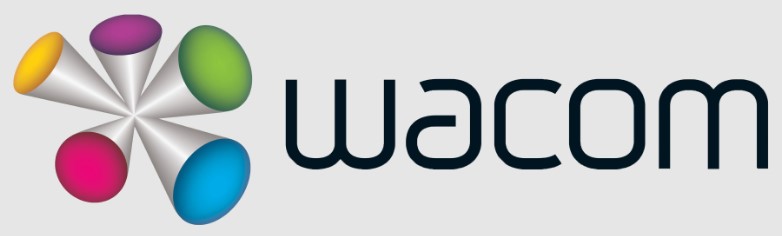
Wacom BAMBOO Stylus Fineline 2
About Wacom
Wacom is a company that specializes in developing and manufacturing digital pen tablets, interactive pen displays, and digital interface solutions. Founded in 1983 and headquartered in Japan, Wacom has become a leading brand in the digital art and design industry.
Wacom’s primary product line consists of pen tablets and pen displays, which are input devices that allow users to interact with digital content using a stylus or pen. These devices are widely used by digital artists, designers, photographers, animators, and other professionals who work in creative fields.
Get started
Here’s where to learn how to set up your stylus and pair it with some great apps. Below we have an easy step-by-step description for you and some videos to show how the app pairing works.
Step 1: Prepare your stylus
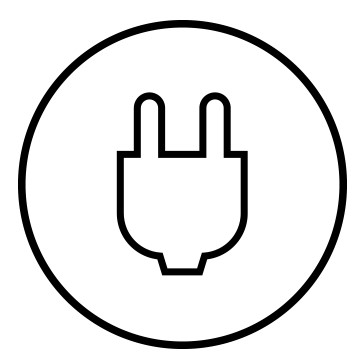
- Charge your stylus by connecting it to your computer or USB charger, using the cable provided.

- Your stylus is ready when the LED turns off.
Step 2: Prepare your iPad®

- Open Your iPad settings
- Activate Bluetooth® wireless
- In “General” settings, switch off “Gestures”.
Step 3: Install a supporting app
To use your stylus, you need to download a Wacom stylus-compatible app that must be paired with your stylus.
Next, install an app.
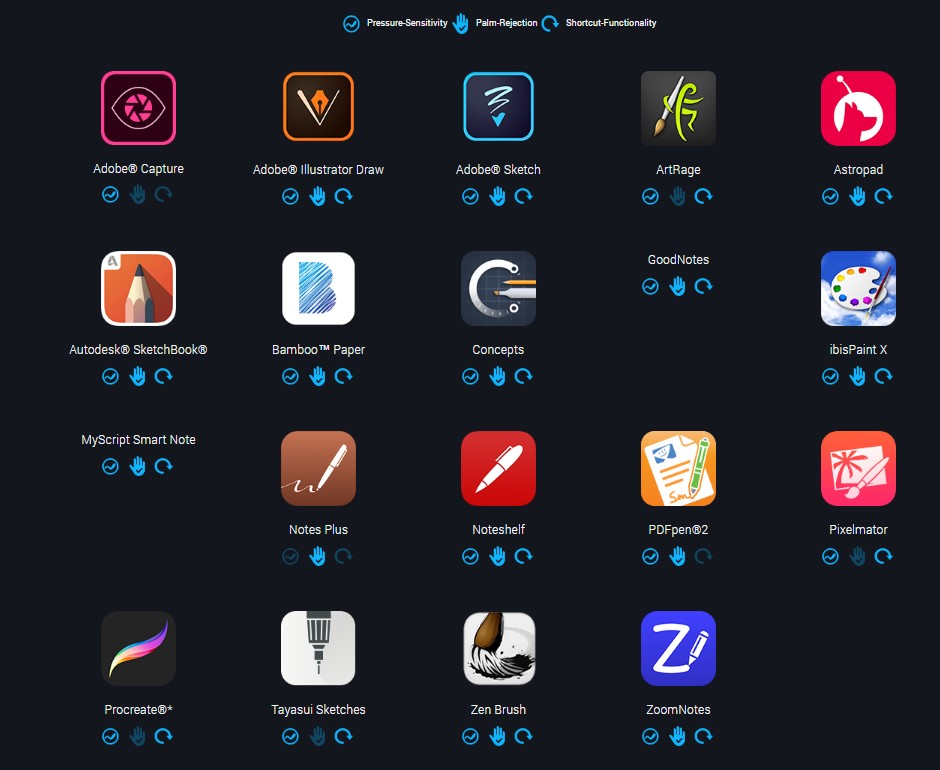
Step 4: Pair the app with your stylus

- Open the app and find its Settings menu.
- Open the Settings menu to enable the stylus support. You may need to open a notebook to pair your stylus.
- Press the button on your stylus. The LED starts blinking blue. Pairing is completed when the LED stays on.
FAQs Wacom BAMBOO Stylus Fineline 2
What is the Wacom Bamboo Stylus Fineline 2?
The Wacom Bamboo Stylus Fineline 2 is a digital stylus pen designed for use with touchscreen devices, such as iPads or other compatible tablets or smartphones. It allows for precise and natural drawing, sketching, note-taking, and other forms of digital input.
What devices are compatible with the Wacom Bamboo Stylus Fineline 2?
The Wacom Bamboo Stylus Fineline 2 is primarily designed for iOS devices, including iPads and iPhones. It is compatible with various models, such as iPad Air, iPad Mini, and iPhone 6 or later. However, it is always recommended to check the compatibility list provided by Wacom to ensure compatibility with your specific device.
What features does the Wacom Bamboo Stylus Fineline 2 offer?
The Wacom Bamboo Stylus Fineline 2 offers several features to enhance the digital writing and drawing experience. It has a fine tip that provides high precision and sensitivity, allowing for detailed and accurate input. The pen supports palm rejection technology, which helps prevent accidental touches while using the stylus. It also has customizable shortcut buttons that can be configured to perform various functions, such as erasing or accessing specific tools within compatible apps.
Does the Wacom Bamboo Stylus Fineline 2 require batteries?
Yes, the Wacom Bamboo Stylus Fineline 2 requires a battery to operate. It uses a built-in rechargeable battery that can be charged using the included USB cable. The battery life can vary based on usage but typically lasts for several hours of continuous use.
Can I use the Wacom Bamboo Stylus Fineline 2 with third-party apps?
Yes, the Wacom Bamboo Stylus Fineline 2 is designed to work with various compatible apps available on the App Store. It is compatible with a wide range of drawing, note-taking, and sketching apps. However, it’s important to ensure that the specific app you intend to use supports the features of the stylus before purchasing.
Is the Wacom Bamboo Stylus Fineline 2 pressure-sensitive?
es, the Wacom Bamboo Stylus Fineline 2 is pressure-sensitive. It can detect different levels of pressure, allowing for varying line thicknesses and shading effects in supported apps. This feature provides a more natural and expressive drawing experience.
How do I set up the Wacom Bamboo Stylus Fineline 2?
Setting up the Wacom Bamboo Stylus Fineline 2 is typically straightforward. First, ensure that the stylus is fully charged using the provided USB cable. Then, enable Bluetooth on your compatible device and pair it with the stylus following the instructions provided by Wacom. Finally, download and install any necessary firmware or app updates recommended by Wacom to ensure optimal performance.
Where can I purchase the Wacom Bamboo Stylus Fineline 2?
The Wacom Bamboo Stylus Fineline 2 is available for purchase from various authorized retailers, both online and in physical stores. It can be found on Wacom’s official website, as well as other e-commerce platforms that sell digital accessories and electronics.
Is the Wacom Bamboo Stylus Fineline 2 compatible with Android devices?
No, the Wacom Bamboo Stylus Fineline 2 is primarily designed for iOS devices and is not officially compatible with Android devices. However, Wacom does offer other stylus models that are specifically designed for Android devices. It is recommended to check the Wacom website or contact their support for information on stylus models compatible with Android.
What is the pressure sensitivity level of the Wacom Bamboo Stylus Fineline 2?
The Wacom Bamboo Stylus Fineline 2 offers 1,024 levels of pressure sensitivity. This allows for precise control over line thickness and opacity in compatible apps, providing a more realistic and expressive digital drawing experience.


