
VTech DS6151 2-Line Cordless Phone System
About VTech
VTech is a Hong Kong-based multinational company specializing in electronic learning products for children, telecommunications, and consumer electronics. The company was founded in 1976 by Allan Wong and Stephen Leung, and its name stands for “Video Technology Limited.” VTech is known for producing educational toys, electronic learning aids, and other electronic products aimed at children of various age groups.
VTech’s products often combine technology with education to create interactive and engaging experiences for young learners. These products can include electronic learning tablets, interactive books, toys that teach language and math skills, and more. The company has gained recognition for its efforts to incorporate learning into play and its commitment to child safety in its products.
Install the telephone base
Follow the figures below to install the telephone base as shown below:
Figure One: Installation with 2-line jack

Figure Two: Installation with separate line jacks

Note:
- Use only the power adapter and battery supplied with this VTech telephone.
- For complete feature instructions, please refer to your user’s manual.
Battery installation and charging
Install the battery as shown below. After installing the battery, you might be able to make and receive short calls. For best performance, charge the handset battery for at least 16 hours before use.
- If the battery compartment cover is on the handset, press the indentation and slide the cover to remove it.

- Plug the battery connector securely into the socket inside the handset battery compartment, matching the color-coded label.
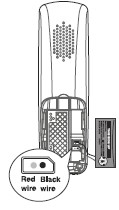
- Place the battery with the label THIS SIDE UP facing up and the wires inside the battery compartment.

- Align the cover flat against the battery compartment, then slide it towards the center of the handset until it clicks into place.

- Charge the handset by placing it in the telephone base or charger. The CHARGE light is on when the handset charges.
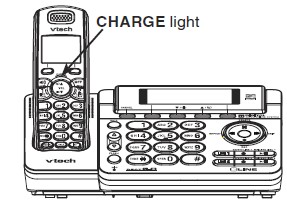
Make, answer, and end a call Using the handset:
Make a call 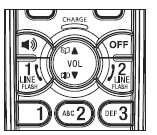
- Press volume.
- Enter the telephone number.
Predial a call
- Enter the telephone number.
- Press volume.
Answer a call
Press to answer.
End a call
Press OFF or return the handset to the telephone base to hang up.
Using the telephone base:
Make a call
- Press LINE 1 or LINE
- Enter the telephone number.
Predial a call
- Enter the telephone number.
- Press LINE 1 or LINE 2.
Answer a call
Press LINE 1 or LINE 2 to answer.
End a call
Press LINE 1 or LINE 2.
Turn the answering system on or off
You must turn on the answering system for answering and recording messages.
To turn on or off with the telephone base:
- Press /ON/OFF LINE 1 and/or /ON/OFF LINE 2 to turn on the corresponding
answering system. - Press /ON/OFF LINE 1 and/or /ON/OFF LINE 2 to turn off the corresponding answering system.
To turn on or off with a handset:
- Press the MENU softkey when the handset is not in use.
- Press the SELECT softkey to select ANSWERING SYS.
- Press or to select Mailbox 1 or Mailbox 2, then press the SELECT softkey. The corresponding icon, 1 or 2, flashes on the screen.
- Press to select Ans sys setup, then press the SELECT softkey.
- Press to select Answer ON/OFF, then press the SELECT softkey.
- Press to select On or Off, then press the SET softkey to confirm your setting, or press the BACK softkey to exit the previous menu without making any changes.
- The screen displays when the answering system of line 1 or line 2 is turned on respectively. The screen displays when the answering systems of both lines 1 and 2 are turned on.
Outgoing announcement
The telephone is preset with a greeting that answers calls with “Hello, please leave a message after the tone.” You may use this preset announcement, or replace it with your own.
Use the telephone base to record your own announcement:
- Press •/REC while the telephone base is not in use.
- Press /CID or /DIR to select Announcement, then press the SELECT softkey.
- Press /CID or /DIR to select Mailbox 1 or Mailbox 2, then press the SELECT softkey. The corresponding icon, 1 or 2, flashes on the screen.
- The telephone base announces, “Record after the tone. Press 5 when you are done.” After the tone, speak towards the MIC (microphone) of the telephone base. Press 5 or the STOP softkey when finished recording.
- The answering system automatically plays back the newly recorded announcement. Press 5 to stop the playback at any time.
Use a handset to record your own announcement:
- Press the MENU softkey menu when the handset is not in use.
- Press the SELECT softkey to select ANSWERING SYS.
- Press to select Mailbox 1 or Mailbox 2, then press the SELECT softkey. The corresponding icon, 2,
flashes on the screen. - Press to select Ans sys setup, then press the SELECT softkey.
- Press to select Announcement, then press the SELECT softkey.
- The handset announces, “To play, press 2. To record, press 7.” Press 7 to record and the screen shows Recording announcement…, or press the BACK softkey to exit to the previous menu.
- The handset announces, “Record after the tone. Press 5 when you are done.” After the tone, speak towards the microphone of the handset.
- Press 5 or the STOP softkey when finished recording.
- The answering system automatically plays back the newly recorded announcement. Press 5 to stop the playback at any time; 2 to replay the recorded announcement; or 7 to record again if desired.
- Press the BACK softkey to exit to the previous menu.
To play messages with the telephone base:
Press /MAILBOX LINE 1 for line 1 or /MAILBOX LINE 2 for line 2 to listen to messages. Options during playback:
- Press /VOL/ to adjust the speaker volume.
- Press /SKIP to skip to the next message.
- Press /REPEAT to repeat the message currently playing. Press /REPEAT twice to listen to the previous message.
- Press X/DELETE to delete the current message. The system advances to the next message.
- Press /MAILBOX LINE 1 for line 1 or /MAILBOX LINE 2 for line 2 to stop listening to messages.
- Press CANCEL to exit to the previous menu.
To play messages with a handset:
- Press the MENU softkey when the handset is not in use.
- Press the SELECT softkey to select ANSWERING SYS.
- Press or to select Mailbox 1 or Mailbox 2. Press the SELECT softkey.
- Press or select Play messages, then press the SELECT softkey.
Options during playback:
- Press /VOL/ to adjust the speaker volume.
- Press 6 to skip to the next message.
- Press 4 to repeat the message currently playing. Press 4 twice to listen to the previous message.
- Press 3 to delete the current message. The system advances to the next message.
- Press 5 to stop.
- Press the BACK softkey to exit to the previous menu. Press /VOL/ to adjust the speaker volume.
- Press 6 to skip to the next message.
- Press 4 to repeat the message currently playing. Press 4 twice to listen to the previous message.
- Press 3 to delete the current message. The system advances to the next message.
- Press 5 to stop.
- Press the BACK softkey to exit to the previous menu.
IMPORTANT!
If your product is not working properly:
- Refer to the Troubleshooting section of the user’s manual.
- Visit our website at www.vtechphones.com or call 1 (800) 595-9511. In Canada, go to www.vtechcananda.com or dial 1 (800) 267-7377.
Specifications are subject to change without notice. © 2017 VTech Communications Inc. All rights reserved. 08/17. DS6151_QSG_V3.0 Document order number: 96-007197-030-100
FAQs About VTech DS6151 2-Line Cordless Phone System
Which VTech cordless phone is the best?
Purchase right now. As the top long-range cordless phone, we chose the VTech IS8121-2, which has an Amazon rating of 4.4 out of 5 stars. This cutting-edge gadget provides improved coverage and clarity even in the farthest reaches of your home or yard with a range of up to 2,300 feet.
Is VTech compatible without Wi-Fi?
You can unplug your HD video monitor from the Wi-Fi connection if you have already configured a Wi-Fi connection with it but do not wish to use it.
To how many phones can VTech connect?
Thankfully, VTech has created a function that can be useful. Up to four distinct mobile phones and 1,600 phonebook entries can be synced to your home system with Connect To CellTM using Bluetooth® technology. Up to two mobile phones can be in use simultaneously.
How durable is a cordless phone?
Every two to three years, we advise replacing the batteries in your mobile devices. In this manner, your phones won’t constantly going dead in the middle of a call.
What Vtech app should I use?
You can keep in touch with your expanding family with the help of our free app for iOS and AndroidTM smartphones. When you’re away from home with your child, you can still see and hear every chuckle that takes place in the nursery.
Do Vtech cell phones have batteries?
Yes, both handsets come with batteries.
I don’t have a landline, but may I use a cordless phone?
The short answer is “yes” because the majority of cordless phone handsets require a base unit, or dock, to be connected to a landline and a mains plug.
Why is my Vtech not functioning?
Restart the camera after turning it off. You should strengthen your Wi-Fi connection because it may be spotty or weak. A minimum of three (3) feet should separate your camera from objects like antennas, Wi-Fi-enabled devices, routers, microwave ovens, televisions, radios, or cordless phones.
Will an iPhone operate with Vtech connected to the cell?
Answer the call using your iPhone, and when the Bluetooth icon displays on the screen, tap it. You will be offered the option to switch to your Vtech phone or stay connected to the iPhone.
What does VTech stand for?
The business was first known as “Video Technology Limited” in honor of its initial offering, a home video gaming system. It was renamed “VTech Holdings Limited” in 1991 to reflect a larger product line.


