
Vizio SP30-E0 Smart Cast Crave Go Multi-Room Speaker
About Vizio
A publicly traded American firm called Vizio Inc. creates and markets televisions, sound bars, viewer data, and advertising. The business is headquartered in Irvine, California, and was established in 2002. Costa Mesa, California-based Vizio Inc. Congratulations on the purchase of your new VIZIO sound bar! Here are a few key steps to get you started.
PACKAGE CONTENTS

VIZIO SmartCast™ Easy Setup
Download the Free VIZIO SmartCast™ App
Go to http://www.vizio.com/smartcastapp to get started.*
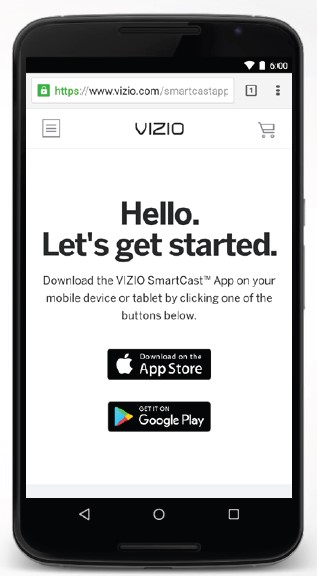
*A mobile device (Android™ 4.4+ smartphones and tablets; iOS 8.0+ iPhone®, iPad®, and iPod®) and VIZIO SmartCast App are required to set up your speaker. Chromecast–enabled apps may require a subscription to access certain content. Mobile device not included.
Plug in your Speaker
Press the LED power button on the back of the speaker to power it on.

Pair your Device
Open the VIZIO SmartCast™ App on your device and follow the on-screen instructions to pair it with your speaker. Ensure Bluetooth is enabled on your source device.

Pairing your Device using Wi-Fi
If your device is not Bluetooth enabled or if you are having trouble pairing, you can pair your device with the speaker using your Wi-Fi network.
To pair through your Wi-Fi network:
- Tap Connect Via Wi-Fi from the VIZIO SmartCast App’s pairing screen
- Look for your speaker name, such as VIZIOCastAudioXXXX, on the list of discovered devices and tap to select.
Follow the on-screen instructions to complete the setup wizard.

Call VIZIO customer support (toll-free) (877) 254-8088
How to Cast Audio
With Chromecast built-in, you can cast your favorite audio content from your device right to your speaker. Streaming audio content to your speaker is as simple as tapping an icon on your favorite app.
- Open a Chromecast-enabled app, such as iHeartRadio
- Choose something you want to listen to tap the (Cast) button and select your speaker.
- Press the play button to begin listening to your content.
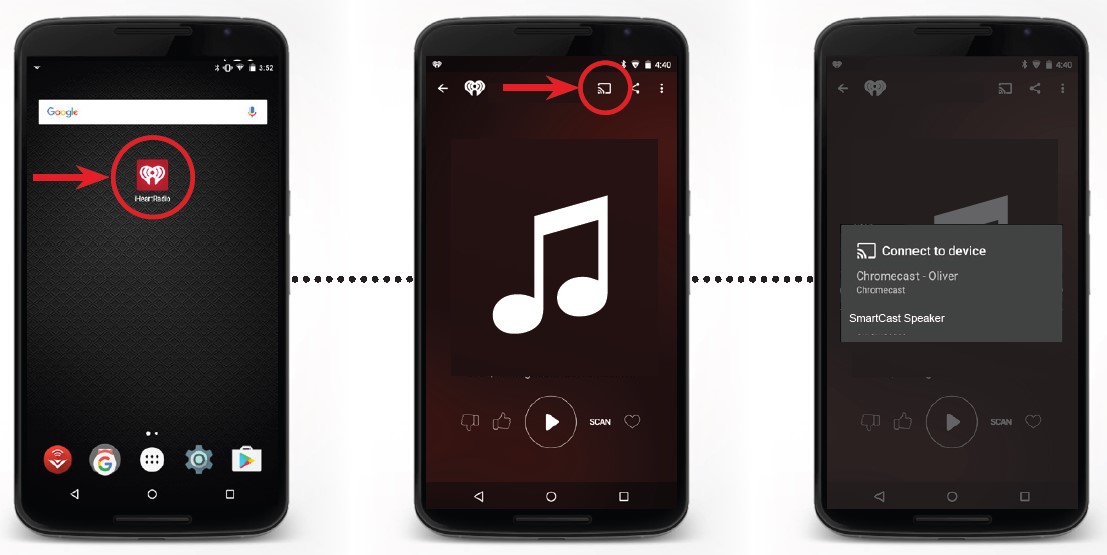
CREATING AN AUDIO GROUP
With Chromecast built-in, the multi-room playback capability allows you to create audio groups and cast different music or the same music to multiple speakers at the same time. Before creating an audio group, ensure all devices are set up using the VIZIO SmartCast App.

To create an audio group:
- Install and open the Google Home App.
- Tap Devices to see a list of available audio devices and select a device. Tap the menu icon on the top right corner of the speaker window.
- From the menu, select Create group. A list of all available speakers appears.
- Check or uncheck the box next to each speaker to add or remove it from the group. Tap save to finalize the group.*
*Only audio devices can be put into groups.
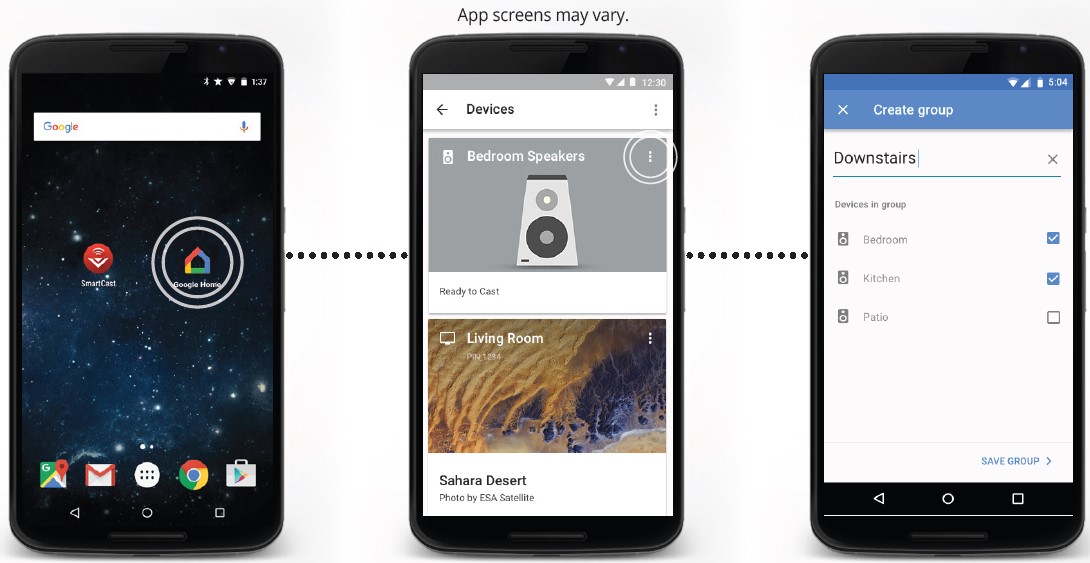
CONTROLS & CONNECTIONS

*Note: Not all external devices can be charged from the speaker’s USB out port. The charging rate may be slower than using your external device’s original power cord. Charging your external device will reduce the speaker’s battery life and playback time. USB also supports WAV file playback. Max USB charge is 5V/0.5A.
**Note: Cannot be used for headphones, input port only. The speaker will automatically switch to AUX input when a 3.5mm cable (not supplied) is connected
LED INDICATORS
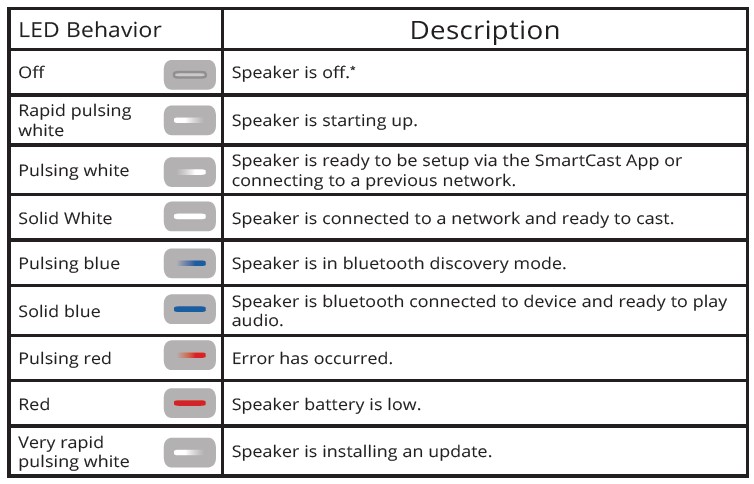
*Note: When you disconnect the charger from the speaker, the speaker will power off after a period of inactivity to preserve battery life. In this event, the power button on your device remote must be pressed to power on the speaker.
CHARGING THE SPEAKER
The Crave Go Speaker offers up to 6 hours* of playback time on a full charge.
To charge your speaker:
- Plug the charger into an outlet
- Plug the other end of the charger into the back of the speaker
It takes 3 hours to fully charge the speaker.
If unplugged from the charger, the speaker will enter standby mode after 5 minutes of inactivity.
When the speaker battery falls below 20%:
- If streaming, the speaker will beep and the LED will glow red.
- If on standby, the LED will glow red.
TURNING THE SPEAKER ON/OFF
To turn the speaker On :
- Press the back LED button.
The LED will rapidly pulse white as it starts up.
To turn the speaker Off:
- Short press the back LED button.
The LED button will turn off when powered down.
To reset your speaker:
- Hold down the Bluetooth and Volume Down buttons for 10 seconds.
- Using a paper clip, press the back pinhole to reset.
Short Press: Resets the battery connection.
Long Press (20 seconds): Hold until the LED button stops flashing to factory reset the speaker.
You can also reset the speaker via the app settings.

BLUETOOTH PAIRING Speaker
*To pair the speaker with a Bluetooth device:
- If the speaker is off, power it on by pressing the back LED button. Wait for the LED to be solid white or pulsing white.
- Press and hold the Bluetooth button on the side of the speaker. When the speaker is in Bluetooth Pairing Mode, the LED power button will pulse blue and a pairing tone will be heard. If previously paired to a device then a simple press of the Bluetooth button will reconnect the device.
- You can now search for the speaker (VIZIO SP30) using your Bluetooth device. For more information, refer to the user documentation that came with the device.
Once the device is paired, the LED button will stop pulsing and remain a solid blue.
To exit Bluetooth Mode:
- Select the speaker on the SmartCast App and begin a new cast session. See “How to Cast Audio” on page 8.
- If you are on a new Wi-Fi network, select the speaker on the SmartCast App and set up a new Wi-Fi connection.
- Disable the Bluetooth connection from the source device.

HELP & TROUBLESHOOTING
There is no power.
- Plug the charger into the speaker and press the POWER LED button on the back of the speaker.
- Plug a different device into the electrical outlet to verify that the outlet is working correctly.
- Ensure your speaker is fully charged. The speaker comes partially charged for first-time setup but may have drained.
There is no sound.
- Increase the volume. Press Volume Up on your smartphone or press the Volume Up button on the speaker to increase the volume.
- If using Bluetooth or Aux input, ensure that the volume on your source device is turned up and that the device is not muted.
- Ensure the speaker is properly paired with the cast source device.
- Remove any cables connected to the 3.5mm Aux input.
- Press the Play/Pause button on the side of the speaker.
- If the speaker is out of Wi-Fi range, move the speaker closer to the access point used during setup or switch to Bluetooth mode for streaming audio.
VIZIO SmartCast app isn’t working.
- Ensure the device is properly paired with the speaker. See the Easy Setup section.
- Ensure the speaker is selected within the SmartCast App.
LED button is pulsing red.
- Reconnect to Wi-Fi following the steps in the Easy Setup section.
- Using a paper clip, press the bottom pinhole to reset. A short press resets the battery connection. A long press of 20 seconds, holding until after the LED button stops flashing, will factory reset the speaker. Hold down the Bluetooth and Volume Down button for 10 seconds to factory reset the speaker. After a factory reset, the speaker will need to be set up once more. See the Easy Setup section.
NEED HELP?
Go to: support.vizio.com
Find help with:
- New product setup
- Connecting your devices
- Technical problems
- Product updates and more
Live chat support is available
You can also contact our popular support team at:
Phone: (877) 698-4946 (toll-free)
Hours of Operation:
Monday – Friday: 5 am to 7 pm (PST)
Saturday – Sunday: 7 am to 4 pm (PST)
TAKE A MOMENT TO REGISTER YOUR PRODUCT
Why register?
- Customized Support
Get assistance quickly with your information on hand. - News and Offers
Take advantage of the latest news and special offers from VIZIO. - Safety and Satisfaction
Stay up-to-date with important product updates and notifications.
VIZIO.COM/PRODUCT-REGISTRATION
FAQs about Vizio SP30-E0 Smart Cast Crave Go Multi-Room Speaker
What is the Vizio SP30 reset procedure?
Press the bottom pinhole with a paper clip to restart. The battery connection resets with a brief press. The speaker can be factory reset by pressing and holding the LED button for 20 seconds after it stops flashing.
Why doesn’t my Vizio speaker work?
If your Vizio sound bar isn’t working, it’s either because of problems with the TV’s audio settings or a problem with the soundbar that needs restarting or a factory reset. Because Dolby sound cannot be used with optical connections, it is usual for some speakers to not function in that environment.
Can I always have my Vizio sound bar on?
If you leave your soundbar on often, it could get damaged just like any other speaker. It may overheat, present a fire risk, and consume energy needlessly. Even though it might seem easy and safe to leave your soundbar on all the time, doing so can, among other things, reduce the lifespan of your investment.
Does the Vizio sound bar switch off on its own?
Power Eco On/Off Ongoing Eco Power Eco Power Off: To enable or disable Eco Power Mode, press the Next/Previous button. The Sound Bar will enter standby if enabled (On) and after a certain amount of inactivity. When no audio signal is detected, the sound bar will switch off automatically.
Can a soundbar suddenly stop functioning?
Most soundbar problems are the consequence of a bad connection, an inaccurate device setting, or a bad physical setup. Although some remedies could take some time to debug, the majority are pretty straightforward. Start with the simplest solutions, then work your way up in complexity only as necessary.
How durable are Vizio sound bars?
If you treat them well, Vizio soundbars endure between 6 and 10 years. One of the well-known companies that produces dependable soundbars at reasonable prices is Vizio. The Elevate soundbar, the first to include spinning speakers, is one of the coolest features on a soundbar that Vizio has created.
Are soundbars auto-volume devices?
The volume is automatically adjusted when the VOL (Auto volume) setting is turned on, depending on the input signal or content from a connected device. Press the MENU button on the remote control. Choose AUDIO A. VOL ON.
Does the soundbar get better?
A soundbar will immediately improve the sound on your TV, and a subwoofer next to or behind the TV will greatly enhance any content you’re watching.
Do soundbars take the place of speakers?
Soundbars are not intended to operate in conjunction with the built-in speakers on your television; rather, they are intended to replace them. The echo is the main cause of this. The same audio signal is transmitted to both your soundbar and your TV speakers when you use them simultaneously.
For more manuals by VIZIO, visit Manualsdock
[embeddoc url=”https://manualsdock.com/wp-content/uploads/2023/09/Vizio-SP30-E0-Smart-Cast-Crave-Go-Multi-Room-Speaker-Quick-Guide.pdf” download=”all”]

