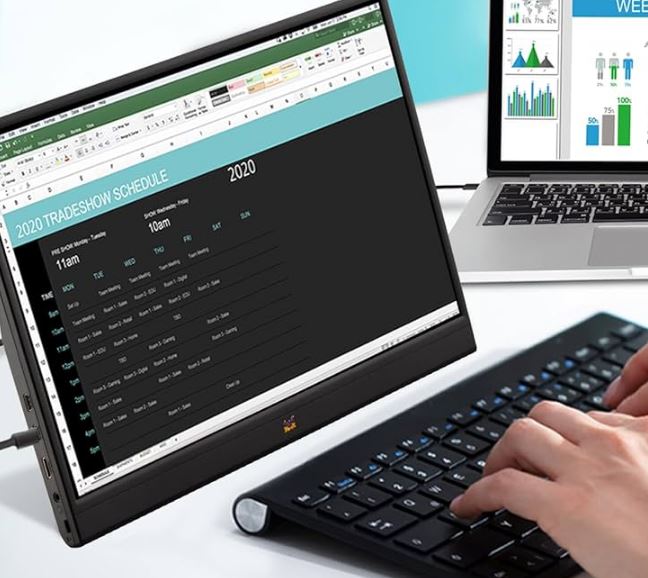ViewSonic VA1655 1080p Portable IPS Monitor
Thank you for choosing ViewSonic®
As a world-leading provider of visual solutions, ViewSonic® is dedicated to exceeding the world’s expectations for technological evolution, innovation, and simplicity. At ViewSonic®, we believe that our products have the potential to make a positive impact in the world, and we are confident that the ViewSonic® product you have chosen will serve you well. Once again, thank you for choosing ViewSonic®!
Safety Precautions
Please read the following Safety Precautions before you start using the device.
- Keep this user guide in a safe place for later reference.
- Read all warnings and follow all instructions.
- Sit at least 18″ (45 cm) away from the device.
- Allow at least 4″ (10 cm) clearance around the device to ensure proper ventilation.
- Place the device in a well-ventilated area. Do not place anything on the device that prevents heat dissipation.
- Do not use the device near water. To reduce the risk of fire or electric shock, do not expose the device to moisture.
- Avoid exposing the device to direct sunlight or other sources of sustained heat.
- Do not install near any heat sources such as radiators, heat registers, stoves, or other devices (including amplifiers) that may increase the temperature of the device to dangerous levels.
- Use a soft, dry cloth to clean the external housing. For more information, refer to the “Maintenance” section of this manual.
- Avoid touching the screen, as oil may collect on the screen if you touch it.
- Do not touch the screen surface with sharp or hard objects, as it may cause damage to the screen.
- Do not place the device on cloth or other materials that may be placed between the product and supporting furniture.
- When moving the device, be careful not to drop or bump the device on anything.
- Do not place the device on an uneven or unstable surface. The device may fall over resulting in an injury or a malfunction.
- Do not place any heavy objects on the device or connection cables.
- Always use cabinets, stands, or installation methods recommended by the manufacturer of the device set.
- Always use furniture that can safely support the device.
- Always ensure the device is not overhanging the edge of the supporting furniture.
- Do not place the device on tall furniture, such as cupboards or bookcases, without anchoring both the furniture and the device to a suitable support.
- Always educate children about the dangers of climbing on furniture to reach the device or related equipment.
- Do not place items that might tempt children to climb, such as toys and remote controls, on the top of the device or furniture on which the product is placed.
- If smoke, an abnormal noise, or a strange odor is present, immediately turn the device off and call your dealer or ViewSonic®. It is dangerous to continue using the device.
- Do not attempt to circumvent the safety provisions of the polarized or grounding-type plug. A polarized plug has two blades one wider than the other. A grounding-type plug has two blades and a third grounding prong. The wide blade and the third prong are provided for your safety. If the plug does not fit into your outlet, obtain an adapter and do not attempt to force the plug into the outlet.
- When connecting to a power outlet, Do not remove the grounding prong. Please ensure grounding prongs are never removed.
- Always route and manage cords and cables connected to your device so they cannot be tripped over, pulled, or grabbed.
- Protect the power cord from being trodden upon or pinched, particularly at the plug, and at the point where it emerges from the equipment. Ensure that the power outlet is located near the equipment so that it is easily accessible.
- Disconnect the power plug from the power outlet if the device is not being used for a long period.
- Please confirm the distribution system installed in the building. The system should provide a circuit breaker rated at 120/240V, 20A.
- Only use attachments/accessories, such as carts, stands, tripods, brackets, or tables, specified by the manufacturer.
- When a cart is used, use with caution when moving the cart/equipment combination to avoid injury from tipping over.
- Refer all servicing to qualified service personnel. Service will be required when the unit has been damaged in any way, such as:
- if the power supply cord or plug is damaged.
- if the liquid is spilled onto or objects fall into the unit.
- if the unit is exposed to rain or moisture.
- if the unit does not operate normally or has been dropped.
- When using ear-/headphones, adjust the volume to appropriate levels, or hearing damage may result.
Introduction
Package Contents
- Portable display
- Power adapter (Optional)
- USB Type C cable
- USB Type C to Type A cable (Optional)
- Mini HDMI to HDMI cable
- Quick start guide
NOTE:
The power adapter and video cables included in your package may vary depending on your country. Please contact your local reseller for more information.
Product Overview
Front and Left Side View Type C HDMI
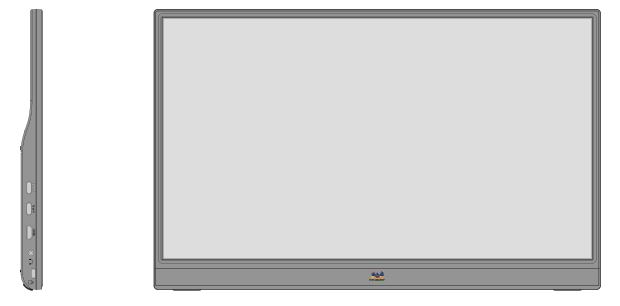
Rear and Right Side View
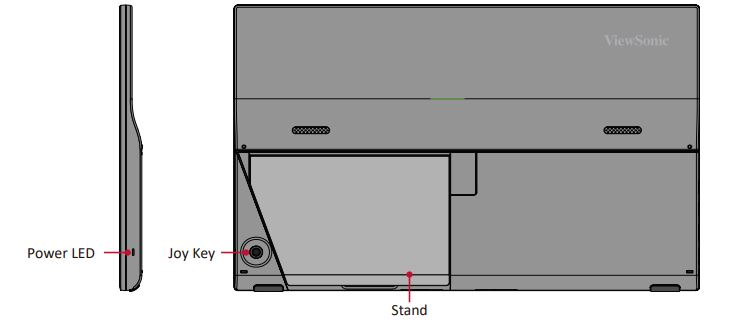
Initial Setup
Tilt Angle Adjustment
Tilt the monitor backward to the desired viewing angle via the attached stand (30˚ to 53˚).
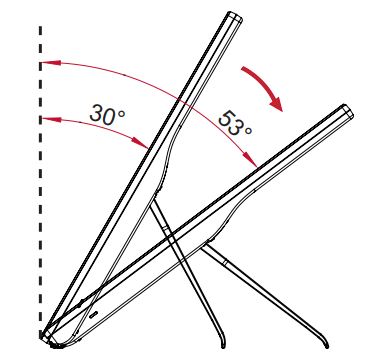
NOTE:
When adjusting, support the monitor firmly with one hand while tilting the stand backward with the other hand.
Using the Stand
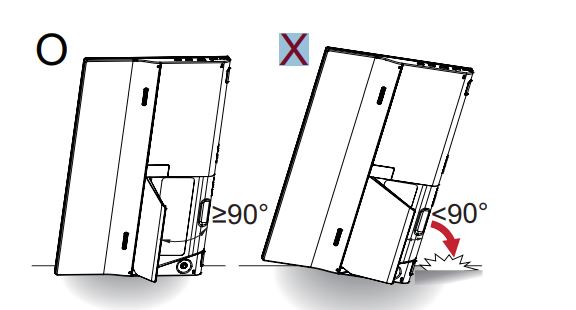
NOTE:
Always place the device on a flat, stable surface. Failure to do so may cause the device to fall and damage the device and/or result in personal injury.
Connecting to Power
The monitor can be powered in any of the following configurations:
- Type C Connection
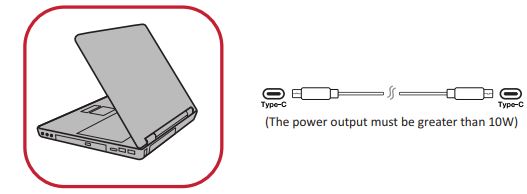
- Type A Connection
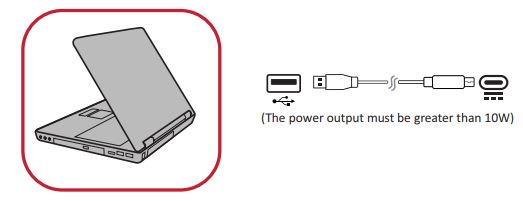
- Power Adapter
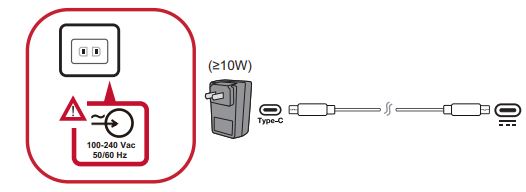
NOTE:
For more information, please see “Power Delivery” on page 12.
Connecting External Devices
Your external device(s) can be connected in any of the following configurations:
Type C Connection
Connect a Type C cable from your external device to a Type C port on the monitor.
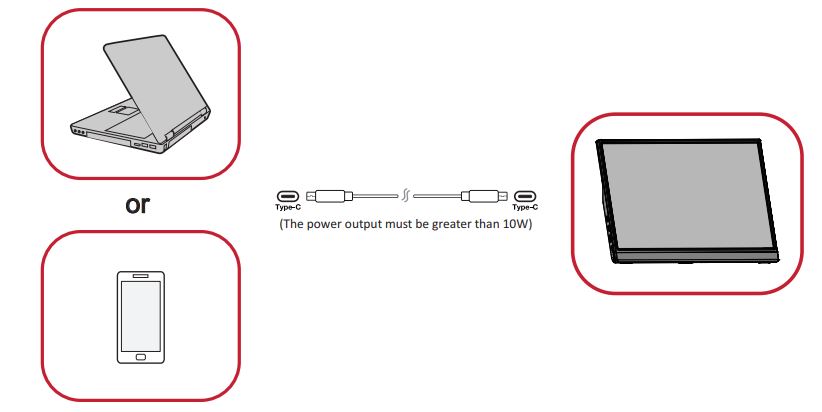
Power Supply Detection
This product will detect if the power supply device is an adapter, laptop, or mobile phone.
- If the power source is an adapter or notebook, the default brightness value will be 100.
- If the power source is a mobile phone, the default brightness value will be 15.
- When using a mobile phone to power the monitor, the default brightness level will be 15.
NOTE:
Due to the limited power output of the mobile phone, do not adjust the brightness level higher as this may cause the display to flash or shut down.
Power Delivery – Further Information
Due to the VA1655’s design please note:
- The first connected device will be the main input signal.
- When a Type C port recognizes an external device as a power adapter, it will only distribute the power. It will NOT display the input signal.
- Only when one of the Type C ports is recognized as a power adapter can the other one deliver two-way power.
If a laptop is connected first to the VA1655, then a mobile phone is connected second, the mobile phone’s battery will not be charged as neither Type C port recognizes the connection as being connected to a power adapter
NOTE:
If you want to display the mobile phone’s screen, you must unplug the Type C cable connected to the laptop. If a mobile phone is connected first to the VA1655, then a laptop is connected second, and the mobile phone’s battery will be charged as one of the Type C ports is recognized as being connected to a power adapter.
NOTE:
If you want to display the laptop screen, you must unplug the Type C cable connected to the mobile phone. Due to the VA1655’s design, do not connect two laptops or one laptop and a desktop computer at the same time. This can cause power distribution conflicts, resulting in flashing screens or the forced shutdown of the laptop(s).
NOTE:
- If the laptop has a Type C port, please connect via Type C to the VA1655.
- Do not connect the other Type C port of the VA1655 to another laptop or desktop computer via Type A and HDMI at the same time.
- If the laptop only has HDMI and Type-A ports, please connect via HDMI and Type-A to Type C to the VA1655.
- If the power output of the Type A port of the laptop is not greater than 10W, please use our power adapter to connect to the VA1655.
- Do not connect the other Type C port of the VA1655 to another laptop or desktop computer at the same time.
NOTE:
Follow the key guide that appears on the screen to select the option or make adjustments.
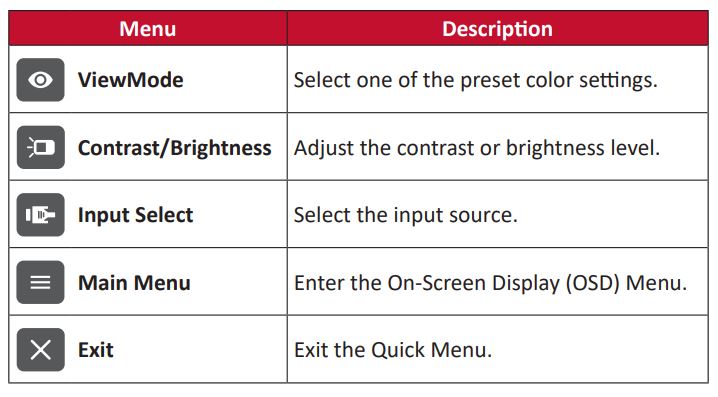
Hot Keys
When the On-Screen Display (OSD) Menu is off, you can quickly access special functions by using the control panel keys.
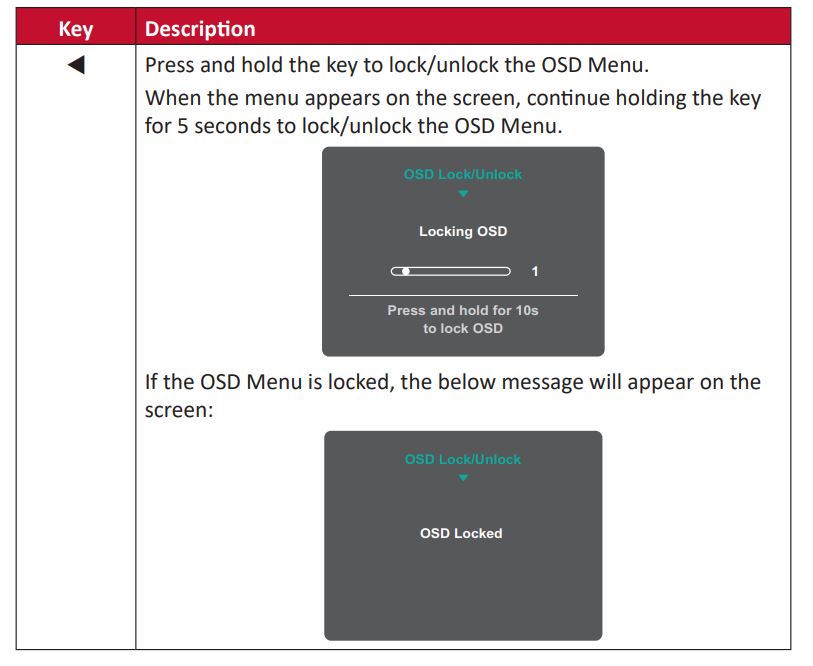
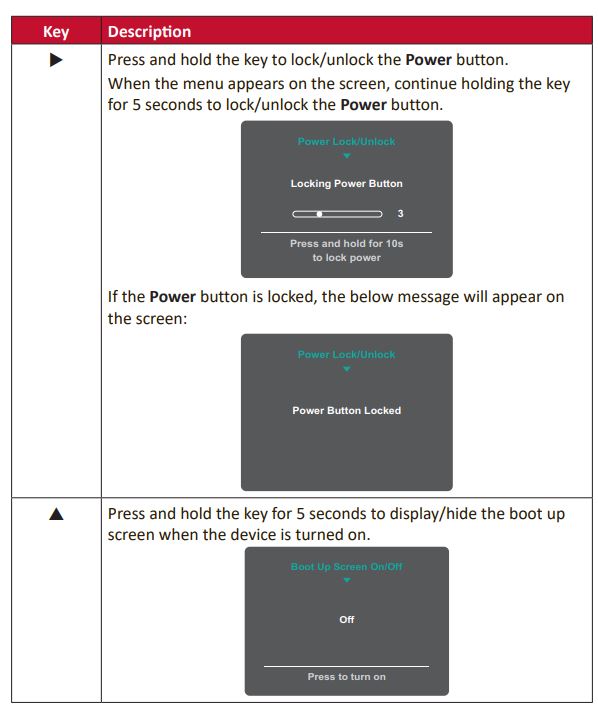
On-Screen Display (OSD) Menu Tree
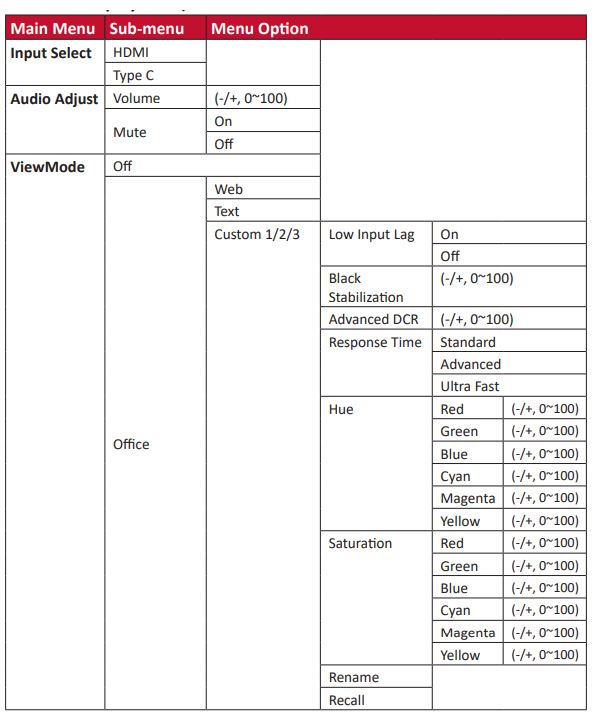
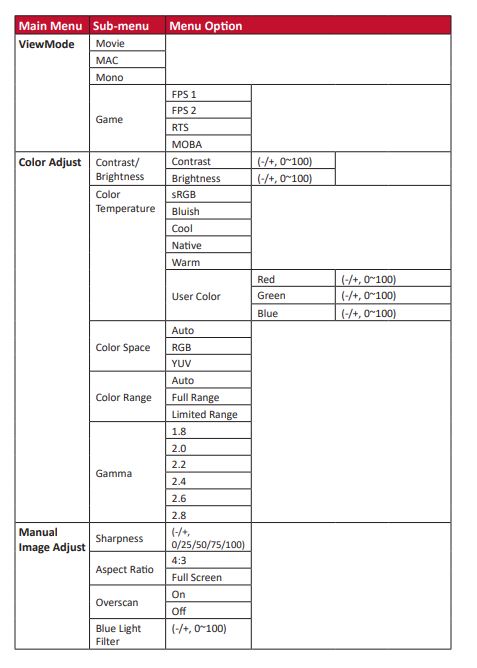
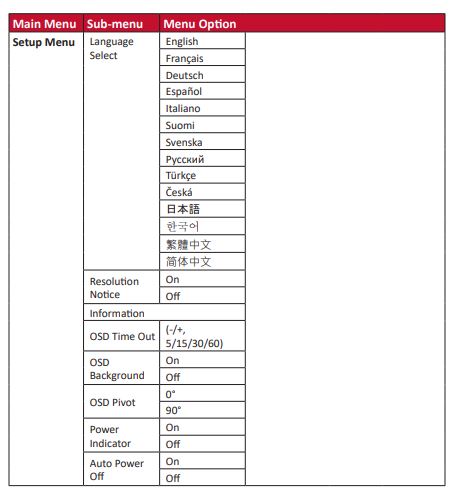
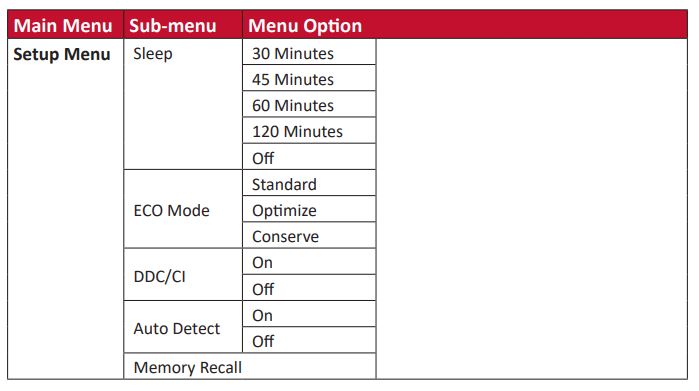
Appendix
Specifications
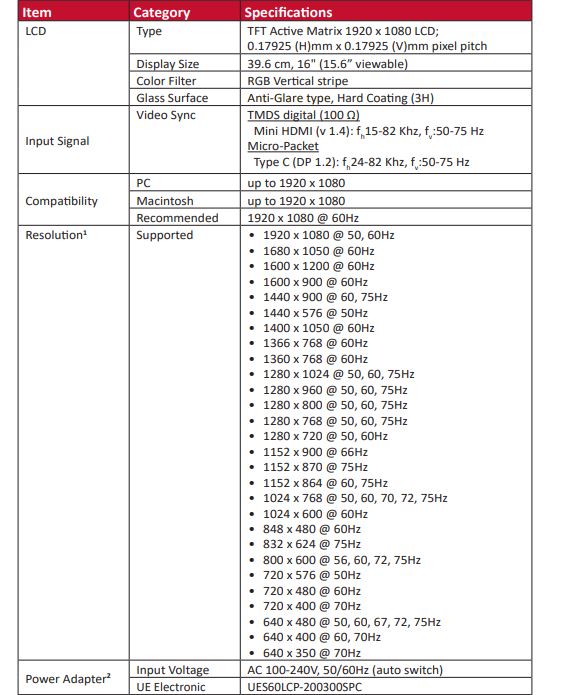
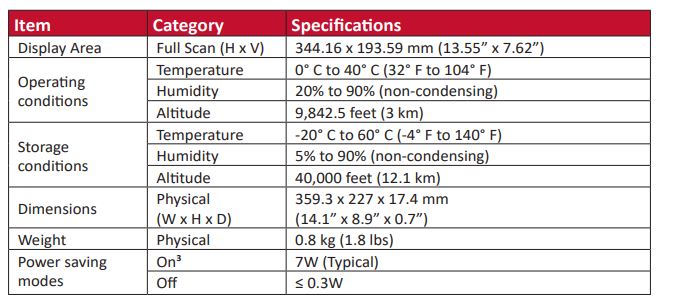
Color Temperature
Allows users to select specific color temperature settings to further customize their viewing experience.
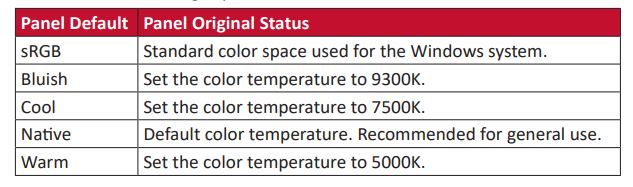
Troubleshooting
This section describes some common problems that you may experience when using the monitor.
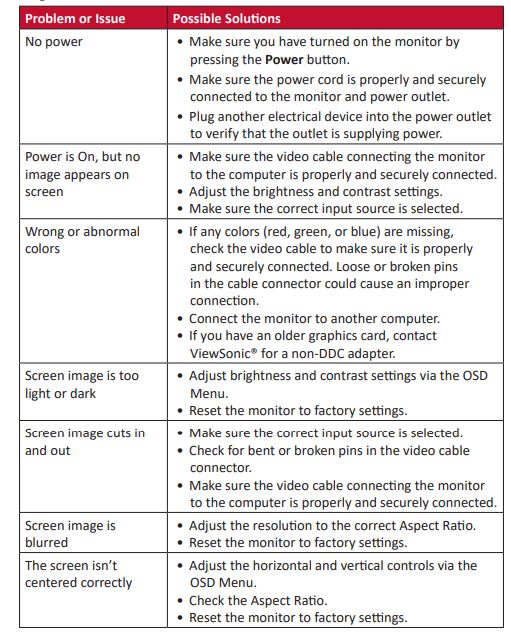
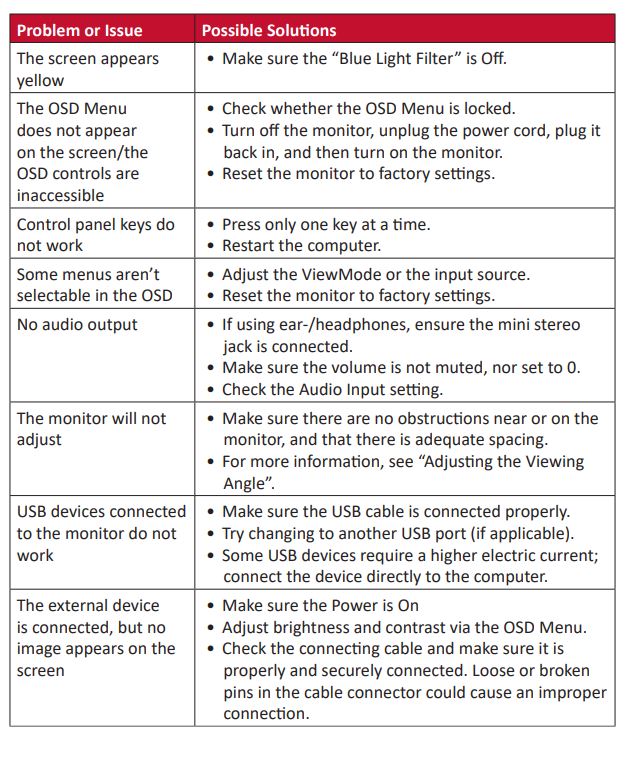
Regulatory and Service Information
Compliance Information
This section addresses all connected requirements and statements regarding regulations. Confirmed corresponding applications shall refer to nameplate labels and relevant markings on the unit.
FCC Compliance Statement
This device complies with part 15 of FCC Rules. Operation is subject to the following two conditions: (1) this device may not cause harmful interference, and (2) this device must accept any interference received, including interference that may cause undesired operation. This equipment has been tested and found to comply with the limits for a Class B digital device, under part 15 of the FCC Rules.
These limits are designed to provide reasonable protection against harmful interference in a residential installation. This equipment generates, uses, and can radiate radio frequency energy, and if not installed and used by the instructions, may cause harmful interference to radio communications.
However, there is no guarantee that interference will not occur in a particular installation. If this equipment does cause harmful interference to radio or television reception, which can be determined by turning the equipment off and on, the user is encouraged to try to correct the interference by one or more of the following measures:
- Reorient or relocate the receiving antenna.
- Increase the separation between the equipment and the receiver.
- Connect the equipment to an outlet on a circuit different from that to which the receiver is connected.
- Consult the dealer or an experienced radio/TV technician for help.
Declaration of RoHS2 Compliance
This product has been designed and manufactured in compliance with Directive 2011/65/EU of the European Parliament and the Council on the restriction of the use of certain hazardous substances in electrical and electronic equipment (RoHS2 Directive) and is deemed to comply with the maximum concentration values issued by the European Technical Adaptation Committee (TAC) as shown below:
Customer Service
For technical support or product service, see the table below or contact your reseller.
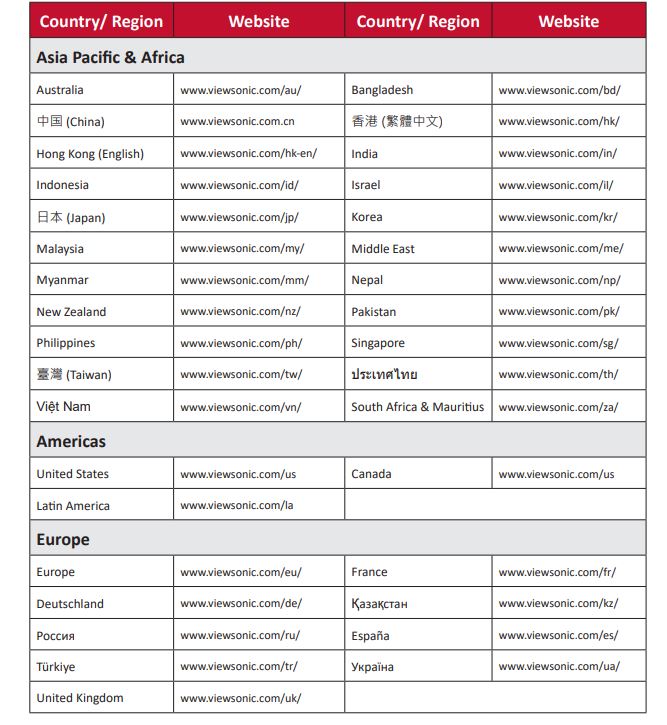
Limited Warranty
What the warranty covers:
ViewSonic® warrants its products to be free from defects in material and workmanship during the warranty period. If a product proves to be defective in material or workmanship during the warranty period, ViewSonic® will, at its sole option, and as your sole remedy, repair or replace the product with a similar product. Replacement Products or parts may include remanufactured or refurbished parts or components.
The repair or replacement unit or parts or components will be covered by the balance of the time remaining on the customer’s original limited warranty and the warranty period will not be extended. ViewSonic® provides no warranty for any third-party software whether included with the product or installed by the customer, installation of any unauthorized hardware parts or components (e.g. Projector Lamps). (Please refer to: “What the warranty excludes and does not cover” section).
How long the warranty is effective:
ViewSonic® displays are warranted for between 1 and 3 years, depending on your country of purchase, for all parts including the light source, and for all labor from the date of the first consumer purchase.
Who the warranty protects:
This warranty is valid only for the first consumer purchaser.
What the warranty excludes and does not cover:
- Any product on which the serial number has been defaced, modified, or removed.
- Damage, deterioration, or malfunction resulting from:
- Accident, misuse, neglect, fire, water, lightning, or other acts of nature, unauthorized product modification, or failure to follow instructions supplied with the product.
- Repair or attempted repair by anyone not authorized by ViewSonic®.
- Damage to or loss of any programs, data, or removable storage media.
- Normal wear and tear.
- Removal or installation of the product.
- Software or data loss occurring during repair or replacement.
- Any damage to the product due to shipment. Causes external to the product, such as electric power fluctuations or failure.
- Use of supplies or parts not meeting ViewSonic’s specifications.
- Failure of the owner to perform periodic product maintenance as stated in the User Guide.
- Any other cause which does not relate to a product defect.
- Damage caused by static (non-moving) images displayed for lengthy periods (also referred to as image burn-in).
- Software – Any third-party software included with the product or installed by the customer.
- Hardware/Accessories/Parts/Components – Installation of any unauthorized hardware, accessories, consumable parts, or components (e.g. Projector Lamps).
- Damage to, or abuse of, the coating on the surface of the display through inappropriate cleaning as described in the product User Guide.
- Removal, installation, and set-up service charges, including wall-mounting of the product.
Limitation of implied warranties:
There are no warranties, express or implied, that extend beyond the description contained herein including the implied warranty of merchantability and fitness for a particular purpose.
How to get service:
For information about receiving service under warranty, contact ViewSonic® Customer Support (Please refer to the attached “Customer Service” page). You will need to provide your product’s serial number, so please record the product information in the space provided below on your purchase for your future use. Please retain your receipt of proof of purchase to support your warranty claim.
Exclusion of damages:
ViewSonic®’s liability is limited to the cost of repair or replacement of the product. ViewSonic® shall not be liable for:
- Damage to other property caused by any defects in the product, damages based upon inconvenience, loss of use of the product, loss of time, loss of profits, loss of business opportunity, loss of goodwill, interference with business relationships, or other commercial loss, even if advised of the possibility of such damages.
- Any other damages, whether incidental, consequential, or otherwise.
- Any claim against the customer by any other party.
- Repair or attempted repair by anyone not authorized by ViewSonic®.
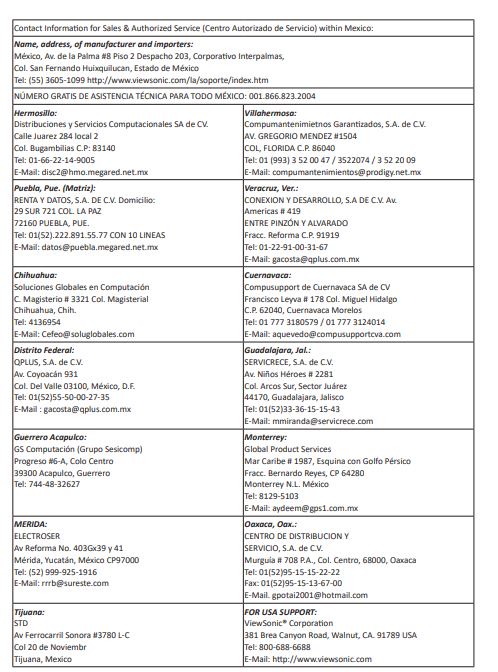
FOR MORE MANUALS BY VIEWSONIC, VISIT MANUALSDOCK
FAQS About ViewSonic VA1655 1080p Portable IPS Monitor
What is the screen size of the ViewSonic VA1655 monitor?
The ViewSonic VA1655 has a 15.6-inch screen size.
What is the resolution of the monitor?
The resolution of the ViewSonic VA1655 monitor is 1920×1080 pixels, also known as Full HD or 1080p.
What type of panel does the monitor use?
The monitor uses an IPS (In-Plane Switching) panel, known for its superior color accuracy and wide viewing angles.
Is the monitor portable?
Yes, the ViewSonic VA1655 is designed to be portable, making it convenient for users who need to work or game on the go.
Does it support multiple inputs?
Yes, the monitor supports multiple inputs, typically including HDMI and VGA ports.
What is the refresh rate of the monitor?
The refresh rate of the ViewSonic VA1655 is usually 60Hz, which is standard for most monitors in this category.
Does it have built-in speakers?
Yes, the monitor typically comes with built-in speakers, providing basic audio functionality.
Is the monitor compatible with VESA mounts?
Yes, the ViewSonic VA1655 usually supports VESA mounting, allowing users to attach it to compatible monitor arms or stands.
What is the response time of the monitor?
The response time is usually around 5 milliseconds (ms), which is adequate for most gaming and multimedia applications.
Does it come with any special features?
While specific features may vary, the ViewSonic VA1655 often includes features like blue light filter technology to reduce eye strain, flicker-free technology for comfortable viewing, and various picture modes for different use cases.