
Veryfitpro ID128HM smart bracelet
About VeryFitPro
You may monitor how much exercise you get each day with the help of the software VeryFitPro. But this app does more than that. You can also monitor your heart rate and the number of hours you sleep.
VeryFitPro’s user interface is comparable to that of other apps like Amazfit. The total amount of steps you’ve taken during the day is displayed on the home screen. Similar to that, you can see other pertinent data at the bottom of the screen, such as how many calories you’ve burned or how far you’ve traveled.
Additionally, if you browse the app’s other tabs, you’ll discover several graphs that present your information more graphically. This is especially helpful because it makes it simple to identify any odd deviations in your data. Having said that, you must pair your smartphone with a Bluetooth-enabled device.
An intriguing app that might assist you in tracking all of your daily exercises is called VeryFitPro. Additionally, it allows you to record every action separately based on the sort of exercise you perform.
Download VeryFitPro
- Search and download “VeryFitPro” from the Apple Store or Android App Store.;
- Scan the QR code and download It probably has a problem opening the link with WeChat or other scan tools, please copy the link and open it through the browser.

Product activation and installation
The product must be activated by charging before initial use, and then charge the product to ensure a normal power supply. The hand ring will automatically power on.
- Take out: Pull open the strap and take out the bracelet’s body

- Charge the battery: Insert the chip-mounted end of the bracelet body into the USB interface to activate the product by charging (be cautious not to reverse the polarity, and comply with the required voltage and current: 5V / 500mA)

- Installation: Mount the bracelet body into the slot of the wrist strap.

- Wear on: Adjust the length of the wrist strap until it is appropriate to wear on the wrist.
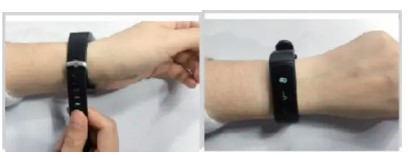
Touch key
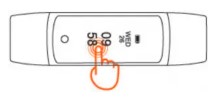
- Single click the touch key: Interface switch
- Press and hold the touch key: Enter
Make sure the Bluetooth of the smartphone is ON, and open the app”VeryFitPro”

When selecting the right band from the search list, please slide the screen of the wristband to wake up the device and then complete connecting.
Know your Device
- Wearing Method Wear the device on your wrist horizontally, about 2 cm to the carpal, the same method as very fit pro watch.
- Heart Rate Monitoring To monitor your Heart Rate more accurately, please wear the device on the upper position of your wrist and a bit tighter than usual when you are taking exercise.
- Heart Rate Monitoring Automatic heart rate Monitoring is ON as default, monitor Heart Rate all the day automatically.
- Working Time Continuously working for 8 days under normal conditions
- Interface description
Time mode -> heart rate mode -> blood pressure mode -> data mode -> alarm mode -> find my phone -> sports mode.
function introduction
- Normal mode
- Time mode
Note: display mode is in the app >device > more to switch between horizontal screen and vertical screen.
Click the touch button to enter the next mode: heart rate mode.
Heart rate mode
Before monitoring After monitoring Enter into the heart rate monitoring mode. Dynamic display Instruction:: after staying at the heart rate interface for 0.5s, the heart rate was monitored. Before the correct data was moni to red. , After the correct data is monitored, the data is displayed, the heart rate icon beats,
[long press touch button for 2s] invalid. Click the touch button to enter into the next mode: blood pressure test.
Blood pressure test
Blood pressure monitoring
Before Monitoring After Monitoring
Note: After staying at the blood pressure interface for 0.5 s, the blood pressure was monitored. After the correct data was detected, the data was displayed, the blood pressure icon wouldn’t beat when the test was finished, and the blood pressure was no longer monitored. Click the touch button to enter the next mode: data mode.
In order to ensure the accuracy of blood pressure data, please remain calm during the monitoring and sit down if it’s possible. blood pressure calibration. APP launches blood pressure calibration mode and displays the interface. After calibration, displays that the calibration is completed. [current interface will be off after 5S screen] Return to time mode.
Note: before using the blood pressure monitoring function, please use the APP for blood pressure calibration.
Data check mode
[long press for 25] Enter into the data check sub-schema [click] to enter into the alarm mode or find my phone mode or sports mode.
data check sub-schema.
- Data check– Distance Mode: displays the distance and unit of the day’s activities. [click] to enter into the calories Mode
- Data view — calories Mode: Displays the calories burned for the day. [click] Enter into the Activity Time Mode
- Data check– Activity Time Mode: Displays the time duration of the activity of the day Click to enter into the step checking mode.
- Alarm mode After setting the alarm: [Click] to enter into the next mode (find my phone mode or time mode)
Sports mode
[click] to enter into TIME Mode [long press the button for is] The motor vibrates to enter into sports mode.
Note: If there are multiple sports modes, click on the touch button to display the next sports mode.
Displays up to three kinds of sports through APP configuration, and the “walking” “running” and “bike” is displayed by the default setting of the fitness tracker.
If you want to record the track under sports mode, please use the APP to initiate the sports. Sports mode [long press the button for 3s] to en. ter into the current sports mode Sports is in progress mode. – Current sport stopwatch mode. Step mode of current sport Calories mode of current sport. Heart rate mode of current sport. Current pace mode. Current sport distance mode Current sport time mode. Sports exit mode Click the touch button to enter into the next sport sub-schema Under sports exit mode [long press touch button for 2s] exit from the sports mode.
Note: the tracker displays the pace and distance when it’s connected and synchronized with the app, otherwise it will not display.
Click to switch between interfaces in order. During the pause process, there is animation, and the data calculation of all interfaces is at pause. Switch to the heart rate interface, the heart rate can be monitored normally.
In the exit mode, long press for 2s, the motor will vibrate and exit from the sports mode.
Exit from sports mode.
[click] Enter the next mode: the current running stopwatch mode. [Long press the button for 1s] to exit from the current sports mode.
Exit from the current sports mode
After pressing the button for ls under the sports exit mode, enter this mode. the motor vibrates one time.
Note: Long press the button for 3s, and exit from the current sports mode.
- if the activity time is less than 1 minute, the tracker won’t enter into data display mode after the termination of the activity. The data will not be saved.
- If the activity time is longer than 1 minute, the tracker will display an activity termination alert. Display the current interface Click the touch button to enter into data display mode when the activity is terminated. [timeout for 2s] enter into data display mode when the activity is terminated.
- Data display mode when the activity is terminated [click the touch button] to switch displayed data.
Note: display time, calories, maximum heart rate, average heart rate, steps, distance, and average pace Event reminder during activity.
- Exit from sports mode alert when no activity is detected.
- Compulsory exit from sports mode alert when the memory is full.
- Compulsory exit from sports mode alert when the power is low.
- The alert that the battery is too low to enter into sports mode Abnormal condition of operation during activity.
Under the condition that the APP initiates the activity positively, or when the APP and the tracker are disconnected, the waiting interface will be displayed:
Waiting for an alert (Click the touch button )to exit from the waiting alert very fit pro watch.
Note: 1. 15s timeout. If the app and the device are successfully connected in 15s, the activity continues. If there is no successful connection in 15s, the tracker will exit from sports mode.
Camera control mode
Means of access: the app sends a command to take a photo, and the motor vibrates one time.
Note: Press the button or raise the gesture to trigger to take a photo, after the photo is taken successfully.
Termination method: taking a photo is canceled by APP. Return to the Previous interface after cancellation. When there is an incoming phone call, no matter which mode the tracker is under, ft will enter compulsorily into the reminder mode. The tracker will return to the previous mode when it exits from this mode.
Note: If the content is too much to display on the screen, it will display in a scrolling way. If the content is an unavailable language, only a big icon will be displayed. Big ICON information reminder.
When there is an incoming message, no matter which mode the tracker is under, it will enter compulsorily into the reminder mode.
The tracker will return to the previous mode when it exits from this mode.
Note: If the content is too much to display on the screen, it will display in a scrolling way. If the content is an unavailable language, only big icon will be displayed
SMS/WeChat/QQ/Facebook/WhatsApp/Twitter/sets/ Messenger/Linkedln/E Mail/Calendar / / LINE/VIBER/Skype/KakaoTalk VKontakte has corresponding icons for notification alert. Sedentary Reminder.
- Remind method: after setting the configurations at the APP, when corresponding conditions are reached, the tracker will remind. anti-loss reminder.
- Remind method: after setting the configurations at the APP, when corresponding conditions are reached, the tracker will remind Icon Description wake up: wake up: sleep: TExercise: Take medicine : Others: Low battery reminder
Status Code:
- means the abnormality of the acceleration sensor
- means the abnormality of the heart rate sensor
- means the abnormality of touch key IC
- means the abnormality of flash
Basic Specification
- Model No.: ID128HM
- Battery Capacity: 45mAh
- Working Voltage: 3.7V
- Host weight: about 22g
- Sync: Bluetooth 4.0
- Working temperature: – 20º C to 40º C
- Waterproof: IP67
- Working time: 7 Days
- Product frequency band: 2402-2480MHz
- Maximum transmit power – 1.64dBm
FAQs about Veryfitpro ID128HM smart bracelet
What is the Veryfitpro ID128HM smart bracelet?
The Veryfitpro ID128HM smart bracelet is a wearable fitness tracker designed to monitor your health and track your daily activities. It is typically worn on the wrist like a watch and provides various features to help you stay active and maintain a healthy lifestyle.
What features does the Veryfitpro ID128HM smart bracelet have?
The Veryfitpro ID128HM smart bracelet offers several features, including step tracking, distance traveled, calorie counting, sleep monitoring, heart rate monitoring, blood pressure monitoring, sedentary reminders, and call/message notifications. It may also include additional features like a stopwatch, weather display, and remote camera control.
How does the heart rate monitoring feature work on the Veryfitpro ID128HM smart bracelet?
The Veryfitpro ID128HM smart bracelet utilizes optical sensors on the back of the device to measure your heart rate. These sensors emit and detect light reflected from your skin to monitor changes in blood flow and calculate your heart rate.
Can I wear the Veryfitpro ID128HM smart bracelet while swimming?
The water resistance of the Veryfitpro ID128HM smart bracelet may vary depending on the specific model. Some versions offer limited water resistance, such as being splash-proof or resistant to sweat and rain. However, it is generally not recommended to submerge the bracelet in water or wear it while swimming or showering unless it is explicitly advertised as waterproof.
How do I connect the Veryfitpro ID128HM smart bracelet to my smartphone?
To connect the Veryfitpro ID128HM smart bracelet to your smartphone, you typically need to download the Veryfitpro app from the App Store (for iOS) or Google Play Store (for Android). Once installed, create an account within the app, enable Bluetooth on your smartphone, and follow the instructions provided to pair the bracelet with your phone.
Can I receive call and message notifications on the Veryfitpro ID128HM smart bracelet?
Yes, if your smartphone is connected to the Veryfitpro ID128HM smart bracelet via Bluetooth and the Veryfitpro app is properly set up, you can receive call and message notifications on your bracelet. When a call or message is received on your phone, the bracelet will vibrate and display relevant information.
How long does the battery of the Veryfitpro ID128HM smart bracelet last?
The battery life of the Veryfitpro ID128HM smart bracelet can vary depending on usage, settings, and specific model. On average, it can last around 5-10 days on a single charge. However, frequent use of features like heart rate monitoring or notifications may decrease the battery life.
Can I replace the band of the Veryfitpro ID128HM smart bracelet?
The Veryfitpro ID128HM smart bracelet typically comes with a replaceable band, allowing you to switch it with another compatible band of your choice. However, the availability and compatibility of replacement bands may depend on the specific model.
Does the Veryfitpro ID128HM smart bracelet sync with other fitness apps?
The Veryfitpro ID128HM smart bracelet is primarily designed to sync with the Veryfitpro app. However, it may not directly sync with other fitness apps or platforms. You can manually export your data from the Veryfitpro app and import it into other compatible apps if necessary.
How accurate is the step-tracking feature of the Veryfitpro ID128HM smart bracelet?
The accuracy of step tracking on the Veryfitpro ID128HM smart bracelet can vary. It relies on an internal accelerometer to detect movement and count steps. While it provides a general estimate of your activity levels, factors such as arm movement, placement of the device, and intensity of your movements can impact the accuracy of step counting.
For more manuals by VeryFitPro, visit Manualsdock
[embeddoc url=”https://manualsdock.com/wp-content/uploads/2023/07/Veryfitpro-ID128HM-smart-bracelet.pdf” download=”all”]


