
VeryFitPro ID115Pro Fitness Tracker
About VeryFitPro
You may monitor how much exercise you get each day with the help of the software VeryFitPro. But this app does more than that. You can also monitor your heart rate and the number of hours you sleep.
VeryFitPro’s user interface is comparable to that of other apps like Amazfit. The total amount of steps you’ve taken during the day is displayed on the home screen. Similar to that, you can see other pertinent data at the bottom of the screen, such as how many calories you’ve burned or how far you’ve traveled.
Additionally, if you browse the app’s other tabs, you’ll discover several graphs that present your information more graphically. This is especially helpful because it makes it simple to identify any odd deviations in your data. Having said that, you must pair your smartphone with a Bluetooth-enabled device.
An intriguing app that might assist you in tracking all of your daily exercises is called VeryFitPro. Additionally, it allows you to record every action separately based on the sort of exercise you perform.
USB Charging
Please charge your new device for at least 10 minutes to have it activated before initial use.
![]()
In case the device is under low battery, connect the device host to an adapter for charging. The device will automatically boot up once fully charged. Remove the device host from the power supply once fully charged.
- USB charger requirement: DC USB port (5V-500mA)
- Charging time: 1-2hr(s)
Install and Wear Your Device
- Install: Plug the host into the slots of each strap.
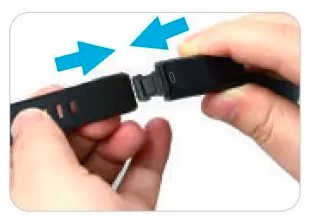
- Wear: Wear the device on your wrist horizontally, about 2cm to the carpal, the same way as wearing a watch.

Smart Phone System Requirement
- iOS 8.0 & above
- Android 4.4 & above
- Bluetooth 4.0 & above
Download the APP
Download the “VeryFitPro” APP for Android and iOS devices.
Option 1: Search for “VeryFitPro” in the APP store or Google Play and download to your smartphone.
Notes:
- This fitness tracker requires iOS 8.0 & above or Android 4.4 & above system.
- The “VeryFitPro” APP is only compatible with smartphones.
Option 2: Searching the QR code, scan and download the APP. Use the QR code Scan tool to scan the following QR code, open the link and follow the instructions to download the APP.
Tip: In case of problems when opening the link, copy the link and open it in a browser.![]()
Pair the Device
- Enable Bluetooth before binding the device.
- Open the “VeryFitPro” APP on your smartphone and tap on “Device”→”Bind device”, then your smartphone starts searching for devices.
- Select “ID115Pro” in the list of found devices, and tap on “ID115Pro” to connect the device to your smartphone. (If failed to search the device, please tap on the touch key to wake the device (screen lights on), then start searching with your smartphone one more time.)
Notes:
- After first successful searching and binding, if you enable the Bluetooth function of the smartphone afterward, the device will automatically search and link back to the smartphone it has bound.
- If the device is unbound under a Bluetooth-connected state, the APP will set the settings back to default. All data on the device will be cleared. If the device is unbound under Bluetooth disconnected state, the APP will set the settings back to default, but the data on the device will not be cleared.
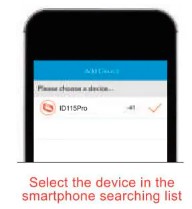
- The device can only link to one smartphone at a time. During connecting please confirm there are no other smartphones nearby.
Touch Key
After the first successful binding, the main screen is shown on the left.
![]()
Waking a Dimmed Screen
When you’re not using ID115Pro, the display is off. To wake it up:
- Turn your wrist towards you, and the screen will display time and date.
- Tap on the touch key, and the device will display the main screen.
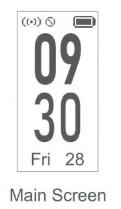
Note:
The screen brightness can be adjusted from Level 1 to Level 5 in “Device”→”More”→”Bracelet brightness” in the APP and Level 5 is the brightest. Remember to click ” √ ” to save your settings.
Main Functions
![]()
- “Alarm Mode” is displayed on the device screen only when “Alarm Alert” is ON in the APP.
- “Walk Mode”, “Run Mode” and “Bike Mode” are displayed on the device screen by default. You can set up to 3 different sports modes from 14 sports modes to display on the device screen (Go to “VeryFitPro” APP → “Device” → “More”→ “Activity display”).
Function Introduction
Step Mode
- Long press the touch key for 2s to view detailed step data.
- A single tap on the touch key to flip through detailed step data.
- A single tap on the touch key to go to the next mode: Heart Rate Mode.
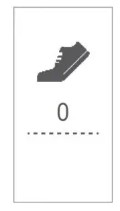
Note: You can go to the APP to set your sports target (“User” →”Target Setting”). When you reach your sports target, the device vibrates, and the screen displays:
Tap on the touch key to go back to the main screen.![]()
Heart Rate Mode After entering the heart rate interface for 1s, the device will start monitoring the heart rate automatically. Before the correct data is detected, the device shows ” “; after the correct data is detected, it shows specific data. A single tap on the touch key to go to the next mode: Alarm Mode.
![]()
Alarm Mode Long press the touch key for 2s to turn on/off the alarm function.
![]()
Notes:
- Alarm Mode is available only when the alarm(s) is/are added and enabled (turn on the switch to enable the alarm) in “Alarm alert” in the APP.
- Tap on the alarm, you can add and set the alarm types, repeat type and time. (When alarm(s) is/are added and enabled, please click ” √ ” to save your settings.)

- A single tap on the touch key to go to the next mode: Walk Mode.
Walk Mode
![]()
- Long press the touch key for 2s to start the walk mode.
- During exercise, tap on the touch key to flip through the exercise data.

- Long press the touch key for 2s to quit the walk mode.
The following data is displayed after the exercise is ended: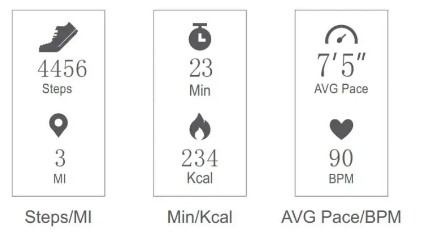
- A single tap on the touch key to flip through the exercise data.
- A single tap on the touch key to go to the next mode: Run Mode.
Note: Data of exercises less than 1 minute will not be saved.
Run Mode
- Long press the touch key for 2s to start the run mode.
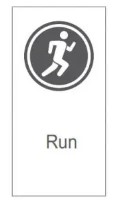
- During exercise, tap on the touch key to flip through the exercise data.
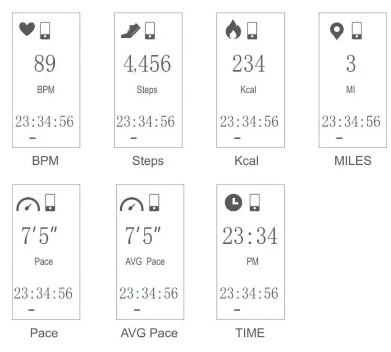
- Long press the touch key for 2s to quit the run mode.
The following data is displayed after the exercise is ended: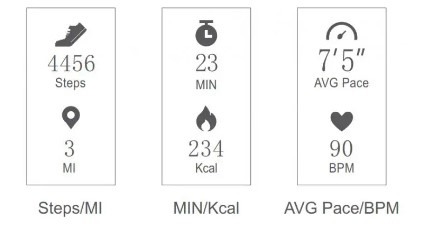
- A single tap on the touch key to flip through the exercise data.
- A single tap on the touch key to go to the next mode: Bike Mode.
Bike Mode
![]()
- Long press the touch key for 2s to start the bike mode.
- During exercise, tap on the touch key to flip through the exercise data.
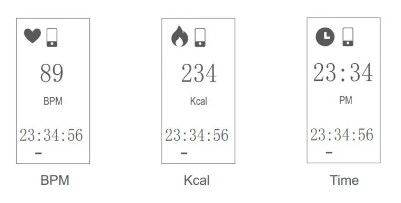
- Long press the touch key for 2s to quit the bike mode.
The following data is displayed after the exercise is ended: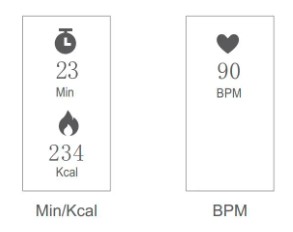
- A single tap on the touch key to flip through the exercise data.
- A single tap on the touch key to go to the main screen.
Note:
![]()
![]()
After starting the running mode, the APP will track and map your run distance; after the exercise, you can effortlessly check your workout data.
Abnormal Situations During Exercise
- Inactive Exit Prompt
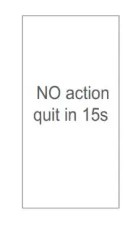
- The device will automatically exit the sport mode if no action is taken in 15 minutes.
- The device will be forced to exit the sport mode if you don’t tap on the waiting prompt within 15 seconds. A single tap on the touch key cancels the Automatic Exit Sport mode prompt, then the sport mode can work as normal.
- The prompt of being forced to exit the sport mode when memory is full Single tap on the touch key to confirm the prompt if the device is forced to exit the sport mode when memory is full, then exit the sport mode and exercise data is displayed.
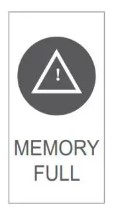
Notes:
- The sport mode lasts for up to 6 hours.
- When the memory is full, it will prompt that the sport mode is forced to exit.
- The prompt is forced to exit the sport mode when the battery is low Single tap on the touch key to confirm the prompt if the device is forced to exit sport mode when the battery is low, then exit the sport mode, and exercise data is displayed.
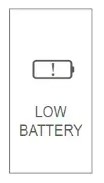
Abnormal Operation Situation During Exercise
When the VeryFitPro APP and the device are disconnected, the screen will appear a prompt of waiting:
A single tap on the touch key to exit the interface of the waiting prompt.![]()
Other Functions
Call Alert When there is an incoming call, the device displays![]()
Notes:
- Long press the touch key to reject the call; single tap on the touch key to return to the main screen.
- Only when “Call Alert” is ON in the APP, calls will be notified. (When turning on/off the Call Alert function, please click “√” to save your settings.)
SNS Alert
When SNS messages (including SMS, Facebook, WhatsApp, Twitter, Instagram, Facebook Messenger, LinkedIn, Email, Mail, and Calendar) come in, the device displays the message content:
Notes:
- Only when “SNS Alert” (tap on “Device” → “SNS Alert” → “Allow notification”) is ON in the APP, SNS messages will be notified. (When turning on/off the Call Alert function, please click “√” to save your settings.)
- When the “Do not disturb” function is enabled in the APP (“Device” → “More” → “Do not disturb” ), messages will not be notified on the device during the set do-not-disturb period.
Take Photos
Open the “VeryFitPro” APP, and tap on “Device”→”Camera”, then the device screen shows the camera interface. A single tap on the touch key of the device controls the camera of your smartphone to shoot photos.
![]()
Sedentary Alert
Open the VeryFitPro APP. Tap on “Device” → “Sedentary Alert” to switch on the Sedentary Alert function and set the alert time. The device will vibrate to remind you to move after the set sedentary alert period passed.
Device Error Notification
Note: When the device has an exception, the interface is displayed every time when the device is turned on.
![]()
Status code:
- indicates acceleration sensor abnormality;
- indicates the heart rate sensor is abnormal;
- indicates touch ic is abnormal;
- indicates the flash is abnormal.
Basic Specifications
- Model No.: ID115Pro
- Battery Capacity: 90mAh
- Working Voltage: 4.35V
- Host weight: about 24g
- Sync: Bluetooth 4.0
- Working Temperature: -20℃ ~ 40℃
- Waterproof Rating: IP68
- Working Time: about 5 days
Electronic Information Products
Poisonous and Harmful Statement This product meets the EU ROHS standards Refer to IEC 62321 and EU RoHS Directive 2011/65 / EU and its revision instructions
SAFETY AND WARRANTY
Important Safety Instructions
The device contains electrical equipment that may cause injury if not used properly. For example, prolonged contact may contribute to skin allergies for some users. To reduce irritation, please read the safety guidelines on the following pages to ensure proper use and care.
- Do not expose your device to liquid, moisture, humidity, or rain while charging; do not charge your device when it is wet, as it may result in electric shock and injury.
- Keep your device clean and dry. Do not use abrasive cleaners to clean your device.
- Consult your doctor before use if you have any preexisting conditions that might be affected by using this device.
- Don’t wear it too tight. If your device feels hot or warm, or if it causes any skin irritation or discomfort, please discontinue using your device and consult your doctor.
- Do not expose your fitness tracker to extremely high or low temperatures.
- Do not leave your fitness tracker near open flames such as cooking stoves, candles, or fireplaces.
- This product is NOT a toy – never allow children or pets to play with this product. Always store the product out of reach of children. The devices themselves or the many small parts they contain may cause choking if ingested.
- Never try to abuse, crush, open, repair, or disassemble this device. Doing so will void the warranty and can result in a safety hazard.
- If any parts of your product require replacement for any reason, including normal wear and tear or breakage, please contact us.
- Do not use your device in a sauna or steam room.
- Do not bring your device into contact with any sharp objects, as this could cause scratches and damage.
- For light-colored arm bands, minimize direct contact with dark-colored clothing, as color transfer could occur.
- Dispose of this device, the device’s battery, and its package in accordance with local regulations.
- Don’t check any notifications, GPS, or any information on your device’s display while driving or in other situations where distractions could cause injury or hazardous. Always be aware of your surroundings while exercising.
Battery Warnings
A lithium-ion battery is used in this device. If these guidelines are not followed, batteries may experience a shortened life span or may cause fire, chemical burn, electrolyte leak, and/or injury.
- Do NOT disassemble, modify, remanufacture, puncture, or damage the device or batteries.
- Do NOT remove or attempt to remove the non-user-replaceable battery.
- Do NOT expose the device or batteries to fire, explosion, or other hazard.
Health Warnings
- If you have a pacemaker or other internal electronic device, consult your physician before using a heart rate monitor.
- The optical wrist heart rate monitor emits green light and flashes occasionally. Consult your physician if you have epilepsy or are sensitive to flashing lights.
- Always consult your physician before beginning or modifying any exercise program.
- The device, accessories, heart rate monitor, and related data are intended to be used only for recreational purposes and not for medical purposes and are not intended to diagnose, monitor, treat, cure, or prevent any disease or condition.
- The heart rate readings are for reference only, and no responsibility is accepted for the consequences of any erroneous readings.
- While the optical wrist heart rate monitor technology typically provides the best estimate of a user’s heart rate, there are inherent limitations with the technology that may cause some of the heart rate readings to be inaccurate under certain circumstances, including the user’s physical characteristics, the fit of the device, and type and intensity of activity.
- The activity tracker relies on sensors that track your movement and other metrics. The data and information provided by these devices is intended to be a close estimation of your activity and metrics tracked, but may not be completely accurate, including step, sleep, distance, heart rate, and calorie data.
- If you have eczema, allergies, or asthma, you may be more likely to experience skin irritation or allergy from a wearable device.
- Whether you have the conditions above or not if you start to experience any discomfort or skin irritation on your wrist, remove your device. If symptoms persist longer than 2-3 days of not using your device, contact your doctor.
- If you sweat for more than two hours while wearing your fitness tracker, be sure to clean and dry your band and your wrist to avoid skin irritation.
- Prolonged rubbing and pressure may irritate the skin, so give your wrist a break by removing the band for an hour after extended wear.
Maintenance
- Regularly clean your wrist and the fitness tracker, especially after sweating in the exercise or being exposed to substances such as soap or detergent which may attach to the internal side of the tracker.
- Do NOT wash the fitness tracker with a household cleanser. Please use soapless detergent, rinse thoroughly, and wipe with a piece of soft towel or napkin.
- While the fitness tracker is water resistant, it’s not good for your skin to wear a wet band.
- If your bands get wet—like after sweating or showering—clean and dry them thoroughly before putting them back on your wrist.
- Be sure your skin is dry before you put your bands back on.
Warranty
We strive to build our products with the highest attention to detail and craftsmanship. However, sometimes there are occurrences of defects. We are happy to offer 1-year hassle-free warranty to all our devices as we continue to make amazing products. Please contact us if you have any questions about our devices.
FAQs VeryFitPro ID115Pro Fitness Tracker
What is the VeryFitPro ID115Pro Fitness Tracker?
The VeryFitPro ID115Pro Fitness Tracker is a wearable device designed to track your fitness and health activities. It is typically worn on the wrist and offers various features to help monitor your daily activity levels and improve your overall well-being.
What features does the VeryFitPro ID115Pro Fitness Tracker have?
The VeryFitPro ID115Pro Fitness Tracker provides features such as step tracking, distance traveled, calorie counting, sleep monitoring, heart rate monitoring, sedentary reminders, and call/message notifications. It may also include additional features like a stopwatch, weather display, and remote camera control.
How does the heart rate monitoring feature work on the VeryFitPro ID115Pro Fitness Tracker?
The VeryFitPro ID115Pro Fitness Tracker uses optical sensors located on the back of the device to measure your heart rate. These sensors emit green light onto your skin and analyze the reflected light to calculate your heart rate.
Can I wear the VeryFitPro ID115Pro Fitness Tracker while swimming?
No, the VeryFitPro ID115Pro Fitness Tracker is not waterproof and should not be submerged in water. It is recommended to remove the tracker before swimming, taking a shower, or engaging in any water-based activities.
How do I connect the VeryFitPro ID115Pro Fitness Tracker to my smartphone?
To connect the VeryFitPro ID115Pro Fitness Tracker to your smartphone, you need to download and install the VeryFitPro app from the App Store (for iOS) or Google Play Store (for Android). Once installed, create an account within the app, enable Bluetooth on your smartphone, and follow the instructions provided to pair the tracker with your phone.
Can I receive call and message notifications on the VeryFitPro ID115Pro Fitness Tracker?
Yes, if your smartphone is connected to the VeryFitPro ID115Pro Fitness Tracker via Bluetooth and the VeryFitPro app is properly set up, you can receive call and message notifications on your tracker. When a call or message is received on your phone, the tracker will vibrate and display relevant information.
How long does the battery of the VeryFitPro ID115Pro Fitness Tracker last?
The battery life of the VeryFitPro ID115Pro Fitness Tracker can vary depending on usage and settings. On average, it can last for about 5-7 days on a single charge. However, if you frequently use features like heart rate monitoring or receive many notifications, the battery life may be shorter.
Can I replace the band of the VeryFitPro ID115Pro Fitness Tracker?
Yes, the bands of the VeryFitPro ID115Pro Fitness Tracker are typically replaceable. The tracker usually comes with a detachable band, allowing you to swap it with another compatible band of your choice.
Does the VeryFitPro ID115Pro Fitness Tracker sync with other fitness apps?
The VeryFitPro ID115Pro Fitness Tracker is primarily designed to sync with the VeryFitPro app. However, it may not directly sync with other fitness apps or platforms. You can manually export your data from the VeryFitPro app and import it into other compatible apps if necessary.
How accurate is the step-tracking feature of the VeryFitPro ID115Pro Fitness Tracker?
The accuracy of the step tracking feature on the VeryFitPro ID115Pro Fitness Tracker can vary. It relies on an internal accelerometer to detect movement and count steps. While it provides a general estimate of your activity levels, factors such as arm movement, placement of the tracker, and intensity of your movements can affect the accuracy of step counting.
For more manuals by VeryFitPro, visit Manualsdock
[embeddoc url=”https://manualsdock.com/wp-content/uploads/2023/07/veryfitpro-id115pro-fitness-tracke-manual-optimized.pdf” download=”all”]
