TV Ears Additional Wireless Headset

About TV Ears
TV Ears is a brand that produces wireless TV listening devices designed to help individuals with hearing loss or difficulty hearing television audio. These devices consist of a base station that connects to the television and a pair of wireless headphones that the user wears to listen to the audio from the TV.
TV Ears are specifically designed to enhance the clarity of TV dialogue, making it easier for people with hearing impairments to understand and enjoy television programs. The headphones typically use radio frequency (RF) or infrared (IR) technology to wirelessly transmit the audio signal from the base station to the user’s ears.
TV. Ears 5-Year limited warranty:
Welcome to the TV.Ears family and thank you for purchasing our product!
What are the terms of the warranty:
This 5-year limited warranty covers product failures for a period of 5 years after the original purchase. The warranty is only valid if the product is purchased from TV•Ears directly or from one of the TV•Ears authorized resellers. During the 5-year warranty, If the product fails within the first year of the original purchase date, it will be replaced once at the cost of shipping and handling with the same or newer model. Subsequently, for the remainder of the 5-year warranty period, if the product fails it will be replaced for 50% off MSRP with the same or newer model of equal value. The following items are NOT covered under this warranty: ear tips, batteries, and shipping charges. Any replacement parts purchased at 50% off automatically extend your warranty into a new 5-year limited warranty.
How to receive warranty service or return a product:
To receive warranty service or for returns, call 1-866-611-9934 to speak to our friendly American-based customer support representatives. For returns, you will need to receive an RMA number and place it clearly and legibly on the outside of the package otherwise returns are not accepted. Return shipping charges are NOT covered by TV•Ears.
TV•EARS Products and Accessories
TV•Ears Digital 5.0
Item Number — 11741 | MSRP $16995
This is an advanced television listening system with digital and analog connectivity. Includes one 5.0 Headset, one Digital Transmitter, and accessories.

TV•Ears Dual Digital 5.0
Item Number — 11841 | MSRP $21995
For the person who watches more than 4 hours of TV per day or 2 people watching family. This is our advanced television listening system with digital and analog connectivity. Includes two 5.0 Headsets, one Digital Transmitter, and accessories.

TV•Ears Headset 5.0
Item Number — 11621 | MSRP $7995
This TV. Ears 5.0 Headset is an accessory for a TV. Ears 5.0 system and should only be purchased if you already own a TV. Ears 5.0 headset system.

TV•Ears Voice Clarifying Sound Bar®
Item Number — 22900 | MSRP $22995
This soundbar is easy to use & connect. It offers surround sound and also offers 2 voice clarifying modes to improve your overall TV experience. Includes one Sound Bar and accessories.

TV•Ears Foam Ear Tips 5.0
Item Number — 40738 | MSRP $1995
One Year supply (4 pairs) of replacement foam ear tips for the TV.Ears 5.0 headset. Tips should be replaced every 90 days for optimal performance and hygiene. Ear tips are only available through TV. Ears.

TV•Ears Battery 5.0
Item Number — 40810 | MSRP $1995
Replacement battery compatible with the TV·Ears 5.0 Headset ONLY. Batteries last up to 1-2 years depending on use and should only be replaced after speaking with a TV·Ears technician.


Charge the Headset
Whether you purchased our Original or Digital version, all 5.0 headsets should be charged for 14 hours BEFORE first use. This step will instruct you on how to appropriately charge the headset to make sure you’re getting the best use possible. Turn the volume knob of the headset to the “off” position. You should hear and feel a ‘click’ when the knob has been turned all the way off.
Place the headset into the transmitter’s charging cradle and be sure the front of the headset is facing towards you. The TV.ears logo should be visible on both the front of the headset as well as the front of the transmitter. Press down on the headset when
it is in the cradle until it is secure. The headset should slightly stick in the cradle when you try to remove it. The charging light will illuminate when the headset is in the correct position. When fully charged, the headset should last about 4-6 hours.
NOTE: If leaving your Headset for an extended period of time, please make sure to place your headset in the off position on its charging cradle (transmitter). This will reduce the likelihood of the battery dying completely.
Contact our US Based Customer Support at 1-866-611-9934
Does your TV require a Digital Transmitter? Contact us today for a special upgrade without the hassle of returning your product!

QUICK INSTALLATION GUIDE TV•EARS Original 5.0
- Place the transmitter
Place the transmitter on a flat surface that is 3 to 5 feet above the ground. Be sure it is pointed to the seating area where the headset will be used.
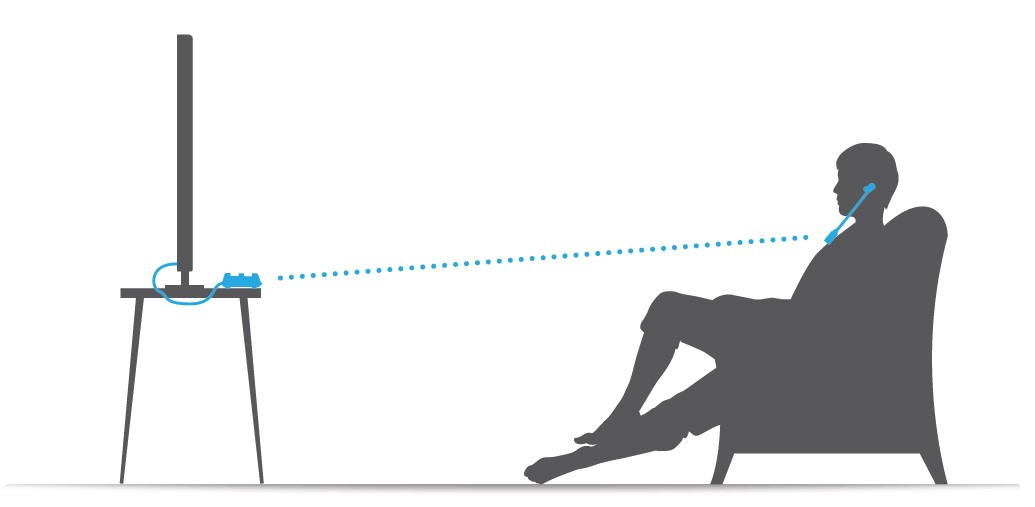
- Plug in your power adapter
Plug the AC adapter into a standard electrical outlet or surge protector (a surge protector is recommended to protect against power surges). Plug the end of the AC adapter into the power port labeled “DC 12V” on the back of the transmitter.

- Installation of the Transmitter
Connect the Analog Audio Cord
Plug one end of the Analog Audio Cord (green) into the “Audio Out” port on the back of the television, satellite box, or cable box.
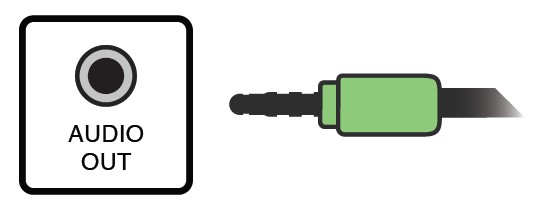
Plug the other end of the Analog Audio Cord (green) into the port labeled “Analog Audio In” on the back of the transmitter. The correct port has a green border around it.

If you connect to the Headphone port of your TV, the port is usually labeled with an icon that looks like the following, your TV may be muted. If this is the case then connect using the RCA Analog Installation method.
OR
RCA Analog Installation
Plug the dual end of the 3.5mm RCA cord (red and black ends) into the analog “Audio Out” ports on the back of the television, satellite, or cable box.
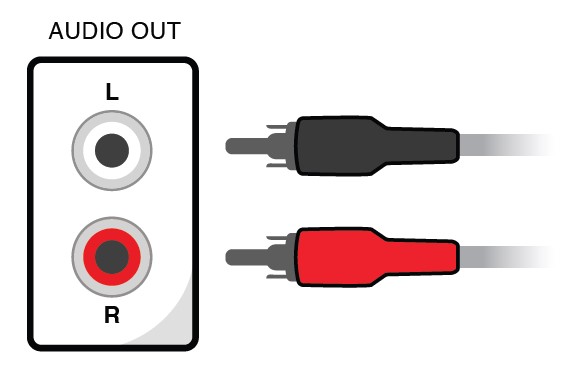
Plug the single (green) end of the 3.5mm RCA cord into the port labeled ‘Analog Audio In’ on the back of the transmitter. The correct port has a green border around it.

QUICK INSTALLATION GUIDE TV•EARS Digital 5.0
- Place the transmitter
Place the transmitter on a flat surface that is 3 to 5 feet above the ground. Be sure it is pointed to the seating area where the headset will be used.
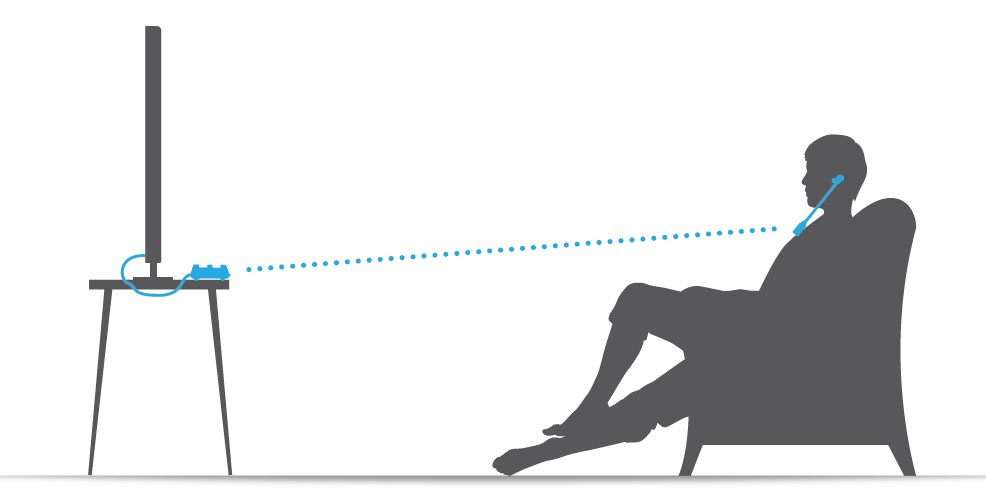
- Plug in your power adapter
Plug the AC adapter into a standard electrical outlet or surge protector (a surge protector is recommended to protect against power surges).

Plug the end of the AC adapter into the power port labeled “DC 12V” on the back of the transmitter.
- Installation of the Transmitter
Connect the Digital Audio Cord
Sometimes located underneath the plastic tray
Remove the plastic caps from both ends of the digital audio cord.
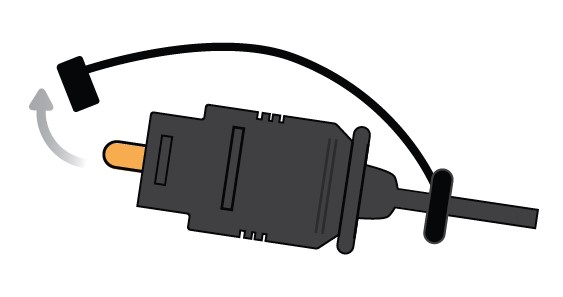
Plug either end of the digital audio cord into the “Digital Audio Out” port on the back of the TV.

Plug the other end of the digital audio cord into the port on the back of the transmitter labeled Digital Audio. You should hear and feel a ‘click’ when it has been pushed in all the way.
Your TV’s digital audio-out format may be set to Dolby Digital or DTS. If you get static from your TV Ears after installing the digital audio cord, you need to change this option to PCM in your TV setup menu. The setup menu is different per brand but it should be similar to the following sequence – Audio Settings>Additional Audio Settings>Digital Audio Out Format>Change format from Dolby or DTS to PCM
The TV. Ears Digital system may also connect with the Analog Connection featured on the other side of this guide.

NOTE: The optical plug and jack are not square. Position the optical plug so it matches the orientation of the optical jack,
then push the plug into the jack. You should hear and feel a “click” when the plug is correctly inserted into the optical jack.
To activate your FREE 5-Year limited warranty:
Call: 1-866-611-9934
Go online: tvears.com/warranty-registration
Or Mail to: TV Ears, Inc. 2701 Via Orange Way, Suite 1 Spring Valley, CA 91978
tvears.com
Facebook.com/tvearsinc
Twitter:@tvears
1-888-883-3277 — Sales Main Line
1-866-611-9934 — Support
1-888-958-7899 — Fax
info@tvears.com — Email
FAQs About TV Ears Additional Wireless Headset
Is Bluetooth required for TV ears?
Our 2.4 GHz long range wireless technology is ready to use right away, with no need for WiFi, Bluetooth pairing, or a phone app. Simply plug it in and power it on. It will always work.
Do TV ears work on all televisions?
Digital connectivity with Dolby, SRS, and PCM compatibility, works on any TV, including plasma and LCD televisions Works with any TV volume, including muted, and includes TV Ears slide tips on the headset for improved clarity and comfort. It has 125 decibels of power and is three times more powerful than competing headsets.
Are your TV ears safe?
The Transmitter wirelessly transmits television audio to the headset without delay or interruption. SoLIT operates at 2.3 million cycles per second, is safe for pacemakers, does not interfere with television, and may be used by numerous individuals at the same time.
Are TV Ears powered by batteries?
A small rechargeable battery contained within the TV Ears Original/Digital Headset (11621) is the TV Ears Battery Replacement.
Who is the man behind TV Ears?
George Dennis is the founder and CEO of TV Ears, Inc.
Can wireless headphones be used with all televisions?
Many smart TVs include Bluetooth as part of their operating systems, so all you need to connect is a set of wireless Bluetooth headphones. Bluetooth is built into Samsung, LG, Sony, and TCL smart TVs. There are numerous varieties of TVs available, including OLED, Nanocell, and QLED.
How do wireless headphones function?
Wireless headphones operate by connecting to the device you want to use via a radio or infrared signal. Many gadgets employ Bluetooth technology to facilitate user connectivity. Bluetooth-enabled devices can connect and share data over relatively short distances using radio signals.
What makes a television wireless?
A wireless set-top box connects to your network on one end, but there is no actual HDMI cable connecting to a TV on the other. It just sends a wireless signal to your TV—or any other TV or screen in the house.
What can I do to protect my hearing from noisy television?
When you can’t avoid loud noises, use hearing protection devices (such as earplugs and earmuffs). Make hearing protection accessible. Keep earplugs on hand in your car or workshop. Keep children away from loud music or household equipment.
For more manuals by TV Ears, Visit Manualsdock
[embeddoc url=”https://manualsdock.com/wp-content/uploads/2023/08/TV-Ears-Additional-Wireless-Headset-Quick-Start-Guide.pdf” download=”all”]


