
tp-link D235 Tapo Video Doorbell Camera
Safety Information
- Never touch the product with wet hands.
- Do not disassemble, repair, or modify the product.
- Do not use the device where wireless devices are not allowed.
- Do not use the product if the casing has been broken—danger of electric shock.
- Keep the device away from fire or hot environments. DO NOT immerse in water or any other liquid.
- Do not place near automatically controlled devices such as fire alarms. Radio waves emitted from this product may cause such devices to malfunction resulting in an accident.
- Observe restrictions on using wireless products in fuel depots, chemical plants, or when blasting operations are in progress.
- Do not use liquid to clean the product. Only use a dry cloth.
- Never put metal objects inside the product. If a metal object enters the product, turn off the circuit breaker and contact an authorized electrician.
- This product is not intended to be used when providing medical care. Consult the manufacturer of any personal medical devices, such as pacemakers or hearing aids to determine if they are adequately shielded from external RF (radio frequency) energy.
- Do not use this product in healthcare facilities. Hospitals or healthcare facilities may be using equipment that could be sensitive to external RF energy.
- Do not use this product near water for example near a bathtub, wash bowl, kitchen sink laundry tub, in a wet basement, or near a swimming pool.
- The product should be free from excessive smoke, dust high temperature, and vibration.
- This product should not be exposed to direct sunlight.
Doorbell Appearance
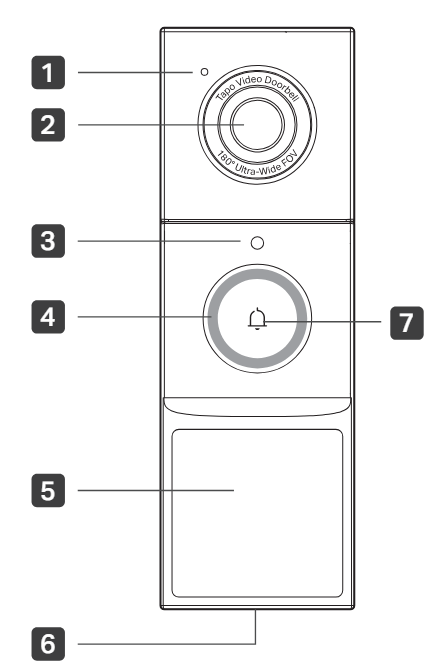
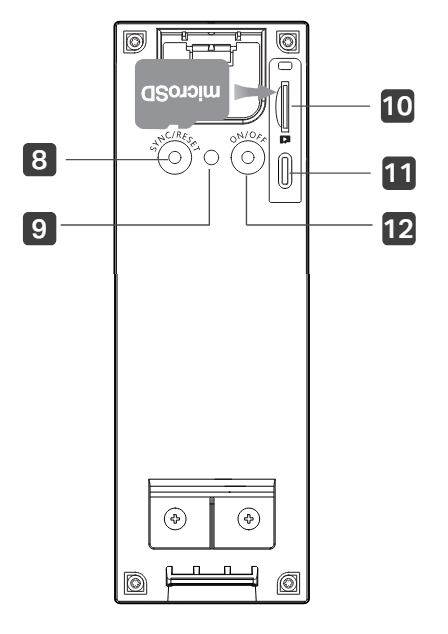
- Microphone
- Lens
- Light Sensor
- LED
- Motion Sensor (PIR)
- Speaker
- Ring Button
- SYNC/RESET Button
Press and hold for 5s: Reset to factory settings - Anti-Theft Button
When the Anti-Theft Alarm is enabled on the Tapo app, an alarm will trigger once the doorbell is removed., Press and hold for 5s: Pause the alarm (Continues to alarm when released), Press and hold 8 + 9 simultaneously for 10s: Disable the anti-theft alarm feature - microSD Card Slot
Tear off the silicone cover and insert a microSD card. Initialize it on the Tapo app before use. *microSD card not included - Type-C Port
Plug in the USB cable to charge your doorbell. - ON/OFF Button
Press and hold for 3 seconds to turn on/off the doorbell.
Chime Appearance
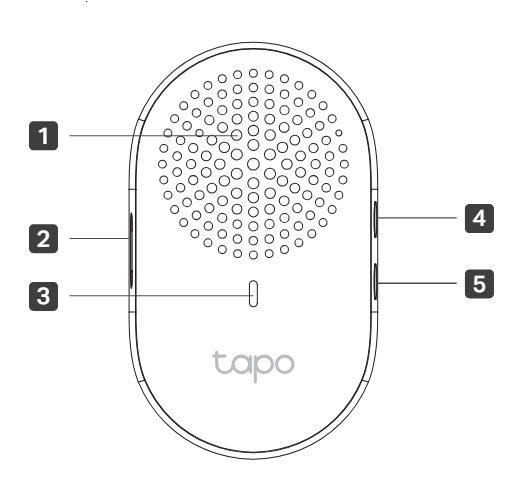
- Speaker
- Reset Button
Use a pin to press and hold for 5s: Reset Wi-Fi settings, Use a pin to press and hold for 10s: Reset to factory settings - LED
- Volume Button
Press to adjust the volume of the ring. - Music Button
Press to cycle through different ringtones
Doorbell LED Indication
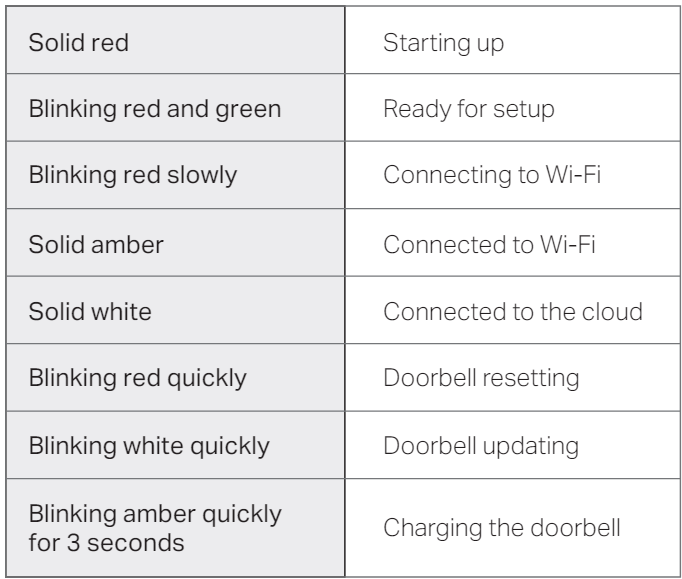
Chime LED Indication
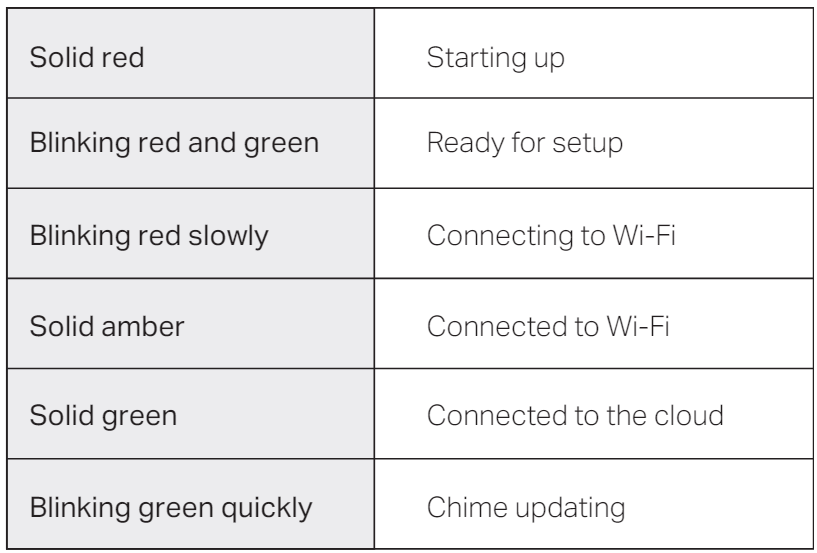
Set Up Your Doorbell and Chime
- Plug in the USB cable to charge your doorbell. When you plug in the charger, the LED should blink amber quickly for 3 seconds.
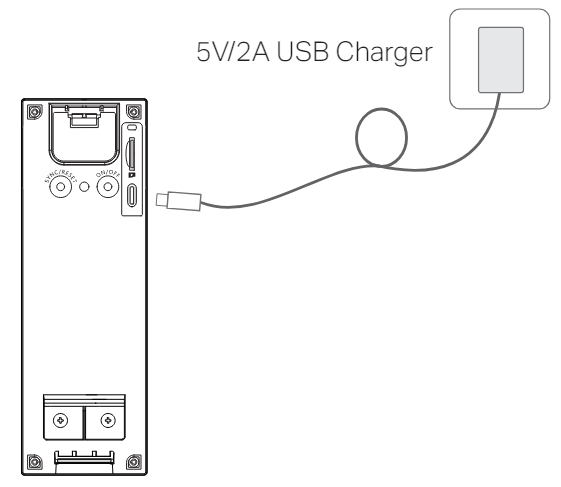 Download the Tapo app from the App Store or Google Play
Download the Tapo app from the App Store or Google Play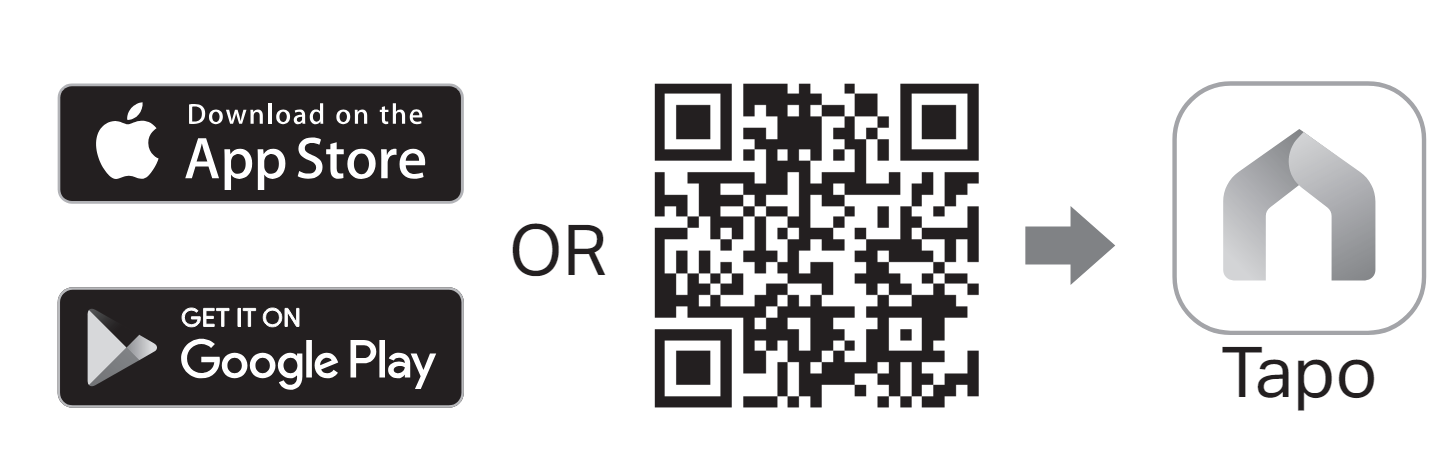 Press and hold the ON/OFF button on the back of the doorbell for 3 seconds to turn it on.
Press and hold the ON/OFF button on the back of the doorbell for 3 seconds to turn it on.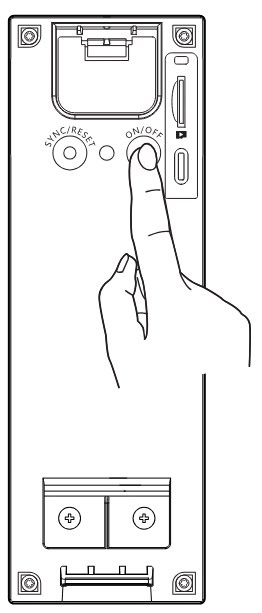 Tap the button in the app and select your model. Follow the app instructions to set up your doorbell and pair it with the chime.
Tap the button in the app and select your model. Follow the app instructions to set up your doorbell and pair it with the chime.
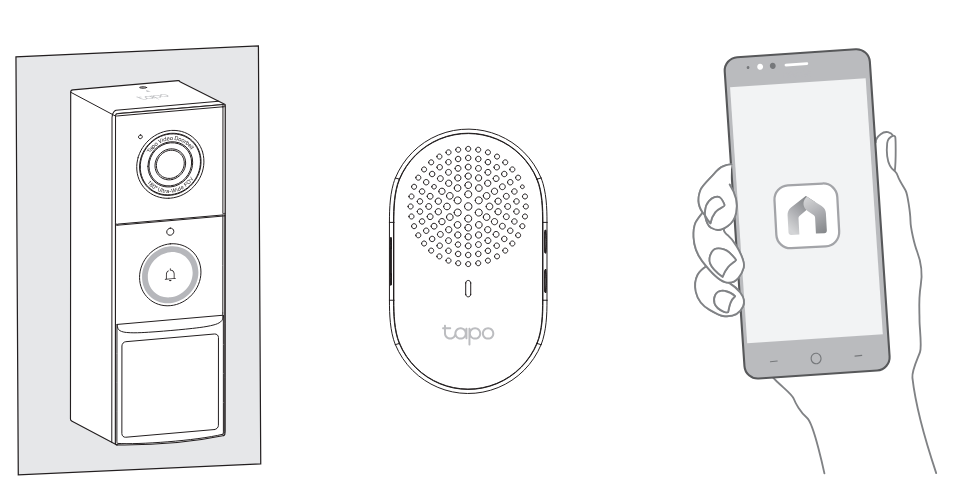
Determine Power Options
Option 1: Battery Powered
Use the built-in battery if you don’t have existing doorbell wiring at the door. You are free to determine the doorbell position and the mounting is easy and quick. When the doorbell battery level is low, you need to detach and charge it.
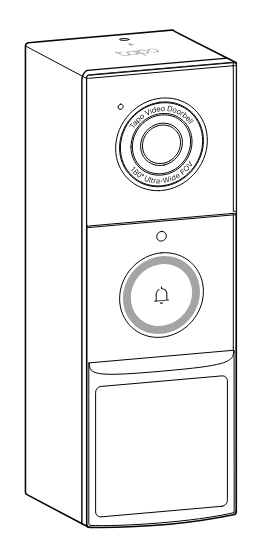
For installation, skip 01/ Install Jumper Wire for Your Existing Chime and choose either installation option to install your doorbell without existing wires.
Option 2: Hardwire Powered
WARNING: Risk of Electric Shocks
- Your existing doorbell must be wired (not battery powered) and supplied by an 8-24V AC, 10VA Minimum transformer.
- Ensure that your existing doorbell works by ringing the doorbell.
- Locate your existing doorbell chime.
- Disconnect power at the fuse or circuit breaker before installing.
- You can always find detailed wiring and installation instructions in the Tapo app
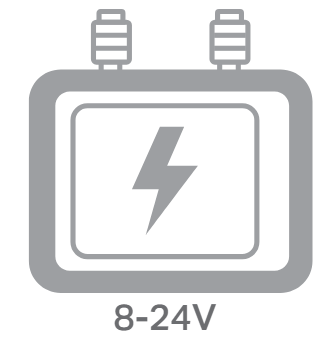
You can choose whether to enable Always-On Mode. which supports 24/7 recording.
- Enabling Always-On Mode requires bypassing your existing chime. For installation, follow the instructions in the Mount Your Doorbell section to bypass your existing chime and install your doorbell with existing wires.
- Disabling Always-On Mode allows using your existing chime. For installation, skip 01/ Install Jumper Wire for Your Existing Chime and then install your doorbell with existing wires.
Mount Your Doorbell
Install Jumper Wire for Your Existing Chime
(Only necessary when hardwiring the doorbell and enabling Always-On Mode.
- Turn off the circuit breaker. Make sure the power is off by ringing your doorbell a few times.
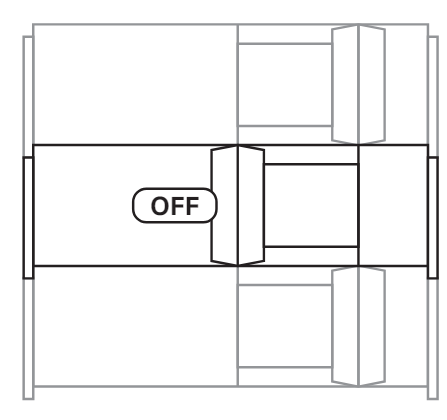 Remove the chime cover and take a photo of the wiring in case you want to reconnect it.
Remove the chime cover and take a photo of the wiring in case you want to reconnect it.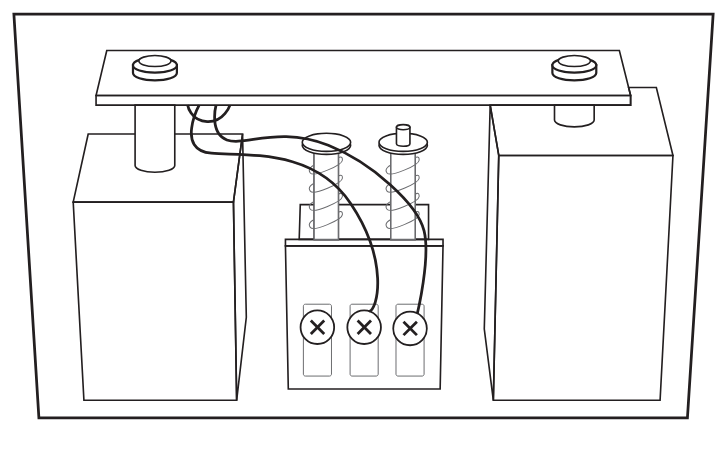 Slightly loosen the screws for the Front and Trans of your front doorbell or the Rear and Trans of your rear doorbell, then insert the included jumper wire.
Slightly loosen the screws for the Front and Trans of your front doorbell or the Rear and Trans of your rear doorbell, then insert the included jumper wire.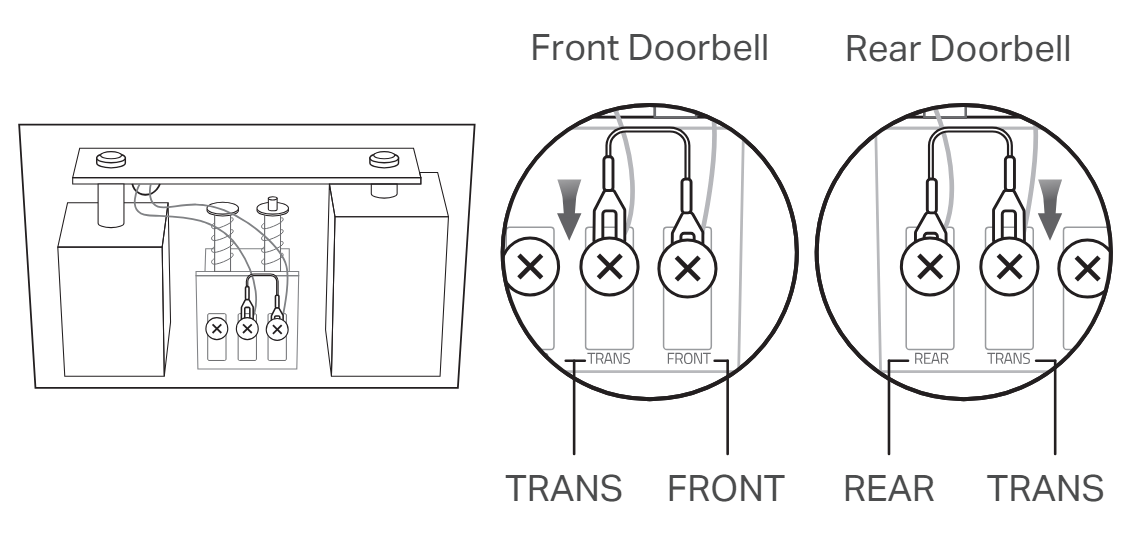 Tighten the screws and replace the chime cover. If you want to disable Anlways-On Mode, just remove the jumper wire.
Tighten the screws and replace the chime cover. If you want to disable Anlways-On Mode, just remove the jumper wire.
Preparations for Installing Your Doorbell
- Remove your existing doorbell on the door. Then disconnect the wires.
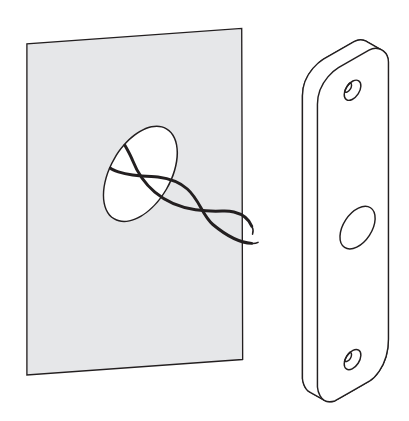 Optional) Select the mounting wedge to adjust the viewing angle of the doorbell.
Optional) Select the mounting wedge to adjust the viewing angle of the doorbell.
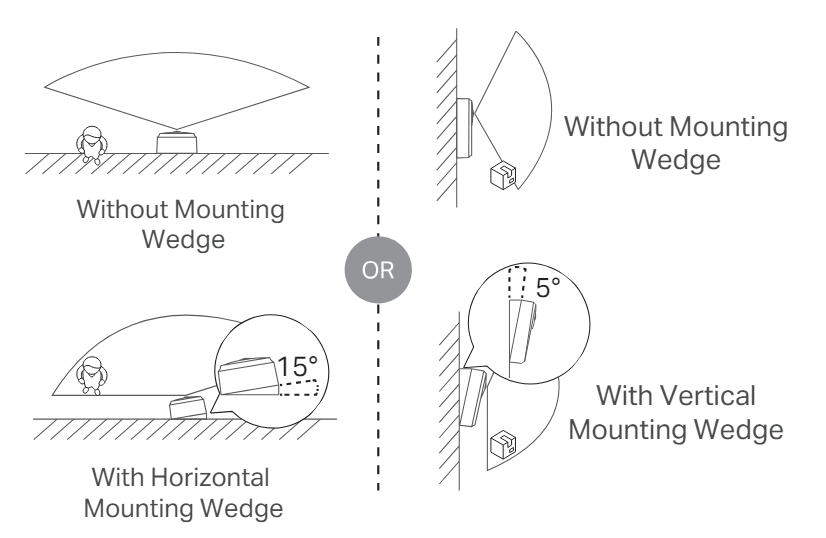
Install Your Doorbell
Option 1. Stick to a clean wall
- Attach the included adhesive to the back of the bracket or the wedge you have selected. If you use the wedge, affix the bracket and the wedge with screws.
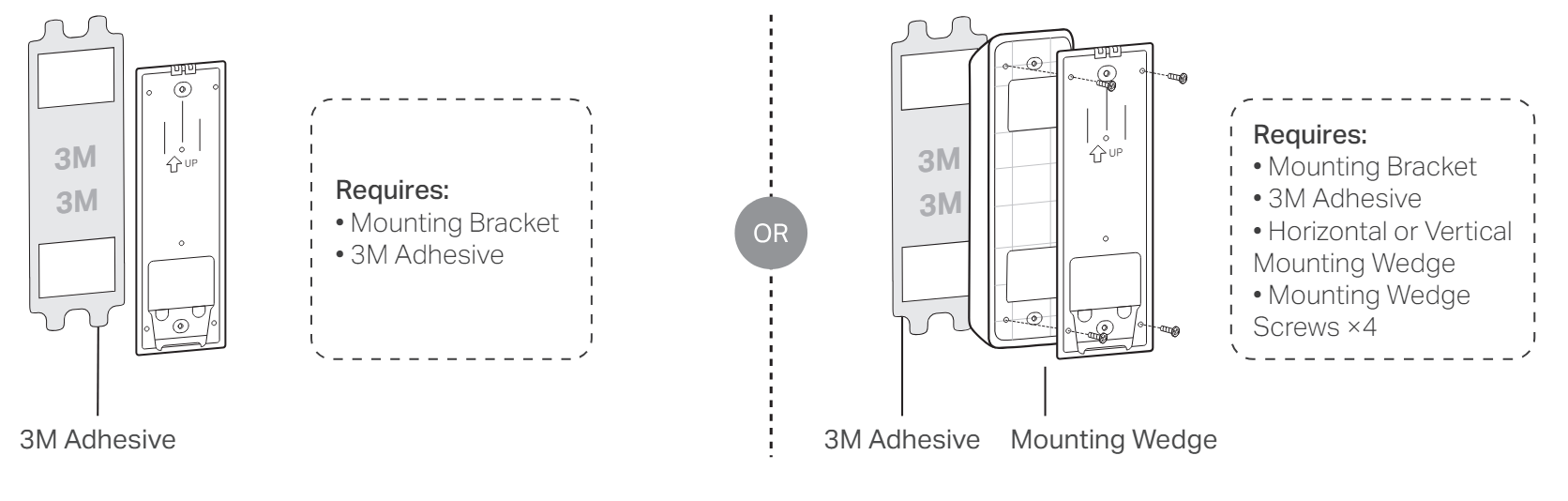 Route the wires through the bracket (if there are existing wires). Wipe off the dust from the surface using a dry cloth, stick the bracket with adhesive to the smooth wall, and press it down for 15 seconds to ensure the bracket is firmly attached.
Route the wires through the bracket (if there are existing wires). Wipe off the dust from the surface using a dry cloth, stick the bracket with adhesive to the smooth wall, and press it down for 15 seconds to ensure the bracket is firmly attached.- Mount the doorbell to the bracket
Option A: With Existing Wires
Connect the wires to the two terminals at the back of the doorbell, and tighten the screws. Mount the doorbell to the bracket and turn on the circuit breaker.
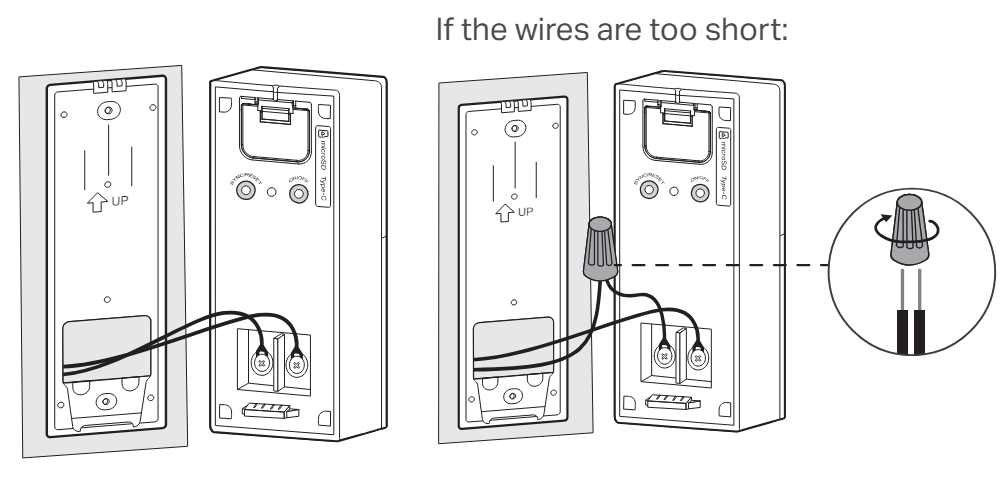
Option B: Without Existing Wires
Mount the doorbell to the bracket and turn on the circuit breaker.
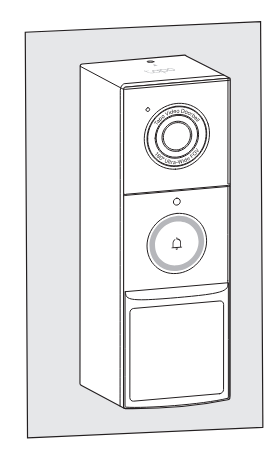
Option 2. Mount to the wall
- Route the wires (if there are existing wires) through the mounting template and stick the template. Drill two holes where indicated.
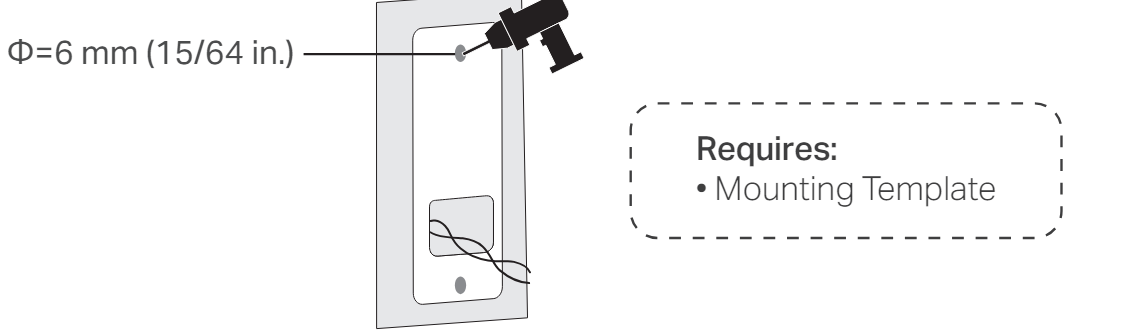 Route the wires (if there are existing wires) through the bracket. Insert two anchors into the holes and use the screws to affix the bracket over the anchors.
Route the wires (if there are existing wires) through the bracket. Insert two anchors into the holes and use the screws to affix the bracket over the anchors.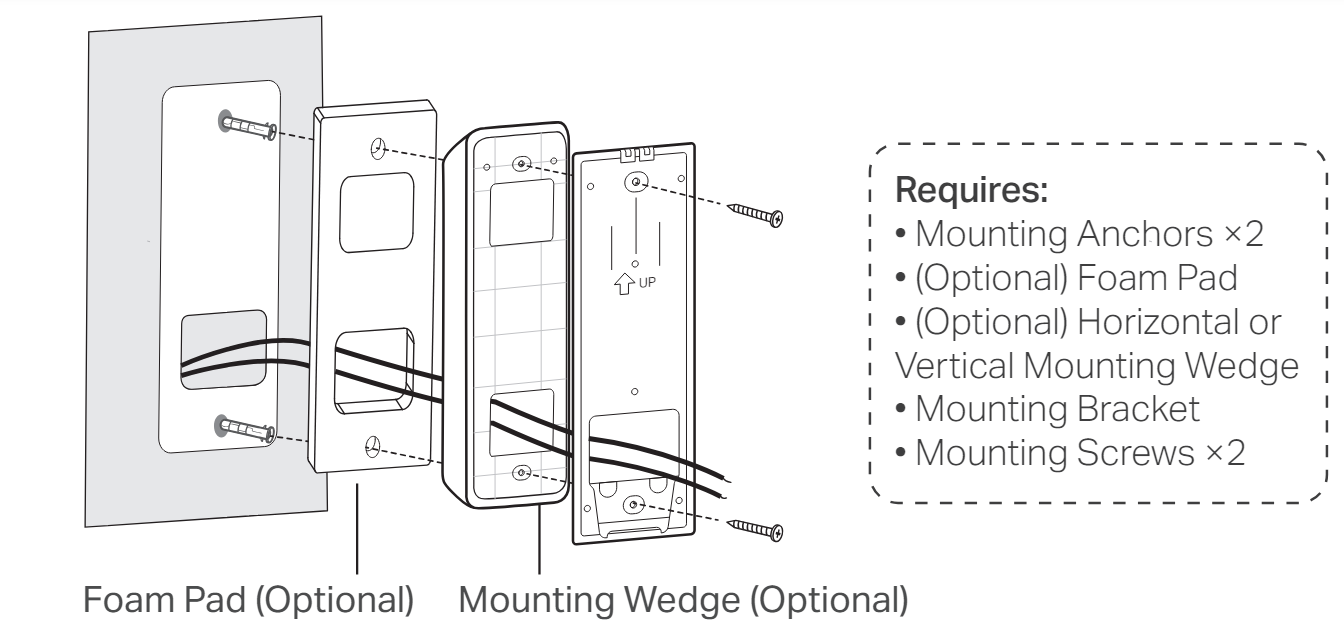 Mount the doorbell to the bracket
Mount the doorbell to the bracket
Option A: With Existing Wires
Connect the wires to the two terminals at the back of the doorbell, and tighten the screws. Mount the doorbell to the bracket and turn on the circuit breaker.
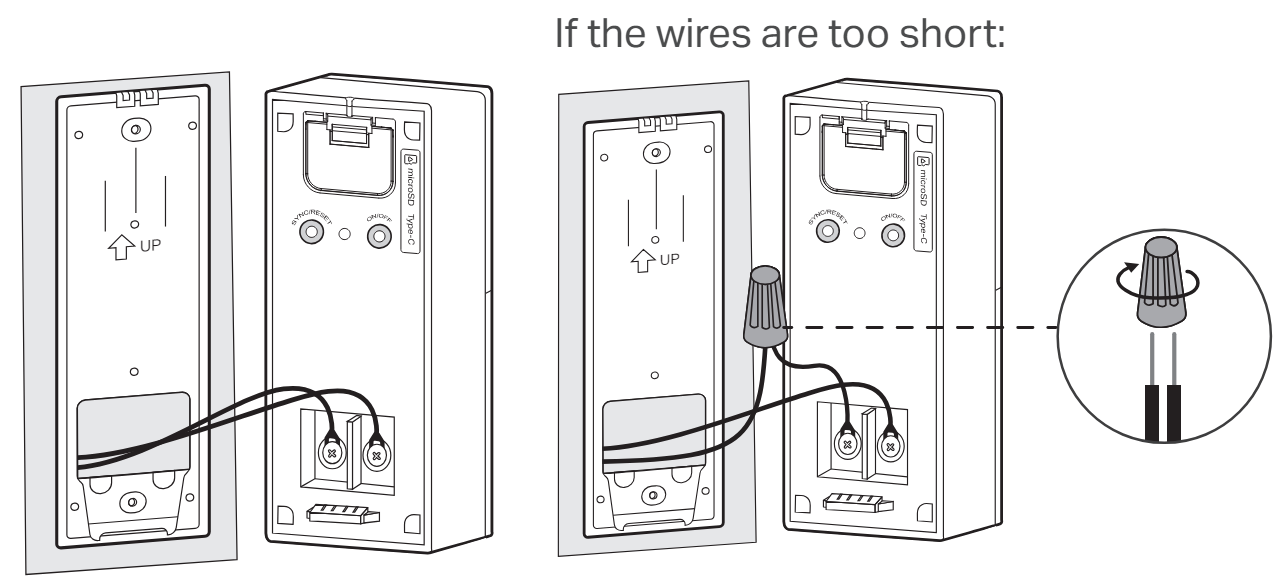
Option B: Without Existing Wires
Mount the doorbell to the bracket and turn on the circuit breaker.
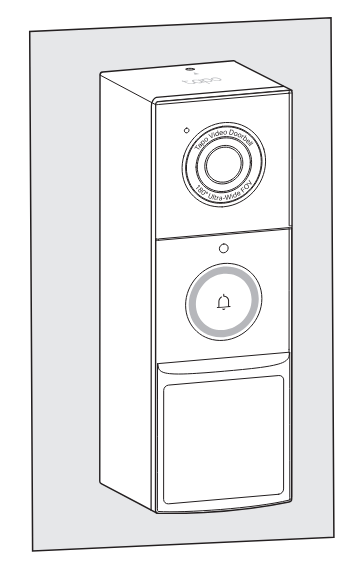
FCC Rules
This equipment has been tested and found to comply with the limits for a Class B digital device, under part 15 of the FCC Rules. These limits are designed to provide reasonable protection against harmful interference in a residential installation. This equipment generates, uses, and can radiate radio frequency energy and, if not installed and used by the instructions, may cause harmful interference to radio communications.
However, there is no guarantee that interference will not occur in a particular installation. If this equipment does cause harmful interference to radio or television reception, which can be determined by turning the equipment off and on, the user is encouraged to try to correct the interference by one or more of the following measures:
- Reorient or relocate the receiving antenna.
- Increase the separation between the equipment and the receiver.
- Connect the equipment to an outlet on a circuit different from that to which the receiver is connected.
- Consult the dealer or an experienced radio/TV technician for help.
FCC Radiation Exposure Statement
This device complies with FCC radiation exposure limits set forth for an uncontrolled environment and it also complies with Part 15 of the FCC RF Rules. This equipment must be installed and operated by provided instructions and the antenna(s) used for this transmitter must be installed to provide a separation distance of at least 20 cm from all persons and must not be co-located or operating in conjunction with any other antenna or transmitter. End-users and installers must be provided with antenna installation instructions and consider removing the no-collocation statement. This device complies with Part 15 of the FCC Rules. Operation is subject to the following two conditions:
- this device may not cause harmful interference,
- this device must accept any interference received, including interference that may cause undesired operation.
Caution
Any changes or modifications not expressly approved by the party responsible for compliance could void the user’s authority to operate the equipment.
This device contains license-exempt transmitter(s)/receiver(s) that comply with Innovation, Science, and Economic Development Canada’s license-exempt RSS(s). Operation is subject to the following two conditions:
- This device may not cause interference.
- This device must accept any interference, including interference that may cause undesired operation of the device.
For more Manuals by TP-LINK, visit MANUALSDOCK


