![]()
Toshiba L64 Digital LED Television
Safety Precautions
This equipment has been designed and manufactured to meet international safety standards but, like any electrical equipment, care must be taken to obtain the best results and for safety to be assured. Please read the points below for your safety. They are general and intended to help with all electronic consumer products, and some points may not apply to the goods you have just purchased.
Air Circulation
Leave more than 10 cm clearance around all the edges when wall mounting the television to allow adequate ventilation. This will prevent overheating and possible damage to the television. Dusty places should also be avoided. For wall-mounted positions at least a 2.5 cm gap was retained from the wall and the 10 cm was kept clear around all edges of the TV.
Heat Damage
Damage may occur if the television is left in direct sunlight or near a heater. Avoid places subject to extremely high temperatures or humidity. Place in a location where the temperature remains between 5 °C min. and 35 °C max.
Mains Supply
The main supply required for this equipment is 220-240 V AC 50 Hz. Never connect to a DC supply or any other power source. DO ensure that the television is not standing on the mains lead. DO NOT cut off the mains plug from this equipment, this incorporates a special Radio Interference Filter, the removal of which will impair its performance. In the UK, the fuse fitted in the plug is approved by ASTA or BSI to BS1362. It should only be replaced by a correctly rated and approved type and the fuse cover must be refitted. IF IN DOUBT, PLEASE CONSULT A COMPETENT ELECTRICIAN.
Do
- DO read the operating instructions before you attempt to use the equipment.
- DO ensure that all electrical connections (including the mains plug, extension leads, and interconnections between pieces of equipment) are properly made and by the manufacturers’ instructions. Switch off and withdraw the mains plug before making or changing connections.
- DO consult your dealer if you are ever in doubt about the installation, operation, or safety of your equipment.
- DO be careful with glass panels or stands on equipment.
- DO use a soft, dry cloth to clean the unit.
Do not
- DO NOT obstruct the ventilation openings of the equipment with items such as newspapers, tablecloths, curtains, etc. Overheating will cause damage and shorten the life of the equipment.
- DO NOT allow electrical equipment to be exposed to dripping or splashing or objects filled with liquids, such as vases, to be placed on the equipment.
- DO NOT place hot objects or naked flame sources, such as lighted candles or nightlights on, or close to equipment. High temperatures can melt plastic and lead to fires.
- DO NOT use makeshift stands and NEVER fix legs with wood screws.
- DO NOT leave equipment switched on when it is unattended unless it is specifically stated that it is designed for unattended operation or has a standby mode. Switch off by withdrawing the plug, and make sure your family knows how to do this. Special arrangements may need to be made for people with disabilities.
- DO NOT continue to operate the equipment if you are in any doubt about it working normally, or it is damaged in any way – switch off, withdraw the mains plug, and consult your dealer.
- DO NOT push/pull CI CAM at a tilt to prevent the breakdown of COMMON INTERFACE.
Installation and important information

Locate the television away from direct sunlight and strong lights. Soft, indirect lighting is recommended for comfortable viewing. Use curtains or blinds to prevent direct sunlight from falling on the screen. Place the TV on a stable, level surface that can support the weight of the TV. To prevent injury and maintain the stability of this apparatus, it is recommended to secure the TV using the fixings on the stand strap or “P” clips.
The LCD panels are manufactured using an extremely high level of precision technology; however, sometimes some parts of the screen may be missing picture elements or have luminous spots. This is not a sign of a malfunction. Make sure the television is located in a position where it cannot be pushed or hit by objects, as pressure will break or damage the screen. Also, please be certain that small items cannot be inserted into slots or openings in the case.
When using a Wall Bracket
Use a wall bracket appropriate for the size and weight of the LCD TV.
- Two people are required for installation.
- Install a wall mount from another manufacturer.
- Unplug and remove any cables and/or other component connectors from the rear of the TV.
- Carefully lay the front of the unit face down on a flat, cushioned surface such as a quilt or blanket.
- Follow the instructions provided with your wall bracket. Before proceeding, make sure the appropriate bracket(s) are attached to the wall and the back of the TV as described in the instructions provided with the wall bracket.
- Always use the screws supplied or recommended by the wall mount manufacturer.
Removing the Pedestal Stand
- Carefully lay the front of the unit face down on a flat, cushioned surface such as a quilt or blanket. Leave the stand protruding over the edge of the surface.
NOTE
Extreme care should always be used when removing the pedestal stand to avoid damage to the LCD panel. - Remove the cover and screws.
 Once you have removed all screws holding the pedestal stand in place, remove the pedestal stand from the TV by sliding the pedestal stand away from the TV.
Once you have removed all screws holding the pedestal stand in place, remove the pedestal stand from the TV by sliding the pedestal stand away from the TV.
When using MHL (Mobile High-definition Link)
- Interoperability with MHL devices of other manufacturers is not guaranteed.
- Toshiba does not provide any guarantee, therefore, against operational failure such as that described below when an MHL source is connected to the TV.
- No picture or sound
- Some of the functions do not work by remote operation from the TV
- If the MHL does not work properly, also contact the manufacturer of the source device for advice on its use.
Please take note
The digital reception function of this television is only effective in the countries listed in the “Country” section of the “Installation” menu. Depending on the country/area, some of this television’s functions may not be available. Reception of future additional or modified services can not be guaranteed with this television. If stationary images generated by 4:3 broadcasts, text services, channel identification logos, computer displays, video games, on-screen menus, etc. are left on the television screen for any length of time, they could become conspicuous.
It is always advisable to reduce both the brightness and contrast settings. Very long, continuous use of the 4:3 picture on a 16:9 screen may result in some retention of the image at the 4:3 outlines. This is not a defect of the LCD TV and is not covered under the manufacturer’s warranty. Regular use of other size modes (e.g. Super Live) will prevent permanent retention.
EXCLUSION CLAUSE
Toshiba shall under no circumstances be liable for loss and/or damage to the product caused by:
- Fire;
- Earthquake;
- Accidental damage;
- Intentional misuse of the product;
- Use of the product in improper conditions;
- Loss and/or damage caused to the product whilst in the possession of a third party;
- Any damage or loss caused as a result of the owner’s failure and/or neglect to follow the instructions set out in the owner’s manual;
- Any loss or damage caused directly as a result of misuse or malfunction of the product when used simultaneously with associated equipment;
Furthermore, under no circumstances shall Toshiba be liable for any consequential loss and/or damage including but not limited to the following: loss of profit, interruption of business, the loss of recorded data whether caused during normal operation, or misuse of the product.
When Using a USB Hard Drive (HDD)
- The recording function has been designed for private use and entertainment in your home environment. Please note that any commercial use of the recording function could lead to copyright infringement of authors’ rights. Toshiba asks you to respect the intellectual property rights of third parties.
- Before recording to a device connected to the TV, make a test recording and check the recording performance.
- Programs that are prohibited from copying due to copyright protection cannot be recorded.
- Toshiba shall not be liable for compensation or incidental damages of any kind whatsoever resulting from content that was not properly recorded on the recording device or that was modified or lost.
- Toshiba shall not be liable for damages of any kind whatsoever (breakdown of the recording device, modification or loss of the recorded content, etc.) resulting from malfunction, operating failure, or incorrect operation due to combining with another connected device.
- If you connect a USB HDD that has been used with a PC or another TV, only programs that are recorded using this TV can be playback.
- Switch the TV to standby before you disconnect the USB HDD. Not doing so may result in loss of the recorded data or malfunction of the USB HDD.
- Please note that recording on the USB HDD is no longer playable after the TV’s main board is exchanged during service.
- To ensure the protection of your data Toshiba recommends that you reset all TV settings when you recycle your TV or transfer to others. To reset your TV please access via menu settings, and select ‘Reset TV’. See the owner’s manual on page 73 for further details.
The remote control
Simple at-a-glance reference of your remote control.

- For On/Standby mode
- To select input sources
- To select TV Mode
- Selectable Picture
- Widescreen viewing
- Picture still
- Digital Subtitles or Analogue TEXT Subtitle pages if available
- s Stereo/bilingual transmissions
- To access the sleep timer
- Number buttons
- Switch the Audio Description On/Off
- To return to the previous channel
- To display on-screen information To access the index page in Text mode
- To alter the TV volume
- To change program positions To change TEXT pages
- To mute the TV sound
- To access the Quick Menu
- Accesses the Search Portal
- Accesses the Smart TV Cloud Home
- Accesses to premium content available online
- To access the on-screen Menu
- To display the digital on-screen Programme Guide
- To page up, down, left, or right
- When using menus, the arrows move the cursor on the screen up, down, left, or right. Press OK to confirm your selection
- To return to the previous Menu
- To exit menus and applications
- When in TV mode
- To access the analog or digital Channel List
- To call up text services
- To record DTV programs
- Color buttons: Text and interactive service control buttons
Inserting batteries and effective range
Remove the back cover to reveal the battery compartment and make sure the batteries are inserted the proper way. Suitable battery types for this remote control are AAA, IEC R03 1.5 V. Do not combine a used, old battery with a new one or mix battery types. Remove exhausted batteries immediately to prevent acid from leaking into the battery compartment. Dispose of them by instructions on page 89 of this manual.

Warning
Batteries must not be exposed to excessive heat such as sunshine, fire, or the like. The performance of the remote control will deteriorate beyond a distance of five meters or outside an angle of 30 degrees from the center of the television. If the operating range becomes reduced, the batteries may need replacing.
Connecting external equipment
Before connecting any external equipment, turn off all main power switches. If there is no switch, remove the mains plug from the wall socket.

Aerial cables
Connect the aerial to the socket on the rear of the TV. If you use a decoder and/or a media recorder, the aerial cable must be connected through the decoder and/or through the media recorder to the TV.
SCART leads
Connect the media recorder IN/OUT socket to the television. Connect the decoder TV socket to the television. Before running Auto Tuning, put your decoder and media recorder on Standby. The RCA sockets alongside the COMPONENT VIDEO INPUT sockets will accept L and R audio signals. When connecting the VIDEO/AUDIO devices, connect those cables to Y/L/R sockets. The Digital Audio Output socket enables the connection of a suitable surround sound system.
HDMI® (High-Definition Multimedia Interface) is for use with electrical equipment with digital audio and video output. It is designed for the best performance with 1080i and 1080p high-definition video signals but will also accept and display VGA, 480i, 480p, 576i, 576p, and 720p signals. PC format signals will also be displayed.
NOTE
Although this television can connect to HDMI equipment, it is possible that some equipment may not operate correctly.
Connecting an HDMI® device
The HDMI input on your television receives digital audio and uncompressed digital video from an HDMI source device. This input is designed to accept HDCP (High-Bandwidth Digital Content Protection) program material in digital form from EIA/CEA-861-D–compliant consumer electronic devices (such as a set-top box or DVD player with HDMI output). For acceptable video signal formats, see page 85.
NOTE
Supported Audio format: Linear PCM, Dolby Digital (AC-3), DTS, sampling rate 32/44.1/48 kHz.
To connect an HDMI device
Connect an HDMI cable (type A connector) to the HDMI terminal. For proper operation, it is recommended that you use an HDMI cable with the HDMI Logo ( ).
- If your HDMI connection is capable of 1080p and/or your television is capable of refresh rates greater than 50 Hz, you will need a Category 2 cable. Conventional HDMI/ DVI cables may not work properly with this model.
- HDMI cable transfers both video and audio. Separate analog audio cables are not required (see illustration).

HDMI’s ARC (Audio Return Channel) feature
This feature enables the audio signal of the TV to be sent to the AV amplifier via the HDMI cable. It will not be necessary to connect a cable from the audio output of the TV to the audio input of the AV amplifier to reproduce the audio received from the tuner of the TV through the AV amplifier.

Connecting an HDMI CEC control-compatible device
You can control the basic functions of connected audio/video devices using the television’s remote control if you connect an HDMI CEC-compatible AV amplifier or playback device. For an explanation of setup and operations.

For the setup shown above, you will need three HDMI cables.
NOTE
- If several devices are connected, the HDMI CEC Control feature may not operate properly.
- For proper operation, it is recommended that you use HDMI cables with the HDMI Logo ( ).
- This function is available when one PC and one AV amplifier are connected separately. However, it may not operate properly if the PC is connected via the AV amplifier.
Before controlling the device(s)
- After completing the above connections, set the HDMI CEC Control Setup menu as you desire (see page 76).
- The connected devices must also be set. For details, see the operation manual for each device.
- The HDMI CEC Control feature uses CEC technology as regulated by the HDMI standard.
- This feature is limited to models incorporating Toshiba’s HDMI CEC Control. However, Toshiba is not liable for those operations. Refer to individual instruction manuals for compatibility information.
Connecting a computer
With either an HDMI or an RGB/PC connection, you can watch your computer’s display on the television.
To connect a PC to the HDMI terminal
When connecting a PC to the HDMI terminal on the television, use an HDMI cable (type A connector).

If connecting a PC with a DVI terminal, use an HDMI-to-DVI adaptor cable.

For acceptable PC and video signal formats, see page 85.
NOTE
- The edges of the images may be hidden.
- If connecting a certain PC model with a unique PC signal, the PC signal may not be detected correctly
To connect a PC to the RGB/PC terminal
When connecting a PC to the RGB/PC terminal on the television, use an analog RGB (15-pin) computer cable.
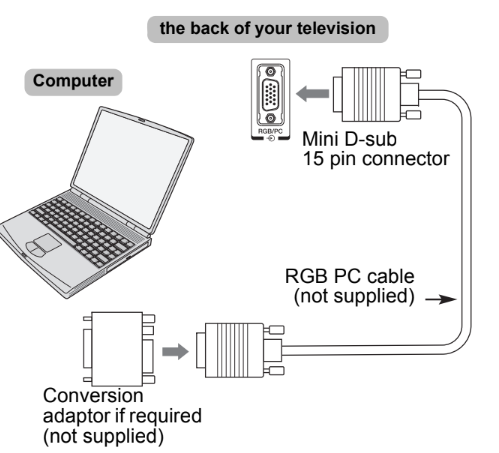
To use a PC, set the monitor output resolution on the PC before connecting it to the television. For acceptable PC signal formats, see page 84. To display the optimum picture, use the PC setting feature (see page 73).
NOTE
- Some PC models cannot be connected to this television.
- An adaptor is not needed for computers with a compatible mini D-sub15-pin terminal.
- Depending on the DVD’s title and the specifications of the PC on which you are playing the DVD-Video, some scenes may be skipped or you may not be able to pause during multi-angle scenes.
- A band may appear at the edges of the screen or parts of the picture may be obscured. This is due to the scaling of the picture by the set, it is not a malfunction.
- When PC input mode is selected, some of the television’s features will be unavailable e.g. Colour System in the AV connection menu.
- Some PC models may output unique signals that the television may be unable to detect (see page 84).
- If connecting a certain PC model with a unique PC signal, the PC signal may not be detected correctly.
Connecting a home network
The LAN port allows your Toshiba TV to connect to your home network. You can use this revolutionary home entertainment networking system to access photo, video, and audio files that are stored on a media server and play/ display them on your TV.
NOTE
- If you connect to a shared network outside your home, it is advisable to use a router. Always use network media products in private network environments. Connect this TV to the same router as other network media products (server).
- If you use a hub or switch to connect the TV to your home network, you may not be able to use the automatic setup and will have to manually set up the network address. See page 42.
- If you use a router with built-in DHCP functionality, use the automatic setup. Manual setup may not work.
- If you connect the TV and PC directly, use a crossover LAN cable.
- Please consult your PC manufacturer about details of PC settings.
- Wireless appliances may interfere with Intel® WiDi / wireless display
To connect the TV to a home network – Wired

- Coaxial or telephone cable (depending on your modem type)
- Standard LAN cable
- Do not connect a phone jack directly to the TV’s LAN port.
Warning
This TV complies with the EMC directive only when you use a shielded Cat5 ethernet cable.
To connect the TV to a home network with an internet connection – Wireless
Please refer to the “Wireless Setup” section on page 39.

NOTE
- If this device is going to be operated in the frequency range of 5.15 GHz to 5.35 GHz, it is restricted to indoor use.
- If this device is going to be operated for 802.11 b/g/n function in the frequency range of 2.454 GHz to 2.4835 GHz in France, it is restricted to indoor use.
- General authorization is required to use this device outdoors or in public places in Italy.
- This device is NOT ALLOWED to be used in the geographical area within a radius of 20 km from the center of Ny-Alesund in Norway.
- Make the wireless LAN an appropriate security setting at the time of wireless LAN use to prevent the illegal use, spoofing, and interception of communications.
- Don’t connect wireless LAN to an outside network directly. Apply the wireless LAN access point with router function or broadband router. Make the router an appropriate security setting to prevent illegal use. Refer to the manual of the router for a security setting
Switching on
If the RED LED is not lit, check that the mains plug is connected to the power supply and press 1 on the remote control; it may take a few moments. The GREEN LED will be lit. To put the television into Standby, press 1 on the remote control. To view the television, press 1 again. The picture may take a few seconds to appear.
For energy saving
We recommend that you use the television with the factory settings. The factory settings are for energy saving. Unplugging the mains plug will cut energy use to zero for all televisions. This is recommended when the television is not being used for a long time, e.g. when on holiday. Reducing the brightness of the screen will reduce energy use. Energy efficiency cuts energy consumption and can save money.
NOTE
Putting the television into Standby will reduce energy consumption, but will still draw some power.
Using the TV controls and connections
- To turn on or off the TV, press !.
- To alter the volume, press + or –. + and – buttons operate as volume up/down as default.
- Press p / o repeatedly to switch the function of the 2 +/ – button as below. Channel→Input→Volume
The My Contents feature provides access to photo, movie, and music files stored on a USB storage device that is connected via the USB 1 or USB 2 port or on a network device. Please always refer to the owner’s manual of the equipment to be connected for full details.
NOTE
- The USB socket has limited functionality and Toshiba can take no responsibility for damage to other connected equipment.
- Interactive video games that involve shooting a “gun” at an on-screen target may not work with this TV.
For more Manuals by TOSHIBA, visit MANUALSDOCK


