![]()
Toshiba 84L9300U Digital LED Television
Safety Instructions
- Read these instructions.
- Keep these instructions.
- Heed all warnings.
- Follow all instructions.
- Do not use this apparatus near water.
- Clean only with a dry cloth.
- Do not block any ventilation openings. Install by the manufacturer’s instructions.
- Do not install near any heat sources such as radiators, heat registers, stoves, or other apparatus (including amplifiers) that produce heat.
- Do not defeat the safety purpose of the polarized or grounding-type plug. A polarized plug has two blades one wider than the other. A grounding-type plug has two blades and a third grounding prong. The wide blade or the third prong is provided for your safety. If the provided plug does not fit into your outlet, consult an electrician for the replacement of the obsolete outlet.

 Protect the power cord from being walked on or pinched, particularly at plugs, convenience receptacles, and the point where they exit from the apparatus.
Protect the power cord from being walked on or pinched, particularly at plugs, convenience receptacles, and the point where they exit from the apparatus.- Only use attachments/accessories specified by the manufacturer.
- Use only with the cart, stand, tripod, bracket, or table specified by the manufacturer, or sold with the apparatus. When a cart is used, use caution when moving the cart/apparatus combination to avoid injury from tip-over.
- Unplug this apparatus during lightning storms or when unused for long periods.
- Refer all servicing to qualified service personnel. Servicing is required when the apparatus has been damaged in any way, such as power-supply cord or plug is damaged, liquid has been spilled or objects have fallen into the apparatus, the apparatus has been exposed to rain or moisture, does not operate normally, or has been dropped.
- CAUTION: • To reduce the risk of electric shock, do not use the polarized plug with an extension cord, receptacle, or other outlet unless the blades can be inserted completely to prevent blade exposure. • To prevent electric shock, match the wide blade of the plug to the wide slot; fully insert.
- CAUTION: • Do not let children swallow any small parts included on or with the product or play with the plastic bag. Keep the small parts and the plastic bags out of the reach of children.
- CAUTION: • Do not let water or other liquids come into contact with the product, as it may result in damage.
- WARNING: • To prevent the spread of fire, keep candles or other open flames away from this product at all times. • Keep the product away from direct sunlight, fire, or a heat source such as a heater. This may reduce the product’s lifetime or result in fire.
- WARNING: NEVER expose batteries to excessive heat such as sunshine or fire.
- ALWAYS plug the product into an outlet that is located in such a manner that it can be easily unplugged in case the product requires service.
- NEVER route the product’s power cord inside a wall or similar enclosed area.
- Never modify this equipment. Changes or modifications may void a) the warranty, and b) the user’s authority to operate this equipment under the rules of the Federal Communications Commission.
- DANGER: RISK OF SERIOUS PERSONAL INJURY, DEATH, OR EQUIPMENT DAMAGE Never place the TV on an unstable cart, stand, or table. The TV may fall, causing serious personal injury, death, or serious damage to the TV.
- When selecting a location for the TV, • NEVER allow any part of the TV to hang over the edge of the supporting furniture, • NEVER place the TV on tall furniture (for example, entertainment centers or bookcases) without anchoring both the furniture and the TV to a suitable support, • Never place cloth or other material between the TV and the supporting furniture. • NEVER allow children to climb on the TV.
- To avoid damage to this product, never place or store the TV in direct sunlight; hot, humid areas; or areas subject to excessive dust or vibration.
- Always place the TV on the floor or a sturdy, level, stable surface that can support the weight of the unit. Secure the TV using one of the following methods: (1) Secure the TV with a mounting screw (Recommended.) • Place the TV on a sturdy surface that has a sufficient thickness and screw the unit on the surface securely by using the mounting screw and the fall-prevention screw hole.
 The apparatus shall not be exposed to dripping or splashing, and that no objects filled with liquids, such as vases, shall be placed on the apparatus.
The apparatus shall not be exposed to dripping or splashing, and that no objects filled with liquids, such as vases, shall be placed on the apparatus.- Never block or cover the slots or openings in the TV cabinet’s back, bottom, and sides. Never place the TV: • on a bed, sofa, rug, or similar surface; • too close to drapes, curtains, or walls; or • in a confined space such as a bookcase, built-in cabinet, or any other place with poor ventilation.
- Always leave a space of at least 4 (four) inches around the TV. The slots and openings are provided to protect the TV from overheating and to help maintain the reliable operation of the TV.
- Never allow anything to rest on or roll over the power cord, and never place the TV where the power cord is subject to wear or abuse.
- Never overload wall outlets and extension cords.
- Always operate this equipment from a 120V AC, 60 Hz power source.
- Always make sure the antenna system is properly grounded to provide adequate protection against voltage surges and built-up static charges (see Section 810 of the National Electric Code).
 DANGER: RISK OF SERIOUS PERSONAL INJURY OR DEATH! precautions:
DANGER: RISK OF SERIOUS PERSONAL INJURY OR DEATH! precautions:- If you use the TV in a room whose temperature is 32° F (0° C) or below, the picture brightness may vary until the LCD warms up. This is not a sign of malfunction.
- WARNING: RISK OF SERIOUS PERSONAL INJURY OR EQUIPMENT DAMAGE!
- Never hit, press, or place anything on the back cover. These actions will damage internal parts.
- WARNING: RISK OF ELECTRIC SHOCK! Never spill liquids or push objects of any kind into the TV cabinet slots.
- During a thunderstorm, do not touch the connecting cables or product.
- For added protection of your TV from lightning and power surges, always unplug the power cord and disconnect the antenna from the TV if you leave the TV unattended or unused for long periods.
- Always unplug the TV to completely disconnect from the main power. When the TV is turned off using the on/off switch, it is not completely disconnected from power and a minute amount of current is still consumed.
- During normal use, the TV may make occasional snapping or popping sounds. This is normal, especially when the unit is being turned on or off. If these sounds become frequent or continuous, unplug the power cord and contact a Toshiba Authorized Service Provider.
- WARNING: RISK OF SERIOUS PERSONAL INJURY OR EQUIPMENT DAMAGE! Never strike the screen with a sharp or heavy object.
- The LCD screen of this product can be damaged by ultraviolet radiation from the sun. When selecting a location for the television, avoid locations where the screen may be exposed to direct sunlight, such as in front of a window. • Never touch, press, or place anything on the LCD screen. These actions will damage the LCD screen. If you need to clean the LCD screen follow the instructions (in item 36) on page 5.
- WARNING: RISK OF ELECTRIC SHOCK! Never attempt to service the TV yourself. Opening and removing the covers may expose you to dangerous voltage or other hazards. Failure to follow this WARNING may result in death or serious injury. Refer all servicing not specified in this manual to a Toshiba Authorized Service Provider.
- If you have the TV serviced: • Ask the service technician to use only replacement parts specified by the manufacturer. • Upon completion of service, ask the service technician to perform routine safety checks to determine that the TV is in safe operating condition.
To Display your LED TV using a Wall Bracket
If you decide to wall mount your LED TV, always use a wall bracket Listed by an independent laboratory (such as UL, CSA, ETL) that is appropriate for the size and weight of the TV (see page 3):
- CAUTION: Two or more people are required for installation (for 58″/65″). CAUTION: Four or more people are required for installation (for 84″).
- Unplug and remove any cables and/or other component connectors from the rear of the TV.
- Remove the screws of the VESA Mounting Pattern shown in the table if applicable (for 84″). CAUTION: Do not use the screws removed from the back cover to attach the wall mount bracket to the TV.
- Always use the screws supplied or recommended by the wall mount manufacturer.
- Follow the instructions provided with your wall bracket. Before proceeding, make sure the appropriate bracket(s) are attached to the wall and the back of the TV as described in the instructions provided with the wall bracket.
- After attaching the appropriate bracket(s) to the wall and the back of the TV, remove the pedestal stand from the TV, as described below.
- VESA Mounting Pattern

Removing the Pedestal Stand
- This process will require 2 or more people. Toshiba recommends using 3 people for this process. One person on each side of the TV and one person to remove the stand screws.
- Place the TV on a supporting surface around waist height. This will make it easier to lift the TV. Ensure the supporting surface can support the weight of the TV.
- With one person on each side of the TV

84L9300U Series
- This process will require 4 or more people. Toshiba recommends using 5 people for this process. Two people on each side of the TV and one person to remove the stand screws.
- Place the TV on a supporting surface around waist height. This will make it easier to lift the TV. Ensure the supporting surface can support the weight of the TV.
- With two people on each side of the TV,

Cautions on watching the 3D images
- Some viewers may experience a seizure or blackout when exposed to certain flashing images or lights contained in certain 3D television pictures or video games. Anyone who has had a seizure, loss of awareness, or other symptoms linked to an epileptic condition, or has a family history of epilepsy, should contact a healthcare provider before using the 3D function.
- Due to the possible impact on vision development, viewers of 3D video images should be age 6 or above. Children and teenagers may be more susceptible to health issues associated with viewing in 3D and should be closely supervised to avoid prolonged viewing without rest.
- Avoid using the 3D function when under the influence of alcohol.
- If you are ill or feel ill, you should refrain from viewing 3D images, and consult your health care provider as may be appropriate.
- If you experience any of the following symptoms when viewing 3D video images, stop viewing and contact your health care provider: Convulsions, eye or muscle twitching, loss of awareness, altered vision, involuntary movements, disorientation, eye strain, nausea/vomiting, dizziness, headaches.
- If you feel eye fatigue or other discomfort from viewing 3D video images, remove the 3D glasses and discontinue use until the condition is eliminated.
- Viewing in 3D may cause dizziness and/or disorientation for some viewers. Therefore, to avoid injury do not place your TV near open stairwells, balconies, or wires. Also, do not sit near objects that could be broken if accidentally hit.
- When viewing 3D images, always wear 3D glasses. Watching 3D images without 3D glasses may cause eye strain. Use specified 3D glasses.
- When watching 3D images, do not wear 3D glasses at an angle,e and do not lie down. If you watch while lying down or with the glasses tilted, the 3D effect is lost and it may cause eye strain.
- It is recommended that the viewer’s eyes and 3D glasses are level with the screen.
- If you have prescription eyeglasses or contact lenses, wear the 3D glasses over them. Watching 3D images without appropriate eyewear may cause eye strain.
- If 3-D images often appear in double or if you cannot see the images in 3-D, stop viewing. Continuous viewing may cause eye strain.
- Due to the possible impact on vision development, viewers of 3D video images should be age 6 or above. Children and teenagers may be more susceptible to health issues associated with viewing in 3D and should be closely supervised to avoid prolonged viewing without rest.
- Watching TV while sitting too close to the screen for an extended period may cause eye strain. The ideal viewing distance should be at least three times the screen height.

- For 58L9300U Series: Use the 3D glasses at the following viewing angle. Otherwise, you may not see the correct 3D image. Effective viewing angle:
- Within 30° horizontal, 20° vertical

- For 65L9300U/84L9300U Series: For optimal 3D effect and to avoid eye fatigue it is important that you properly select your viewing position. The best viewing position is at the indicated viewing distance with your eyes at the same level as the center of the display as shown below. The center of the optimum viewing area varies from set to set. The usable viewing area is generally over the range shown in the table below (the actual angle is not depicted in the drawing)


Introduction
Safety icons
This manual contains safety instructions that must be observed to avoid potential hazards that could result in personal injuries, damage to your equipment, or loss of data. These safety cautions have been classified according to the seriousness of the risk, and icons highlight these instructions as follows:
- Indicates an imminently hazardous situation that, if not avoided, will result in death or serious injury.
- Indicates a potentially hazardous situation that, if not avoided, could result in death or serious injury.
- Indicates a potentially hazardous situation which, if not avoided, may result in minor or moderate injury.
- Indicates a potentially hazardous situation which, if not avoided, may result in property damage.
- Provides important information
Features
- Integrated digital tuning (8VSB ATSC and QAM) — Eliminates the need for a separate digital converter set-top box (in most cases).
- 3840 x 2160 display resolution.
- Quad FHD— Allows you to enjoy high-quality full HD pictures using the 4K panel and the 4K extended definition function.
- Four HDMI™—Digital, High-Definition Multimedia Interfaces with 1080p and limited 4K input support see “3D Signal formats*” on page 192.
- HDMI™ capabilities ARC (Audio Return Channel)—Enables the audio signal of the TV to be sent to an AV amplifier via an HDMI™ cable. See the “HDMI™ ARC (Audio Return Channel) feature” on page 42.
- HDMI™ CEC Control—Allows control of external devices from the TV remote via HDMI™ connection. See “Using the TV remote and HDMI™ CEC Control to control other devices” on page 41.
- ColorStream® HD—High-resolution component video input.
- Digital Audio Out—Optical audio connection with Dolby® Digital optical output format, see “Connecting a digital audio system” on page 38.
- CQ Engine™—A powerful video processing engine with an array of advanced technology including Edge Enhancement, Dynamic Gamma, ColorMaster, Expert Mode, and new DNR that creates superior picture quality.
- DNR—New Dynamic Noise Reduction technology that filters out video noise without decreasing picture sharpness for clean, crystal clear images, see “DNR” on page 115.
- PC IN (Analog RGB)—Computer Input terminal, see “Connecting a computer” on page 43.
- IR Blaster Out— Controls infrared remote-controlled devices from the TV.
- Built-in WLAN—Allows the television to access your home wireless network.
- Intel® WiDi—Technology allows direct wireless connection between the TV and Intel® WiDi-equipped computers or mobile devices.
- ColorMaster™—Technology allows you to adjust the TV’s standard colors, see “ColorMaster™” on page 116.
- ClearScan® —Technology uses both frame interpolation technology and advanced backlight control with image synchronization to quadruple the TV refresh rate for an even clearer fast motion video. See “ClearScan® ” on page 115.
- DynaLight® —Backlight control monitors the brightness of each video frame and automatically adjusts the backlight intensity based on the content to create higher dynamic contrast, for deeper blacks and increased depth. See “DynaLight® ” on page 114.
- AutoView® —Allows you to automatically adjust picture settings including Brightness, Contrast, Gamma, and Sharpness based on ambient room light conditions and incoming picture content to create the best possible picture settings without any manual adjustment.
- Audyssey Premium Television™—Includes innovative audio enhancement technologies that create clear, rich, and natural sound. These technologies include EQ®, ABX™, Dynamic Volume® Volume Extension™, and Day/Night and Wall/Table Modes. See “Audyssey Premium Television™” on page 125.
- MediaShare—Allows you to view photo files and play music or movie files, see “MediaShare (Videos, Music, and Photos)” on page 157.
- Cloud TV—Enhanced content discovery includes real-time streaming news, true social interaction features, and mobile device interaction. See “Using the Cloud TV Service features” on page 142.
- Wireless QWERTY keyboard with built-in touchpad.
- 3D capability —Allows you to view and experience 3D content on the television while using special glasses.
TV front and side panel controls and connections

- Power On/Standby LED—Power indicator light, (glows green when the TV power is On).
- Ambient light sensor—This sensor detects the ambient light conditions to optimize the backlighting levels, see “Ambient Light Sensor” on page 116.
- Remote Sensor—Point the remote control toward this remote sensor, see “Remote control effective range” on page 52.
- 3D IR—This sensor detects the 3D IR (for 58L9300U model only).
- Analog Video Port—Analog Video input. Connect using a commercially available conversion cable.
- 3 HDMI™ Ports—High-Definition Multimedia Interface input receives digital audio and uncompressed digital video from an HDMI™ device or uncompressed digital video from a DVI device. HDMI™ connection is necessary to receive 1080p and 4K signals.
- ARC HDMI™ only port—Audio Return Channel (ARC) enables the audio signal of the TV to be sent to an AV amplifier via the HDMI cable.
- Digital Audio Jack—Optical audio output in Dolby® Digital or PCM (pulse-code modulation) format for connecting an external Dolby® Digital decoder, amplifier, A/V receiver, or home theater system with optical audio input.
- 2 USB Ports—Used to access video, music, or photo files with a USB device. Works with the wireless keyboard.
- SD card slot—Used to access video, music, or photo files with an SD card.
TV back panel controls and connections



- POWER—Turns the TV On and Off.
- VOL +/– —Adjust the volume level, change the channel, or change the input or source you are viewing, depending on the mode, which is selected by the CH/INPUT button.
- CH / INPUT— Switches the function of the VOL +/– buttons to select the volume, channel, or input mode.
- In Volume mode, the arrow buttons increase or decrease the volume.
- In Channel mode, the arrow buttons change the channel up or down.
- In Source mode, the arrow buttons toggle the input from one source to the next. The mode of the VOL +/– buttons change in the following order each time the button is pressed: → Channel → Input → Volume →
- LAN IN—Connects the TV to your home network.
- HDMI™ IN—High-Definition Multimedia Interface input receives digital audio and uncompressed digital video from an HDMI™ device or uncompressed digital video from a DVI device. HDMI™ connection is necessary to receive 1080p and 4K signals.
- Analog Audio Port—Analog audio outputs for connecting an audio amplifier.
- PC IN—For use when connecting a personal computer.
- ANT/CABLE—Antenna input that supports analog (NTSC) and digital (ATSC) off-air antenna signals and analog and digital Cable TV (QAM) signals.
- ColorStream® HD/ Video 2 IN—These include standard A/V connections, see “Connecting DVD to ColorStream® or VCR to composite video” on page 34.
- PC/HDMI™ Audio IN—PC audio input terminals are shared with HDMI™-2 analog audio input terminals, and their use can be configured in the Configuring shared inputs menu, see “Configuring shared input” on page 72.
- IR Blaster OUT—Used to connect and control infrared remote-controlled devices.
- FOR SERVICE USE ONLY―Connectors for service use only.
Connecting Your TV
Overview of cable types
Before purchasing cables, know the connector types your devices require. You can purchase cables from most stores that sell audio/video devices.
Coaxial cable (F-type)

Standard AV cables (red/white/yellow)

Component video cables (red/green/blue)

HDMI™ cable (with HDMI Logo)

Optical audio cable

Analog RGB (15-pin) computer cable

3.5mm Stereo to RCA Y-cable

LAN cable

About the connection illustrations
You can connect different types and brands of devices to your TV in several different configurations. The connection illustrations in this manual are representative of typical device connections only. The input/ output terminals on your devices may differ from those illustrated. For details on connecting and using your specific devices, refer to each device’s owner’s manual.
Connecting an antenna, satellite receiver, and/or cable TV box

Items needed
- Coaxial cables
- Standard AV cables
- Component video cables (red/green/blue)
Using the Remote Control
Installing batteries
To install batteries
- Slide back and pull up to open the cover.
 Install two AAA-size batteries
Install two AAA-size batteries Slide on the cover.
Slide on the cover.
Remote control effective range
- For optimum performance, aim the remote control directly at the TV and make sure there are no obstructions between the remote control and the TV.


Learning about the remote control
Only the buttons used to operate the TV are described in this section. For the HDMI™ CEC Control functions.
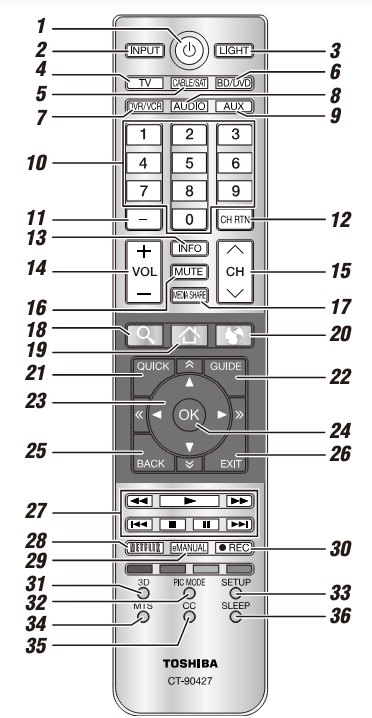




Troubleshooting
General Troubleshooting
Before calling a service technician, review this chapter or visit the Toshiba Technical Support Website at “support.toshiba.com” for possible causes/solutions for the problem you are experiencing. Before you begin to troubleshoot any problem, first unplug the TV from the AC wall outlet, wait approximately one minute, and then plug the TV back into the AC wall outlet. If the problem still exists an attempt to troubleshoot the problem.
The black box on the screen
The closed caption feature is set to one of the Text modes (T1, T2, T3, or T4). Set the closed caption feature to Off, see “Using closed captions” on page 86.
TV stops responding to controls
If the TV stops responding to the buttons on the remote control or TV control panel and you cannot turn off the TV, unplug the TV from the AC wall outlet and plug it back in. If you cause a static discharge when touching the TV and the TV fails to function, simply unplug the TV from the AC outlet and plug it back in. The TV should return to normal operation.
Other problems
If your TV’s problem is not addressed in this Troubleshooting chapter or the recommended solution has not worked, use the Reset Factory Defaults procedure, see “Resetting to Factory Defaults” on page 105.
TV will not turn on
Check the AC wall outlet by trying another device in the AC wall outlet. Ensure the power cord is plugged in properly, and then press the POWER button. Replace the batteries in the remote control, see “Installing batteries” on page 50. Try the control panel buttons on the TV.
3D problems
Watch the TV at a proper viewing angle and distance, see “Safety Precautions for 3D glasses” on page 7. If 3D images are not correct, the 3D format may be different. Change the 3D format in the Quick menu, see “Selecting 3D format from the Quick menu in 3D mode” on page 78. The left and right sides of 3D images may be reversed. Switch the left and right, see “Switching left and right images” on page 84. If 2D images are not correct, the 2D format may be different. Change the 2D format in the Quick menu, see “Selecting 2D format from the Quick menu in 2D mode” on page 80.
Picture problems
General picture problems
Check the antenna/cable connections, see “Connecting Your TV” on page 29. Press INPUT on the remote control or the TV and select a valid video input source, see “Selecting the video input to view” on page 85. If you have no picture after selecting an Input source, check the device connected to that input for proper operation. For device connection details, see “Connecting Your TV” on page 29. Antenna reception may be poor. Use a highly directional outdoor antenna (if applicable). The station may be having broadcast difficulties. Try another channel. To adjust the picture quality, see “Using the advanced picture settings features” on page 114.
Video Input Selection problems
If the Input Selection window does not appear when you press INPUT on the remote control or the TV control panel, press INPUT a second time. The TV displays the next video input source and the Input Selection screen.
Cannot view external signals
If you cannot view signals from external devices connected to VIDEO 1, VIDEO 2, ColorStream HD, HDMI 1, HDMI 2, HDMI 3, HDMI 4, or PC, ensure that the Input Lock is set to Off, see “Locking video inputs” on page 94.
Poor display color or no color
Check for proper hookup connections between your devices. The station may be having broadcast difficulties. Try another channel. Adjust the Tint and/or Color, see “ColorMaster™” on page 116.
Poor composite picture
If the TV is connected to an external A/V device (e.g. DVD player, video game system, set-top box, etc.) try using a ColorStream or HDMI™ video connection instead.
Sound problems
Check the antenna/cable connections, see “Connecting a digital audio system” on page 38. The station may be having broadcast difficulties. Try another channel. The sound may be muted. Press the VOL (+ -) buttons or the MUTE button. If you are connected to a computer using either the PC IN terminal or an HDMI™ terminal, make sure that the Rear Shared Audio setting is properly set, see “Connecting a digital audio system” on page 38.
Remote control problems
Remove all obstructions between the remote control and the TV. Replace the remote control’s batteries, see “Installing batteries” on page 50. Your TV’s remote control may not operate certain features on your external device. Refer to the owner’s manual for your other device to determine its available features. If your TV remote control does not operate a specific feature on another device, use the remote control that came with the device, see “Learning about the remote control” on page 53. If the TV still does not act as expected, perform the Reset Factory Defaults procedure, see “Resetting to Factory Defaults” on page 105.
Channel tuning problems
Ensure that the remote control is set to the correct device mode, see “Learning about the remote control” on page 53. The Auto Tuning feature may have erased the channel from memory. To add the channel to the channel memory, see “Manual Tuning” on page 70. The Lock feature may have blocked the channel. To unblock the channel, see “Unlocking programs” on page 93.
If you cannot tune digital channels, check the antenna configuration, see “Initial setup” on page 55. If the problem persists, clear all channels from the channel list and reprogram channels into memory, see “Storing channels in memory (optional)” on page 69. For additional information, see “TV stops responding to controls.” on page 177. If the problem persists, use the Reset Factory Defaults procedure, see “Resetting to Factory Defaults” on page 105.
Network problems
Cannot connect to the Internet
Check the modem and its incoming cable/telephone connections, see “Connecting to a home network” on page 45. Confirm your modem’s operation. Ensure that your IP address is set up correctly, see “IP Address Setup” on page 134.
No network connection
If using a wired network connection, check to ensure that the LAN cables are connected properly, see “Connecting the TV to a home network with an Internet connection – wired” on page 47. Ensure that the modem and router power cords are plugged in and the devices are operating properly. Ensure that your IP address is set up correctly, see “IP Address Setup” on page 134. Check to ensure proper operation of other network-connected devices.
Network Setup fails (Auto)
Check to ensure that the LAN cables are connected properly, see “Connecting the TV to a home network with an Internet connection – wired” on page 47. DHCP is not enabled on the router, or no router is present. Refer to your router’s documentation for instructions on enabling DHCP. If your router does not support DHCP, you must manually set up the IP address. Internet service is not available. Check your cable/DSL modem or contact your ISP for Internet service issues.
Wireless network problems
Check that the router/AP (Access point) power is On. After starting the wireless network setup, confirm that the network is configured properly by performing the network connection test, see “Network Connection Test” on page 136. Check the router/AP’s connection status. If the router/AP does not support PBC or WPS, Easy Setup (PBC) will not work even if the push-button is pressed, see “Wireless Setup” on page 129.
If the available router/AP list is not displayed in Easy Setup (PBC) or Assisted Setup, the power of the router/AP may be Off. Check that it is On, and then try restarting the scan for available routers/APs, see “Easy Setup using PBC (Push button configuration)” on page 130. Refer to the router/AP’s instruction manual.
MediaShare problems
Ensure that the devices (TV and Server) are connected correctly. Incorrect functionality may occur when using a USB HUB connection. Photo files that were processed and edited using the computer’s application software may not be viewable. When viewing content that supports two or more formats the TV may select one format automatically. Copyright-protected content stored on the media server may not be playable on the TV. Content playback stability may be affected by heavy network traffic. Content originally recorded on a computer may not play correctly.
Set the media sharing of the media server to the correct settings, according to the media server instruction manual. Confirm that the contents of either the media server, the USB storage device, or the SD card are in formats that are supported by this TV, see “MediaShare specifications” on page 157. Depending on the media server, access may be limited by the MAC address. Set the server according to the media server’s instruction manual. This TV’s MAC Address can be confirmed in the Network Setup portion of the User Menu, see “MAC Address” on page 136.
For Connected MediaShare
Depending on the media server, it may take time to display the list.
Media Renderer
Depending on the state of this TV, the Media Controller may not be able to control a Media Renderer playback. If Media Renderer playback starts regardless of the user’s intention, set Media Renderer to Off.
Cloud TV
Cloud TV Freezes on the TV screen
Power off or unplug the Television to reset the TV and turn the TV back on. Then try the Cloud TV again
Pause or delay while navigating Cloud TV features and apps
Check the Internet connection to the Cloud TV for speed and stability
Cloud TV wireless keyboard becomes unresponsive
Check wireless keyboard batteries Ensure the power switch on the keyboard is turned ON
Light Indicator
The Power light on the front of the TV indicates the TV’s status, as described below.
Power On/Standby light
Green
- The TV is On and operating properly.
Red
- The power is Off or on Standby.
If the problem persists after trying the solutions
In the U.S., visit the Toshiba Customer Support Center on the web at “support.toshiba.com“.
For more Manuals by TOSHIBA, visit MANUALSDOCK


