
Technical Pro IA1200 Integrated Amplifier
Safety Instructions
- Read these instructions thoroughly before using this item.
- Keep these instructions for future reference.
- Heed all warnings.
- Follow all instructions.
- WARNING: To prevent fire or electric shock, do not expose this equipment to rain or moisture. Do not store or operate this product near any liquids.
- Clean only with a dry cloth.
- Do not store or operate this product near any heat sources such as radiators, heat registers, stoves, or other apparatuses (including amplifiers) that produce heat.
- Do not defeat the safety purpose of the polarized or grounding-type plug. A polarized plug has two blades one wider than the other. A grounding plug has two blades and a round grounding prong. The wide blade or third prong is provided for your safety. If the provided plug does not fit your outlet, consult an electrician for the replacement of the obsolete outlet.
- Protect all wires connected to this unit from being walked on or pinched, particularly plugs and the point where they exit from the unit. When removing the cord from the power outlet, remove it by holding the plug not by pulling the cord.
- Unplug the unit during lightning storms or when unused for long periods.
- When wiring this unit and all other equipment used in connection to this unit make sure that all of your equipment is turned OFF.
- Once installation and wiring is complete power on all your equipment with the volume and level controls turned DOWN. Once all the equipment is ON slowly raise the volume or level controls to their proper positions.
- When grounding this unit, be sure to do so correctly, so as not to defeat the built-in grounding in this unit.
- Before placing, installing, rigging, or suspending any product, inspect all hardware, suspension, cabinets, transducers, brackets, and associated equipment for damage. Any missing, corroded, deformed, or non-load-rated component could significantly reduce the strength of the installation, placement, or array. Any such condition severely reduces the safety of the installation and should be immediately corrected. Use only hardware that is rated for the loading conditions of the installation and any possible short-term, unexpected overloading. Never exceed the rating of the hardware or equipment.
- Consult a licensed, Professional Engineer regarding physical equipment installation. Ensure that all local, state, and national regulations regarding the safety and operation of equipment are understood and adhered to.
- Refer all servicing to qualified nel. Servicing is required when the apparatus has been damaged in any way, such as a power supply cord or plug is damaged, liquid has been spilled or objects have fallen into the apparatus, the apparatus has been exposed to rain or moisture, does not operate normally, or has been dropped.
Introduction
Congratulations and thank you for your purchase of this Technical Pro Professional integrated amplifier, the IA1200. To get the most from your IA1200, it is recommended that you review all of the information provided in this instruction manual before operating this equipment. If you’ve spent any time at all in professional audio, you know the name Technical Pro and what it stands for incredible performance & sound, and the ultimate in reliability under harsh conditions. And now, Technical Pro offers the same technology in a series of integrated amplifiers bringing more of what sets Technical Pro apart from all others.
IA1200 Front Panel
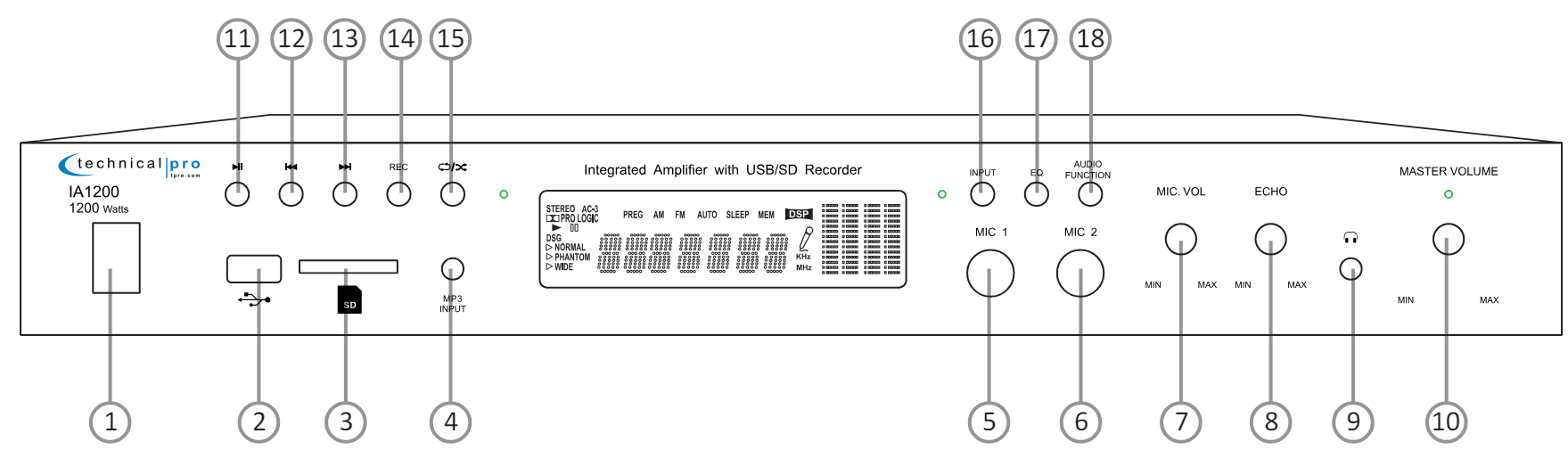
- Power: Press this button to power the unit on and off.
- USB Input: Insert your USB flash drive into this slot. The unit will automatically read .mp3 files from the USB flash drive. The maximum storage size of the USB flash drive can not exceed 32GB. Make sure the USB/SD input mode is selected to play the signal from the USB flash drive.
- SD Card Input: Insert your SD card into this slot. The unit will read .mp3 files from the SD Card. The maximum storage size of the SD card can not exceed 32GB. Make sure the USB/SD input mode is selected to play the signal from the SD card.
- MP3 Input: Connect your MP3 player here. Make sure the MP3 input mode is selected to play the signal from the MP3.
- MIC1: Microphone Input ¼”.
- MIC2: Microphone Input ¼”.
- Microphone Volume: Use this knob to adjust the volume of the microphones.
- Microphone ECHO: Use this knob to adjust the microphone’s echo.
- Headphone Output: Connect your headphones here. Make sure the volume level of the unit is turned down before making the connection.
- Volume: Use this knob to adjust the master volume output.
- Play / Pause: When the input selector is in the position of SD/USB, press this button to pause the signal from the USB flash drive or SD card. Press this button again to play. The play/pause function will only work for the USB flash drive or SD card. In MP3, AUX, or DVD input, press this button to mute the unit.
- Previous Track Button: Press this button to go back to the beginning of the current track or the previous track on either the USB flash drive or SD card.
- Next Track Button: Press this button to go to the beginning of the next track on either the USB flash drive or the SD card.
- Record: When the input is MP3/AUX/ DVD and there is a USB flash drive or SD card (with blank space on it) inserted into their respective slot, press this button and hold for several seconds to activate the recording function. After holding the button down for several seconds the unit will create a new file in the connected USB flash drive or SD card and get ready to record. The word “REC” will appear on the display screen. At this point, there is no actual recording yet. Press this button again and the unit will start recording. The elapsed time of the recording onto the USB flash drive or SD card will be displayed on the screen. To pause the recording press this button once again. When paused, the pause symbol on the screen will be illuminated. Once paused, press this button once again to continue the recording on the same track. The elapsed time will continue at the point it was previously paused. Press it and hold for several seconds to save the file end the recording and exit. If you wish to make multiple tracks, you must save and exit each track before beginning a new recording for a new track. If both the USB flash drive and SD card are connected, the unit will begin recording onto the USB flash drive. If the USB flash drive is full, remove it and then press the record button again to start another recording. THERE IS NO RECORDING FUNCTION WHEN THE INPUT SELECTED IS USB/SD. THE RECORDING FILE FORMAT IS .MP3.
- Repeat/Random Button: Press this button to repeat the current track, and all tracks, or play random tracks on the USB flash drive or SD card inputs. The unit’s default setup is repeating all tracks. Press this button once to repeat the current track, press to play random tracks, and press three times to repeat all tracks.
- Input Selector: Use this button to switch between all the inputs.
- EQ Mode Selector: The IA1200 has five built-in pre-set equalization modes. Press this button to switch among the pre-set equalization modes.
- Audio Function: Use this to switch between treble, bass, balance & master volume control mode, then use the master volume knob to adjust the corresponding sound effect.
How to Make a Recording on the USB / SD Card
When the input is MP3/AUX/ DVD and there is a USB flash drive or SD card (with blank space on it) inserted into their respective slot, press this button and hold for several seconds to activate the recording function. After holding the button down for several seconds the unit will create a new file in the connected USB flash drive or SD card and get ready to record. The word “REC” will appear on the display screen. At this point, there is no actual recording yet. Press this button again and the unit will start recording. The elapsed time of the recording onto the USB flash drive or SD card will be displayed on the screen. To pause the recording press this button once again.
When paused, the pause symbol on the screen will be illuminated. Once paused, press this button once again to continue the recording on the same track. The elapsed time will continue at the point it was previously paused. Press it and hold for several seconds to save the file end the recording and exit. If you wish to make multiple tracks, you must save and exit each track before beginning a new recording for a new track. If both The SB flash drive and SD card are connected, the unit will begin recording onto the USB flash drive. If the USB flash drive is full, remove it and then press the record button again to start another recording. THERE IS NO RECORDING FUNCTION WHEN THE NPUT SELECTED IS USB/SD. THE RECORDING FILE FORMAT IS .MP3.
How to PLAY a Recording from the USB / SD Card
To play a recording from the USB flash drive or SD Card, just insert your USB flash drive or SD card into the corresponding slot. The unit will automatically read .mp3,.wav, and .wma files from the USB flash drive or SD card. The maximum storage size of the USB flash drive or SD card can not exceed 32GB. If both USB flash drive and SD card are connected to the unit, the unit will read the device that is last connected. Press the Pause/Play button on the face or remote to play or pause the playing. Press the previous or next track button on the face or the remote to move to the previous or next track.
IA1200 Rear Panel

- Power Supply: Use the power cord to provide the unit. Before connecting it to the outlet, be sure the power of the IA1200 is off.
- Voltage selector: Select between 230V AC 50Hz / 115V AC 65Hz.
- Main Output: Connect your speakers to these speaker outputs. The IA1200 should be powered off and volume levels turned down when making these connections.
- LINE Output: Connect the line output to the input on either a recording device or another amplifier. The signal from the line output is a passive output and can not be connected directly to a passive speaker.
- DVD Input: Connect any stereo signal such as a DVD, CD, TAPE, Mixer, etc to this input. To play a signal connected to this input make sure the DVD input is selected on the front panel.
- AUX Input: Connect any stereo signal such as a DVD, CD, TAPE, Mixer, etc to this input. To play a signal connected to this input make sure the AUX input is selected on the front panel.
Screen Display
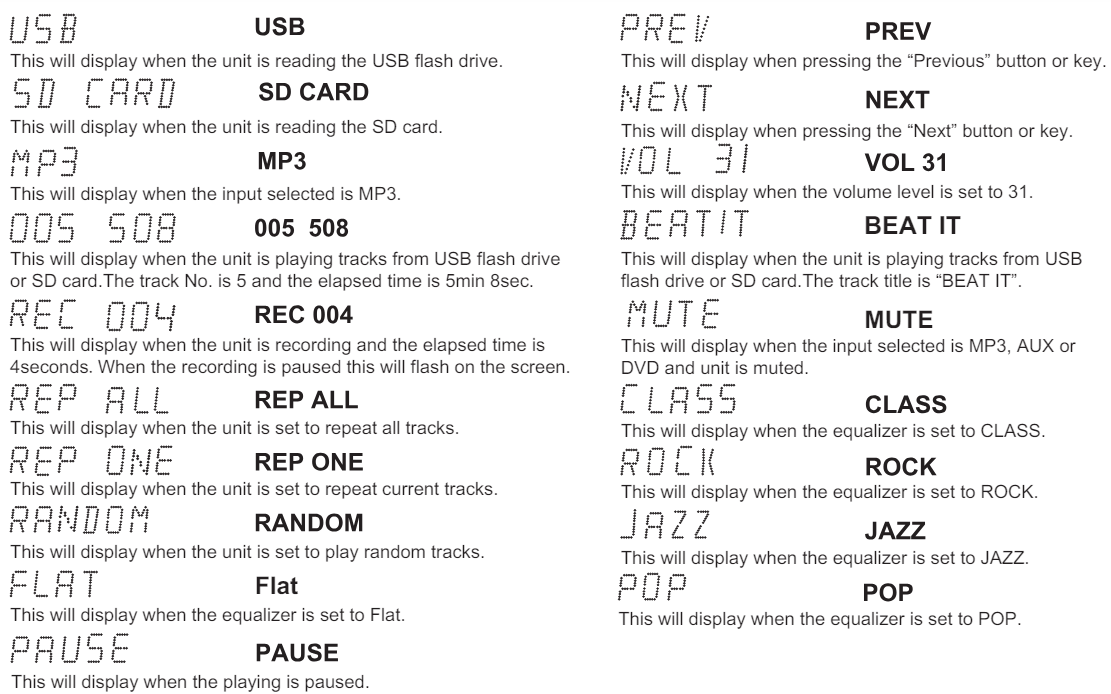
Typical IA1200 Input and Output Connections

In the typical setup, a user should wire from the output of the signal source directly to one of the RCA inputs on the rear of the IA1200. Once the input signal source is connected to the IA1200, connect the loudspeakers to the IA1200’s main outputs. Pictured above is a TV and DVD player connected to the IA1200 inputs. The IA1200 has two loudspeakers connected to it which will play the signal from either the TV, DVD, USB flash drive, SD Card, or MP3 player.
The LINE OUTPUT is connected to the input of a tape recorder. The output of the tape recorder is connected to the input of another amplifier. You can bypass the tape recorder and connect the LINE OUTPUT directly to the input of another amplifier. The LINE OUTPUT will send the signal from the selected input (AUX, DVD, USB flash drive, SD card, or MP3 Player).
NOTE
WHEN MAKING THESE CONNECTIONS THE POWER OF THE IA1200 AND THE SIGNAL SOURCE SHOULD ALL BE IN THE OFF POSITION WITH THE VOLUME LEVELS TURNED DOWN
Input / Output Connections
Connecting the Signal Source to the IA1200 (DVD/MIXER/MP3 etc.)
The IA1200 has two input jacks on the rear of the unit which is designed to receive the signal directly from your DVD, mixer, or any of your other 2 Channel signal sources. To ensure that you have correctly connected your DVD player (and other sound sources) to the unit, make sure that the DVD player has an RCA cord coming from its output and that this cord is plugging into the RCA Input on the rear of the IA1200. Ensure that the polarity of your signal is always maintained by using color-coordinated RCA cables.
NOTE
BE SURE NOT TO CONNECT AN AMPLIFIER OR ANY AMPLIFIED SIGNAL TO THE RCA INPUT JACK. AS THIS COULD DAMAGE THE IA1200. NO OTHER AMPLIFIER IS NEEDED TO POWER YOUR SIGNAL IN ADDITION TO THE IA1200. ALWAYS MAKE SURE THAT THERE IS ONLY ONE AMPLIFIER IN THE SIGNAL PATH.
Connecting a USB Flash Drive / SD Card to the IA1200
There are also SD Card and USB flash drive inputs on the front panel of the IA1200. The maximum size of the SD Card or USB flash drive is 32GB. If your memory card exceeds 32GB, the unit will not be able to read the files from the memory cards. You will only be able to play .mp3, .wav, and .wma files directly from these memory cards once they are inserted into the front panel of the unit. Press the play/pause button on the front panel of the unit to begin playing files from your USB /SD Card, press this button again to pause. Press the NEXT button to move to the next track on either the USB or SD Card. Press the PREVIOUS button to move to the previous track on either the USB or SD Card.
NOTE
THE USB INPUT WILL ONLY CONNECT TO A USB FLASH DRIVE. DO NOT ATTEMPT TO CONNECT THE USB INPUT DIRECTLY TO A COMPUTER AS THE IA1200 WILL NOT BE ABLE TO PLAY FILES DIRECTLY FROM A COMPUTER VIA THE USB INPUT. BE SURE NOT TO HOOK UP AN AMPLIFIER OR ANY AMPLIFIED SIGNAL INTO THE RCA INPUT JACK AS THIS COULD DAMAGE THE IA1200. NO OTHER AMPLIFIER IS NEEDED TO POWER YOUR SIGNAL IN ADDITION TO THE IA1200. ALWAYS MAKE SURE THAT THERE IS ONLY ONE AMPLIFIER IN THE SIGNAL PATH.
A1200. Just plug the MP3 player, USB flash drive, or SD card into their respective input jacks and set the IA1200 to the corresponding input. Be sure that the volume of your MP3 player and IA1200 are turned down at first and then slowly raise the volume to prevent damaging the speakers or any of your other equipment.
Connecting Microphones to IA1200
There are two ¼” inputs on the face of the unit which you can plug microphones or line-level devices directly into. To use, simply plug the microphones into the ¼” inputs while the speaker and microphones are in the OFF position. Once plugged in, power on the unit and microphones. Once turned on, simply turn up the Microphone Volume (7) to the desired levels.
Connecting the IA1200 to Passive Loudspeakers
The IA1200 is designed to power up to two full-range passive loudspeakers. The speakers should be connected via the speaker wire outputs on the rear of the IA1200.
NOTE
WHEN MAKING THESE CONNECTIONS THE POWER OF THE IA1200 AND THE SIGNAL SOURCE SHOULD ALL BE IN THE OFF POSITION WITH THE VOLUME LEVELS TURNED DOWN. ONCE THE UNITS ARE ALL POWERED ON, SLOWLY INCREASE THE VOLUME TO AVOID DAMAGING ANY OF YOUR EQUIPMENT. THE IA1200 OPERATED MOST EFFICIENTLY WHEN USED WITH 8 OHM SPEAKERS.
For more Manuals by TECHNICAL PRO, visit MANUALSDOCK


