![]()
Tascam CD-200BT Rackmount Professional CD Player
About Tascam
Tascam is a well-known brand in the audio recording and production industry, particularly in the field of portable audio recorders, audio interfaces, and other audio equipment. The company’s name stands for “TEAC Audio Systems Corporation of America,” and it has a long history dating back to the 1970s.
IMPORTANT SAFETY PRECAUTIONS
CAUTION: TO REDUCE THE RISK OF ELECTRIC SHOCK, DO NOT REMOVE COVER (OR BACK). NO USER-SERVICEABLE PARTS INSIDE. REFER SERVICING TO QUALIFIED SERVICE PERSONNEL.
WARNING: TO PREVENT FIRE OR SHOCK HAZARDS, DO NOT EXPOSE THIS APPLIANCE TO RAIN OR MOISTURE.
For U.S.A. / CANADA model
Compliance Statement
This device complies with “Part 15 of FCC Rules” and “RSSGen of IC Rules”.
Operation is subject to the following two conditions:
- This device may not cause interference, and
- T his device must accept any interference, including interference that may cause undesired operation of this device.
INFORMATION TO THE USER
This equipment has been tested and found to comply with the limits for a Class A digital device, under Part 15 of the FCC Rules. These limits are designed to provide reasonable protection against harmful interference when the equipment is operated in a commercial environment. This equipment generates, uses, and can radiate radio frequency energy and, if not installed and used by the instruction manual, may cause harmful interference to radio communications. Operation of this equipment in a residential area is likely to cause harmful interference in which case the user will be required to correct the interference at his own expense.
For CANADA
THIS CLASS A DIGITAL APPARATUS COMPLIES WITH CANADIAN ICES-003.CET APPAREIL NUMERIQUE DE LA CLASSE A EST CONFORME A LA NORME NMB-003 DU CANADA.
CAUTION
Changes or modifications to this equipment not expressly approved by TEAC CORPORATION for compliance could void the user’s authority to operate this equipment.
Radiation Exposure Statement
This equipment complies with FCC/IC radiation exposure limits set forth for an uncontrolled environment, and meets “the FCC radio frequency Exposure Guidelines”, and “RSS102 of the IC radio frequency (RF) Exposure rules”. End-users and installers must receive antenna installation instructions and transmitter operating conditions to satisfy RF exposure compliance.
Note (Conditions of conformity)
This equipment should be installed and operated with a minimum distance of 20cm between the radiator & your body.
DECLARATION OF CONFORMITY
We, TEAC EUROPE GmbH. Bahnhofstrasse 12, 65205 Wiesbaden-Erbenheim, Germany declares in its own responsibility, that the TEAC product described in this manual complies with the corresponding technical standards
For the customers in Europe
WARNING This is a Class A product. In a domestic environment, this product may cause radio interference in which case the user may be required to take adequate measures.
IMPORTANT SAFETY INSTRUCTIONS
- Read these instructions.
- Keep these instructions.
- Heed all warnings.
- Follow all instructions.
- Do not use this apparatus near water.
- Clean only with a dry cloth.
- Do not block any ventilation openings. Install by the manufacturer’s instructions.
- Do not install near any heat sources such as radiators, heat registers, stoves, or other apparatus (including amplifiers) that produce heat.
- Do not defeat the safety purpose of the polarized or grounding-type plug. A polarized plug has two blades one wider than the other. A grounding-type plug has two blades and a third grounding prong. The wide blade or the third prong is provided for your safety. If the provided plug does not fit into your outlet, consult an electrician for the replacement of the obsolete outlet.
- Protect the power cord from being walked on or pinched particularly at plugs, convenience receptacles, and the point where they exit from the apparatus.
- Only use attachments/accessories specified by the manufacturer.
- Use only with the cart, stand, tripod, bracket, or table specified by the manufacturer, or sold with the apparatus. When a cart is used, use caution when moving the cart/apparatus combination to avoid injury from tip-over.
- Unplug this apparatus during lightning storms or when unused for long periods.
- Refer all servicing to qualified service personnel. Servicing is required when the apparatus has been damaged in any way, such as power-supply cord or plug is damaged, liquid has been spilled or objects have fallen into the apparatus, the apparatus has been exposed to rain or moisture, does not operate normally, or has been dropped.
- The apparatus draws nominal non-operating power from the AC outlet with its POWER or STANDBY/ON switch not in the ON position.
- The mains plug is used as the disconnect device, the disconnect device shall remain readily operable.
- Caution should be taken when using earphones or headphones with the product because excessive sound pressure (volume) from earphones or headphones can cause hearing loss.
- If you are experiencing problems with this product, contact TEAC for a service referral. Do not use the product until it has been repaired.
8 RACK-MOUNTING THE UNIT
Use the supplied rack-mounting kit to mount the unit in a standard 19-inch rack, as shown below. Remove the feet of the unit before mounting.
- Leave 1U of space above the unit for ventilation.
- Allow at least 10 cm (4 in) at the rear of the unit for ventilation.
Safety Information
This product uses batteries. Misuse of batteries could cause a leak, rupture, or other trouble. Always abide by the following precautions when using batteries.
- Never recharge non-rechargeable batteries. The batteries could rupture or leak, causing fire or injury.
- When installing batteries, pay attention to the polarity indications (plus/minus (+/–) orientation), and install them correctly in the battery compartment as indicated. Putting them backward could make the batteries rupture or leak, causing fire, injury, or stains around them.
- When you store or dispose of batteries, isolate their terminals with insulation tape or something like that to prevent them from contacting other batteries or metallic objects.
- When throwing used batteries away, follow the disposal instructions indicated on the batteries and the local disposal laws.
- Do not use batteries other than those specified. Do not mix and use new and old batteries or different types of batteries together. The batteries could rupture or leak, causing fire, injury, or stains around them.
- Do not carry or store batteries together with small metal objects. The batteries could short, causing a leak, rupture, or other trouble.
- Do not heat or disassemble batteries. Do not put them in fire or water. Batteries could rupture or leak, causing fire, injury, or stains around them.
- If the battery fluid leaks, wipe away any fluid on the battery case before inserting new batteries. If the battery fluid gets in an eye, it could cause a loss of eyesight. If fluid does enter an eye, wash it out thoroughly with clean water without rubbing the eye and then consult a doctor immediately. If the fluid gets on a person’s body or clothing, it could cause skin injuries or burns. If this should happen, wash it off with clean water and then consult a doctor immediately.
- The unit power should be off when you install and replace batteries.
- Remove the batteries if you do not plan to use the unit for a long time. Batteries could rupture or leak, causing fire, injury, or stains around them. If the battery fluid leaks, wipe away any fluid on the battery compartment before inserting new batteries.
- Do not disassemble a battery. The acid inside the battery could harm skin or clothing.
CAUTIONS ABOUT LASER RADIATION
This product has been designed and manufactured according to FDA regulations “title 21, CFR, chapter 1, subchapter J, based on the Radiation Control for Health and Safety Act of 1968,” and is classified as a class 1 laser product. There is no hazardous invisible laser radiation during operation because invisible laser radiation emitted inside of this product is completely confined in the protective housings.
Cautions:
- DO NOT REMOVE THE PROTECTIVE HOUSING USING A SCREWDRIVER.
- USE OF CONTROLS OR ADJUSTMENTS OR PERFORMANCE OF PROCEDURES OTHER THAN THOSE SPECIFIED HEREIN MAY RESULT IN HAZARDOUS RADIATION EXPOSURE.
- IF THIS PRODUCT DEVELOPS TROUBLE, CONTACT YOUR NEAREST QUALIFIED SERVICE PERSONNEL, AND DO NOT USE THE PRODUCT IN ITS DAMAGED STATE.
Safety Information
Disposal of electrical and electronic equipment
- (a) All electrical and electronic equipment should be disposed of separately from the municipal waste stream via designated collection facilities appointed by the government or the local authorities.
- (b) By disposing of the electrical and electronic equipment correctly, you will help save valuable resources and prevent any potential negative effects on human health and the environment.
- (c) Improper disposal of waste equipment can have serious effects on the environment and human health as a result of the presence of hazardous substances in electrical and electronic equipment.
- (d) The crossed-out wheeled dust bin symbol indicates that electrical and electronic equipment must be collected and disposed of separately from household waste.
Disposal of batteries and/or accumulators
- Waste batteries and/or accumulators should be disposed of separately from the municipal waste stream via designated collection facilities appointed by the government or the local authorities.
- By disposing of waste batteries and/or accumulators correctly, you will help save valuable resources and prevent any potential negative effects on human health and the environment.
- Improper disposal of waste batteries and/or accumulators can have serious effects on the environment and human health as a result of the presence of hazardous substances in batteries and/or accumulators.
- The crossed-out wheeled dust bin symbol indicates that batteries and/or accumulators must be collected and disposed of separately from household waste.
Thank you for your purchase of the TASCAM CD-200BT CD Player / Bluetooth Receiver. Before connecting and using the unit, please take time to read this manual thoroughly to ensure you understand how to properly set up and connect the unit, as well as the operation of its many useful and convenient functions. After you have finished reading this manual, please keep it in a safe place for future reference.
You can also download the Owner’s Manual from the TASCAM website (http://tascam.com).
Features
- Plays back audio CDs (CD-DA) and data CDs (CD-ROM/R/ RW) with WAV, MP3 and MP2 format files.
- 2U rack mount size
- Analog (RCA) and digital (coaxial and optical) outputs
- Headphone output with level control
- TASCAM RC-CD200BT remote control with number (0–9) buttons included
- Displays CD text and ID3 tag information (including artist, album, and track names)
- 4 playback modes (continuous, single, random, and program)
- The repeat playback function can be turned ON and OFF
- The playback area can be designated for data CDs (ALL PLAY or FOLDER)
- CD playback pitch control function (±14%)
- Intro check function
- Time can be displayed as track elapsed time, track remaining time or total remaining time for audio CDs, and as track elapsed time for data CDs
- CD drive has a 10-second shockproof memory (protection against skipping).
- Built-in Bluetooth® audio receiver enables output of audio from computers and portable audio devices that support Bluetooth (A2DP)
- In addition to SBC, Bluetooth (A2DP) supports AAC and aptX® decoding, enabling the reception of high-quality audio
- Bluetooth (A2DP) also supports SCMS-T, enabling the reception of protected audio content
- The stereo line mini jack enables audio input from portable audio players that do not support Bluetooth
Included items
This product includes the following items. Take care when opening the package so as not to damage the items. Keep the packing materials for transportation in the future. Please contact TASCAM if any of these items are missing or have been damaged during transportation.
- Main unit ……………………………………………………………………………………. 1
- Wireless remote control unit (RC-CD200BT) ………………………… 1
- AA batteries ……………………………………………………………………………….. 2
- A rack-mounting screw kit……………………………………….. …………….. 1
- Warranty card ……………………………………………………………………………. 1
- Owner’s Manual (this manual) ………………………………………………… 1
Conventions used in this manual
In this manual, we use the following conventions:
- Buttons, connectors, and other parts of the unit and external devices are indicated like this: DISPLAY button
- Text displayed on the unit and external devices display appears like this: ON.
- CD-DA format discs are sometimes called “audio CDs.”
- CDs that contain audio files in MP2, MP3, or WAV formats are called “data CDs.”
- Audio CDs and data CDs are sometimes generically called “CDs”.
- MP3, MP2, and WAV files are sometimes generically called “audio files”.
- The currently selected audio source is called the “current source”.
- The currently selected folder is called the “current folder”.
- The currently selected file is called the “current file”.
- A computer, portable audio device, or other equipment that is connected to this unit by Bluetooth is called a “Bluetooth device”.
- Additional information is provided as necessary as tips, notes, and cautions.
Cleaning the unit
- To clean the unit, wipe it gently with a soft dry cloth. Do not wipe with chemical cleaning cloths, paint thinner, ethyl alcohol, or other chemical agents to clean the unit as they could damage the surface.
- Once every five years, please contact the retailer where you purchased the unit or a TASCAM service center for internal cleaning. If the unit is not cleaned for a long time and dust is allowed to accumulate inside it, fire or malfunction could result. Cleaning is more effective when conducted before the humid season. Please check with us about the cost of internal cleaning.
- In addition to audio CDs (CD-DA), the CD-200BT can play CD-R and CD-RW discs on which audio CD, MP3, MP2, or WAV format files are recorded. The CD player can also play 3-inch CDs.
Handling of compact discs
- Always place the compact discs in the trays with their label facing upward.
- To remove a disc from its case, press down on the center of the disc holder, then lift the disc out, holding it carefully by the edges.
- Do not touch the signal side (the unlabeled side). Fingerprints, oils, and other substances can cause errors during playing.
- To clean the signal side of a disc, wipe gently with a soft dry cloth from the center towards the outside edge. Dirt on discs can lower the sound quality, so clean them and always store them in a clean state.
- Do not use any record spray, anti-static solutions, benzine, paint thinner, or other chemical agents to clean CDs. This could damage the delicate playing surface and cause CDs to become unplayable.
- Do not apply labels or other materials to discs. Do not use discs that have had tape, stickers, or other materials applied to their surface. Do not use discs that have sticky residue from stickers, etc. Such discs could become stuck in the unit or cause it to malfunction.
- Never use a commercially available CD stabilizer. Using stabilizers with this unit will damage the mechanism and cause it to malfunction.
- Do not use cracked discs.
- Only use circular compact discs. Do not use non-circular promotional, etc. discs.
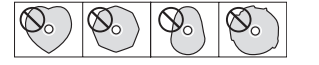
- Some record companies sell copy-protected discs or copy-controlled discs that may not play back correctly in this unit. Since such discs may not conform with the CD standard, do not use them in this unit.
- If you experience problems with such non-standard discs, you should contact the producers of the disc.
Bluetooth overview
This unit has a built-in Bluetooth audio receiver, allowing it to output the audio playback of a computer or portable audio device that supports Bluetooth. In addition, this unit can be used to control the playback of such Bluetooth devices.
Names and functions of parts
Top Panel
- POWER switch Press this switch to turn the unit on or off
- CAUTION
-
- Before turning the power on, minimize the volume of connected equipment. Failure to do so could cause sudden loud noises, which might harm your hearing, for example.
- Do not wear headphones when turning the power ON/OFF. Noise could damage speakers or your hearing.
- Disc tray insert discs (CD, CD-R, CD-RW) here.
- OPEN/CLOSE button Use to open and close the disc tray.
- PLAY/PAUSE button Press during playback to pause. When playback is stopped or paused, press to start playback.
- STOP button Press this button to stop playback. Press this button when editing a program to clear all items added to the program. (See “Setting the program” on page 20.)
- SEARCH m/,[.//] buttons Press briefly to select tracks (skip). Press and hold to search a track.
- PHONES jack and knob Use this standard stereo jack to connect stereo headphones. Use a plug adapter when connecting headphones with mini-plugs. Use the PHONES knob to adjust the headphone output level.
CAUTION Use the PHONES knob to minimize the volume before connecting headphones. Failure to do so could cause a sudden burst of loud noise, which might result in hearing damage, for example. - AUX IN jack Use this stereo mini jack for line-level audio input. Connect a portable digital audio player or other external audio device to it.
CAUTION Before connecting an external device to the AUX IN jack, minimize the volume of that device. Failure to do so could result in sudden loud noises that could, for example, harm your hearing. - DEVICE SEL/PAIRING button Press this button briefly to show the name of the device connected (or ready to be connected) by Bluetooth for two seconds. Press this button again briefly during this time to change the device to be connected by Bluetooth. (See “Searching for Bluetooth devices” on page 25.) Press and hold this button to start Bluetooth pairing mode. Press and hold this button when in pairing mode to end pairing mode. (See “Pairing” on page 25.)
- Display Displays various information.
- Remote Sensor When operating the remote control unit (RC-CD200BT), point it toward her.
- DISPLAY [SHIFT] button You can change the time and other information shown on this display. When this button is pressed, the type of information displayed is shown for two seconds. Press the button again during this time to change the type of information shown. The information that can be shown depends on the current source, type of media, and the status of operation. (See “Time and text information display” on page 23.) (See “Bluetooth information display” on page 26.) Press this button at the same time as another button to use its shift function, which is shown in black letters on a white background beneath the button.
- PLAY MODE/PLAY AREA [SOURCE SEL] button Press briefly to change the playback mode. The four playback modes are continuous, single, random, and program. (See “Playback modes” on page 18.) Press and hold this button to select ALL PLAY or FOLDER as the play area during data CD playback. (See “Setting the playback area” on page 18.) Press this button while pressing and holding the DISPLAY [SHIFT] button to cycle through the current source options in the following order.
- REPEAT/INTRO CHECK [PITCH] button Press to turn the repeat playback function ON/OFF. (See “Repeat playback” on page 22.) Press and hold this button during playback or when stopped to use the intro check playback function. The first 10 seconds of each track on the CD will be played back one after the other. During intro check playback, press and hold this button again to return to the previously active playback mode and continue playing back the current track. (See “Intro Check function” on page 24.) While pressing and holding the DISPLAY [SHIFT] button, press this button to turn the CD playback pitch control function ON/OFF. (See “Pitch control” on page 24.)
- CAUTION The repeat setting can be changed when the current source is Bluetooth, but this setting does not affect Bluetooth playback. Moreover, when using Bluetooth the intro check function cannot be used.
- FOLDER g/t [PITCH −/+] buttons Use these buttons when the current source is a CD and the playback area is FOLDER to change the playback folder. (See “Setting the playback folder” on page 20.) Use these buttons when the current source is a CD and the playback area is ALL PLAY to skip between folders. Press this button while pressing and holding the DISPLAY [SHIFT] button to set the pitch control value. (See “Pitch control” on page 24.)
Ranel Panel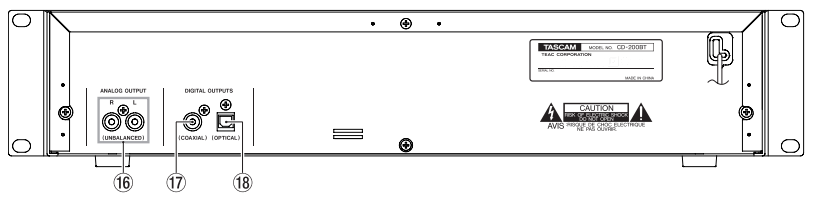
- ANALOG OUTPUT (UNBALANCED) jacks These jacks output analog signals (Standard output: –10 dB) of the CD or Bluetooth playback signal or the signal input through the AUX IN jack.
- DIGITAL OUTPUTS (COAXIAL) jack This jack outputs the CD playback signal in S/PDIF digital format.
- DIGITAL OUTPUTS (OPTICAL) jack This jack outputs the CD playback signal in S/PDIF digital format
Display
- Icon Shows the status of connection with a Bluetooth device.
- Playback mode indicator This shows the current playback mode.
- REPEAT indicator REPEAT appears when the repeat playback function is ON.
- FOLDER indicator FOLDER appears when the playback area is set to FOLDER.
- INTRO indicator INTRO appears when the intro check function is ON.
- Current source indicator This shows the current source.
- Main display area The track number and time or text information are shown. The status of the unit (OPEN, CLOSE, TOC* READ, etc.) and messages (NO DISC, etc.) are also shown. Items with more than eight characters are scrolled when shown. * TOC means “Table Of Contents,” which is track information written on the di
- Main display information type indicator When text information is shown in the main display area, these indicate the type of information.
Remote control unit (TASCAM RC-CD200BT)
- Number (0–9) buttons Use these buttons to input numbers for track selection. (See “Selecting by track number” on page 19.) Track numbers have a maximum of 2 characters for audio CDs and a maximum of 3 characters for data CDs.
- PLAY AREA button Press to set the playback area of data CDs to ALL PLAY or FOLDER. (See “Setting the playback area” on page 18.)
- INTRO CHECK button Use for intro check playback. The first 10 seconds at the beginning of tracks on the CD will be played back one after another. During intro check playback, press and hold this button again to return to ordinary playback mode. (See “Intro Check function” on page 24.)
- PLAY MODE button Press to change the playback mode. The four playback modes are continuous, single, random, and program. (See “Playback modes” on page 18.)
- REPEAT button Press to turn the repeat playback function ON/OFF. (See “Repeat playback” on page 22.)
- SOURCE SEL button Change the current source in the following order. (See “Selecting the audio to output (current source)” on page
- PITCH button Press this button to turn the CD playback pitch control function ON/OFF. (See “Pitch control” on page 24.)
- FOLDER g/t buttons Use these buttons when the playback area is set to FOLDER to change the playback folder. (See “Setting the playback folder” on page 20.) Use these buttons when the playback area is set to ALL PLAY to skip between folders.
- m/. and //, buttons Press briefly to select tracks (skip). Press and hold to search a track.
- OPEN/CLOSE button Use to open and close the disc tray.
- DISPLAY button Press to change how the time is shown and other information. When this button is pressed, the type of information currently displayed is shown for two seconds. Press the button again during this time to change the type of information shown. The information that can be shown depends on the current source, type of disc, and status of operation. (See “Time and text information display” on page 23.) (See “Bluetooth information display” on page 26.)
- PAIRING button Press and hold this button to start Bluetooth pairing mode. Press and hold this button when in pairing mode to end pairing mode. (See “Pairing” on page 25.)
- PROGRAM EDIT button Use to set, confirm, and edit programs. (See “Programmed playback” on page 20.)
- DEVICE SEL button The name of the device connected (or ready to be connected) by Bluetooth is shown for two seconds. Press this button again during this time to change the device to be connected by Bluetooth. (See “Searching for Bluetooth devices” on page 25.)
- −/+ buttons Use these to adjust the pitch control value during CD playback. (See “Pitch control” on page 24.)
- STOP button Press this button to stop playback. Press this button when editing a program to clear all items added to the program. (See “Setting the program” on page 20.)
- PLAY/PAUSE button Press during playback to pause. When playback is stopped or paused, press to start playback.
Preparations
Making connections Examples of connections that can be made with a CD-200BT are shown below.
Precautions before making connections
- Before connecting other devices, read their operation manuals carefully and connect them properly.
- Turn the power OFF or set the power to standby for this unit and all units to be connected to it.
Set up all the units so that they are powered from the same line. When using a power strip, for example, use a thick cable with a high current capacity to reduce fluctuation of the power voltage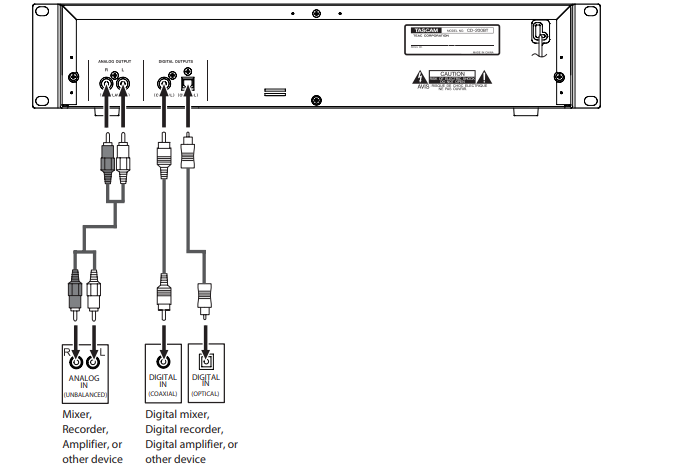
Connecting a device to the AUX IN jack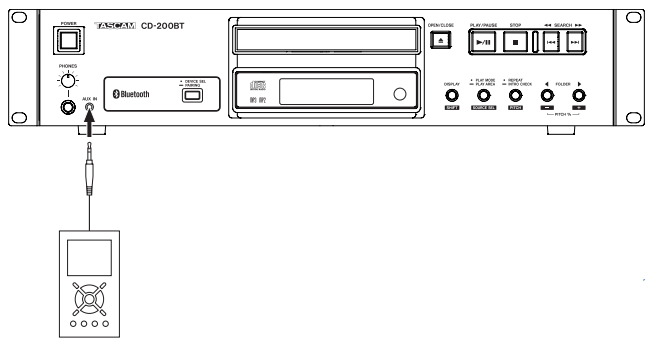
Inserting batteries
- Open the lid.
- Confirm +/- polarity, and insert two AA batteries.
- Close the lid.
Replacing the batteries
Replace both batteries with new ones when the range of the remote control becomes short or if the function buttons become unresponsive.
Cautions about the use of batteries
Misuse of batteries could cause them to leak, rupture, or otherwise be damaged. Please read and abide by the precautions on them when using batteries. Also, see “CAUTIONS ABOUT BATTERIES” on page 4.
Cautions about using the remote control
- When using other devices controlled by infrared rays, the use of this remote control might operate these devices by mistake.
- Use the remote control within the following range. Remote Sensor

Loading a CD
To load a CD, press the OPEN/CLOSE button on the main unit or on the remote control to open the disc tray, and put the CD into the tray with the label facing up.
Press the OPEN/CLOSE button again to close the disc tray. After loading the disc, the unit reads the disc’s information. The display shows the total number of tracks and total playback time if it is an audio CD or the total number of tracks in the current folder or on the entire disc if it is a data CD.
- When the current source is set to CD, instead of pressing the OPEN/CLOSE button to close the disc tray, you can press the PLAY/PAUSE button to close the disc tray and begin playback immediately.
- If you open the disc tray while this unit is in use, the following settings are lost.
- Program
- Current folder (for data CDs)
Troubleshooting
If you have problems with your system, look through this chart and see if you can solve the problem yourself before calling the nearest retailer or TASCAM representative.
No power
- e Is the unit’s power plug completely inserted into a working power outlet?
Remote control doesn’t work.
- Check to see if the batteries are properly installed in the remote control. e If the batteries are dead, change the batteries.
No sound
- Check the connection to the monitor system again. e Check the volume and settings of the amplifier.
There is unwanted noise.
- Are the connecting cables all properly connected and functioning?
A CD cannot be played back.
- e If you are using a data CD with MP3 files, confirm that the file bit rates are compatible with this unit. e Is the disc scratched or dirty?
I cannot play back all the files on a data CD.
- Make sure the unit is not in folder playback mode.
I cannot use program playback.
- Make sure the playback area is not set to ALL PLAY. To use program playback with data CDs, the playback area must be set to FOLDER.
The audio skips or there is noise.
- Is there a wireless LAN, another Bluetooth device, a microwave oven, or a similar device nearby? Use this unit as far as possible from such devices.
- Reduce the distance between the Bluetooth device and this unit when using them together. Try changing the positions of the Bluetooth device and this unit.
- If you are using any applications on a smartphone other than one for audio playback, the sound might skip. If this occurs, stop the operation of applications other than the one for audio playback.
The unit cannot connect to the device or transmission between them is disrupted.
- Confirm that the Bluetooth device’s power is on and that its Bluetooth function is also on.
- Is the Bluetooth device too far from the unit? Is a wall or other obstacle interfering with transmission? If the Bluetooth device is behind this unit, the unit itself could be blocking transmission.
- Change the positions of the Bluetooth device and this unit. e Try turning this unit off and then on again.
- Delete the “CD-200BT” pairing from the Bluetooth device and then follow the procedures in “Pairing” to pair with it again.
Cannot pair with a device.
- Confirm that the Bluetooth device you want to pair with supports A2DP and AVRCP.
- Confirm that the Bluetooth device you want to connect with can communicate. For details, refer to the operation manual of that device.
- Turn this unit and the Bluetooth device off once and on
- again, and then try pairing them.
- Turn off any other Bluetooth devices other than the one that you are trying to pair with.
- Delete the “CD-200BT” pairing from the Bluetooth device and then try pairing again.
Specifications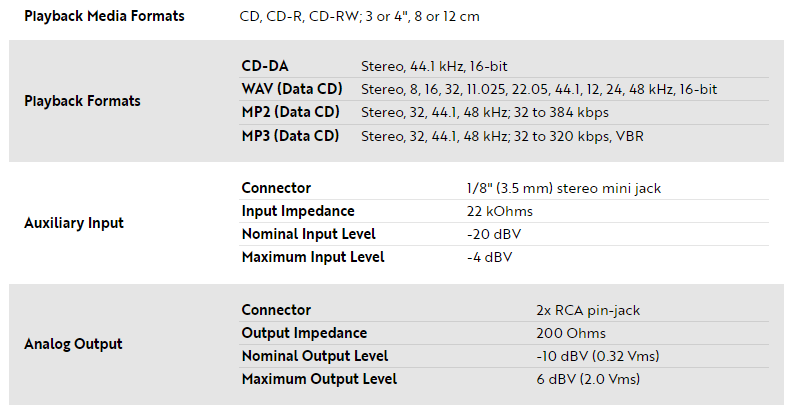


Dimensions
Faqs About Tascam CD-200BT Rackmount Professional CD Player
How do I load a CD into the player?
Look for instructions on properly loading and ejecting CDs.
What audio formats are supported by the CD player?
The manual should specify the compatible audio formats, including standard CDs and possibly MP3 or other digital formats.
How do I connect the CD player to other audio equipment?
Information on input and output connections, including cables and compatibility, should be covered.
What are the playback controls and functions on the front panel?
Details on buttons, knobs, and their respective functions during playback.
Is there a remote control, and how do I use it?
If a remote control is included, the manual should explain its functions and operation.
Can I program or shuffle tracks during playback?
Check for features related to customizing playback order or shuffling tracks.
What display information is available on the player?
Information on the display screen, including track time, title, and other relevant details.
How do I set up and use Bluetooth connectivity (if applicable)?
If the CD player has Bluetooth capability, instructions on pairing and using Bluetooth should be provided.
What maintenance is required for optimal performance?
Look for guidelines on cleaning, handling, and general maintenance to ensure longevity.
Are there any troubleshooting tips for common issues?
Information on resolving common problems, error messages, or unexpected behavior of the CD player.
For more manuals by Tascam ManualsDock


