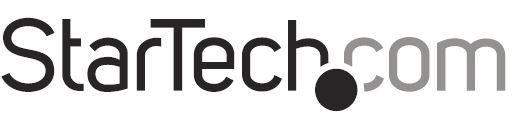
StarTech 4-Port PCI Express SuperSpeed USB 3 Controller Card
About StarTech.com
StarTech.com is a company that specializes in connectivity and technology products. They offer a wide range of cables, adapters, docking stations, and network equipment. Their products are known for quality, compatibility, and customer support. They also focus on sustainability initiatives.
Introduction
The PEXUSB3S4V 4-Port PCI Express SuperSpeed USB 3.0 Card (with SATA Power) adds 4 external USB 3.0 ports to any PCI Express-enabled computer system. SuperSpeed USB 3.0 provides up to 5 Gbps of data bandwidth, while still being backward compatible with existing USB 2.0 devices at 480Mbps. Using a “stacked” port layout that places the ports one on top of the other, more ports are able to fit into a smaller space.
This allows for all four USB 3.0 ports to be external facing, while still allowing the 4 port USB 3.0 card to fit into a small form factor/low profile computer system. With a built-in SATA power connector, each USB port can provide up to 900mA of power to USB 3.0 devices (500mA for USB 2.0) by connecting to your computer power supply. This USB 3.0 PCIe card is backed by a StarTech.com 2-year warranty and free lifetime technical support.
Packaging Contents
- 1x PCI Express USB 3.0 Card
- 1x Low Profile Bracket
- 1x Driver CD
- 1x Instruction Manual
System Requirements
- PCI Express enabled computer system with available PCI Express slot
- Available SATA power connector from the computer power supply
- Microsoft® Windows® XP/ Server 2003/ Server 2008 R2/ Vista/ 7/ 8 (32/64-bit)
Installation
WARNING! PCI Express cards, like all computer equipment, can be severely damaged by static electricity. Be sure that you are properly grounded before opening your computer case or touching your PCI Express card. StarTech.com recommends that you wear an anti-static strap when installing any computer component.
If an anti-static strap is unavailable, discharge yourself of any static electricity build-up by touching a large grounded metal surface (such as the computer case) for several seconds. Also, be careful to handle the PCI Express card by its edges and not the gold connectors.
Hardware Installation
- Turn your computer off and any peripherals connected to the computer (i.e. Printers, external hard drives, etc.). Unplug the power cable from the rear of the power supply on the back of the computer and disconnect all peripheral devices.
- Remove the cover from the computer case. See the documentation for your computer system for details.
- Locate an open PCI Express slot and remove the metal cover plate on the rear of the computer case (Refer to the documentation for your computer system for details.). Note that this card will work in PCI Express slots of additional lanes (i.e. x4, x8, or x16 slots).
- Insert the card into the open PCI Express slot and fasten the bracket to the rear of the case.
NOTE: If installing the card into a small form factor/low profile system, replacing the pre-installed full profile bracket with the included low profile installation bracket may be necessary.
OPTIONAL: Connect a 15-pin SATA power connector from the computer’s power supply to the SATA power connector on the card. This is only required if using the ports with bus-powered USB devices (no external power adapter) or if experiencing connectivity issues. - Place the cover back onto the computer case.
- Insert the power cable into the socket on the power supply and reconnect all other connectors removed in Step 1.
Driver Installation
- Once the computer has started and the operating system is fully loaded, insert the provided Driver CD into the computer’s CD/DVD drive.
- AutoPlay should give you the option to browse the files on the CD or automatically open the CD.

- If AutoPlay does not start, Go into “My Computer” and access the CD/DVD drive that the CD is in.

- Run the “setup.exe” file. Follow the onscreen instructions to complete the driver installation.
Verifying Installation
Windows XP/Server 2003/Vista/7/8
From the main desktop, right-click on “My Computer” (“Computer” in Vista/7), then select Manage. In the new Computer Management window, select Device Manager from the left window panel.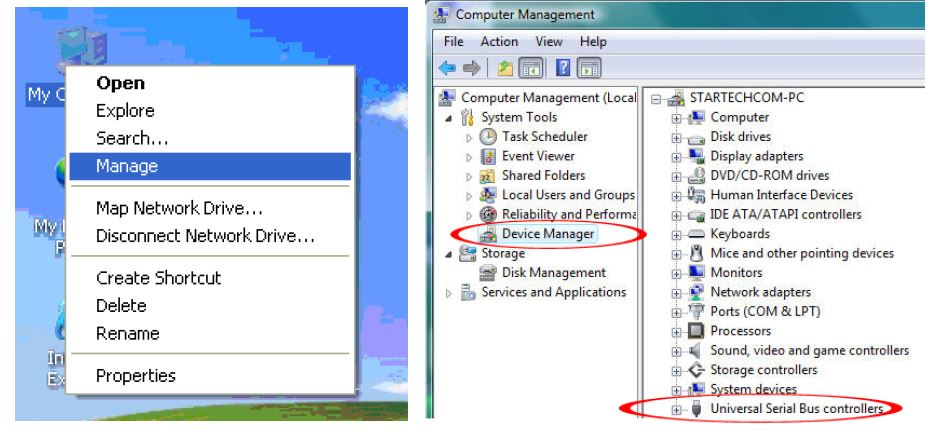
In the Device Manager, under the Universal Serial Bus Controllers category, you should see the new entries for the USB 3.0 controller card.
Specifications

Technical Support
StarTech.com’s lifetime technical support is an integral part of our commitment to providing industry-leading solutions. If you ever need help with your product, visit www.startech.com/support and access our comprehensive selection of online tools, documentation, and downloads. For the latest drivers/software, please visit www.startech.com/downloads
Warranty Information
This product is backed by a two-year warranty. In addition, StarTech.com warrants its products against defects in materials and workmanship for the periods noted, following the initial date of purchase. During this period, the products may be returned for repair, or replacement with equivalent products at our discretion. The warranty covers parts and labor costs only. StarTech.com does not warrant its products from defects or damages arising from misuse, abuse, alteration, or normal wear and tear.
Limitation of Liability
In no event shall the liability of StarTech.com Ltd. and StarTech.com USA LLP (or their officers, directors, employees, or agents) for any damages (whether direct or indirect, special, punitive, incidental, consequential, or otherwise), loss of profits, loss of business, or any pecuniary loss, arising out of or related to the use of the product exceed the actual price paid for the product. Some states do not allow the exclusion or limitation of incidental or consequential damages. If such laws apply, the limitations or exclusions contained in this statement may not apply to you.
Hard-to-find made easy. At StarTech.com, that isn’t a slogan. It’s a promise. StarTech.com is your one-stop source for every connectivity part you need. From the latest technology to legacy products — and all the parts that bridge the old and new — we can help you find the parts that connect your solutions. We make it easy to locate the parts, and we quickly deliver them wherever they need to go. Just talk to one of our tech advisors or visit our website.
You’ll be connected to the products you need in no time. Visit www.startech.com for complete information on all StarTech.com products and to access exclusive resources and time-saving tools. StarTech.com is an ISO 9001 Registered manufacturer of connectivity and technology parts. StarTech.com was founded in 1985 and has operations in the United States, Canada, the United Kingdom, and Taiwan servicing a worldwide market
FCC Compliance Statement
This equipment has been tested and found to comply with the limits for a Class B digital device, pursuant to part 15 of the FCC Rules. These limits are designed to provide reasonable protection against harmful interference in a residential installation. This equipment generates, uses, and can radiate radio frequency energy and, if not installed and used in accordance with the instructions, may cause harmful interference to radio communications.
However, there is no guarantee that interference will not occur in a particular installation. If this equipment does cause harmful interference to radio or television reception, which can be determined by turning the equipment off and on, the user is encouraged to try to correct the interference by one or more of the following measures:
- Reorient or relocate the receiving antenna.
- Increase the separation between the equipment and the receiver.
- Connect the equipment to an outlet on a circuit different from that to which the receiver is connected.
- Consult the dealer or an experienced radio/TV technician for help.
Use of Trademarks, Registered Trademarks, and Other Protected Names and Symbols
This manual may make reference to trademarks, registered trademarks, and other protected names and/or symbols of third-party companies not related in any way to StarTech.com. Where they occur these references are for illustrative purposes only and do not represent an endorsement of a product or service by StarTech.com, or an endorsement of the product(s) to which this manual applies by the third-party company in question.
Regardless of any direct acknowledgment elsewhere in the body of this document, StarTech.com hereby acknowledges that all trademarks, registered trademarks, service marks, and other protected names and/or symbols contained in this manual and related documents are the property of their respective holders.
FAQs About StarTech 4-Port PCI Express SuperSpeed USB 3 Controller Card
Q: What is the StarTech.com 4-Port PCI Express SuperSpeed USB 3.0 Controller Card?
A: The StarTech.com 4-Port PCI Express SuperSpeed USB 3.0 Controller Card is an expansion card that allows you to add four additional USB 3.0 ports to your computer. It is installed in a PCI Express slot on your motherboard.
Q: What are the key features of this controller card?
A: The key features of the StarTech.com 4-Port PCI Express SuperSpeed USB 3.0 Controller Card include support for USB 3.0 technology, which offers faster data transfer speeds compared to USB 2.0. It is backward compatible with USB 2.0 and 1.1 devices. The card supports up to 5 Gbps transfer rates per port and provides a reliable and efficient connection for USB devices.
Q: Is it compatible with my computer?
A: The StarTech.com 4-Port PCI Express SuperSpeed USB 3.0 Controller Card is compatible with computers that have an available PCI Express slot. It supports various operating systems, including Windows, macOS, and Linux.
Q: How do I install the controller card?
A: Installation of the controller card involves opening your computer’s case, locating an available PCI Express slot, inserting the card into the slot, securing it with a screw, and connecting the necessary power and data cables. Detailed installation instructions are typically provided with the product.
Q: Can I use this card with external USB devices?
A: Yes, the controller card is designed to support external USB devices such as external hard drives, USB hubs, cameras, and other peripherals. It provides a reliable and high-speed connection for these devices.
Q: What are the system requirements for the StarTech.com 4-Port PCI Express SuperSpeed USB 3.0 Controller Card?
A: The controller card typically requires an available PCI Express (PCIe) slot on your motherboard. It is compatible with various operating systems, including Windows (10/8/7/Vista/XP), macOS, and Linux. Make sure to check the specific system requirements mentioned in the product documentation for the most accurate information.
Q: What are the benefits of using a USB 3.0 controller card?
A: The USB 3.0 controller card offers several benefits. It provides faster data transfer speeds, up to 10 times faster than USB 2.0, allowing for quick and efficient file transfers. It also supports higher power output, enabling faster charging of compatible devices. The additional USB 3.0 ports expand your connectivity options, allowing you to connect more USB devices simultaneously.
Q: Can I use this controller card with USB 2.0 or 1.1 devices?
A: Yes, the StarTech.com 4-Port PCI Express SuperSpeed USB 3.0 Controller Card is backward compatible with USB 2.0 and 1.1 devices. You can connect and use your existing USB devices with this controller card.
Q: Are drivers required for the controller card?
A: In most cases, drivers are automatically installed by the operating system when you connect the controller card. However, it’s recommended to check the product documentation or StarTech.com’s website for any specific driver requirements or updates.
Q: Does the controller card support USB 3.1 or USB-C?
A: No, the StarTech.com 4-Port PCI Express SuperSpeed USB 3.0 Controller Card is specifically designed for USB 3.0. It does not support USB 3.1 or USB-C connectivity. If you require USB 3.1 or USB-C support, you may need to consider a different controller card or adapter.
For more manuals by StarTech, visit Manualsdock
[embeddoc url=”https://manualsdock.com/wp-content/uploads/2023/05/StarTech.com-4-Port-PCI-Express-SuperSpeed-USB-3.0-Controller-Card-User-Manual.pdf” download=”all”]

