
Spectrum WiFi 6 Router

About Spectrum
Spectrum is a telecommunications company that provides internet, TV, and phone services to customers across the United States. Spectrum is the trade name used by Charter Communications, Inc., which was founded in 1993 and is headquartered in Stamford, Connecticut. The company is one of the largest cable operators in the United States, serving over 30 million customers in 41 states.
Spectrum offers a range of high-speed internet plans, cable TV packages with hundreds of channels, and home phone service with unlimited local and long-distance calling. They also offer various bundled packages that combine internet, TV, and phone services at discounted rates.
Advanced In-Home WiFi
Advanced In-Home WiFi is included on your Spectrum WiFi 6 router delivering internet, network security and personalization conveniently managed with the My Spectrum App. Your router will have a QR code on the back label to indicate support of this service.
With Advanced In-Home WiFi, you can:
- Personalize your WiFi network name (SSID) and password
- View and manage devices connected to your WiFi network
- Pause or resume WiFi access for a device, or group of devices, connected to your WiFi network
- Get port forwarding support for improved gaming performance
- Have peace of mind with a secure WiFi network
- Use both wireless and Ethernet connectivity



Get Started with My Spectrum App
To get started, download My Spectrum App on Google Play or the App Store. Another method to download My Spectrum
App is to scan the QR code on the router label with your smartphone camera or go to spectrum.net/getapp
Personalize Your WiFi Network Name and Password
To secure your home network, we recommend creating a unique network name and an alphanumeric password. You can do this in the My Spectrum App or at Spectrum.net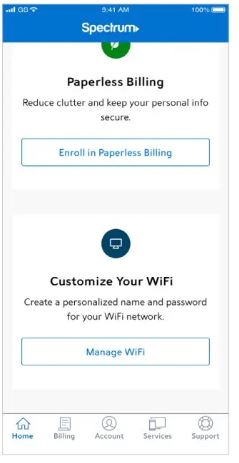
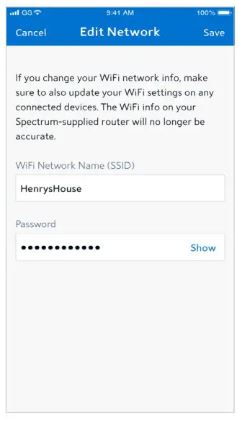
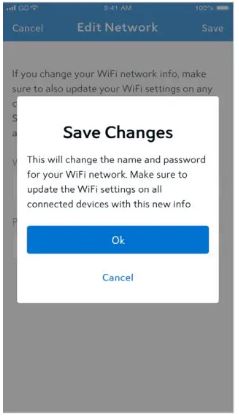
Troubleshooting Your Internet Service
If you’re experiencing slow speeds or if you lose connection to your WiFi network, check the following: Distance from the WiFi router: The farther away you are, the weaker the signal will be. Try moving closer. Router location: Your router should be placed in a central location for best coverage.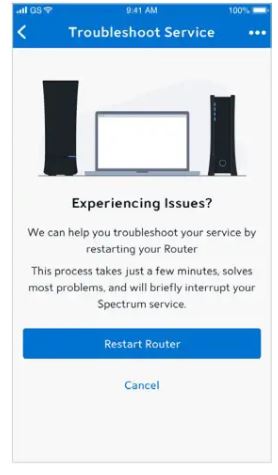
Where to place your router for the best coverage
- Do place in a central location
- Do place on a raised surface
- Do place in an open space
- Don’t place in a media center or closet
- Don’t place near devices like cordless phones that emit wireless radio signals
- Don’t place behind a TV
Spectrum WiFi 6 Router with Advanced In-Home WiFi
The router’s front panel features the status LED (light) which indicates the process the router is going through while establishing your home network. LED status light colors:

Spectrum WiFi 6 Router with Advanced In-Home WiFi
The router’s side panel features:

Spectrum WiFi 6 Router with Advanced In-Home WiFi
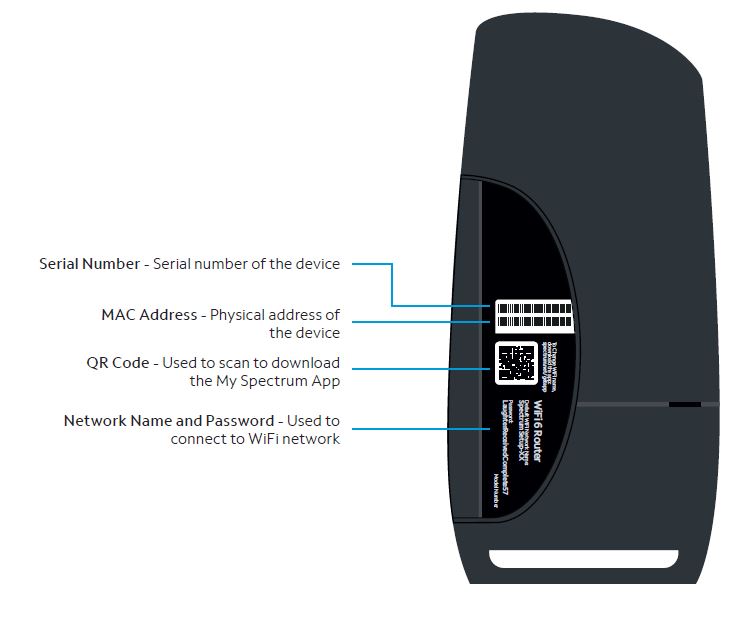
Spectrum WiFi 6 Router Technical Specs
| Features | Benefits |
| Concurrent 2.4 GHz and 5 GHz frequency bands | Supports existing client devices in the home, and all newer devices using higher frequencies. Provides flexibility in range for WiFi signal to cover the home. |
| 2.4GHz WiFi Radio – 802.11ax 4×4:4 SGHz WiFi Radio – 802.11ax 4×4:4 |
|
| Bandwidths | 2.4GHz – 20/40MHz 5GHz – 20/40/80/160 |
| 802.11ax WiFi 6 chipsets with higher processing power | Supports consistent performance where there is a higher density of WiFi devices connecting to the network. Powerful chips encode/ decode signals allowing better network and device management. |
| Industry-standard security (WPA2 personal) | Supports the industry security standard to protect devices on the WiFi network. |
| Three GigE LAN ports | Connect stationary computers, game consoles, printers, media sources and other devices on the private network for high-speed service. |
| More specs |
|
Need Help or Have Questions?
We’re here for you. To learn more about your services or get support, visit spectrum.net/support or call us at (855) 632-7020.
FAQs About Spectrum WiFi 6 Router
Is Spectrum able to access my Internet history?
No, Spectrum does not keep any records of your online activities. The business will not take your information and use it in a way that violates your privacy.
How can I prevent the WiFi host from seeing my history?
Think about using a VPN. It’s simple and practical to use a VPN to shield your traffic from your ISP’s prying eyes.
New DNS setting setup.
Surf using Tor.
Think about using a search engine that respects privacy.
Utilize only websites that are HTTPS-secured.
Avoid tagging your location or checking in.
What causes Spectrum WiFi to constantly drop out?
The Causes of Frequent Internet Outages on Spectrum Your router can be having trouble, which could be one of the causes. An older router could not support the speeds that you are paying for. Another explanation can be influenced by other home appliances.
How do a modem and a router differ from one another?
Your home network is linked to the global Internet through your modem, a device. A router is a device that enables simultaneous use of your Internet connection by all of your wired and wireless devices as well as direct wireless communication between them.
How can my Spectrum router be updated?
How to Prepare. Open the router’s IP address as a URL in a web browser, download the firmware file, and sign into the administrative panel. Locate the firmware section in the router settings, upload the file, and then restart the router. To see if an update has been applied, check the update log for the router or related software.
How can I tell if my Spectrum modem needs to be upgraded?
Use your username and password to log in to the My Spectrum app. Choose Services. There will be a list of your equipment there with its status.
What is the price of this service?
If you have a plan with internet speeds of at least 100 Mbps, there is no extra charge for accessing this service. Please call Spectrum Customer Service at 855-928-8777 if you are a subscriber to an internet plan with speeds less than 100 Mbps and would want to use this service at no extra cost.
What is the procedure for using Advanced In-Home WiFi?
Download the My Spectrum App from the ITunes Store or Google Play to begin using Advanced In-Home WiFi. You can also visit spectrum.net/getapp or use your smartphone’s camera to scan the QR code on the router label in order to get the My Spectrum App.
What is advanced WiFi in the home?
Your Spectrum WiFi 6 router comes with a feature called Advanced In-Home WiFi that lets you customize your home network. You can control your home WiFi network with Advanced In-Home WiFi using the My Spectrum App.
How can I configure my router for Advanced In-Home WiFi?
You must first download the My Spectrum App from Google Play or the App Store in order to configure Advanced In-Home WiFi. You can also visit spectrum.net/getapp or use your smartphone’s camera to scan the QR code on the router label in order to get the My Spectrum App.
For more manuals by Spectrum, visit ManualsDock

