
Sony PlayStation Dual Sense Edge Wireless Controller
Health and Safety
Before using the product, carefully read this manual and any manuals for compatible hardware. Retain instructions for future use. Parents or guardians of children should read this manual for safe use. This product has been designed with the highest concern for safety. However, any electrical device, if used improperly, has the potential to cause fire, electrical shock, or personal injury. Observe all warnings, precautions, and instructions. Stop use and disconnect cables immediately if the product functions in an abnormal manner, produces unusual sounds or smells, or becomes too hot to touch.
WARNING
RADIO WAVES
Radio waves may affect electronic equipment or medical devices (for example, pacemakers), which may cause malfunctions and possible injuries.
- If you use a pacemaker or other medical device, consult your doctor or the manufacturer of your medical device before using the wireless networking feature (Bluetooth® and wireless LAN).
- Do not use the wireless networking feature in the following locations:
- Areas where wireless network use is prohibited, such as in hospitals. Abide by medical institution regulations when using the console on their premises.
- Areas near fire alarms, automatic doors, and other types of automated equipment.
MAGNETS AND MEDICAL DEVICES
This product has magnets that may interfere with pacemakers, defibrillators programmable shunt valves, or other medical devices. Do not place this product close to such medical devices or persons who use such medical devices. Consult your doctor before using this product if you use such medical devices.
VOLUME LEVEL
Permanent hearing loss may occur if the headset or headphones are used at high volume. Set the volume to a safe level. Over time, increasingly loud audio may start to sound normal but can damage your hearing. If you experience ringing or any discomfort in your ears or muffled speech, stop listening and have your hearing checked. The louder the volume, the sooner your hearing could be affected. To protect your hearing:
- Limit the amount of time you use the headset or headphones at high volume.
- Avoid raising the volume to block out noisy surroundings.
- Lower the volume if you can’t hear people speaking near you.
LITHIUM-ION BATTERY
The controller contains a lithium-ion rechargeable battery. Do not handle damaged or leaking lithium-ion batteries. If the built-in battery fluid leaks, stop using the product immediately and contact the appropriate PlayStation customer service helpline which can be found within the accompanying documentation. If the material gets into the eyes, do not rub. Immediately flush the eyes with clean water and seek medical attention.
If the material comes into contact with the skin or clothes, immediately rinse the affected area with clean water and consult your doctor. Do not allow the battery to come into contact with fire or subject it to extreme temperatures such as in direct sunlight, in a vehicle exposed to the sun, or near a heat source. Never attempt to open, crush, heat, or set fire to the controller or the battery. Do not leave the battery charging for a prolonged period when the controller is not in use.
YOUNG CHILDREN INJURIES
CHOKING HAZARD–Small parts. Keep the product out of the reach of young children. Young children may swallow small parts, may wrap the cables around themselves, which may inflict injury or cause an accident or a malfunction.
Static shock
When using the headset or headphones in particularly dry air conditions, you may sometimes experience a small and quick (static) shock on your ears. This is a result of static electricity accumulated in the body and is not a malfunction of your headset or headphones. This effect could be reduced by wearing clothes made from materials that do not easily generate static shock.
Motion sensor
When using the motion sensor function of the controller be cautious of the following points. If the controller hits a person or object, it may cause accidental injury or damage.
- Before using the motion sensor function, make sure you have enough space to move around.
- Firmly grip the controller to prevent it from slipping out of your grasp and causing damage or injury.
- If using a controller that is connected to the PS5 console with a USB cable, make sure there is enough space for the cable so that the cable will not hit a person or object.
Features
Front
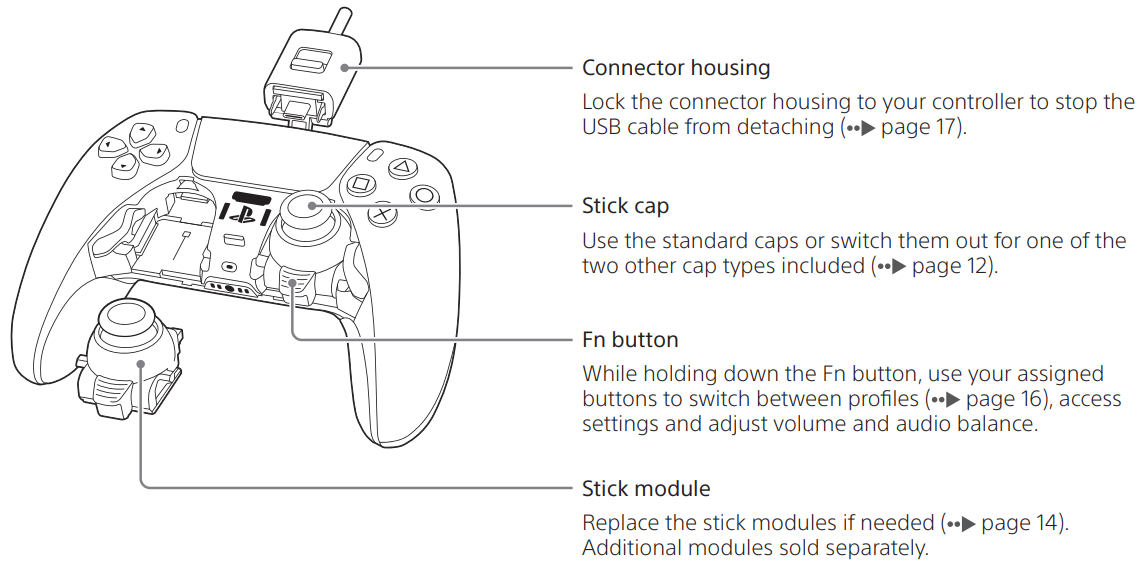
Front cover
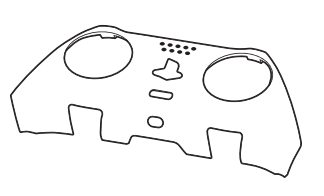
Rear
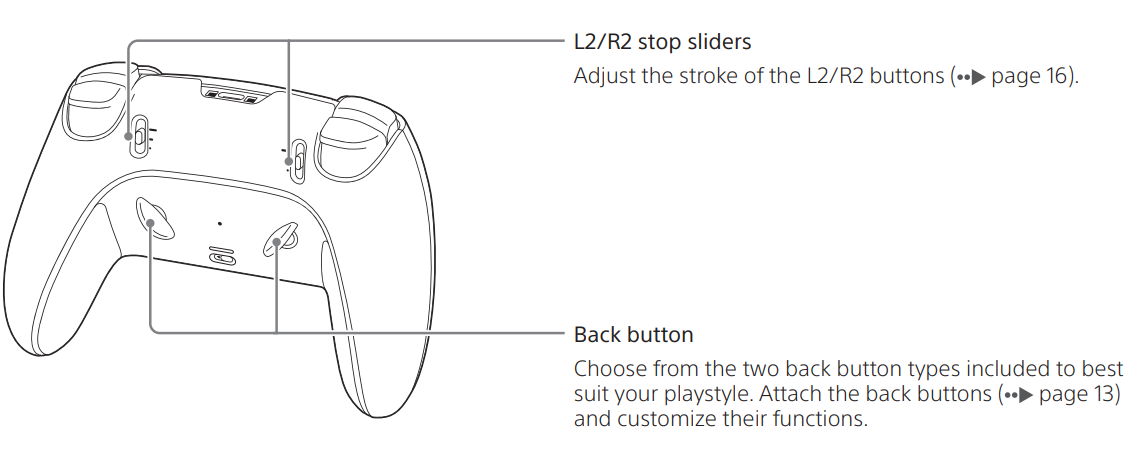
Product contents
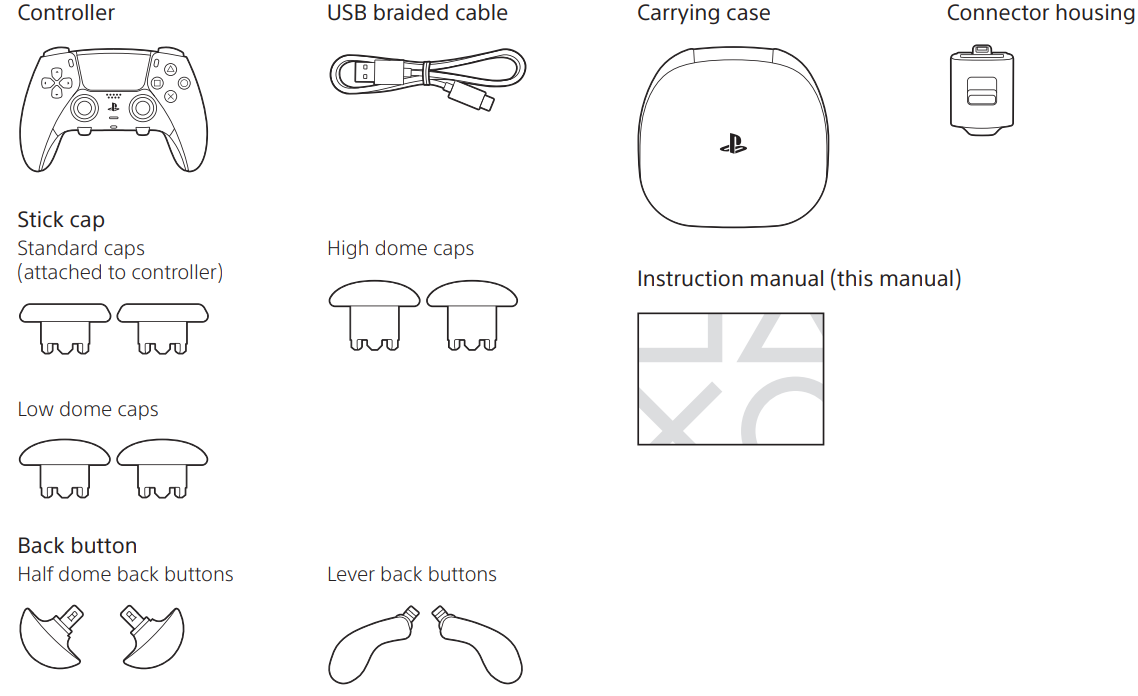
Part names
Front
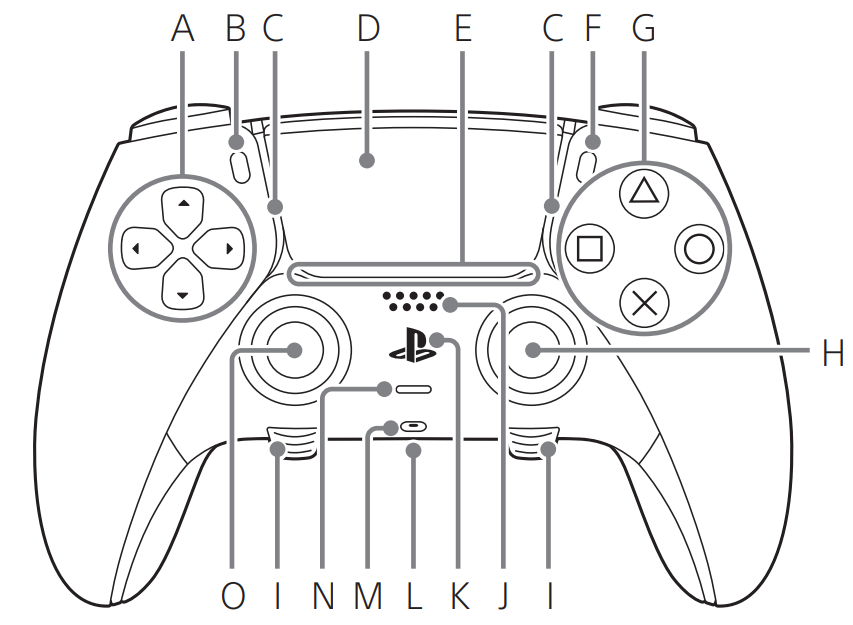
- Directional buttons
- (create) button
- Light bar
- Touchpad/touchpad button
- Player indicator
- (options) button
- Action buttons
- Right stick/R3 button*
- Fn button Use in combination with other buttons.
- Fn button + action buttons: switch between profiles
- Fn button + (options) button: customize a profile
- Fn button + up/down button: adjust volume of headphones
- Fn button + left/right button: adjust audio balance
- Speaker
- (PS) button
- Headset jack
- Microphone
- (mute) button
- Left stick/L3 button
Top
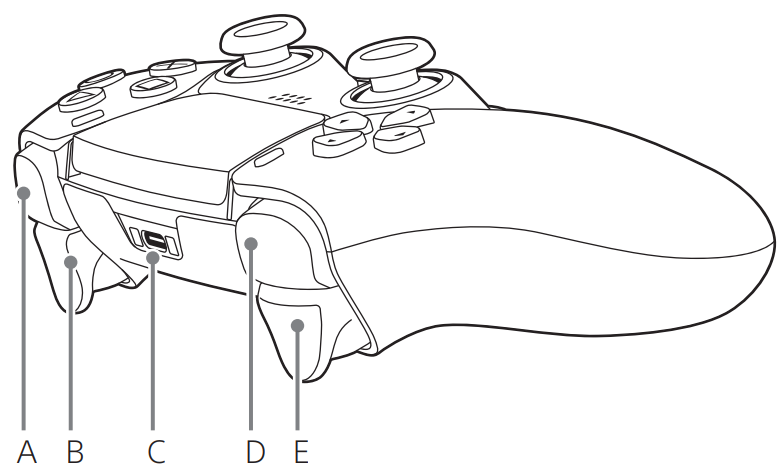
- R1 button
- R2 button
- USB port
- L1 button
- L2 button
Rear
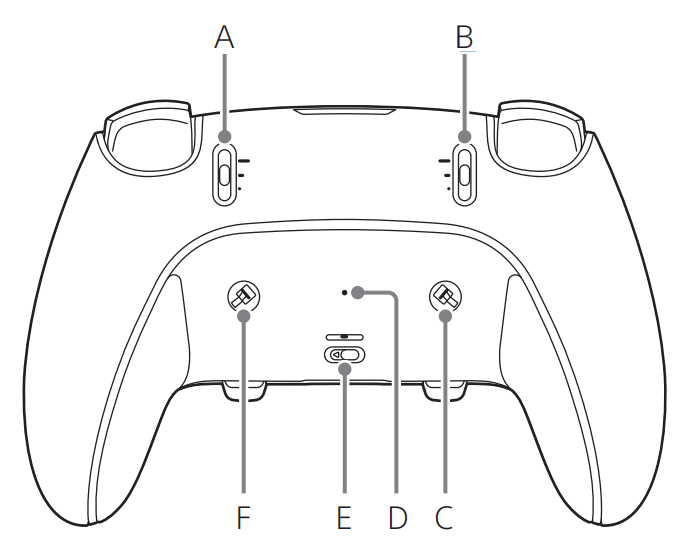
- R2 stop slider
- L2 stop slider
- Left-back button slot*1
- Reset button*2
- RELEASE latch
- Right back button slot*1
- 1 The back buttons are changeable ( page 13).
- 2 If your controller is responding unexpectedly, try resetting your controller. Use a pin or similar tool (not included) to press the reset button. This will not reconfigure the controller or affect pairing and profile settings.
Carrying case
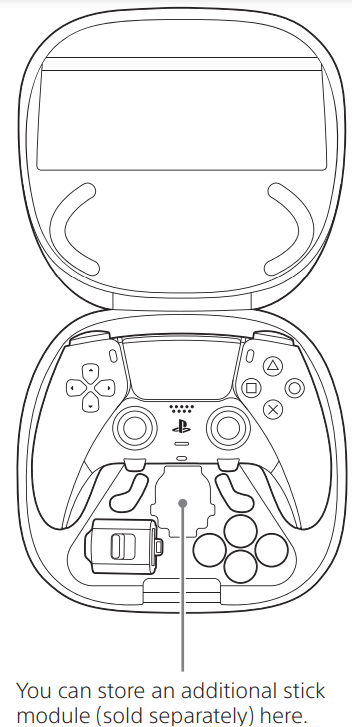
Pair the controller
The first time you use the controller, you’ll need to pair it with your PS5™ console.
- Turn on your console.
- Connect the controller to your console using the included USB cable.
- Press the (PS) button. The controller powers on. After the light bar blinks, the player indicator lights up.
When your controller has enough battery life, you can disconnect the USB cable and use your controller wirelessly.
Customize the controller
Change the stick cap
Switch out the stick caps with one of the different types included and find which best suits your playstyle.
Remove the caps
Pull the cap directly away from the controller.
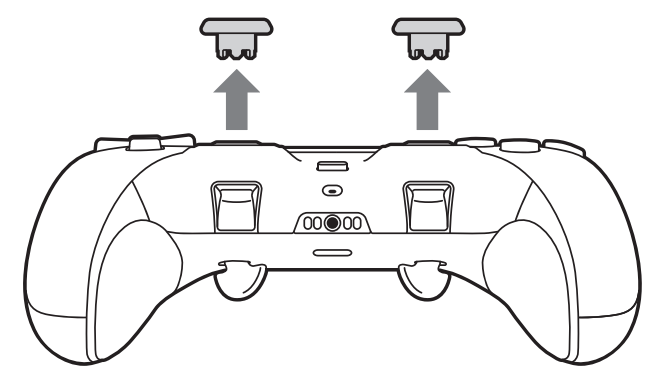
Attach the caps
Press the cap down onto the stick until you hear a “click”.
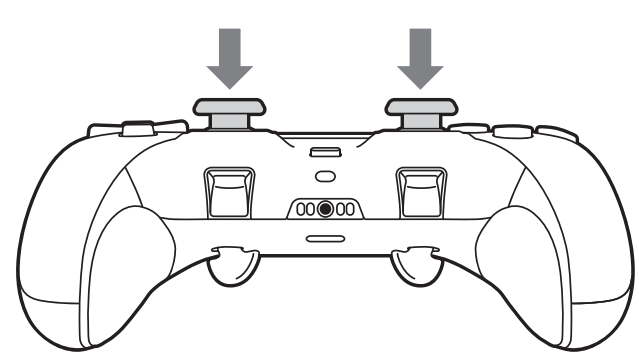
Attach or remove the back button
The back buttons are changeable. Choose from the different back button types included to best suit your playstyle.
Attach the half-dome back button
Insert the half-dome back button into a back button slot. The half-dome back button is interchangeable.
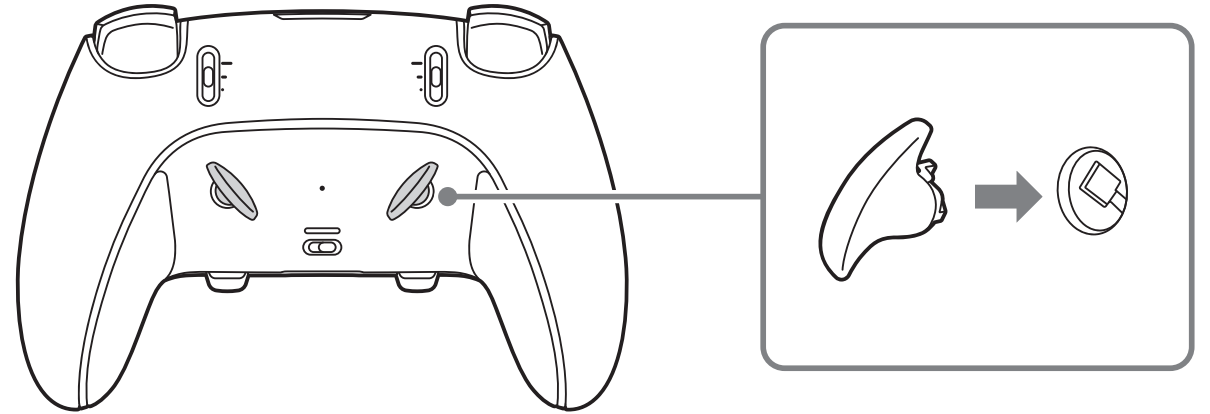
Attach the lever back button
Insert the lever back button into the corresponding back button slot. The right and left lever back buttons are not interchangeable. Check which button is right (RB) and left (LB) before attaching them.
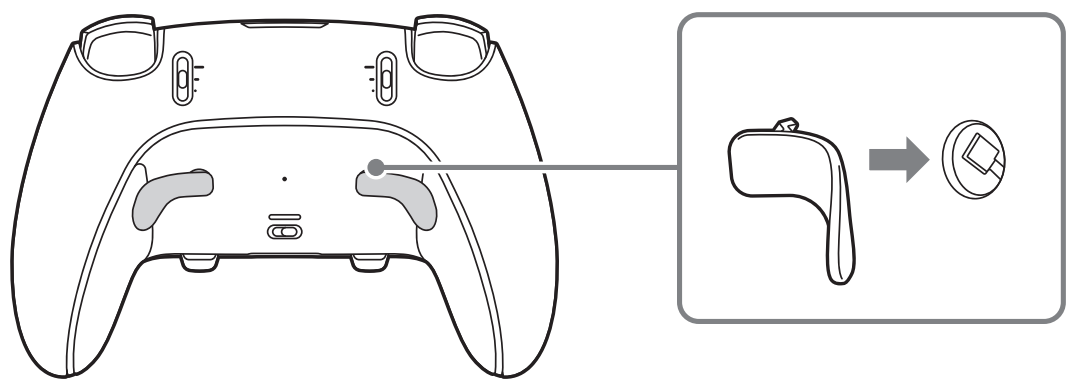
Remove the back button
Pull the back button inwards and towards the top of the controller. Then, in that position, lift it from the slot.
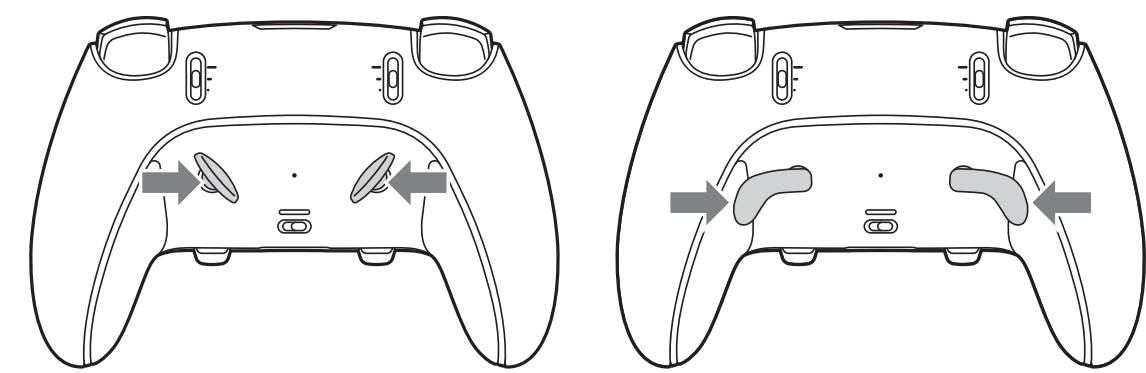
Replace the stick module
If a stick doesn’t work properly or stops working, you can replace it with a new stick module for the DualSense Edge Wireless Controller (sold separately). Left and right stick modules are interchangeable and can be attached to either side.
Caution
- Replace the stick module out of the reach of young children, as there is a danger of it being mistakenly swallowed.
- Take care not to catch your hands in the stick module’s lever or gaps in the controller, as this may cause injury.
- When turning the controller on, make sure the front cover is securely attached.
Notices
- Before attaching or removing the stick module, touch a nearby metal-grounded object to remove any static electricity from your body. Failure to do so may cause the stick module or controller to malfunction.
- Do not touch the connectors on the stick module or inside the controller.
- Make sure the player indicator on the controller is off. If the player indicator is on, press and hold the (PS) button until it turns off.
- Disconnect the USB cable from the controller.
- Remove the front cover. Slide the RELEASE latch on the back of your controller to remove the cover.
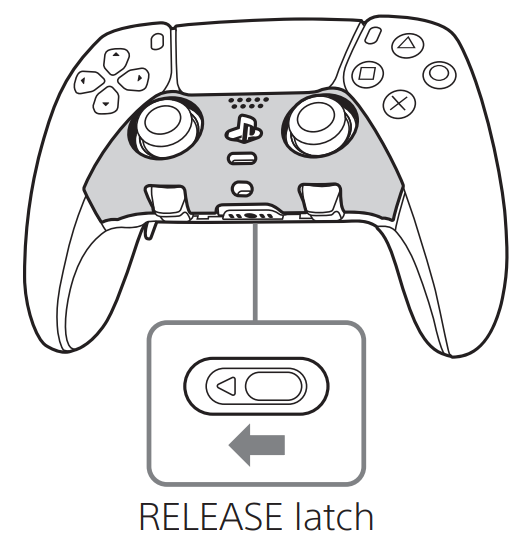 Raise the release lever.
Raise the release lever.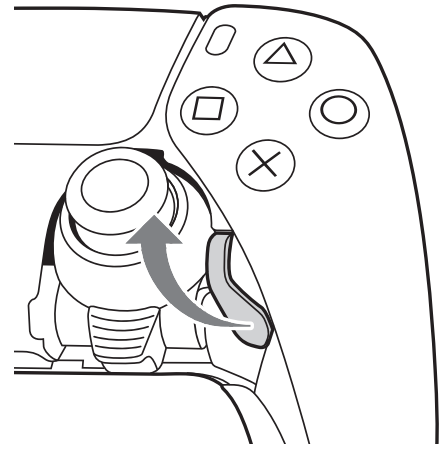 Remove the stick module, and attach a new stick module. Make sure that the stick module is positioned correctly, and then slide the module along the grooves of the controller.
Remove the stick module, and attach a new stick module. Make sure that the stick module is positioned correctly, and then slide the module along the grooves of the controller.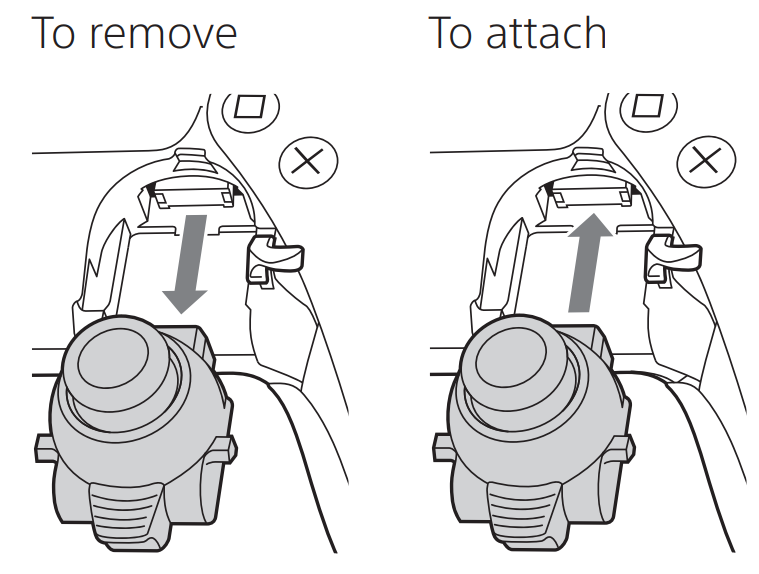 Lower the release lever.
Lower the release lever. Attach the front cover. Align the raised parts of the cover with the notches on the controller, and then carefully push the cover into place.
Attach the front cover. Align the raised parts of the cover with the notches on the controller, and then carefully push the cover into place.
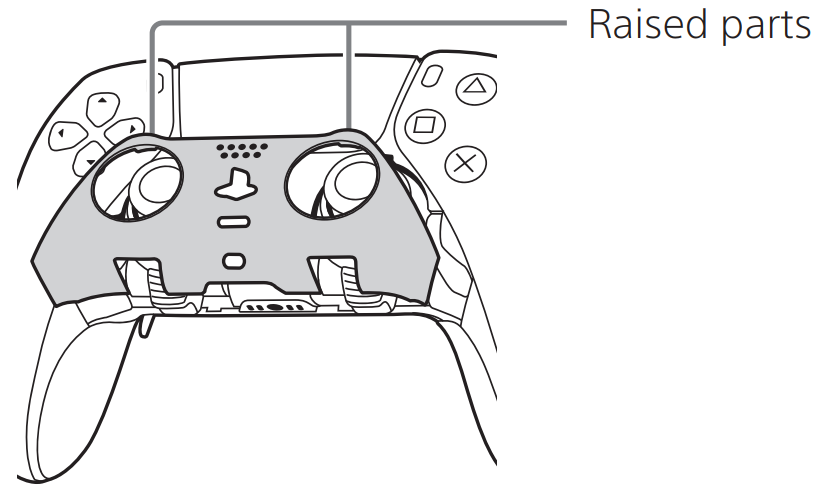
Change the stroke of the L2/R2 buttons
You can adjust the stroke (trigger length/stop) of the L2/ R2 buttons, which is how far you can push down the buttons. To adjust this, move the L2/R2 stop sliders on the back of your controller.
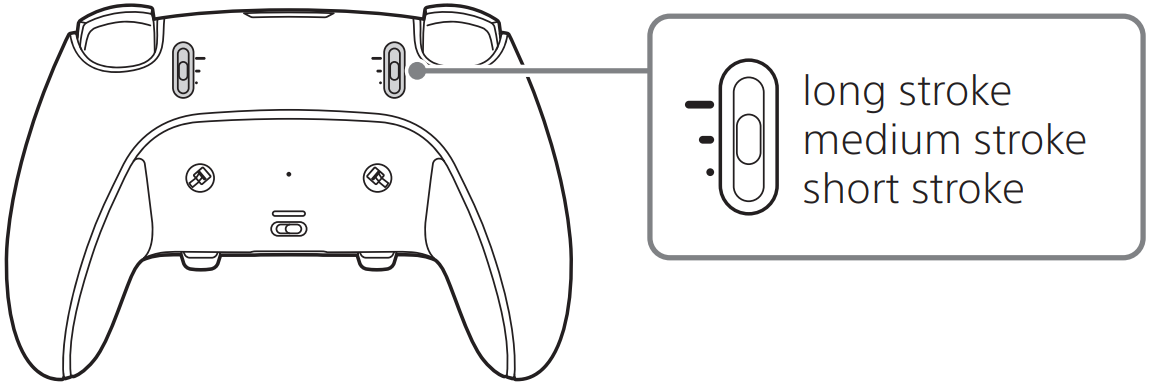
Set up a profile
You can save stick sensitivity, vibration strength, button assignments, and other controller settings as a profile.
- Assign your favorite profiles to a shortcut to quickly switch between them during a game. Use the Fn button to switch profiles.
- Assigned profiles are saved to your controller. Take your controller with you and play with your profile on any PS5 console.
To set up a profile, go to your PS5 home screen and select Settings > Accessories > DualSense Edge wireless controller.
Use the controller with a wired connection
To use the controller with a wired connection, you first need to set the connection method. From the PS5 home screen, select Settings > Accessories > Controller(General) > Communication Method, and then select Use USB Cable.
Lock the USB cable to the controller
You can lock the USB cable to the controller to stop the cable from detaching. Open the connector housing and place the USB cable inside so that the connector protrudes from the outside. Then, close the connector housing.
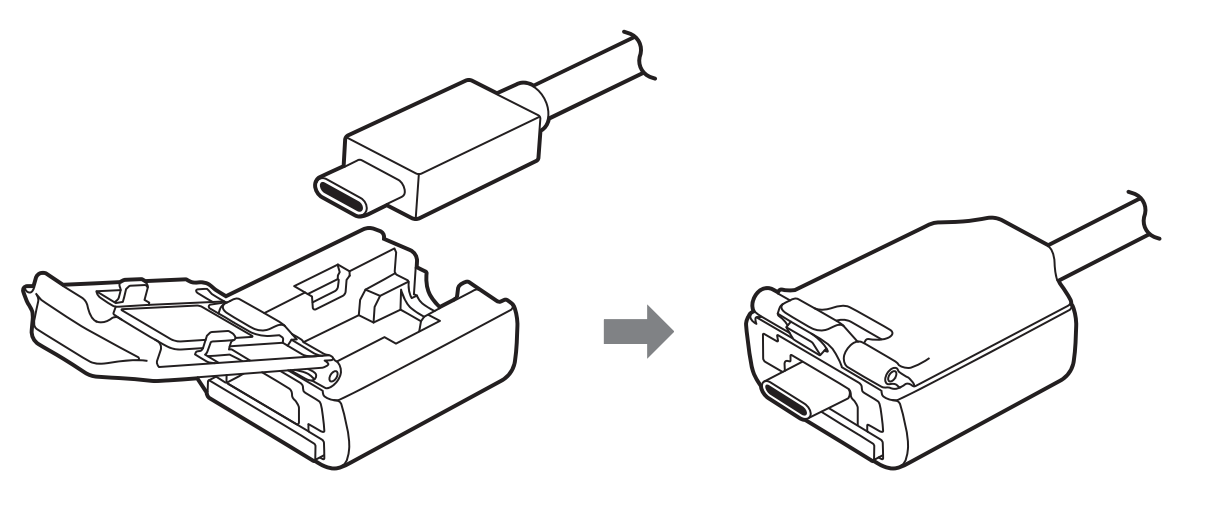
Once you connect the USB cable to the controller, use the connector housing’s slider to lock and unlock the USB cable to your controller.
Charge the controller
While your PS5 console is on or in rest mode, connect the controller to your console using the included USB braided cable. When charging the controller in rest mode, the light bar on the controller slowly blinks orange. When charging is complete, the light bar turns off.
- To charge the controller while in rest mode, you have to configure the settings. From the PS5 home screen, select Settings > System > Power Saving > Features Available in Rest Mode > Supply Power to USB Ports, and then select a setting other than Off.
- You can also charge the controller by connecting it to your computer or other USB device using a USB cable. Be sure to use a USB cable that complies with USB standards. You may not be able to charge your controller on some devices.
Charging the controller in the carrying case
You can charge the controller while it is stored in the carrying case. Open the flap on the back of the case and connect the USB cable to the controller.
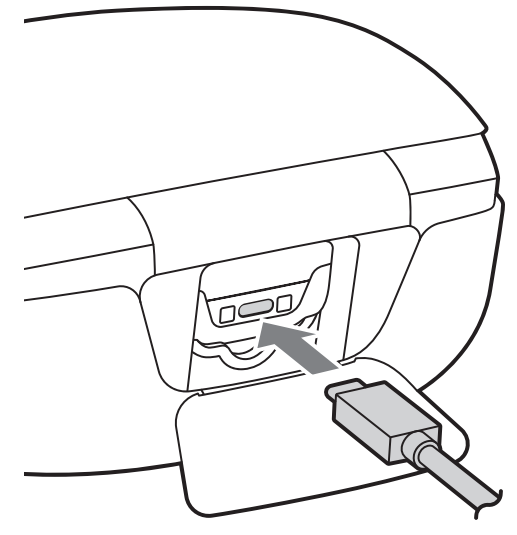
Use and handling
Never disassemble or modify the product or accessories unless authorized in this manual
Use the product and accessories according to the instructions in this manual. No authorization for the analysis or modification of the product, or the analysis and use of its circuit configurations, is provided.
Handling the controller
- Charge in an environment where the temperature range is between 10 °C and 30 °C (50 °F and 86 °F). Charging may not be as effective when performed in other environments.
- The battery has a limited lifespan. Battery duration will gradually decrease with repeated usage and age. Battery life also varies depending on the storage method, usage state, environment, and other factors.
- When the controller is not used for an extended period, it is recommended that you fully charge it at least once a year to maintain battery functionality.
- The product and its parts are made from metal and plastic materials. When disposing of the product, follow local regulations for the proper disposal of such materials.
Care and cleaning
Follow the precautions below to help prevent the product exterior from deteriorating or discoloring.
- Do not apply volatile substances such as insecticides.
- Do not allow rubber or vinyl materials to be in prolonged contact with the product.
- Do not use thinner, benzine, or alcohol. Avoid using wipes, chemical cloths, and other products that contain such substances.
End-of-life product recycling
The product is made of many materials that may be recycled. The controller contains a lithium-ion battery. Follow local regulations when disposing of the product. Sony products can be recycled for free in the United States and Canada by dropping the product off at several nationwide locations. Visit www.sony.com/ecotrade for details.
Compliance information
FCC Notice
This equipment complies with FCC radiation exposure limits set forth for an uncontrolled environment and meets the FCC radio frequency (RF) Exposure Guidelines. This equipment should be installed and operated keeping the radiator at least 10 mm or more away from the person’s body excluding extremities: hands, wrists, feet, and ankles. This transmitter must not be co-located or operated in conjunction with any other antenna or transmitter.
NOTE
This equipment has been tested and found to comply with the limits for a Class B digital device, under Part 15 of the FCC rules.
These limits are designed to provide reasonable protection against harmful interference in a residential installation. This equipment generates, uses, and can radiate radio frequency energy and, if not installed and used by the instructions, may cause harmful interference to radio communications. However, there is no guarantee that interference will not occur in a particular installation. If this equipment does cause harmful interference to radio or television reception, which can be determined by turning the equipment off and on, the user is encouraged to try to correct the interference by one or more of the following measures:
- Reorient or relocate the receiving antenna.
- Increase the separation between the equipment and the receiver.
- Connect the equipment to an outlet on a circuit different from that to which the receiver is connected.
- Consult the dealer or an experienced radio/TV technician for help.
You are cautioned that any changes or modifications not expressly approved by the party responsible for compliance could void the user’s authority to operate the equipment. For assistance with this product, visit playstation.com/help. The phone number in the supplier’s declaration of conformity is only for FCC electrical interference inquiries.
Specifications
Design and specifications are subject to change without notice. The operating instructions may vary depending on which software version you use, whether the system software of your PS5 console, or the device software of the controller. The actual product may vary from the illustrations in this manual.
Controller
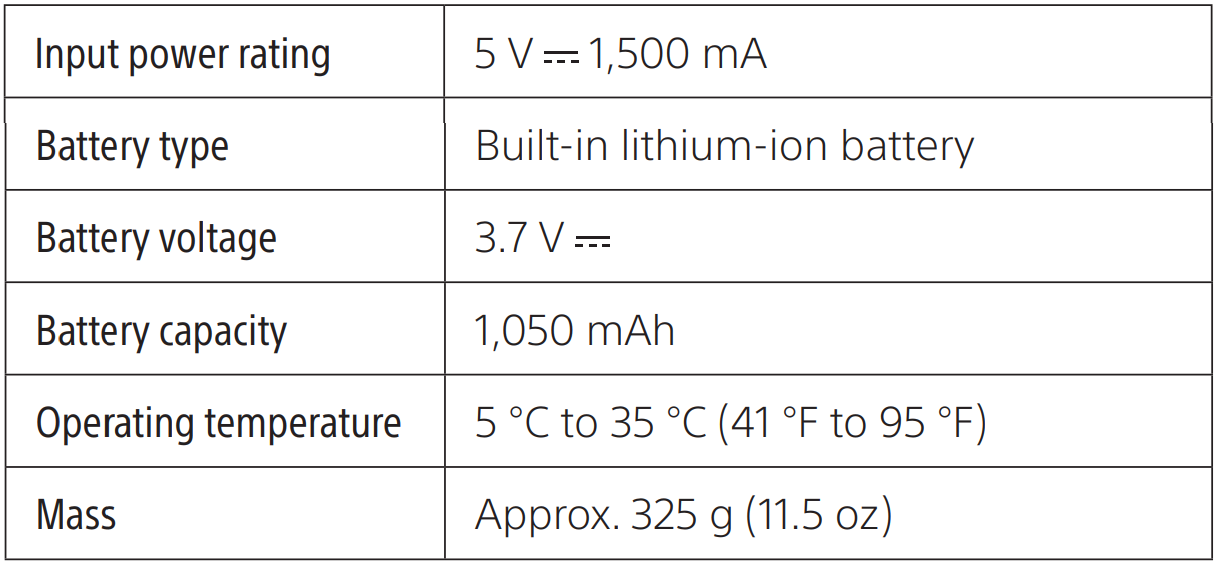
Stick Module
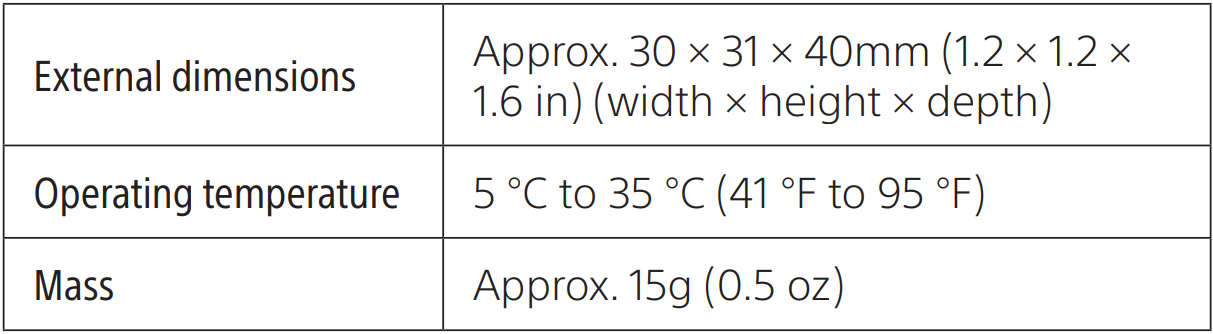
System and device software
- The device software of the controller is licensed to you under the terms of a separate end-user license agreement. For details, visit doc.dl.playstation.net/doc/ps5-eula/.
- Always update the system software of your PS5 console and the device software of the controller to the latest version.
Limited warranty
Sony Interactive Entertainment LLC (“SIE LLC”) warrants to the original purchaser that this product shall be free from defects in material and workmanship for one (1) year from the date of purchase. This warranty does not apply to any consumables (such as batteries). For defects in material or workmanship within the warranty period, upon showing proof of purchase, SIE LLC agrees for one (1) year to either repair or replace this product with a new or factory-recertified product at SIE LLC’s option. For this Limited Warranty, “factory recertified” means a product that has been returned to its original specifications.
Visit PlayStation. com/help or call 1-800-345-7669 to receive a return authorization and shipping instructions. As the original purchaser, you will be responsible for inbound shipping costs and any packaging materials required. SIE LLC will then return the repaired or replaced product at no cost to you including return shipping. This warranty shall not be applicable and shall be void if the defect in the SIE LLC product has arisen through abuse, unreasonable use, mistreatment, neglect, or means other than from a defect in materials or workmanship.
THIS WARRANTY IS INSTEAD OF ALL OTHER WARRANTIES AND NO OTHER REPRESENTATIONS OR CLAIMS OF ANY NATURE SHALL BE BINDING ON OR OBLIGATE SIE LLC. ANY IMPLIED WARRANTIES APPLICABLE TO THIS PRODUCT, INCLUDING WARRANTIES OF MERCHANTABILITY AND FITNESS FOR A PARTICULAR PURPOSE, ARE LIMITED TO THE ONE (1) YEAR PERIOD DESCRIBED ABOVE.
IN NO EVENT WILL SIE LLC BE LIABLE FOR INCIDENTAL OR CONSEQUENTIAL DAMAGES RESULTING FROM THE POSSESSION, USE, OR MALFUNCTION OF THE SIE LLC PRODUCT. SOME STATES OR PROVINCES DO NOT ALLOW LIMITATION ON HOW LONG AN IMPLIED WARRANTY LASTS AND SOME STATES DO NOT ALLOW THE EXCLUSION OR LIMITATIONS OF CONSEQUENTIAL OR INCIDENTAL DAMAGES, SO THE ABOVE LIMITATIONS OR EXCLUSION MAY NOT APPLY TO YOU.
This warranty gives you specific legal rights, and you may also have other rights that vary from state to state or province to province. This warranty is valid only in the United States and Canada.
For more Manuals by SONY, visit MANUALSDOCK
FAQS About Sony PlayStation Dual Sense Edge Wireless Controller
What is the Sony PlayStation DualSense Edge Wireless Controller?
The Sony PlayStation DualSense Edge Wireless Controller is a gaming controller designed for use with the PlayStation 5 console. It features haptic feedback, adaptive triggers, a built-in microphone, and improved ergonomics for a more immersive gaming experience.
What are the key features of the DualSense Edge Wireless Controller?
Key features include haptic feedback, adaptive triggers, a built-in microphone, motion sensors, a new Create button, and improved ergonomics for comfortable gameplay.
How does haptic feedback work on the DualSense Edge Wireless Controller?
Haptic feedback on the DualSense Edge Controller provides more nuanced vibrations that simulate different textures and sensations, enhancing immersion in games.
What are adaptive triggers, and how do they enhance gameplay?
Adaptive triggers allow developers to program resistance into the L2 and R2 triggers, providing varying levels of tension to simulate actions like drawing a bowstring or pressing the pedal in a racing game, adding a new layer of realism to gameplay.
Is the DualSense Edge Wireless Controller compatible with other PlayStation consoles?
While primarily designed for the PlayStation 5, the DualSense Edge Wireless Controller may also work with some PlayStation 4 games and applications, but certain features like haptic feedback and adaptive triggers may not be fully supported.
Can the DualSense Edge Wireless Controller be used with a PC or other gaming platforms?
The DualSense Edge Wireless Controller can be used with a PC or other gaming platforms that support Bluetooth or have compatible USB ports, though functionality may vary depending on the game or application.
How does the built-in microphone on the DualSense Edge Wireless Controller work?
The built-in microphone allows players to chat with friends or teammates without the need for a headset. It’s primarily intended for casual communication and may not offer the same audio quality as dedicated gaming headsets.
What is the Create button on the DualSense Edge Wireless Controller?
The Create button is a new addition that replaces the Share button found on previous PlayStation controllers. It allows players to capture screenshots, record video clips, and share content more easily with friends and social media.
How long does the battery last on the DualSense Edge Wireless Controller?
Battery life can vary depending on usage and settings, but Sony claims that the DualSense Edge Wireless Controller offers a similar battery life to previous PlayStation controllers, typically lasting several hours on a full charge.
Is the DualSense Edge Wireless Controller comfortable to hold for extended gaming sessions?
Many users find the DualSense Edge Wireless Controller to be comfortable thanks to its ergonomic design and textured grips, though comfort preferences can vary from person to person.


