
Sony Noise Cancelling Wireless Headphones
About SONY
Sony was founded in 1946 by Masaru Ibuka and Akio Morita, originally as Tokyo Tsushin Kogyo. The company started with a focus on producing innovative consumer electronics, such as radios and tape recorders, and later expanded into various other areas, including televisions, audio equipment, cameras, video game consoles, and mobile devices.
Here are some key aspects and divisions of Sony:
- Electronics: Sony is widely recognized for its wide range of consumer electronics, including televisions, home audio systems, digital cameras, smartphones, tablets, laptops, and gaming consoles. The company has been at the forefront of technological advancements and has introduced many groundbreaking products over the years.
- Entertainment: Sony is also heavily involved in the entertainment industry. It owns and operates Sony Picture Entertainment, which produces and distributes movies and television shows globally. Additionally, Sony Music Entertainment is one of the largest music labels in the world, representing a wide array of artists across various genres.
- PlayStation: Sony’s PlayStation brand is a dominant force in the gaming industry. The PlayStation consoles, including the latest PlayStation 5, have gained immense popularity among gamers worldwide. Sony also develops and publishes a range of video games through its subsidiary, Sony Interactive Entertainment.
- Imaging: Sony is a major player in the digital imaging market, producing high-quality cameras, lenses, and other imaging equipment. Its Alpha series of mirrorless cameras has garnered critical acclaim and is favored by both amateur and professional photographers.
Sony continues to innovate and expand its presence in different sectors, including virtual reality, robotics, and artificial intelligence. The company is known for its commitment to technological advancements, design excellence, and delivering high-quality products and experiences to its customers.
What you can do with the Bluetooth function
The headset uses BLUETOOTH® wireless technology, allowing you to do the following.
Listening to music
You can receive audio signals from a smartphone or music player to enjoy music wirelessly.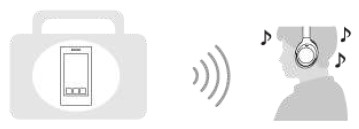
Talking on the phone
You can make and receive calls hands-free while leaving your smartphone or mobile phone in your bag or pocket.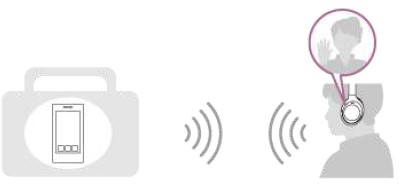
About the voice guidance
In the factory setting, you will hear the English voice guidance in the following situations via the headset.
You can change the language of the voice guidance and turn on/off the voice guidance using the “Sony | Headphones Connect” app. For more details, refer to the “Sony | Headphones Connect” app help guide.
https://rd1.sony.net/help/mdr/hpc/h_zz/
- When the headset is turned on: “Power on”
- When the headset is turned off: “Power off”
- When entering pairing mode: “Bluetooth pairing”
- When establishing a Bluetooth connection: “Bluetooth connected”
- For the first multipoint connection, when establishing a Bluetooth connection between the second device and the headset: “Bluetooth 2nd Device Connected” (*)
- For the multipoint connection, when establishing a Bluetooth connection between the first device and the headset: “Bluetooth Device1 Connected” (*)
- For the multipoint connection, when establishing a Bluetooth connection between the second device and the headset: “Bluetooth Device2 Connected” (*)
- When disconnecting a Bluetooth connection: “Bluetooth disconnected”
- For the multipoint connection, when disconnecting the Bluetooth connection between the first device and the headset: “Bluetooth Device1 Disconnected” (*)
- For the multipoint connection, when disconnecting the Bluetooth connection between the second device and the headset: “Bluetooth Device2 Disconnected” (*)
- For the multipoint connection, when connecting the third device to the headset, disconnect the Bluetooth connection between the first device and the headset, and switch the connection: “Bluetooth Device1 Replaced” (*) For the multipoint connection, when connecting the third device to the headset, disconnecting the Bluetooth connection between the second device and the headset, and switching the connection: “Bluetooth Device2 Replaced” (*)
- When informing the remaining battery charge: “Battery about XX %” (The “XX” value indicates the approximate remaining charge. Use it as a rough estimate.) / “Battery fully charged”
- When the remaining battery charge is low: “Low battery, please recharge headset”
- When automatically turning off due to low battery: “Please recharge the headset. Power off”
- When turning on the noise canceling function: “Noise-canceling”
- When turning on the Ambient Sound Mode: “Ambient sound”
- When turning off the noise canceling function and Ambient Sound Mode: “Ambient Sound Control off”
- When the NC Optimizer starts: “Optimizer start”
- When the NC Optimizer finishes: “Optimizer finished”
- When Speak-to-Chat is enabled: “Speak-to-chat activated”
- When Speak-to-Chat is disabled: “Speak-to-chat deactivated”
- When the Google Assistant is not available on the smartphone connected to the headset even if you press the Google Assistant button on the headset: “The Google Assistant is not connected”
- When the Google Assistant is not available during software update: “The Google Assistant is not available during update. Please wait a moment until the update completes.”
- When Amazon Alexa is not available on the smartphone connected to the headset even if you press the Amazon Alexa button on the headset: “Either your mobile device isn’t connected, or you need to open the Alexa App and try again”
Checking the package contents
After opening the package, check that all of the items in the list are included. If any items are missing, contact your dealer. Numbers in ( ) indicate the item amount. Wireless Noise Canceling Stereo Headset USB Type-C® cable
- (USB-A to USB-C®) (approx. 20 cm (7.88 in.)) (1)
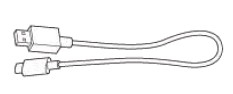
- Headphone cable (approx. 1.2 m (47.25 in.)) (1)
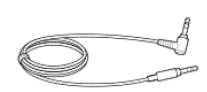
- Carrying case (1)

- Plug adaptor for in-flight use (1)

Setting the headset in the carrying case
When you have finished using the headset, rotate the left and right units to flatten the headset, fold one unit toward the headband, and store them in the supplied carrying case.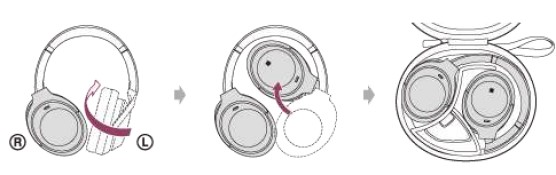
To store the cables and plug adaptor for in-flight use
Put the cables and plug adaptor for in-flight use in the holder separated by the divider in the carrying case.
Location and function of parts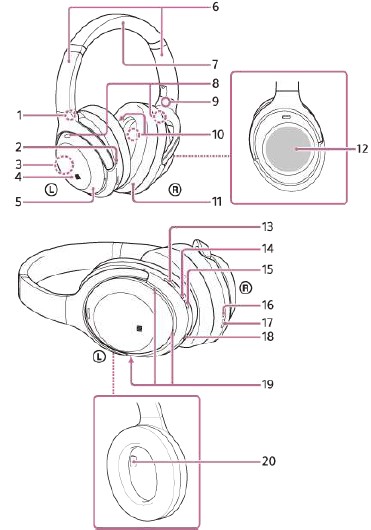
- (left) mark
- Tactile dot
There is a tactile dot on the left unit. - Built-in antenna
A Bluetooth antenna is built into the headset. - N-Mark
- Left unit
- Sliders (left, right)
Slide to adjust the length of the headband. - Headband
- Noise-canceling function microphones (external) (left, right)
Pick up the sound of the noise when the noise canceling function is in use. - (right) mark
- Noise-canceling function microphones (internal) (left, right)
Pick up the sound of the noise when the noise canceling function is in use. - Right unit
- Touch sensor control panel
Remotely controls music playback of the connected Bluetooth device or performs other operations using touch operation. - CUSTOM button
Operate when switching the noise canceling function and Ambient Sound Mode, etc. - Indicator (red/blue)
Lights up in red or blue to indicate the power or communication status of the headset. - (power) button
- Charging indicator (red)
Lights up in red while charging. - USB Type-C port
Connect the headset to an AC outlet via a commercially available USB AC adaptor or to a computer with the supplied USB Type-C cable to charge the headset. - Headphone cable input jack
Connect a music player, etc. using the supplied headphone cable. Make sure that you insert the cable until it clicks. If the plug is not connected correctly, you may not hear the sound properly. - Voice pickup microphones
Pick up the sound of your voice when talking on the phone or in the Speak-to-Chat mode. - Proximity sensor
Detects whether the headset is worn on the ears.
Wearing the headset
Put the headset on your ears.
Adjust the length of the headband. Put the headset on your head with the (left) mark on your left ear and the (right) mark on your right ear. There is a tactile dot on the (left) mark side.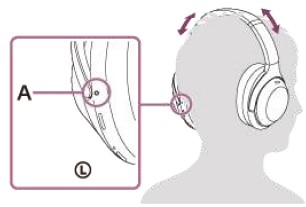
- Tactile dot
When attaching and removing the headset
In the factory setting, the built-in proximity sensor in the left unit and the built-in acceleration sensors in each of the left and right units detect when the headset is attached to or removed from your ears, and the headset automatically controls the touch sensor control panel’s operation, powering off, pausing music playback, etc. (Wearing detection).
When the headset is worn
- The indicator next to the (power) button turns off.
- You can use the touch sensor control panel of the headset to play music, make and receive calls, etc.
When the headset is removed
- When you listen to music while wearing the headset on your ears, the headset will pause music playback automatically if the headset is removed. When the headset is worn again, the headset resumes music playback.
- In order to save the battery, the headset will automatically turn off after 15 minutes of not being worn.
- In order to prevent the headset from reacting incorrectly, music playback, making and receiving calls, and other operations cannot be performed when the headset is removed, even if you tap the touch sensor control panel.
- When you are talking on the headset while wearing the headset on your ears, the call is automatically switched to the smartphone or mobile phone if the headset is removed. When you put the headset on your ears again, the call is switched to the headset.
Note
- In the following cases, wearing detection may react incorrectly.
- With the headset around your neck, your chin goes into the housing

- Put your hand inside the earpad of the left unit
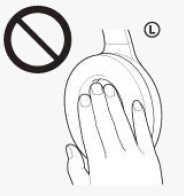
- Put the headset up and put it in a bag, etc.
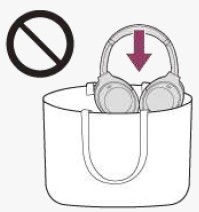
- Put the headset up and hang it on a bag, etc.
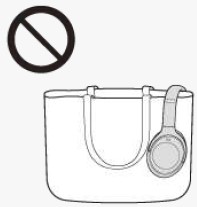
- With the headset around your neck, your chin goes into the housing
- When you wear the headset with your face up or down as shown below, or when you wear the headset upside down, wearing detection may not work properly, and the touch sensor control panel and CUSTOM button may not be available for operation. Wear the headset correctly while facing forward, or press the (power) button briefly.
- Wearing the headset while lying down or with your face up
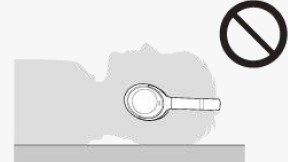
- Wearing the headset with your face down
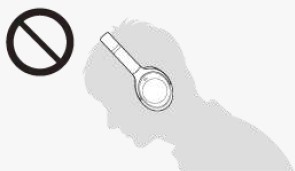
- Wearing the headset while lying down or with your face up
- When you wear the headset over a cap, a scarf, hair, etc., wearing detection may not work properly, and the touch sensor control panel may not be available for operation. Wear the headset so that your ears are inside the earpads.
- When the supplied headphone cable is connected to the headset, wearing detection does not work.
- The wearing detection automatic music playback pause and resume function is only available when connected via Bluetooth connection.
- The connected device or playback application you are using may not support the wearing detection automatic music playback pause and resume function.
- When attaching and removing the headset, the call is switched only when the wearing detection automatic power-off function is enabled.
- If the proximity sensor part inside the left unit housing gets fogged up or there are water droplets on it due to condensation or humidity from sweat, etc., wearing detection may not work properly. When the sensor part is fogged up or there are water droplets on it, leave the proximity sensor part facing up until the moisture disappears.
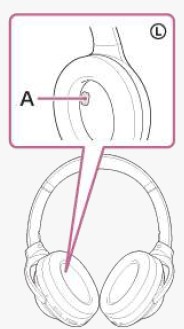
- Proximity sensor part
Available operating time
The available operating times of the headset with the battery fully charged are as follows:
Bluetooth connection
Music playback time
|
Codec |
DEE
Extreme™ |
Speak-to- Chat | Noise-canceling function/Ambient Sound Mode | Available operating time |
| LDAC™ | AUTO | OFF | Noise-canceling function: ON | Max. 16 hours |
| LDAC | AUTO | OFF | Ambient Sound Mode: ON | Max. 14 hours |
| LDAC | AUTO | OFF | OFF | Max. 20 hours |
| LDAC | OFF | OFF | Noise-canceling function: ON | Max. 24 hours |
| LDAC | OFF | OFF | Ambient Sound Mode: ON | Max. 18 hours |
| LDAC | OFF | OFF | OFF | Max. 30 hours |
| AAC | AUTO | OFF | Noise-canceling function: ON | Max. 18 hours |
| AAC | AUTO | OFF | Ambient Sound Mode: ON | Max. 16 hours |
| AAC | AUTO | OFF | OFF | Max. 22 hours |
| AAC | OFF | OFF | Noise-canceling function: ON | Max. 30 hours |
| AAC | OFF | OFF | Ambient Sound Mode: ON | Max. 22 hours |
| AAC | OFF | OFF | OFF | Max. 38 hours |
| SBC | AUTO | OFF | Noise-canceling function: ON | Max. 18 hours |
| SBC | AUTO | OFF | Ambient Sound Mode: ON | Max. 16 hours |
| SBC | AUTO | OFF | OFF | Max. 22 hours |
| SBC | OFF | OFF | Noise-canceling function: ON | Max. 30 hours |
| SBC | OFF | OFF | Ambient Sound Mode: ON | Max. 22 hours |
| SBC | OFF | OFF | OFF | Max. 38 hours |
- About 5 hours of music playback is possible after 10 minutes of charging.
- When Speak-to-Chat is set to “Enable (ON)”, the available operating time is shortened by about 30% compared to the case of “Disable (OFF)”.
Communication time
| Noise-canceling function/Ambient Sound Mode | Available operating time |
| Noise-canceling function: ON | Max. 24 hours |
| Noise-canceling function/Ambient Sound Mode | Available operating time |
| Ambient Sound Mode: ON | Max. 18 hours |
| OFF | Max. 30 hours |
Standby time
| Noise-canceling function/Ambient Sound Mode | Available operating time |
| Noise-canceling function: ON | Max. 30 hours |
| Ambient Sound Mode: ON | Max. 22 hours |
| OFF | Max. 200 hours |
The headphone cable is connected (power is turned on)
| Noise-canceling function/Ambient Sound Mode | Available operating time |
| Noise-canceling function: ON | Max. 22 hours |
| Ambient Sound Mode: ON | Max. 18 hours |
| OFF | Max. 36 hours |
Checking the remaining battery charge
You can check the remaining battery charge of the rechargeable battery. When you press the (power) button while the headset is on, voice guidance indicating the remaining battery charge can be heard. “Battery about XX %” (The “XX” value indicates the approximate remaining charge.) “Battery fully charged” The remaining battery charge indicated by the voice guidance may differ from the actual remaining charge in some cases. Please use it as a rough estimate. In addition, the indicator (red) flashes for about 15 seconds if the remaining battery charge is 10% or lower when the headset is turned on.
When the remaining charge becomes low
A warning beep sounds and the color of the operating indicator (blue) becomes red. If you hear the voice guidance say, “Low battery, please recharge headset”, charge the headset as soon as possible. When the battery becomes completely empty, a warning beep sounds, the voice guidance says, “Please recharge headset. Power off”, and the headset automatically turns off.
When you are using an iPhone or iPod touch
When the headset is connected to an iPhone or iPod touch over an HFP Bluetooth connection, it will show an icon that indicates the remaining battery charge of the headset on the screen of the iPhone or iPod touch.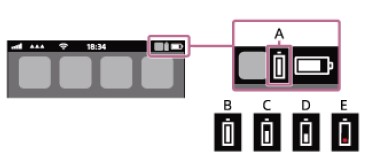
- Remaining battery charge of the headset
The approximate remaining charge is shown at 10 different levels. B through E are display examples. - 100%
- 70%
- 50%
- 10% or lower (requires charging)
The remaining battery charge of the headset is also displayed on the widget of an iPhone or iPod touch running iOS 9 or later. For more details, refer to the operating instructions supplied with the iPhone or iPod touch. The remaining charge which is displayed may differ from the actual remaining charge in some cases. Please use it as a rough estimate.
When you are using an Android™ smartphone (OS 8.1 or later)
When the headset is connected to an Android smartphone via an HFP Bluetooth connection, select [Settings] – [Device connection] – [Bluetooth] to display the remaining battery charge of the headset where the paired Bluetooth device is displayed on the smartphone’s screen. It is displayed in 10 different levels such as “100%”, “70%”, “50%”, or “10%”. For details, refer to the operating instructions of the Android smartphone. The remaining charge which is displayed may differ from the actual remaining charge in some cases. Please use it as a rough estimate.
Pairing and connecting with a computer (Windows 8.1)
The operation to register the device that you wish to connect to is called “pairing”. First, pair a device to use it with the headset for the first time. Before starting the operation, make sure of the following:
- Your computer has a Bluetooth function that supports music playback connections (A2DP).
- When you use a video calling application on your computer, your computer has a Bluetooth function that supports calling connections (HFP/HSP).
- The computer is placed within 1 m (3 feet) of the headset.
- The headset is charged sufficiently.
- The operating instructions of the computer are in hand.
- Depending on the computer you are using, the built-in Bluetooth adaptor may need to be turned on. If you do not know how to turn on the Bluetooth adaptor or are unsure if your computer has a built-in Bluetooth adaptor, refer to the operating instructions supplied with the computer.
Enter pairing mode on this headset.
Turn on the headset when you pair the headset with a device for the first time after you bought it or after you initialize the headset (the headset has no pairing information). The headset enters pairing mode automatically. In this case, proceed to step. When you pair a second or subsequent device (the headset has pairing information for other devices), press and hold the (power) button for about 7 seconds.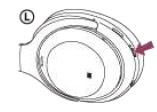
Check that the indicator (blue) repeatedly flashes twice in a row. You will hear the voice guidance say, “Bluetooth pairing”.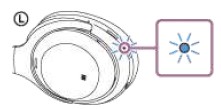
Register the headset using the computer.
- Move the mouse pointer to the top-right corner of the screen (when using a touch panel, swipe from the right edge of the screen), then select [Settings] from the Charm Bar.
- Select [Change PC Settings] of the [Settings] charm.
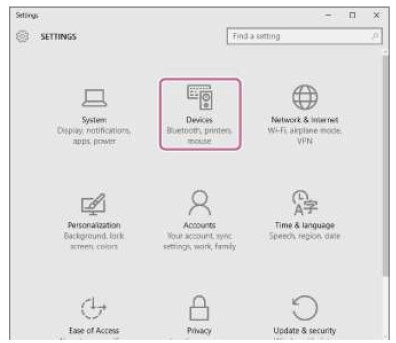
- Select [PC and devices] of the [PC Settings] screen.
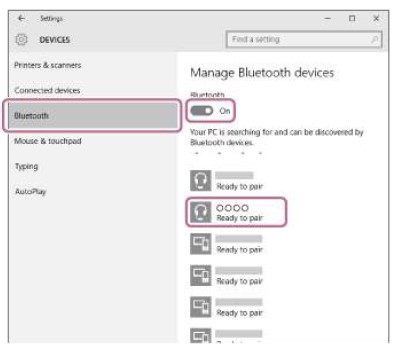
- Select [Bluetooth].
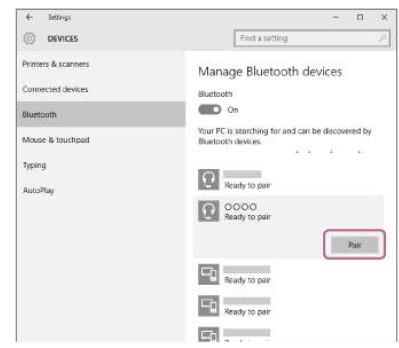
- Select [WH-1000XM4], then select [Pair].
If [WH-1000XM4] and [LE_WH-1000XM4] are displayed, select [WH-1000XM4]. [LE_WH-1000XM4] will be displayed first, but wait until [WH-1000XM4] is displayed. It may take about 30 seconds to 1 minute for [WH-1000XM4] to be displayed. If [WH-1000XM4] is not displayed, try again from step.
Note
- If pairing is not established within 5 minutes, pairing mode is canceled. In this case, start the operation again from the step
- Once Bluetooth devices are paired, there is no need to pair them again, except in the following cases:
- Pairing information has been deleted after repair, etc.
- When a 9th device is paired.
- The headset can be paired with up to 8 devices. If a new device is paired after 8 devices are already paired, the registration information of the paired device with the oldest connection date is overwritten with the information for the new device.
- When the pairing information for the headset has been deleted from the Bluetooth device.
- When the headset is initialized.
- All of the pairing information is deleted. In this case, delete the pairing information for the headset from the device and then pair them again.
- The headset can be paired with multiple devices, but can only play music from 1 paired device at a time.
Controlling the audio device (Bluetooth connection)
If your Bluetooth device supports the device operating function (compatible protocol: AVRCP), then the following operations are available. The available functions may vary depending on the Bluetooth device, so refer to the operating instructions supplied with the device. You can use the touch sensor control panel to perform the following operations.
- Play/Pause: Tap the touch sensor control panel twice quickly (with an interval of about 0.4 seconds).
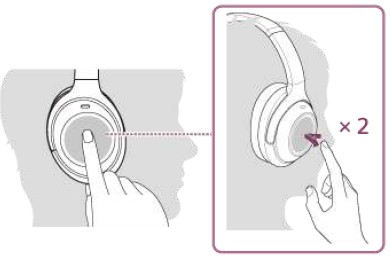
- Skip to the beginning of the next track: Swipe forward and release.
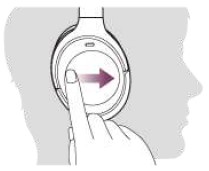
- Skip to the beginning of the previous track (or the current track during playback): Swipe backward and release.
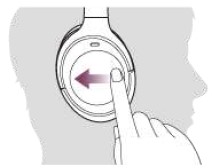
- Fast-forward: Swipe forward and hold. (It takes a while until fast-forwarding starts.) Release at the desired playback point.
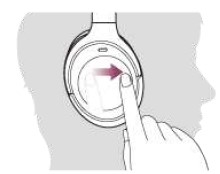
- Fast-reverse: Swipe backward and hold. (It takes a while until fast-reversing starts.) Release at the desired playback point.
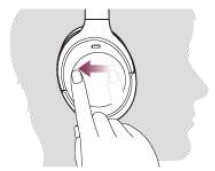
- Increase the volume: Swipe up repeatedly until the volume reaches the desired level.
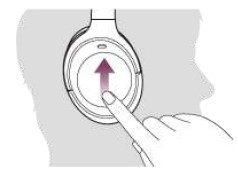
- Decrease the volume: Swipe down repeatedly until the volume reaches the desired level.

- Change the volume continuously: Swipe up or down and hold. Release at the desired volume level.
Note
- If the communication condition is poor, the Bluetooth device may react incorrectly to the operation of the headset.
- The available functions may vary depending on the connected device, the music software, or the app used. In some cases, it may operate differently or may not work even when the operations described above are performed.
What is noise canceling?
The noise canceling circuit actually senses outside noise with built-in microphones and sends an equal-but-opposite canceling signal to the headset.
Note
- The effect of noise canceling may not be pronounced in a very quiet environment, or some noise may be heard.
- When you are wearing the headset, depending on how you wear the headset, the effect of noise canceling may vary or a beeping sound (feedback) may be heard. In this case, take off the headset and put it on again.
- The noise canceling function works primarily on noise in the low frequency band such as vehicles and air conditioning. Although noise is reduced, it is not completely canceled.
- When you use the headset in a car or a bus, noise may occur depending on street conditions.
Mobile phones may cause interference and noise. Should this occur, move the headset further away from the mobile phone. - Do not cover the microphones on the left and right units of the headset with your hand, etc. The effect of noise canceling or the Ambient Sound Mode may not work properly, or a beeping sound (feedback) may occur. In this case, remove your hand, etc. from the left and right microphones.
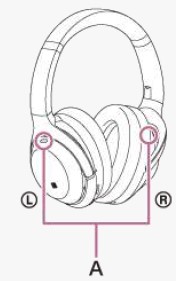
- Microphones (left, right
Speaking with someone while wearing the headset (Speak-to-Chat)
If Speak-to-Chat is enabled beforehand, the Speak-to-Chat mode starts automatically when you talk to someone. The headset pauses or mutes the music that is being played and captures the voice of the person you are conversing with on the microphone to make it easier to hear.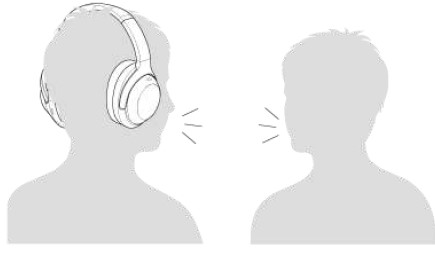
To enable Speak-to-Chat
To activate the Speak-to-Chat mode, the headset’s automatic audio detection must be enabled in advance.
In the factory setting, Speak-to-Chat is disabled. To enable it, hold 2 fingers to the touch sensor control panel until you hear the voice guidance say, “Speak-to-chat activated”.
To disable Speak-to-Chat
Hold 2 fingers to the touch sensor control panel once again until you hear the voice guidance say, “Speak-to-chat deactivated”.
About the instruction manual video
Watch the video to find out how to use Speak-to-Chat.
https://rd1.sony.net/help/mdr/mov0015/h_zz/
Hint
- If Speak-to-Chat does not switch to enable/disable properly, operate as described below.
- Slightly separate both fingers

- Directly touch the touch sensor control panel
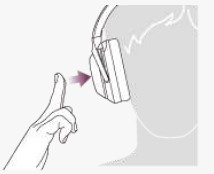
- Touch the touch sensor control panel with the pads of your fingers
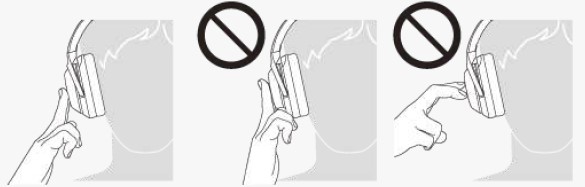
- Slightly separate both fingers
- The Speak-to-Chat mode ends in the following instances.
- When the headset does not detect any audio spoken by the person wearing the headset for 30 seconds or more
- When the user operates the headset buttons or touch sensor control panel
- You can also use the “Sony | Headphones Connect” app to switch between enabled/disabled, change the sensitivity of the automatic audio detection, and change the time until the Speak-to-Chat mode ends.
Note
- The Speak-to-Chat mode activates when it detects the speech of the person wearing the headset, but in rare cases, it may activate in response to the voices of other people, ambient environmental sounds, transportation announcements, etc. Disable Speak-to-Chat in cases where the Speak-to-Chat mode frequently activates by accident.
- Due to ambient noise, the speech of the person wearing the headset may not be detected, and the Speak-to-Chat mode may not activate. In this case, try speaking longer and with a louder voice. In some cases, the Speak-to-Chat mode may not activate even when speaking longer and with a louder voice in extremely noisy environments such as in an airplane.
- Music playback is paused while the Speak-to-Chat mode is active only when connected via Bluetooth connection.
- The connected device or playback application you are using may not support pausing of music playback.
Using Amazon Alexa
By using the Amazon Alexa app installed on your smartphone, you can speak to the headset’s microphone to operate the smartphone or perform a search.
Compatible smartphones
The OS version that supports the latest version of the Amazon Alexa app on Android or iOS Installation of the latest Amazon Alexa app is required.
- Open the app store on your mobile device.
- Search for the Amazon Alexa app.
- Select Install.
- Select Open.
Perform the initial settings for Amazon Alexa.
- Touch the menu icon in the upper left corner of the Amazon Alexa app screen, and touch [Add Device].
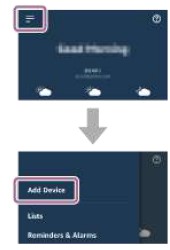
- On the [What type of device are you setting up?] screen, select [Headphones].
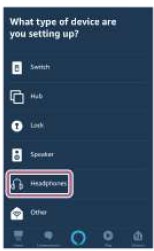
- From [AVAILABLE DEVICES] on the [Select your device] screen, select [WH-1000XM4].
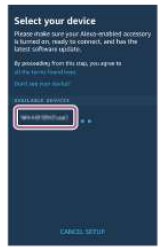
- On the [Set up Alexa on your WH-1000XM4] screen, touch [CONTINUE].
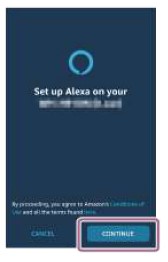
- If the [This will override the current voice assistant on this accessory] screen appears, touch [CONTINUE].
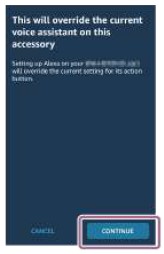
- On the [Setup Complete] screen, touch [DONE].
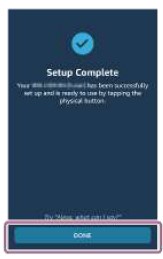
When the initial settings are complete, the CUSTOM button on the headset is set as the Amazon Alexa button.
What you can do with the “Sony | Headphones Connect” app
When you connect the smartphone with the “Sony | Headphones Connect” app installed and the headset via Bluetooth connection, you can do the following.
- Easy pairing
- Display the remaining battery charge of the headset
- Display the Bluetooth connection codec
- Adjust the noise canceling function and Ambient Sound Mode (ambient sound control)
- Use auto adjustment of the noise canceling function by behavior recognition (Adaptive Sound Control)
- NC Optimizer (Optimizing the noise canceling function)
- Switch between enabling/disabling the automatic audio detection and setting the Speak-to-Chat
- Select the Equalizer setting
- Customize the Equalizer setting
- Set the Bluetooth connection mode (sound quality mode)
- Set the DSEE Extreme (completion for high-range sound) function
- Change the function of the CUSTOM button
- Turn off the headset
- Adjust the playback volume
- Play/pause music, skip to the beginning of the previous track (or the current track during playback)/skip
- to the beginning of the next track
- Check the connection status and the settings of the headset
- Check the headset software version
- Update the headset software
- Switch the voice guidance language
- Turn the voice guidance on/off
- Switch the touch sensor control panel on/off setting
- Set the wearing detection automatic power-off function
- Set the wearing detection automatic music playback pause and resume function
- Switch the multipoint connection (Connect the headset to 2 devices simultaneously) on/off setting
For details on the “Sony | Headphones Connect” app, refer to the following URL. https://rd1.sony.net/help/mdr/hpc/h_zz/
Note
- When the Equalizer or DSEE Extreme function is used, the available operating time of the headset will be shorter.
Updating the headset software
Install the latest headset software using the “Sony | Headphones Connect” app to enjoy new functions or to resolve a certain number of issues with the headset. Always use the headset with the latest software installed. For details on the latest headset software and how to update the software, refer to the information on the support website. When the [Automatic download of software] setting is enabled (default setting) on the “Sony | Headphones Connect” app, the download and transfer of the software will start automatically. You can also update the headset software in the following way.
- Download the updated software from the server to the smartphone on which the “Sony | Headphones Connect” app is installed.
- Transfer the updated software from the smartphone to the headset.
- Update the headset software following the on-screen instructions.
Precautions
Warning
- The headset is not waterproof. If water or foreign matter enters the headset, it may result in fire or electric shock. If water or foreign matter enters the headset, stop use immediately and consult your nearest Sony dealer. In particular, be careful in the following cases.
- When using the headset near a sink or liquid container Be careful that the headset does not fall into a sink or container filled with water.
- When using the headset in the rain or snow, or in locations with high humidity
- When using the headset while you are perspiring If you touch the headset with wet hands, or put the headset in the pocket of a damp article of clothing, the headset may get wet.
On Bluetooth communications
- Bluetooth wireless technology operates within a range of about 10 m (30 feet). The maximum communication distance may vary depending on the presence of obstacles (people, metal objects, walls, etc.) or the electromagnetic environment.
- Microwaves emitting from a Bluetooth device may affect the operation of electronic medical devices. Turn off the headset and other Bluetooth devices in the following locations, as it may cause an accident:
- in hospitals, near priority seating in trains, locations where inflammable gas is present, near automatic doors, or near fire alarms.
- When you use the headset on an airplane, follow the instructions of cabin attendants or ask the airline you fly with about the conditions for using the headset. If you do not use the supplied headphone cable, radio waves may affect instruments, causing the risk of an accident due to malfunction. Be sure that you use the supplied headphone cable on an airplane.
- The audio playback on the headset may be delayed from that on the transmitting device, due to the characteristics of Bluetooth wireless technology. As a result, the sound may not be in sync with the image when viewing movies or playing games.
- The headset supports security functions that comply with the Bluetooth standard as a means of ensuring security during communication using Bluetooth wireless technology. However, depending on the configured settings and other factors, this security may not be sufficient. Be careful when communicating using Bluetooth wireless technology.
- Sony shall assume no responsibility for any damages or loss resulting from information leaks that occur when using Bluetooth communications.
- Bluetooth connections with all Bluetooth devices cannot be guaranteed.
- Bluetooth devices connected with the headset must comply with the Bluetooth standard prescribed by Bluetooth SIG, Inc., and must be certified as compliant.
- Even when a connected device complies with the Bluetooth standard, there may be cases where the characteristics or specifications of the Bluetooth device make it unable to connect or result in different control methods, display, or operation.
- When using the headset to perform hands-free talking on the phone, noise may occur depending on the connected device or the communication environment.
- Depending on the device to be connected, it may require some time to start communications.
Note on static electricity
- Static electricity accumulated in the body may cause mild tingling in your ears. To reduce the effect, wear clothes made from natural materials, which suppress the generation of static electricity.
Notes on wearing the headset
- Because the headset achieves a tight seal over the ears, forcibly pressing it against your ears or quickly pulling it off can result in eardrum damage. When wearing the headset, the speaker’s diaphragm may produce a clicking sound. This is not a malfunction.
Other notes
- Do not subject the headset to excessive shock as it is a precision device.
- The touch sensor may not operate properly if you apply stickers or other adhesive items to the touch sensor control panel.
- Be careful not to catch your finger in the headset when folding.
- When you use the headset as a wired headphone, use the supplied headphone cable only. Make sure that the headphone cable is firmly inserted.
- The Bluetooth function may not work with a mobile phone, depending on the signal conditions and the surrounding environment.
- Do not apply weight or pressure to the headset for long periods, including when it is stored, as it may cause deformation.
- If you experience discomfort while using the headset, stop using it immediately.
- The earpads may be damaged or deteriorate with long-term use and storage.
Cleaning the headset
- When the headset exterior is dirty, wipe it clean with a soft dry cloth. If the headset is particularly dirty, soak a cloth in diluted neutral detergent, and wring it well before using it to clean the headset. Do not use solvents such as thinner, benzene, or alcohol, as they may damage the surface.
Do not use the headset near medical devices
- Radio waves can affect cardiac pacemakers and medical devices. Do not use the headset in crowded places such as crowded trains or inside a medical institution.
- The headset (including accessories) has a magnet(s) that may interfere with pacemakers, programmable shunt valves for hydrocephalus treatment, or other medical devices. Do not place the headset close to persons who use such medical devices. Consult your doctor before using the headset if you use any such medical device.
Keep the headset away from the magnetic card
- The headset has magnets. If you bring a magnetic card close to the headset, the card magnet may be affected and become unusable.
License notice
Notes on the License
This product contains software that Sony uses under a licensing agreement with the owner of its copyright. We are obligated to announce the contents of the agreement to customers under requirement by the owner of the copyright for the software. Please access the following URL and read the contents of the license.
https://rd1.sony.net/help/mdr/sl/20/
Disclaimer regarding services offered by third parties
Services offered by third parties may be changed, suspended, or terminated without prior notice. Sony does not bear any responsibility in these sorts of situations.
Trademarks
- Windows is a registered trademark or trademark of Microsoft Corporation in the United States and/or other countries.
- iPhone, iPod touch, macOS, Mac, and Siri are trademarks of Apple Inc., registered in the U.S. and other countries.
- App Store is a service mark of Apple Inc., registered in the U.S. and other countries.
- IOS is a trademark or registered trademark of Cisco in the U.S. and other countries and is used under license.
- Google, Android, and Google Play are trademarks of Google LLC.
- Amazon, Alexa, and all related logos are trademarks of Amazon.com, Inc. or its affiliates.
- The Bluetooth® word mark and logos are registered trademarks owned by Bluetooth SIG, Inc. and any use of such marks by Sony Group Corporation and its subsidiaries is under license.
- The N-Mark is a trademark or registered trademark of NFC Forum, Inc. in the United States and in other countries.
- The LDAC name and logo are trademarks of Sony Corporation.
- USB Type-C® and USB-C® are registered trademarks of USB Implementers Forum.
- “DSEE” and “DSEE Extreme” are trademarks of Sony Corporation.
The system names and product names indicated in this Help Guide are generally the trademarks or registered trademarks of the manufacturer.
Customer support websites
- For customers in the U.S.A, Canada, and Latin America:
https://www.sony.com/am/support - For customers in European countries:
https://www.sony.eu/support - For customers in China:
https://service.sony.com.cn - For customers in other countries/regions:
https://www.sony-asia.com/support
What can I do to solve a problem?
If the headset does not function as expected, try the following steps to resolve the issue.
- Find the symptoms of the issue in this Help Guide, and try any corrective actions listed.
- Charge the headset.
- You may be able to resolve some issues by charging the headset battery.
- Reset the headset.
- Initialize the headset.
- This operation resets volume settings, etc. to the factory settings, and deletes all pairing information.
- Look up information on the issue on the customer support website.
If the operations above do not work, consult your nearest Sony dealer.
Unable to turn on the headset.
-
Make sure the battery is fully charged.
-
The headset cannot be turned on while charging the battery. Remove the USB Type-C cable and turn on the headset.
-
Reset the headset.
Charging cannot be done.
- Be sure to use the supplied USB Type-C cable.
- Check that the USB Type-C cable is firmly connected to the headset and the USB AC adaptor or computer.
- Make sure that the USB AC adaptor is firmly connected to the AC outlet.
- Check that the computer is turned on.
- Wake the computer up if the computer is in standby (sleep) or hibernation mode.
- When using Windows 8.1, update using Windows Update.
- Restart your computer, and check whether the situation has improved.
- Reset the headset.
The charging time is too long.
- Check that the headset and the computer are directly connected, not via a USB hub.
- Check that you are using a commercially available USB AC adaptor capable of supplying an output current of 1.5 A or more.
- Check that you are using the supplied USB Type-C cable.
The available operating time is short (the duration of the battery is short).
- When the Equalizer or DSEE Extreme function is used, the available operating time of the headset will be shorter.
- If the headset is not used for a long time, the rechargeable battery usage hours may be reduced. However, the battery life will improve after a few recharges. If you will store the headset for a long time, charge the battery once every 6 months to avoid over-discharge.
- It is recommended to charge it in a place with an ambient temperature between 15 °C and 35 °C (59 °F – 95 °F). Efficient charging may not be possible beyond this range. If the problem persists, consult your nearest Sony dealer.
- If the usage hours of the built-in rechargeable battery decrease significantly, the battery should be replaced. Consult your nearest Sony dealer to replace the rechargeable battery.
The headset cannot be charged even if connecting the headset to a computer.
- Check that the supplied USB Type-C cable is properly connected to the USB port of the computer.
- Check that the headset and the computer are directly connected, not via a USB hub.
- There may be a problem with the USB port of the connected computer. Try connecting to another USB port on the computer if one is available.
- Try the USB connection procedure again in cases other than those stated above.
No sound
- Check that both the headset and the connected device are turned on.
- When playing music, check that the headset and the transmitting Bluetooth device are connected via an A2DP Bluetooth connection.
- When using a video calling application on a computer, check that the headset and the computer are connected via an HFP or HSP Bluetooth connection. (A2DP is for music playback connections.)
Depending on the video calling application you are using, microphone settings may not be available. In that case, disable Speak-to-Chat. - When you connect with 2 devices simultaneously with a multipoint connection, depending on the connected device, the device may keep sending the silent signal even if the playback of the music or video is stopped. In this case, the headset remains connected to the device, and the connection may not be changed to another device. If the sound from the second device cannot be heard after the playback is stopped on the first device, operate in the following order and check whether the situation has improved.
- Check with the “Sony | Headphones Connect” app that the setting of [Connect to 2 devices simultaneously] is on.
- Stop the playback of the application on the first device.
- Shut down the application on the first device.
- Check that the headphone cable is connected firmly.
- Turn up the volume if it is too low.
- Check that the connected device is playing back.
- If you are connecting a computer to the headset, make sure the audio output setting of the computer is set for a Bluetooth device.
- Pair the headset and the Bluetooth device again.
- When Speak-to-Chat is enabled, the Speak-to-Chat mode may launch and respond to the audio (in particular, recordings of conversations in foreign language study materials) that is playing even when the headset is not being worn. In this case, use the headset buttons or touch panel to exit the Speak-to-Chat mode.
- Reset the headset.
- Charge the headset. Check if the sound is output from the headset after charging.
- Initialize the headset, and pair the headset and the device again.
- The situation may be improved by restarting playback devices such as your smartphone or computer.
Low sound level
- Turn up the volume of the headset and the connected device.
- Connect the Bluetooth device to the headset once again.
Low sound quality
- Turn down the volume of the connected device if it is too loud.
- Keep the headset away from a microwave oven, wireless LAN device, etc.
- Bring the headset closer to the Bluetooth device. Remove any obstacles between the headset and the Bluetooth device.
- Keep the headset away from a TV.
- When playing music, if the headset and the transmitting Bluetooth device are connected via an HFP or HSP Bluetooth connection, switch the Bluetooth connection to A2DP with the connected device.
- When using a video calling application on a computer, switch the Bluetooth connection to HFP or HSP with the computer.
- During a video call, sound quality may become low due to the conditions of the communication line.
- If you connect a device with a built-in radio or tuner to the headset, broadcasts may not be received or the sensitivity may be reduced. Move the headset away from the connected device.
- If the headset connects to the previously connected Bluetooth device, the headset may only establish the HFP/HSP Bluetooth connection when it is turned on. Use the connected device to connect via an A2DP Bluetooth connection. When listening to music from a computer on the headset, the sound quality may be poor (e.g., difficult to hear the singer’s voice, etc.) for the first few seconds after a connection is established. This is due to the computer specifications (priority on the stable connection at the start of transmission and then switches to priority on sound quality several seconds later) and is not a headset malfunction.
- If the sound quality does not improve after a few seconds, use the computer to establish an A2DP connection. As for the operations on your computer, refer to the operating instructions supplied with the computer.
- When [Connect to 2 devices simultaneously] is turned on with the “Sony | Headphones Connect” app, LDAC cannot be used. If you want to use LDAC for music playback, turn [Connect to 2 devices simultaneously] off.
Sound skips frequently.
- Set the headset to “Priority on stable connection” mode. For details, see “About the sound quality mode”.
- Remove any obstacles between the antenna of the connecting Bluetooth device and the built-in antenna of the headset. The antenna of the headset is built into the part shown in the dotted line below.

- Location of the built-in antenna
- Bluetooth communications may be disabled, or noise or audio dropout may occur under the following conditions.
- When there is a human body between the headset and the Bluetooth device
In this case, put the Bluetooth device in the same direction as the antenna of the headset to improve Bluetooth communications. - When there is an obstacle, such as metal or a wall, between the headset and the Bluetooth device
- In places with wireless LAN, where a microwave oven is used, electromagnetic waves are generated, etc.
- Where there are other wireless communication audio devices or other people nearby, such as in train station premises or on a crowded train.
- When there is a human body between the headset and the Bluetooth device
- The situation may be improved by changing the wireless playback quality settings or fixing the wireless playback mode to SBC on the transmitting device. For details, refer to the operating instructions supplied with the transmitting device.
- Because Bluetooth devices and wireless LAN (IEEE802.11b/g/n) use the same frequency band (2.4 GHz), microwave interference may occur and result in noise, audio dropouts, or communications being disabled if this headset is used near a wireless LAN device. In such a case, perform the following steps.
- When connecting the headset to a Bluetooth device, use the headset at least 10 m (30 feet) away from the wireless LAN device.
- If this headset is used within 10 m (30 feet) of a wireless LAN device, turn off the wireless LAN device. Use this headset and the Bluetooth device as near to each other as possible.
- If you are enjoying music with your smartphone or computer, the situation may be improved by shutting down unnecessary apps or restarting playback devices such as your smartphone or computer.
- Connect the headset and the Bluetooth device once again.
The effect of noise canceling is not sufficient.
- Make sure that the noise canceling function is turned on.
- Adjust the headset to a comfortable position.
- The noise canceling function is effective in low-frequency ranges such as airplanes, trains, offices, and near air-conditioning, and is not as effective for higher frequencies, such as human voices.
- Check that the Adaptive Sound Control is turned off.
Check the setting of the Adaptive Sound Control on the “Sony | Headphones Connect” app. When the Adaptive Sound Control is turned on, the noise canceling function may become insufficient. - With the “Sony | Headphones Connect” app, check the setting of [Ambient Sound Control]. If it is set to [Wind Noise Reduction] or [Ambient Sound], the effect of noise canceling is reduced. Set it to the noise-canceling mode.
- Disable Speak-to-Chat, and check whether the situation has improved.
- Check with the “Sony | Headphones Connect” app whether the function of the CUSTOM button is set to [Ambient Sound Control].
Pairing cannot be done.
- Bring the headset and the Bluetooth device within 1 m (3 feet) from each other.
- The headset automatically enters pairing mode when pairing for the first time after purchasing, initializing, or repairing the headset. To pair a second or subsequent device, press and hold the (power) button of the headset for 7 seconds or more to enter pairing mode.
- When pairing a device once again after initializing or repairing the headset, you may be unable to pair the device if it retains pairing information for the headset (iPhone or other device). In this case, delete the pairing information for the headset from the device and pair them again.
One-touch connection (NFC) does not work.
- Keep the smartphone close to the N-mark on the headset until the smartphone responds. If it still does not respond, slowly move the smartphone around in different directions.
- Check that the NFC function of the smartphone is turned on.
- If the smartphone is in a case, remove the case.
- NFC reception sensitivity varies depending on the smartphone. If it repeatedly fails to connect, connect/disconnect on the smartphone.
- You cannot establish a one-touch connection (NFC) while charging the battery, because the headset cannot be turned on. Finish charging before establishing the one-touch connection (NFC).
- You cannot establish a one-touch connection (NFC) when the headphone cable is connected to the headphone cable input jack. Remove the headphone cable before establishing the one-touch connection (NFC).
- Check that the connecting device supports the NFC function.
- Check that the Bluetooth function of the smartphone is turned on.
Unable to make a Bluetooth connection.
- Check that the headset is turned on.
- Check that the Bluetooth device is turned on and the Bluetooth function is on.
- If the headset automatically connects to the last connected Bluetooth device, you may fail to connect the headset to other devices via Bluetooth connection. In that case, operate the last connected Bluetooth device and disconnect the Bluetooth connection.
- Check if the Bluetooth device is in sleep mode. If the device is in sleep mode, cancel the sleep mode.
- Check if the Bluetooth connection has been terminated. If terminated, make the Bluetooth connection again.
- If the pairing information for the headset has been deleted on the Bluetooth device, pair the headset with the device again.
- The situation may be improved by restarting playback devices such as your smartphone or computer.
Distorted sound
- Keep the headset away from a microwave oven, wireless LAN device, etc.
The headset does not operate properly.
- You cannot operate the touch sensor control panel when not wearing the headset. Wear the headset and operate the touch sensor control panel.
- When you wear the headset with your face up or down, or when you wear the headset upside down, wearing detection may not work properly, and the touch sensor control panel and CUSTOM button may not be available for operation. Wear the headset correctly while facing forward, or press the (power) button briefly.
- When you wear the headset over a cap, a scarf, hair, etc., wearing detection may not work properly, and the touch sensor control panel may not be available for operation. Wear the headset so that your ears are inside the earpads.
- Reset the headset. This operation does not delete pairing information.
- If the headset does not operate properly even if you reset the headset, initialize the headset.
Cannot hear a person on a call.
- Check that both the headset and the connected device (i.e., smartphone) are turned on.
- Turn up the volume of the connected device and the volume of the headset if they are too low.
- Check the audio settings of the Bluetooth device to make sure the sound is output from the headset during a call. Use the Bluetooth device to re-establish the connection. Select HFP or HSP for the profile.
- If you are listening to music with the headset, stop playback and tap the touch sensor control panel twice quickly (with an interval of about 0.4 seconds) to respond to an incoming call.
Low voices from callers
- Turn up the volume of the headset and the connected device.
The touch sensor control panel does not respond correctly
- The sensor of the touch sensor control panel is built into the flat surface of the right unit. Operate within the range of the sensor.

- When you swipe your finger forward/backward or up/down on the touch sensor control panel, the touch sensor control panel may not work correctly depending on the angle at which the headset is worn or the direction your head is facing.
- When you swipe your finger forward/backward, make the movements perpendicular to the headband.

- When you swipe your finger up/down, make the movements parallel to the headband.

- When you swipe your finger forward/backward, make the movements perpendicular to the headband.
Note
- You can use Quick Attention Mode and Speak-to-Chat while connected to a device via the supplied headphone cable and with the headset turned on, but you cannot perform operations such as volume adjustment or play/pause.
- The headset will not operate correctly when you operate the headset with your fingernail or a gloved hand. Remove your glove, and operate the headset with the ball of your finger.
- The operation of the touch sensor control panel is not available when the headset is not worn on your ears.
- Check that the touch sensor control panel setting is enabled with the “Sony | Headphones Connect” app.
- When Speak-to-Chat is enabled, music playback is automatically paused in response to the voice of the person wearing the headset, and the headset changes to the Ambient Sound Mode, but this is not a malfunction.
The headset reacts incorrectly.
- When connected to the computer, depending on the computer application you are using, music playback may not stop even if you remove the headset, but this is not a malfunction. Operate with the computer application to stop the music playback.
- If the operation of the headset changes unintentionally, for example, ambient sound is heard suddenly, check the setting of [Ambient Sound Control] with the “Sony | Headphones Connect” app. If it is set to [Wind Noise Reduction] or [Ambient Sound], the effect of noise canceling is reduced. Set it to the noise-canceling mode.
Resetting the headset
If the headset cannot be turned on or cannot be operated even when it is turned on, press both the (power) button and the CUSTOM button simultaneously while charging. The headset will be reset. The device registration (pairing) information is not deleted.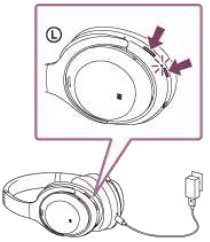
If the headset does not operate correctly even after resetting, initialize the headset to restore factory settings.
Initializing the headset to restore factory settings
If the headset does not operate correctly even after resetting, initialize the headset. Turn off the headset while the USB Type-C cable is disconnected and then press and hold the (power) button and the CUSTOM button simultaneously for 7 seconds or more. This operation resets volume settings, etc. to the factory settings, and deletes all pairing information. In this case, delete the pairing information for the headset from the device and then pair them again. If the headset does not operate correctly even after initializing, consult your nearest Sony dealer.
Note
- If you have updated the software after purchasing the headset, even if you initialize the headset, the software is retained updated.
- When you initialize the headset to restore the factory settings after you change the language of the voice guidance, the language will also return to the factory setting.
FAQs About Sony Noise Cancelling Wireless Headphones
Worth buying Sony noise-canceling headphones?
The noise cancellation in most Sony models is barely passable, despite the fact that some of them, such as the Sony WH-1000XM4, block an amazing amount of noise. Premium headphones come at a price. Although the greatest Sony earphones are leaders in their field, they are also quite expensive.
Sony WH-1000XM4 is water resistant?
The headphone is not water-resistant. The headset could catch on fire or shock you if water or other foreign objects get inside of it. If water or other foreign objects get inside the headset, stop using it right away and contact your local Sony dealer.
Is Sony superior to Bose?
Bose and Sony are both considered to be good headphone brands, while Sony is often preferred. Simply put, Sony offers more options at lower prices, more diversity, and better overall sound quality.
Which has greater noise cancellation: Sony or Apple?
The Sony is more cozy and provides an ANC that is even stronger. They include a companion app that enables many customizing tools, including a graphic EQ and presets, even if they don’t sound as neutral out of the box as the Apple.
What distinguishes the WF-1000XM4 from the WH-1000XM4?
For the majority of applications, the Sony WH-1000XM4 Wireless is superior to the Sony WF-1000XM4 Truly Wireless. Over-ear headphones like the WH-1000XM4 are more comfortable, feature a bass-heavy sound profile that some users may prefer, and boast ANC technology that can dramatically reduce outside noise.
Is the Sony 1000XM5 water-resistant?
Despite not being waterproof, the Sony WF-1000XM5 has an IPX4 rating for water resistance. The earphones can resist mild rain outside or a strenuous gym session.
Will the Sony WH-1000XM5 work out well?
One of our all-time favorite headphone models is the Sony WH-1000XM5. This model is for you if you want to prioritize clear sound and noise cancellation in the gym.
Is the Sony WH-1000XM5 waterproof?
The headphone is not water-resistant. Water or other foreign objects getting inside the headset can cause burnout or other issues.
Will the Sony WH-1000XM4 work out well?
The Sony WH-1000XM4 headphones produce powerful bass better than any others we’ve tested. Fortunately, they’re incredibly comfy and don’t move around during moderate movement, making them ideal for use when exercising.
Can you connect a Sony WH-1000XM4?
Use only the included headphone cable. Make sure the plug is firmly inserted. The Bluetooth feature cannot be used when using the headphone cable.
For More Post Visit: Manuals Dock
[embeddoc url=”https://manualsdock.com/wp-content/uploads/2023/08/sony-noise-cancelling-wireless-headphones.pdf” download=”all”]


