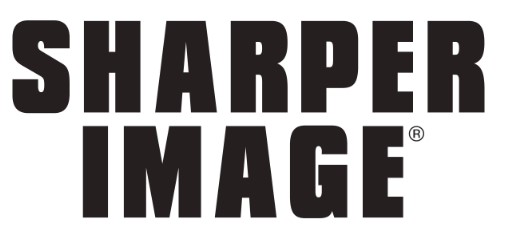
Sharper Image DX-3 Video Drone
About Sharper Image
Customers may locate the newest home electronics, air purifiers, and other lifestyle products on SharperImage.com in an entertaining way. Our cutting-edge, user-friendly website was created to be the ideal shopping experience. It includes educational video clips, consumer product ratings and reviews, handy order tracking, and access to real-time, toll-free customer assistance. SharperImage.com carries on the fun, inventiveness, and excitement started by Sharper Image in 1977. SharperImage.com and its catalog were relaunched in 2010 and are run under license by Camelot Venture Group. For updates on the newest goods, trends, and promotional offers, keep checking our website and following us on social media.
GETTING TO KNOW YOUR DRONE
PLEASE READ ALL WARNINGS AND INSTRUCTIONS PRIOR TO USE. KEEP THIS DOCUMENT AS IT CONTAINS IMPORTANT INFORMATION ABOUT YOUR DRONE.
CHARGING
- The drone must be charged before each use (USB cable included)
- The indicator light will turn off once fully charged
- Install batteries in remote
PAIRING
Before each flight pair the remote with the drone:
- Turn your drone on and place it on a flat, level surface
- Turn the remote on and move the left joystick down, then up, then down again
- The beep will indicate a successful pairing
DIRECTIONAL LIGHTS
- White lights indicate the front of the drone
- Red lights indicate the back of the drone
- Not applicable in auto-orientation mode
INTRODUCTION
Congratulations on your purchase of the Sharper Image Rechargeable 2.4 GHz DX-3 Video Drone. Get ready to soar to new heights. Master the art of drone flying and stunting with remote-control maneuverability. This lightweight stunting drone will provide hours of fun.
SPECIFICATIONS
- Remote Controller Battery:6×1.5V AA
- Charging Time: Approximately 120 minutes
- Drone Battery: 800 mAh Li-po
- Maximum Recommended: Altitude 150 ft.
General Warnings
READ ALL WARNINGS AND PRECAUTIONS BEFORE USE∶
SAFETY WARNINGS:
- Not recommended for children under 12 years of age. As with all electrical products, precautions should be observed during handling and use to reduce the risk of electrical shock.
- Adult supervision is required at all times.
- Before each use, an adult should review the product and battery to determine that no damage or hazards exist
- DO NOT TOUCH SPINNING PROPELLERS
- Do not allow anything to intentionally make contact in any way with spinning propellers
- Prevent contact with spinning blades by turning off the remote prior to handling the drone
- Use caution and pay attention to your surroundings while operating a drone
- Do not fly a drone into animals, people, or inanimate objects
- Keep drones away from power lines, buildings, trees, public areas, and any other potentially hazardous areas.
- Do not operate in rain, heavy wind, and or any type of severe weather
- Do not land the drone on wet surfaces
- Never touch or allow others to touch the drone while it is flying
- Always turn the drone off when it is not in use
- Always fly drones in large open areas
- Never fly drones above or near people, sudden changes in wind or other conditions could lead to unexpected crashes.
- Always use caution when flying drone vehicles, obey relevant laws, and respect the privacy and property rights of others.
- The drone shall never be modified or used for anything except its intended purpose.
PLEASE RECYCLE OR DISPOSE OF ELECTRONICS PROPERLY RECYCLING INFORMATION IS AVAILABLE AT WWW.MERCHSOURCE.
Invasion of Privacy Warning Always be mindful of others’ privacy and do not record videos or take images of others without their consent. Check and comply with your federal, state, and local laws regarding privacy.
Contents and Remote Battery Installation
Components OF LITHIUM-POLYMER BATTERY

“AA” batteries

REMOTE BATTERY INFORMATION
- Slide open the battery compartment
- Install 6 “AA” batteries as shown in the diagram shown above
- Replace and close the battery compartment
LITHIUM-POLYMER BATTERY WARNING
There is a risk of fire and personal injury if Li-Po the battery is punctured, damaged, or misused
- Never expose the battery to extreme temperatures or moisture
- Do not subject the battery to strong impacts Always keep the battery away from flammable materials
- Only use manufacturer-specified batter(ies), charger(s), and/or adapters, if applicable, specified by the manufacturer
- The battery is not serviceable
- Let battery cool to room temperature before charging
- While charging, never leave the battery unattended
- Recycle or dispose of batteries according to federal state and local laws
KEEP THIS INSTRUCTION MANUAL FOR REFERENCE
BATTERY WARNING
- Do not mix old and new batteries
- Do not mix alkaline, standard (carbon-zinc), or rechargeable (nickel-cadmium) batteries
- Insert batteries using the correct polarity. Do not short-circuit the supply terminal
- Only use manufacturer-specified batter(ies), charger(s), and/or adapters, if applicable, specified by the manufacturer
- Always use, replace, and recharge (if applicable) batteries under adult supervision.
Charging LiPo and Replacing Propellers
CHARGING BATTERY

Note: The Battery Charger will light up when it is charging the battery and turn off when the battery is fully charged. Charge time is approximately 120 minutes.
Turn off the drone before charging. Connect the Battery Charger to the Micro USB port on the Drone. Connect the USB connector to a power source.
Method for CHARGING BATTERY
Replacing Propellers

- Follow diagram.
- Remove the screw from the top of the Propeller
- Remove the broken Propeller and replace it with a new Propeller.
- Make sure you installed the correct blade. Each blade has a number written on it. Match the blades with the corresponding number on the drone.
- Insert the screw into the top of the Propeller Unistall Propeller broken Propeller Remote OverviewRemote OverviewOperating Drone
OPERATING DRONE

Step 1 – Pre Flight Checklist
- Read all warnings and instructions.
- Install remote batteries, page 2.
- Make sure that the drone and remote are powered off.
- Assemble Drone, page 3.
- Charge batteries, page 3.
Step 2 – Choosing a location
- The drone is designed to be flown indoors and outdoors
- Always make sure you have enough space to fly a drone
- Always follow warnings, page 1
Step 3 – Starting Drone
- Make sure your remote is off, and slide the drone switch to ON. Drone lights will begin to flicker
- Choose a flat even surface and follow the diagram
- Turn the remote on. Bring the Throttle all the way up then bring it all the way down. Remote will beep and drone lights will flicker rapidly then turn on permanently once paired.
- The drone is ready for flight.
Step 4 – Lift Off
- Slowly and carefully press the Throttle Joystick up. The drone will begin to elevate. You can compensate for some of the drones drifting by using the Multi-Directional Button or by following step 5. You may need to practice this step several times before successfully getting the drone into the air.
- You can let go of the throttle once you get to your desired elevation. The drone will engage its auto hover function. auto Practice Step
Step 5 – Drone Begins to Drift
Follow this step if your drone begins to drift while taking off or during flight
- Drone drifts backward: Press the forward Adjustment Button
- Drone drifts forwards: Press the Backwards Adjustment Button
- Drone drifts left: Press the Right Adjustment Button
- Drone drifts right: Press the Left Adjustment Button
- Drone spins clockwise (viewing drone from the top): Slide the spin Adjustment to the left
- Drone spins counter-clockwise (viewing drone from top): Slide the Spin Adjustment to the right
Step 6 – Operating Drone in Flight
The drones range is approximately 400 feet or 150 feet in altitude
- Read and be aware of all warnings found on page 1.
- Maintain your desired elevation by using the Throttle
- Push the Throttle joystick to the right or left to spin the drone.
- Use the Multi-Directional Joystick to move forwards, backward, and side-to-side
- Review step 5 if your drone begins to drift
- The drone will begin to blink when the drone is paired to the remote and the battery is low
Step 7 – Landing Drone
There are two ways to land the drone
- Press the Auto Land Button. The drone will slowly begin to land. If the drone begins to drift, you can still control the drone’s direction using the Multi-Directional Button.
- Slowly and carefully press the Throttle Joystick down until the drone lands. If the drone begins to drift, you can still control the drone’s direction using the Multi-Directional Button
Always turn off the remote prior to retrieving or picking up the drone. This will help you avoid accidentally activating propellers.
MODES Stunt Button
Once you are comfortable flying the drone, use the Stunt Button to perform acrobatic stunts.
- Hover the drone to at least 10 feet.
- Press the Stunt Button. You will hear beeping coming from the remote
- Move the Multi-Directional Button to the desired direction that you would like the drone to flip
Auto Orientation Button ☮
- Auto Orientation default setting is off. To enter this mode press Auto Orientation “+” button. Re mote will beep twice.
- After the drone’s success is paired, the 2 white LED lights toward orientation will be the original forward orientation, when the drone is in auto orientation mode, whatever the drone spin, the forward orientation will be the previous original forward orientation.
- Remote will beep every 6s to indicate the drone is in Auto Orientation mode.
- To exit mode, press the “+“ button. Remote will sound 1 long beep indicating that it has exited Auto Orientation mode.
Auto Landing Button ⚇
- Make sure you have achieved level, balanced flight, where the drone is neither climbing nor descending. This mode allows you to safely and slowly land your drone without having to control the speed. It is done for you automatically.
- The ideal auto landing height is 25ft.
- Press the “-“ button to trigger auto-land. Remote will beep continuously until the drone lands
- Do NOT touch the left control stick. This will interrupt the landing sequence.
- To steer the drone during landing, use the right control until the drone has reached the ground.
- Press the “-“ button again to exit auto-landing mode.
NOTE: Please make sure the throttle joystick is on the down position before exit auto landing mode.
Camera – taking pictures and creating videos
- Taking a picture- press the Camera Button once to take a picture. 4 main lights will blink once and an audible beep is heard indicating the photo has been taken.
- Creating video press the Video Button once to take a video. The main lights will blink continuously indicating video is being recorded. Lights will go solid (stop blinking) when the video recording has stopped.
- Please press the video button again to stop the video creation.
NOTE: Please make sure the throttle joystick is on the down position before exit auto landing mode.
TIPS
- Do not crash the drone into sand or dirt. Drone gears may become clogged
- When first learning to fly, practice lifting off and hovering
- Stay several feet from walls and buildings
- Always Press the Throttle all the way down after crashing or when something gets stuck in the propellers
- Never fly drones above or near people, sudden changes in wind or other conditions could lead to unexpected crashes.
- Always use caution when flying drone vehicles, obey relevant laws, and respect the privacy and property rights of others.
- The drone shall never be modified or used for anything except its intended purpose.
WARNING: Changes or modifications to this unit not expressly approved by the party responsible for compliance could void the
user’s authority to operate the equipment.
TROUBLESHOOTING
When the remote switch is turned on, the remote light does not illuminate:
- Check that battery in the remote is installed correctly OR
- Replace with new batteries
During a drone flight, the remote LED is flashing:
- Remote batteries are low; replace them with new batteries
The drone and remote properly pair, but the drone will not lift off:
- Drone Li-Po needs charging. Use a charging cable to connect the drone to a power source.
After trimming the drone, the drone flight is very unstable and cannot fly properly:
- One or more blades are most likely damaged;
- Turn off the drone and remote.
- Replace with the proper number of replacement blades and try flying again.
After impact, the drone is unstable:
- Put the left remote control lever to the left bottom and put the right remote control lever to the right bottom at the same time which connected to the drone (diagram to right).
- If the above does not resolve the issue, reboot the drone and controller and pair again.
Remote Controller and Drone can not be paired:
Check Point: Remote Controller must be closed to Drone, and not exceed 4 meters.
Note: If there are 2 sets of Drones within 4 meters for Pairing, you must pair one successfully before pairing the second set.
Federal Communications Commission
This device complies with Part 15 of the FCC Rules. Operation is subject to the following two conditions:
- The device may not cause harmful interference, and
- This device must accept any interference received, including interference that may cause undesired operation.
NOTE: This equipment has been tested and found to comply with the limits for a Class B digital device,
pursuant to Part 15 of the FCC Rules. These limits are designed to provide reasonable protection against harmful
interference in a residential installation.
This equipment generates, uses, and can radiate radio frequency energy and, if not installed and used in accordance with the instructions, may cause harmful interference to radio communications. However, there is no guarantee that interference will not occur in a particular installation.
If this equipment does cause harmful interference to radio or television reception, which can be determined by turning the equipment off and on the user is encouraged to try to correct the interference by one or more of the following measures:
- Reorient or relocate the receiving antenna,
- Increase the separation between the equipment and the receiver.
- Connect the equipment to an outlet on a circuit different from that to which the receiver is connected.
- Consult the dealer or an experienced radio/TV technician for help.
FAQs Sharper Image DX-3 Video Drone
What is the Sharper Image DX-3 Video Drone?
The Sharper Image DX-3 Video Drone is a remote-controlled quadcopter equipped with a built-in camera that allows users to capture photos and record videos while flying the drone.
How far can the DX-3 Video Drone fly?
The flight range of the DX-3 Video Drone may vary depending on the specific model and its features. Typically, it can fly within a range of several hundred feet from the controller.
How long does the battery last on the DX-3 Video Drone?
Again, the battery life may vary depending on the model and usage. On average, the battery of the DX-3 Video Drone can last anywhere from 5 to 10 minutes of continuous flight, although some advanced models may offer extended flight times.
Can I replace the batteries on the DX-3 Video Drone?
Yes, the DX-3 Video Drone usually comes with replaceable batteries. However, it’s important to use the recommended batteries and follow the manufacturer’s guidelines to ensure proper functionality and safety.
How good is the camera on the DX-3 Video Drone?
The camera quality on the DX-3 Video Drone may differ based on the model. Generally, it provides basic video and photo capabilities suitable for recreational use and capturing aerial footage.
Can I connect my smartphone to the DX-3 Video Drone?
Some models of the DX-3 Video Drone may offer smartphone connectivity, allowing you to use your phone as a controller or view the live camera feed during flight. This feature is typically supported through a dedicated app provided by the manufacturer.
Is the DX-3 Video Drone suitable for beginners?
The DX-3 Video Drone is often marketed as a beginner-friendly drone due to its ease of use and basic features. However, it’s essential to read the instruction manual thoroughly and practice in an open, safe area to become familiar with its controls.
Does the DX-3 Video Drone come with spare parts?
Most DX-3 Video Drone packages include spare propellers and other essential parts to facilitate easy repairs and replacements.
Is the DX-3 Video Drone suitable for indoor use?
The DX-3 Video Drone can be flown indoors, but it’s important to ensure you have enough space and avoid flying near fragile objects or people.
How many channels does the DX-3 Video Drone have?
The DX-3 Video Drone typically operates on a 2.4GHz radio frequency and features 4 channels, which allow for multi-directional movement and control during flight.
[embeddoc url=”https://manualsdock.com/wp-content/uploads/2023/07/Sharper-Image-DX-3-Video-Drone.pdf” download=”all”]


