
Sennheiser IE 80S Audiophile Bluetooth Headphone
About Sennheiser
Sennheiser is a well-known and respected audio company specializing in designing and producing a wide range of audio products, including headphones, microphones, wireless systems, and professional audio solutions. The company was founded in 1945 by Fritz Sennheiser and is headquartered in Wedemark, Germany.
Sennheiser has a strong reputation for producing high-quality audio equipment that caters to both consumer and professional markets. Their headphones are particularly renowned for their sound quality, durability, and comfort. Sennheiser offers various headphone models, including over-ear, on-ear, and in-ear headphones, catering to various preferences and use cases.
Important safety instructions
- Read this instruction manual carefully and completely before using the product.
- Always include this instruction manual when passing the product on to third parties.
- Do not use an defective product.
- Only use the product in environments where Bluetooth wireless transmission is permitted.
Preventing damage to health and accidents
- Protect your hearing from high volume levels. Permanent hearing damage may occur when headphones are used at high volume levels for long periods. Sennheiser headphones sound exceptionally good at low and medium volume levels.
- The product generates stronger permanent magnetic fields that could cause interference with cardiac pacemakers, implanted defibrillators (ICDs), and other implants. Always maintain a distance of at least 3.94″/10 cm between the product component containing the magnet and the cardiac pacemaker, implanted defibrillator, or other implant.
- Do not insert the earphones too deep into your ears and never insert them without ear adapters. Always remove the earphones slowly and carefully from your ears.
- Keep the product, accessories, and packaging parts out of reach of children and pets to prevent accidents. Swallowing and choking hazards.
- Do not use the product in an environment that requires your special attention (e.g. in traffic or when performing skilled jobs).
Preventing damage to the product and malfunctions
- Keep the product dry and do not expose it to extreme temperatures (hairdryer, heater, extended exposure to sunlight, etc.) to avoid corrosion or deformation.
- Use only attachments/accessories/spare parts supplied or recommended by Sennheiser.
- Clean the product only with a soft, dry cloth.
Safety instructions for Lithium-Polymer rechargeable batteries
WARNING
If abused or misused, the rechargeable batteries may leak. In extreme cases, they may even present a risk of:
- explosion,
- fire development,
- heat generation,
- smoke or gas development.
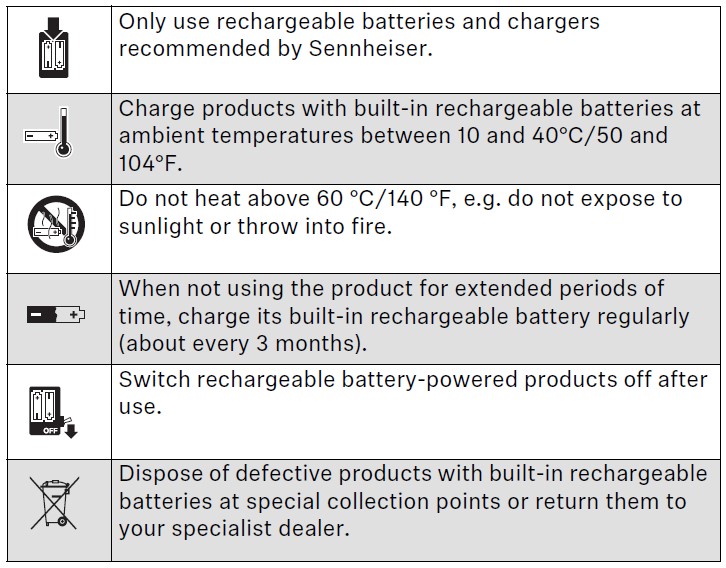
Notes on data collection and processing and firmware updates
This product stores individual settings such as the volume and the Bluetooth addresses of paired devices. This data is required for the operation of the product and is not transferred to Sennheiser or companies commissioned by Sennheiser and is not processed.
Using the “Sennheiser Smart Control” app, you can update the firmware of the product for free via an Internet connection. If the device on which the app is installed is connected to the Internet, the following data is automatically transferred to and processed by Sennheiser servers to provide and transfer suitable firmware updates: MAC address, Bluetooth Low Energy UUID, Bluetooth name of the product, firmware version of the product and version of the app. The data will only be used as specified and will not be stored permanently.
provide and transfer suitable firmware updates: MAC address, Bluetooth Low Energy UUID, Bluetooth name of the product, firmware version of the product and version of the app. The data will only be used as specified and will not be stored permanently.
If you do not want this data to be transferred and processed, do not connect to the Internet.
Intended use/Liability
These headphones have been designed as an accessory for Bluetooth-compliant devices. They are intended for wireless audio communication such as music playback and phone calls via Bluetooth wireless technology.
It is considered improper use when the product is used for any application not named in the corresponding product documentation.
Sennheiser does not accept liability for damage arising from misuse or improper use of this product and its attachments/accessories.
Sennheiser is not liable for damages to USB devices that are not consistent with the USB specifications. Sennheiser is not liable for damages resulting from the loss of connection due to flat or overaged rechargeable batteries or exceeding the Bluetooth transmission range.
Before putting it into operation, please observe the respective country-specific regulations.
Package contents
Earphones (IE 80 S)

Detachable Bluetooth® Neckband (IEN BT)
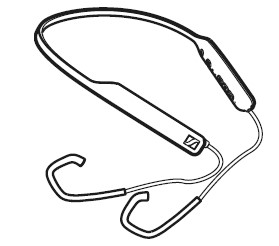
Carry case
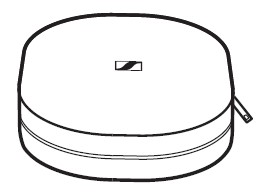
USB charging cable with USB-C and
USB-A connector, approx. 1,0 m
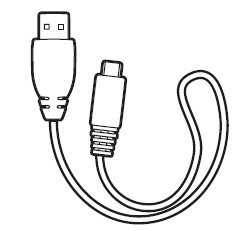
Ear adapter set made of:
- Silicone (size S, M (pre-mounted upon delivery), L)
- Lamellar silicone (size S, M, L)
- Memory foam from Comply™ (size S, M, L)
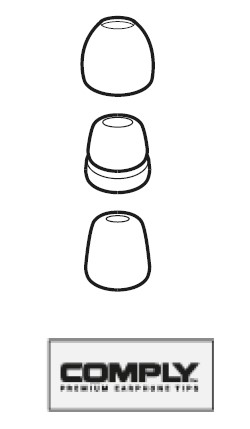
Cleaning tool/bass adjustment tool
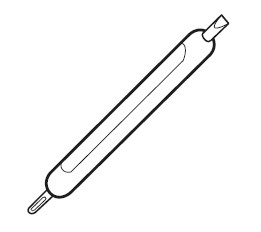
Quick guide
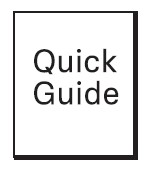
Safety guide
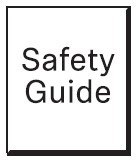
Online you can find:
- This detailed instruction manual and additional information (www.sennheiser.com/download)
- The Sennheiser Smart Control app for configuring the headphones and for additional functions (www.sennheiser.com/smartcontrol)
You can find a list of accessories on the IE 80S BT product page at www.sennheiser.com. Contact your local Sennheiser partner: www.sennheiser.com > “Service & Support”.
Product Overview
Headphones
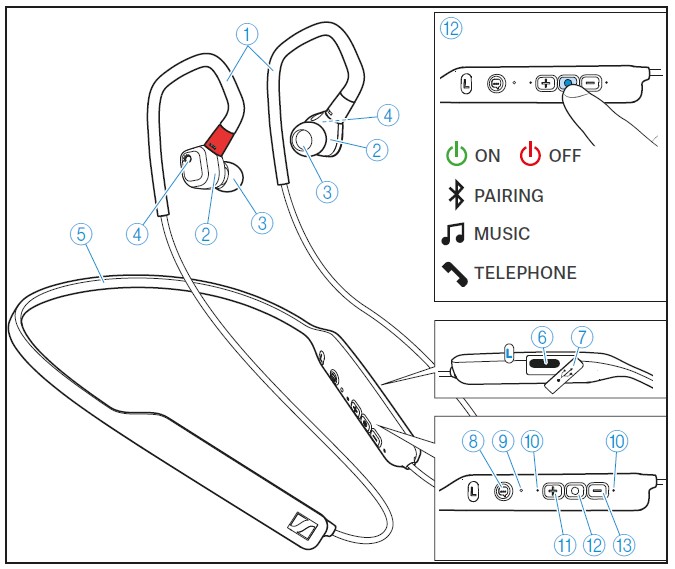
- Ear hooks
- Earphones (IE 80 S)
- Ear adapters (interchangeable)
- Bass control
- Detachable Bluetooth® Neckband (IEN BT)
- USB-C socket for charging the rechargeable battery
- Cover for USB-C socket
- Voice assistant button
- LED
- Microphone
- Volume + button (volume up)
- Multi-function button for:
- music functions
- call functions
- pairing function
Pressing for 2 sec: headphones switch ON
Pressing again for 2 seconds: activates Bluetooth pairing mode
Pressing for 3 sec: headphones switch OFF
- Volume – button (volume down)
Overview of the LED indications of the headphones led
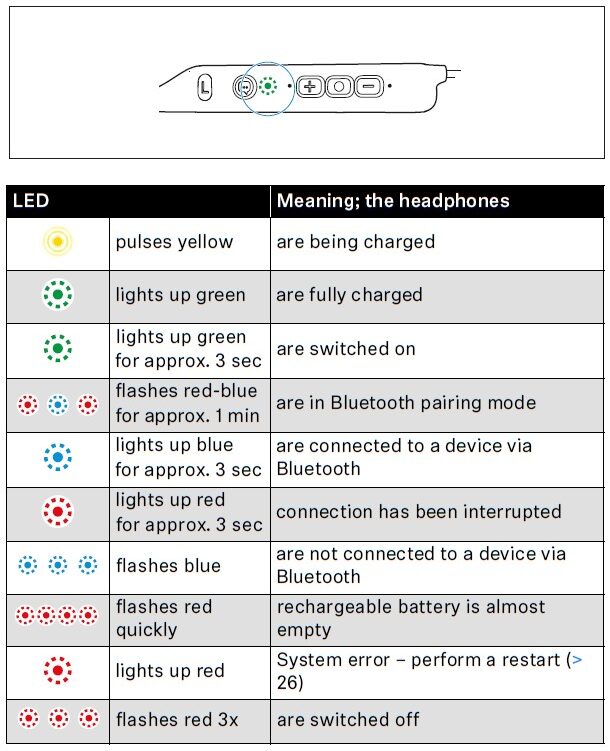
If the LED does not light up immediately during charging, clean the charging socket and charge the headphones until the LED lights up again.
Notes on voice prompts
The headphones output voice prompts for the following functions. Using the Smart Control app, you can change the language of the voice prompts, choose between voice prompts and beep sounds, or deactivate the status messages with a few exceptions (e.g. rechargeable battery is empty).
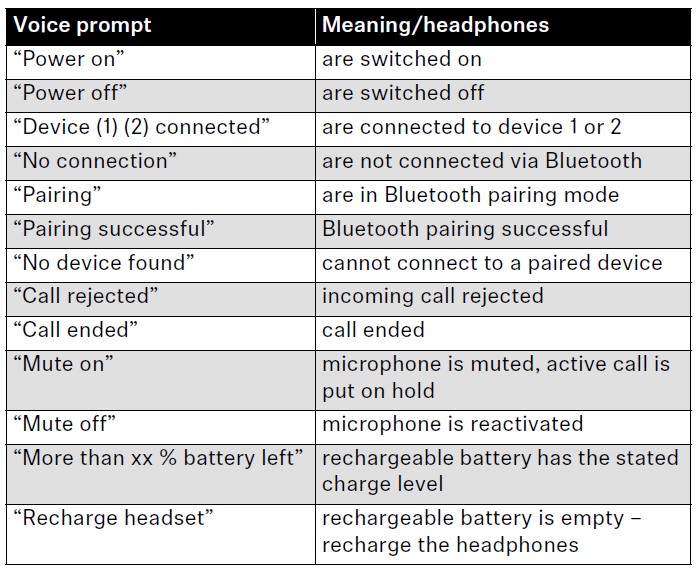
Notes on beeps/acoustic signals
The headphones output beeps/acoustic signals for the following functions.

Getting started
Charging the rechargeable battery
The headphones’ rechargeable battery is not fully charged upon delivery. Before using the headphones for the first time, charge the rechargeable battery for a complete charging cycle without interruption (> 10).
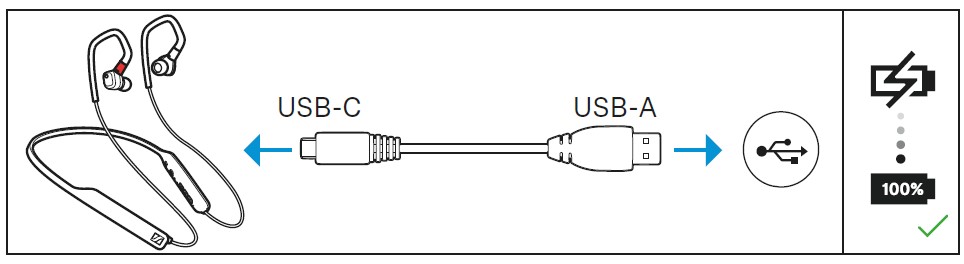
Installing the Smart Control app on your smartphone
The Sennheiser Smart Control app allows you to use all functions and settings of the headphones and to e.g. adjust the sound to your liking using the equalizer (> 13).
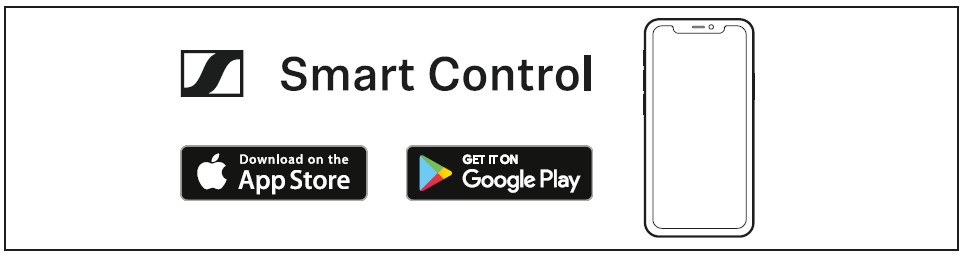
Connecting the headphones to a Bluetooth device
Connect the headphones to your smartphone via Bluetooth (> 11).
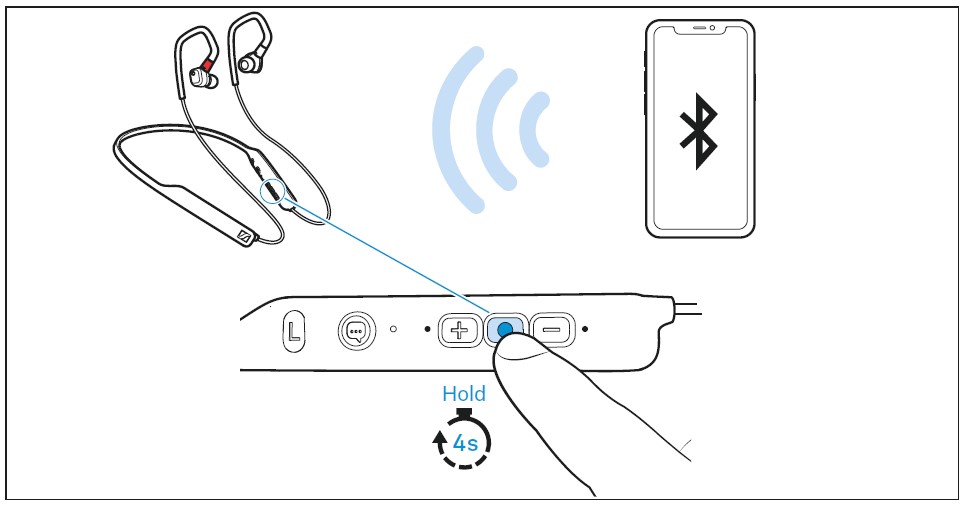
Selecting suitable ear adapters for the optimum fit of the headphones
- The perceived sound quality and bass performance depend to a large extent on the correct fit of the headphones in the ear.
- Test which ear adapter size gives you the best sound quality and the best-wearing comfort.
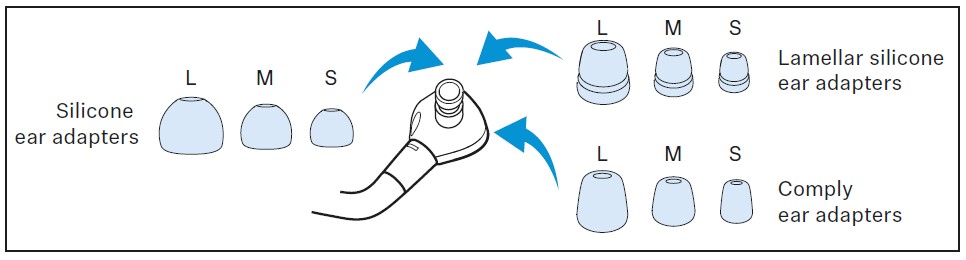
You can choose between:
- silicone ear adapters,
- lamellar silicone ear adapters and
- memory foam ear adapters from Comply™.
- All ear adapters are available in sizes S, M, and L. The ear adapters must fit snugly in the ear canal and completely seal your ears (> 14).
- Loop the ear hook over your ear from behind.
- Insert the earphones at a slight angle into the ears and twist them slightly into the ear canal so that they fit comfortably and snugly in the ear canal.
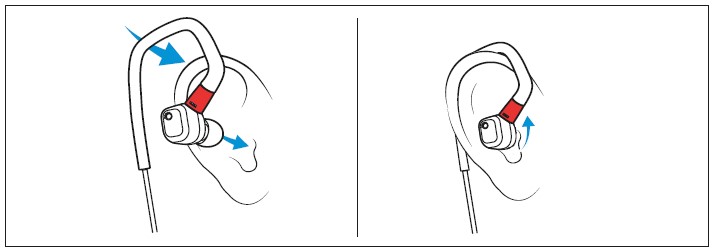
Using the headphones
Information on the rechargeable battery and the charging process
The headphones have a built-in rechargeable battery. A complete charging cycle takes about 1.5 hours. Before using the headphones for the first time, charge the rechargeable battery for a complete charging cycle without interruption.
When the headphones are being charged, the LED lights up (> 6). When the battery charge drops to a critical level, a voice prompt asks you to recharge the headphones (“Recharge headset”).
Sennheiser recommends using the supplied USB cable and a compatible standard USB power supply for charging the headphones.
Charging the headphones’ rechargeable battery
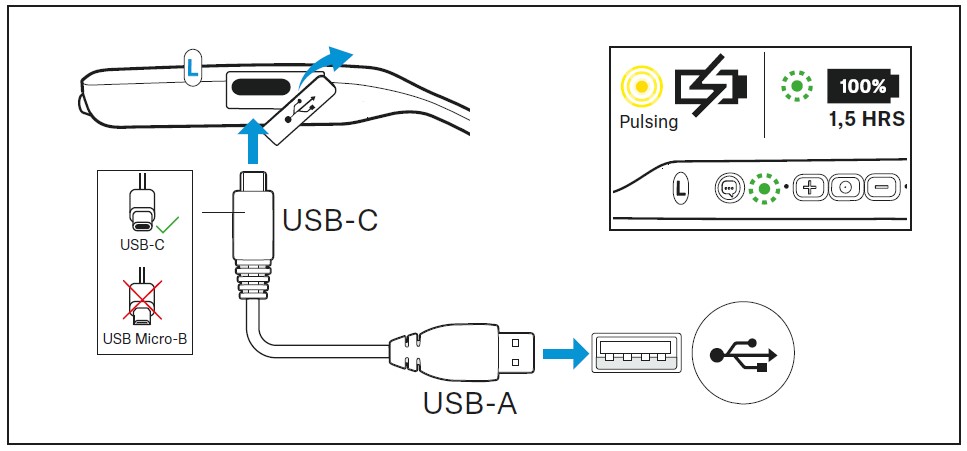
- Connect the USB-C connector of the USB cable to the USB socket of the headphones.
- Connect the USB-A connector to a corresponding socket of a USB power source (to be ordered separately). Make sure that the USB power source is connected to the power supply system.
The charging process of the headphones begins. The LED displays the charge status:
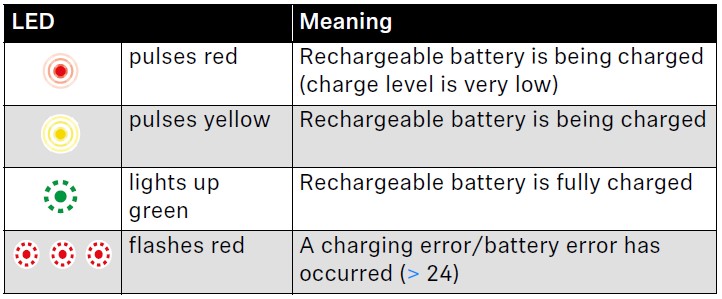
Connecting the headphones to a Bluetooth device
To be able to use the Bluetooth wireless connection, you must register both devices (headphones and e.g. smartphone) via the device settings of your smartphone. This process is called pairing.
If the operation differs from the steps mentioned, also refer to the instruction manual of the Bluetooth device you are using.
If you switch on the headphones for the first time, they automatically switch to pairing mode.
Information on the Bluetooth wireless connection
The headphones are compatible with Bluetooth 5.0.
If your audio source supports one of the following high-resolution audio encoding methods, music is automatically played in high audio quality: aptX, aptX LL, aptX HD, LHDC, or AAC. Otherwise, the headphones will play your music in normal audio quality (SBC).
Paired devices establish the Bluetooth wireless connection immediately after switch-on and are ready for use.
On switch-on, the headphones automatically try to connect to the last two connected Bluetooth devices. The headphones can save the connection profiles of up to eight Bluetooth devices with which they have been paired.
If you pair the headphones with the ninth Bluetooth device, the saved connection profile of the least used Bluetooth device will be overwritten. If you want to re-establish a connection with the overwritten Bluetooth device, you have to pair the headphones again.
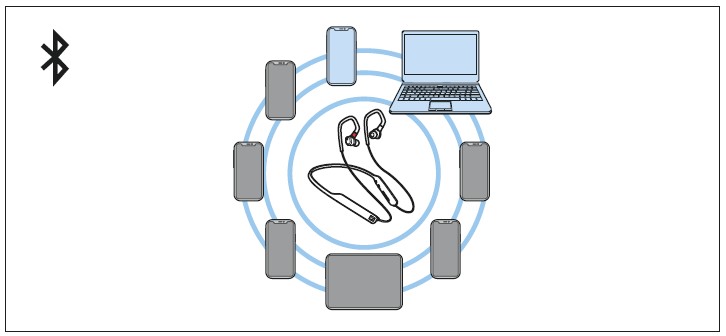
- Paired and connected Bluetooth device
- Paired Bluetooth device (currently not connected)
Pairing the headphones with a Bluetooth device
- Switch the headphones on (> 16) and place them close to the Bluetooth device (max. 20 cm).
- Press and hold the multi-function button for 2 seconds until you hear the voice prompt “Pairing”. The LED flashes blue and red. The headphones are in pairing mode.
- Activate Bluetooth on your Bluetooth device.
- Via the menu of your Bluetooth device, start the search for new Bluetooth devices. All ac.ive Bluetooth devices in the proximity of your Bluetooth device are displayed.
- From the list of found Bluetooth devices, select “IE 80S BT”. If necessary, enter the default pin code “0000”.
If the pairing waDo theuccessful, you hear the voice prompts “Pairing successful” and “Device (1) connected”. The LED lights up blue for 3 seconds.
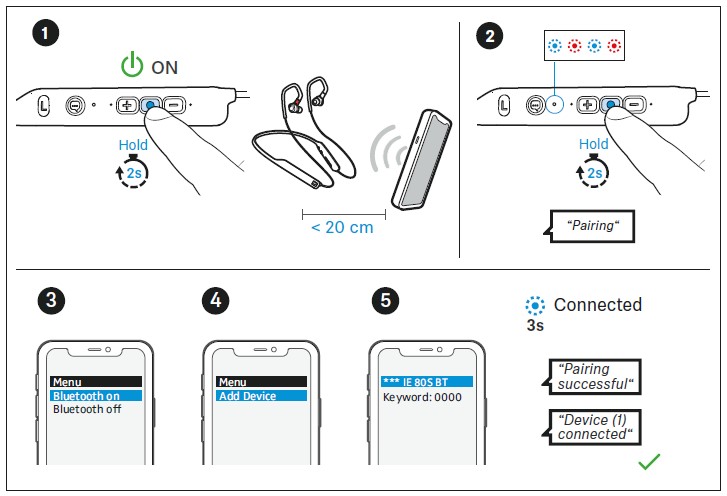
If no connection is established within 3 minutes, pairing mode is terminated and the headphones switch to standby mode. If necessary, repeat the steps described above.
You can adjust and change the time interval when the headphones switch to standby mode. To be able to use this function, you require the Smart Control app (> 13).
Disconnecting the headphones from a Bluetooth device
- Via the menu of your Bluetooth device, disconnect the connection to the headphones.
The headphones are disconnected from the Bluetooth device. You hear the voice prompt “Device (1) disconnected”. The headphones then search for other paired devices.
If no device is found, you hear the voice prompt “No connection”. The headphones switch to standby mode.
If you want to clear the Bluetooth pairing list of the headphones, reset the headphones to the factory default settings (> 26).
Installing the Smart Control app
To make full use of all the settings and functions of the headphones, you need to have the free Sennheiser Smart Control app installed on your smartphone.
Download the app from the App Store or Google Play and install it on your smartphone. Alternatively, you can use your smartphone to scan the following QR code or to call up the following Internet site: www.sennheiser.com/smartcontrol
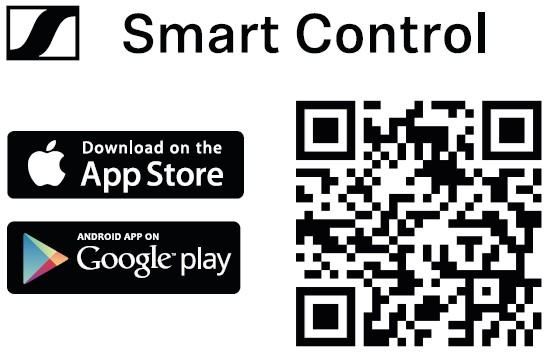
- Connect your smartphone to the headphones using Bluetooth (> 11).
- Start the Smart Control app.
- Follow the instructions in the app.
- Simultaneously press the multi-function button and the voice assistant button for 4 seconds to accept the Bluetooth Low Energy connection.
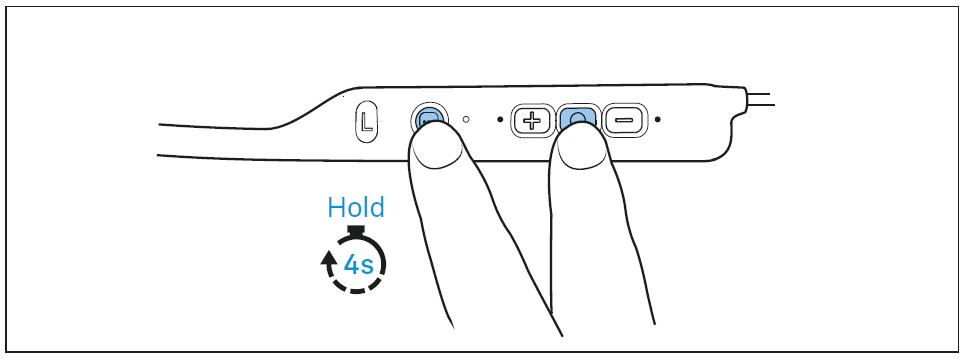
The Smart Control app recognizes the headphones and activates all available settings and functions.
Selecting suitable ear adapters for the optimum fit of the headphones
- The perceived sound quality and bass performance of the headphones depends to a large extent on their correct fit in the ear.
- Pull the ear adapter away from the in-ear sound tunnel.
- Mount the new ear adapter to the in-ear sound tunnel. Ensure that it locks into place.
- Test which ear adapter size gives you the best sound quality and the best-wearing comfort.
You can choose between:
- silicone ear adapters,
- lamellar silicone ear adapters and
- memory foam ear adapters from Comply™.
All ear adapters are available in sizes S, M, and L. The ear adapters must fit snugly in the ear canal and completely seal your ears.
Inserting the earphones into the ears
- Assign the right earphone to your right ear and the left earphone to your left ear.
- Loop the ear hook of the headphones over the ear from behind.
If the earphones fit too loose in the ear canal and fall out easily:
- Try larger ear adapters.
If you feel immediate pressure when wearing the earphones:
- Try smaller ear adapters.
Silicone ear adapters
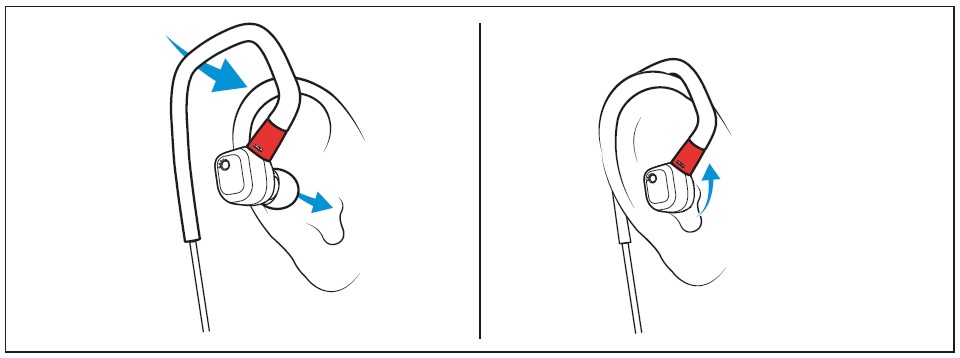
- Insert the earphones at a slight angle into the ears and twist them slightly into the ear canal so that they fit comfortably and snugly in the ear canal (> 14).
Memory foam ear adapters from Comply™
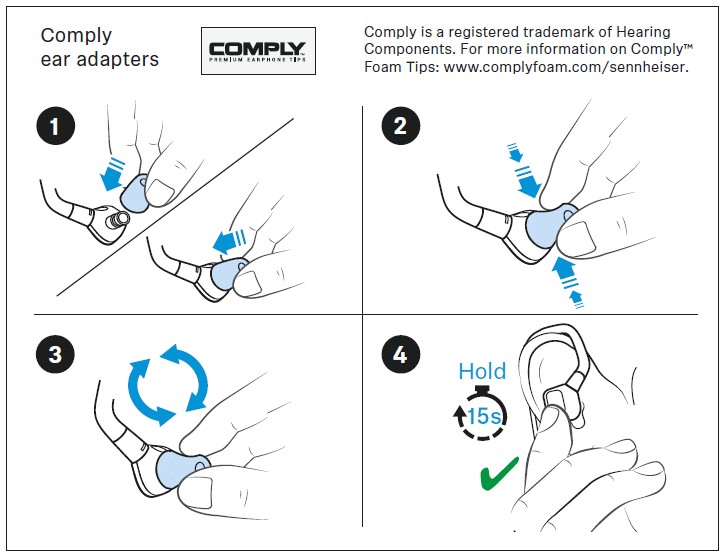
- Roll the memory foam ear adapters from Comply™ between your fingers, then insert the earphones into your ears. Hold the earphones for at least 15 seconds so that the ear adapters can expand to fit firmly in the ears.
Switching the headphones on
WARNING
The danger of hearing damage due to high volume levels!
Listening at high volume levels can lead to permanent hearing defects.
- Before putting the headphones on, adjust the volume to a low level (> 17).
- Do not continuously expose yourself to high volume levels.
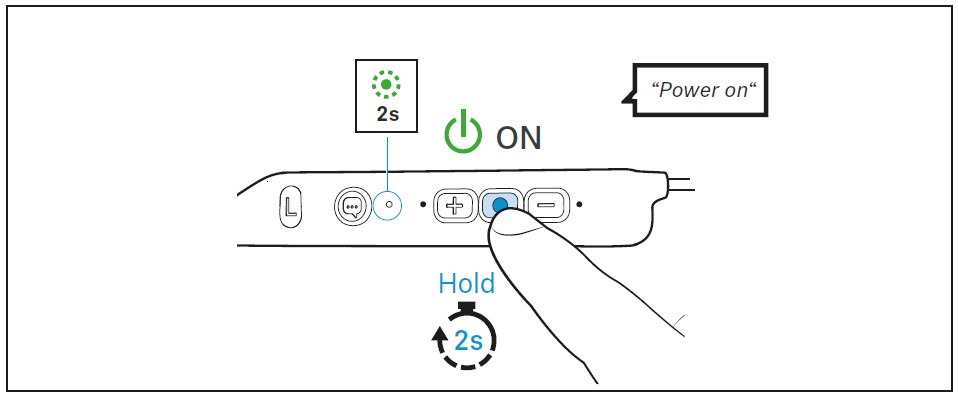
- Press the multi-function button for 2 seconds.
The headphones switch on. You hear the voice prompt “Power on” and the LED lights up green for 2 seconds.
If a paired Bluetooth device is within the transmission range, you hear the voice prompt “Device (1) connected”. The LED lights up blue for 3 seconds.
Switching the headphones off:
- Make sure that Bluetooth is already activated on your Bluetooth device when switching on the headphones.
- If Bluetooth is activated and the headphones cannot find a paired Bluetooth device within a few minutes, you hear the voice prompt “No device found”. The LED lights up red for 3 seconds. The headphones switch to standby mode.
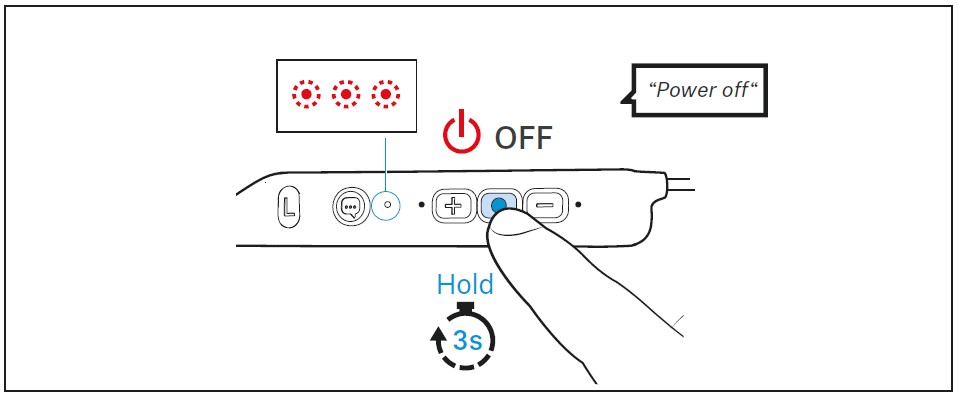
- Press the multi-function button for 3 seconds. You hear the voice prompt “Power off” and the LED flashes red 3 times.
The headphones automatically switch to standby mode if no paired Bluetooth device can be found within 3 minutes. You can wake up the headphones from standby mode by pressing the multi-function button for approx. 2 seconds.
You can adjust and change the time interval when the headphones switch to standby mode. To be able to use this function, you require the Smart Control app (> 13).
Retrieving information on the battery charge status
When the headphones are connected to your Bluetooth device, the battery charge status can be displayed on the screen of your smartphone (depending on the device and operating system used).
The Smart Control app also displays the battery charge status.
After each switch-on, the headphones announce the battery charge status. You hear the voice prompt “More than xx % battery left”.
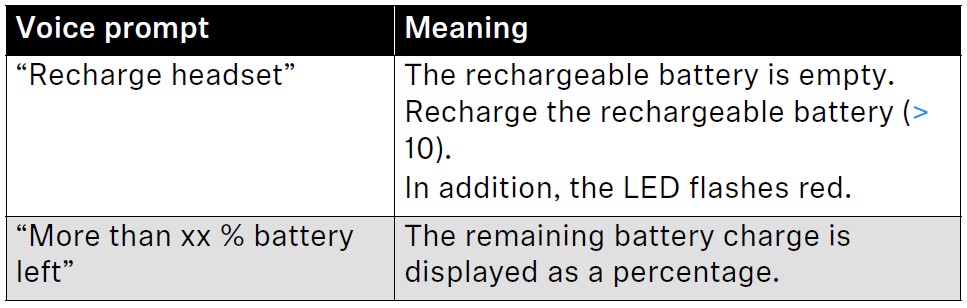
Adjusting the volume
WARNING
Danger of hearing damage due to high volume levels!
Listening at high volume levels can lead to permanent hearing defects.
- Before putting the headphones on and before toggling between audio sources, adjust the volume to a low level.
- Do not continuously expose yourself to high volume levels.
You can adjust the volume for music, voice prompts, and phone calls.
- If you are playing music or are on a call: Press the volume + or -button to increase or reduce the volume.
When the maximum or minimum volume is reached, you hear a beep (> 7).
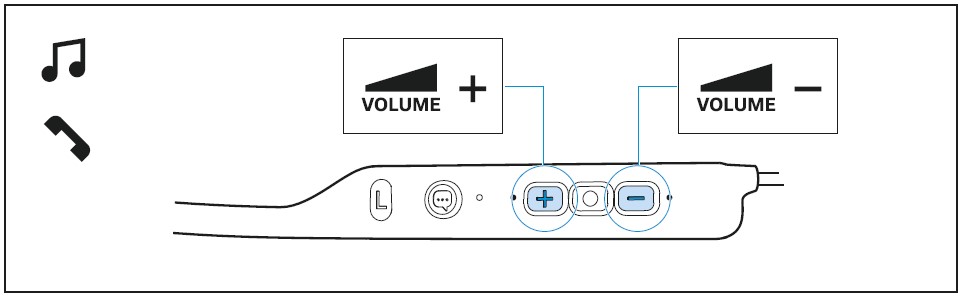
Adjusting the bass response
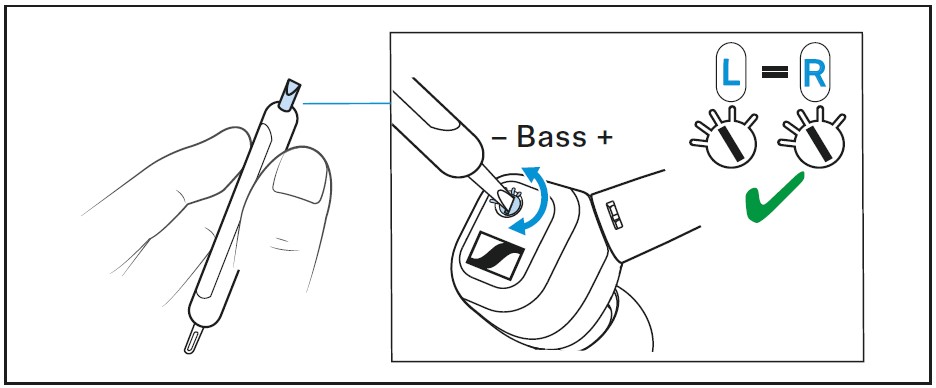
In addition to the setting via the Smart Control app, you can also manually adjust the bass response of the headphones (> 21).
- To do so, use the supplied sound adjustment tool.
For optimum sound, make sure that both earphones are set to the same bass response.
Using the voice assistant/voice dialing
- Press the voice assistant button once.
The available voice assistant of your smartphone is activated (*depending on the system or app used on your smartphone: Siri, Google Assistant, Baidu, …).
- Ask the voice assistant your question or make a request.
To cancel the voice assistant/voice dialing:
- Press the voice assistant button once.
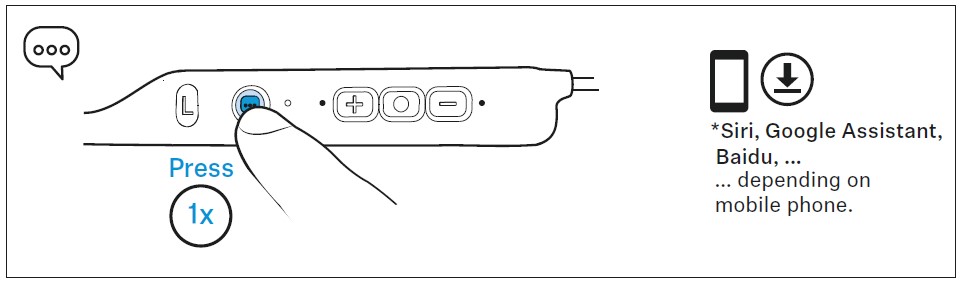
Controlling the music playback
The music playback functions are only available when the headphones and the device are connected via Bluetooth. Some smartphones or music players may not support all functions.
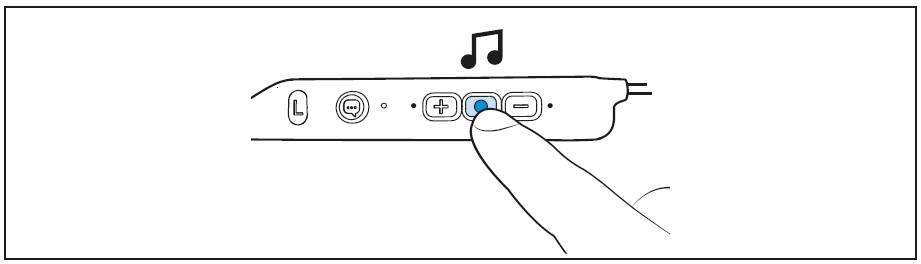
Playing/pausing music
- Press the multi-function button once.

Playing the next track
- Quickly press the multi-function twice.

Playing the previous track
- Quickly press the multi-function three times.

Making phone calls using the headphones
The call functions are only available when the headphones and the smartphone are connected via Bluetooth. Some smartphones may not support all functions.
The multi-function button allows you to control the call functions.
Making a call
Dial the desired number on your smartphone.
If your smartphone does not automatically transfer the call to the headphones, select “IE 80S BT” as the audio source on your smartphone (see the instruction manual of your smartphone if necessary).
Accepting/rejecting/ending a call
If your headphones are connected to a smartphone and you receive a call, you hear a ringtone in the headphones. If you are playing music when you receive a call, the music pauses until you end the call.
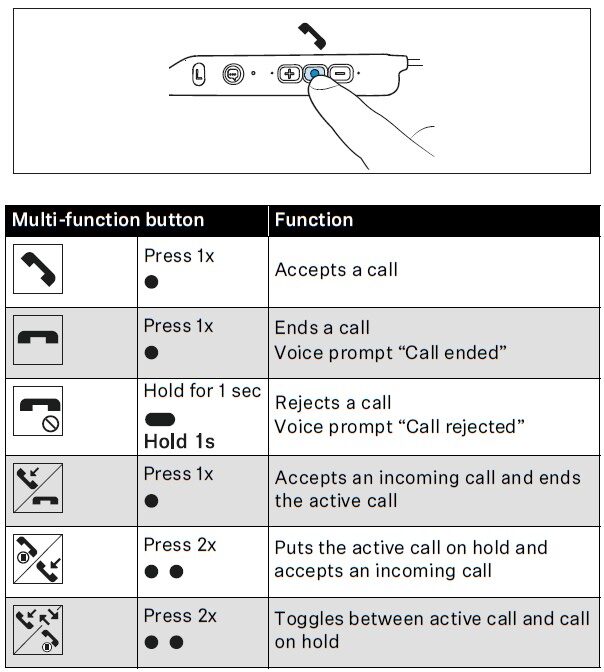
Muting the microphone
To mute the headphones’ microphone during a call:
- Press the multi-function button for 2 seconds.
The microphone is muted. You hear the voice prompt “Mute on”.
To continue the call and reactivate the microphone:
- Press the multi-function button for 2 seconds.
The microphone is reactivated. You hear the voice prompt “Mute off”.
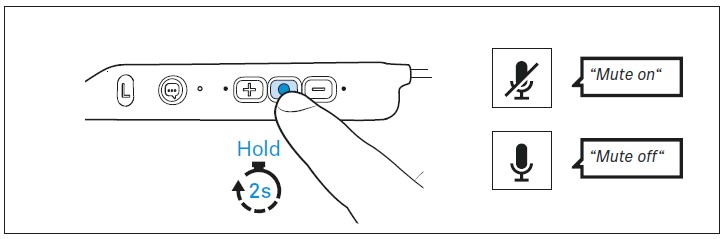
Automatically accepting a call
You can automatically accept an incoming call when the headphones are switched on and connected. To be able to activate this function, you require the Smart Control app (> 13).
Adjusting sound effects/the equalizer
To be able to use the sound effects/equalizer, you require the Smart Control app (> 13).
- In the Smart Control app, select the desired sound effects via the equalizer.
The sound effects are stored in your headphones. These sound settings are active even without using the Smart Control app, i.e. when you are using another Bluetooth device.
In addition, you can manually adjust the bass response on the headphones (> 18).
Setting the voice prompts/beep sounds
To be able to set the voice prompts and beep sounds, you require the Smart Control app (> 13).
You can change the language of the voice prompts, choose between voice prompts and beep sounds, or deactivate the status messages with a few exceptions (e.g. rechargeable battery is empty).
Exchanging the earphones
You can detach the earphones (IE 80 S) from the Bluetooth neckband (IEN BT) and connect the earphones (IE 80 S) to an optional cable (RCs IE).
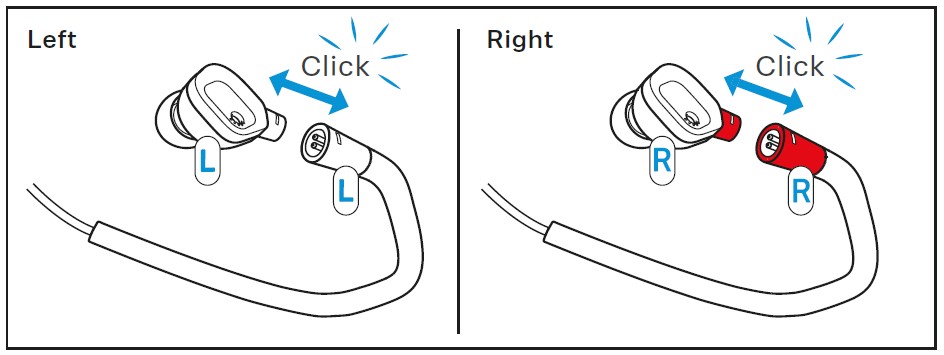
Detaching the earphones
- Hold the earphones and the ear hooks firmly and pull the connector straight out of the socket by overcoming a slight resistance.
You hear a click. You can now connect the earphones (IE 80 S) to the cable (RCs IE) of the IE 80 S.
Attaching the earphones
- Make sure that the “R” (right) and “L” (left) markings on the earphones match the markings on the ear hooks.
- Align the latch of the earphone and insert the earphone into the ear hook until it snaps into place with an audible click.
Storing and transporting the headphones
Store the headphones in the carry case to prevent damage to the headphones when you are not using or transporting them.
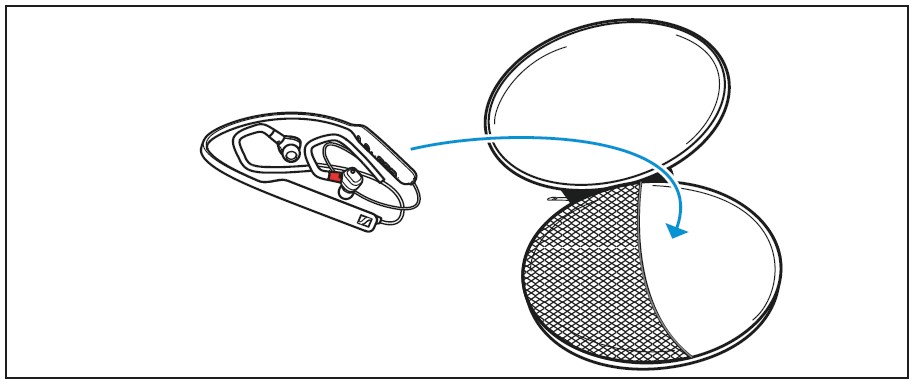
Care and maintenance
CAUTION
Liquids can damage the electronics of the product!
Liquids entering the housing of the product can cause a short-circuit and damage the electronics.
- Keep all liquids far away from the product.
- Do not use any solvents or cleansing agents.
- Clean the product only with a soft, dry cloth and using the supplied cleaning tool.
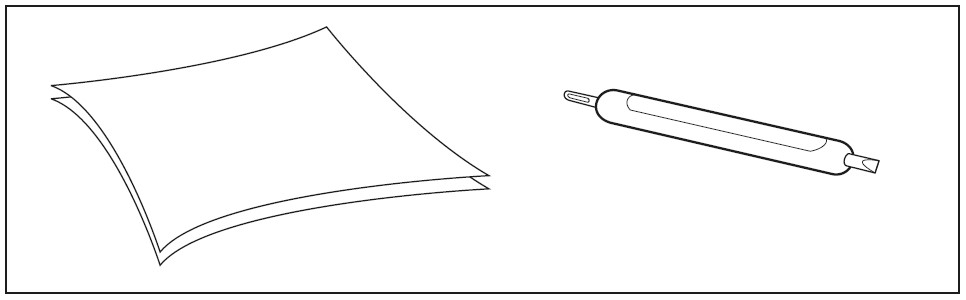
Cleaning the sound channel grille
For reasons of hygiene, you should clean the sound channel grille regularly using the supplied cleaning tool.
- Remove any dirt by lightly scratching over the sound channel grille with the cleaning tool.
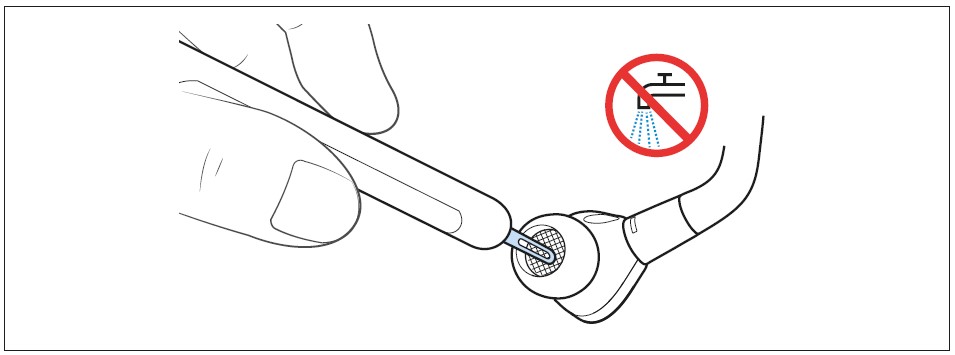
Replacing the ear adapters
For reasons of hygiene, you should replace your ear adapters from time to time (especially the memory foam ear adapters from Comply™ have a durability of a few months due to the material properties). Spare ear adapters are available from your Sennheiser partner.
- Pull the ear adapter away from the in-ear sound tunnel.
- Mount the new ear adapter to the in-ear sound tunnel. Ensure that it locks into place.
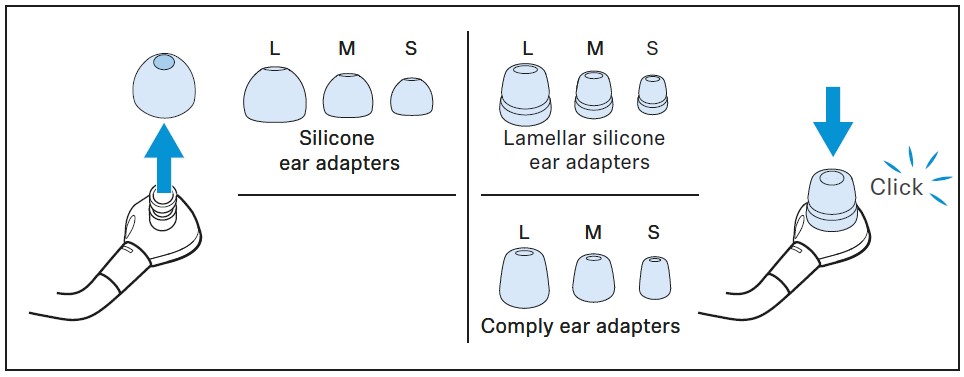
Information on the built-in rechargeable battery
Sennheiser ensures and guarantees that the rechargeable batteries perform at their optimum upon purchase of the product. If, upon purchase or within the warranty period, you suspect that a rechargeable battery is obviously defective or if a charging error/battery error is displayed (> 6), stop using the product, disconnect it from the power supply system, and immediately return the product to any Sennheiser service partner.
Installing firmware updates
Firmware updates can be downloaded free of charge from the Internet using the Sennheiser Smart Control app.
- Connect the headphones to your smartphone and start the Smart Control app (> 13).
- The app provides information on available firmware updates and guides you through the installation process.
Specifications
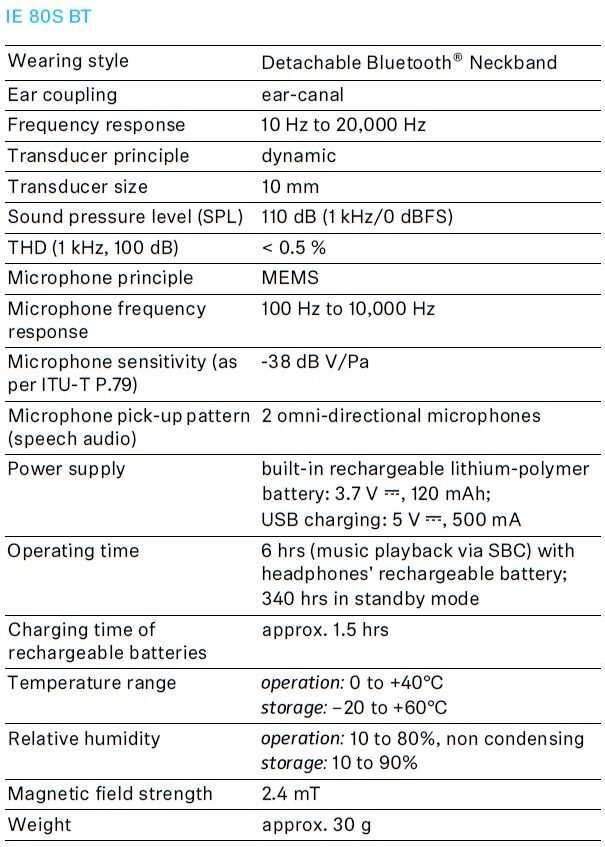
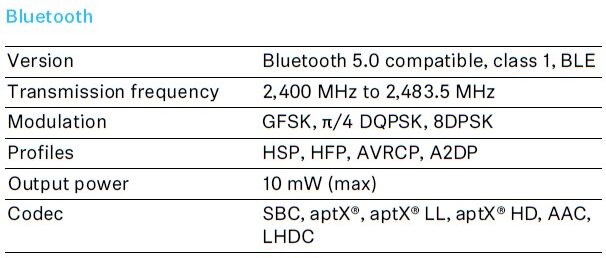
Manufacturer Declarations
Warranty
Sennheiser Electronic GmbH & Co. KG gives a warranty of 24 months on this product.
For the current warranty conditions, please visit our website at www.sennheiser.com or contact your Sennheiser partner.
In compliance with the following requirements
- General Product Safety Directive (2001/95/EC)
- Compliant to Sound Pressure Limits according to country-specific requirements
EU declaration of conformity
RoHS Directive (2011/65/EU)
Hereby, Sennheiser Electronic GmbH & Co. KG declares that the radio equipment type IE 80S BT, IEN BT is in compliance with the Radio Equipment Directive (2014/53/EU).
The full text of the EU Declaration of Conformity is available at the following Internet address: www.sennheiser.com/download.
FAQS About Sennheiser IE 80S Audiophile Bluetooth Headphone
The headphones cannot be switched on?
Make sure that the headphones are charged. If this is the case, perform a restart of the headphones.
The headphones cannot be charged?
Perform a restart of the headphones. Clean the charging socket.
The operating time is decreasing?
The rechargeable battery is exhausted. Contact your Sennheiser ser-vice partner.
The sound occasionally drops out?
Make sure that the headphones are within the transmission range of the Bluetooth device.
The sound is too low?
Increase the volume on the headphones. If necessary, increase the volume on your smartphone.
The headphones sound misadjusted?
It might be that the sound has been adjusted using the equalizer function of the Smart Conrol app. Connect to the Smart Control app and check the equalizer settings. Also check the manual bass setting on the headphones.
The sound is not in lip-sync with the TV/PC picture?
Make sure that you are using a Bluetooth device with aptX Low Latency (LL) to have low audio latency.
The headphones are uncomfortable?
Test the different ear adapters to find the size that suits you best and delivers the best sound quality.
The headphones are connected via the Smart Control app, but music playback is not possible?
If you connect the headphones only via the Smart Control app, you only establish the connection for controlling the headphones (via Bluetooth Low Energy). In order to enable music playback, you have to pair the headphones with your smartphone using the smart-phone’s Bluetooth menu.
Your question has not been answered or the problem persists?
If a problem occurs that is not listed in the FAQ section or if the prob-lem cannot be solved with the proposed solutions, please contact your Sennheiser partner for assistance.
For more manuals by Sennheiser, Visit Manualsdock
[embeddoc url=”https://manualsdock.com/wp-content/uploads/2023/08/Sennheiser-IE-80S-Audiophile-Bluetooth-Headphone-Instruction-manual.pdf” download=”all”]


