
Sceptre C345B 34-inch Curved Ultrawide WQHD Monitor
SAFETY INSTRUCTIONS
Electricity is used to perform many useful functions, but it can also cause personal injuries and property damage if improperly handled. This product has been engineered and manufactured with the highest priority on safety. However, improper use can result in electric shock and/or fire. To prevent potential danger, please observe the following instructions when installing, operating, and cleaning the product. To ensure your safety and prolong the service life of your Liquid Crystal Display, please read the following precautions carefully before using the product.
- Read these instructions.
- Keep these instructions.
- Heed all warnings.
- Follow all instructions.
- Do not use this apparatus near water.
- Clean only with a dry cloth.
- Do not block any ventilation openings. Install by the manufacturer’s instructions.
- Do not install near any heat sources such as radiators, heat registers, stoves, or other apparatus (including amplifiers) that produce heat.
- Do not defeat the safety purpose of the polarized or grounding-type plug. A polarized plug has two blades one wider than the other. A grounding-type plug has two blades and a third grounding prong. The wide blade and the third prong are provided for your safety. If the provided plug does not fit into your outlet, consult an electrician for the replacement of the obsolete outlet.
- Protect the power cord from being walked on or pinched particularly at the plugs, convenience receptacles, and the point where they exit from the apparatus.
- Only use attachments/accessories specified by the manufacturer.
- Use only with the cart, stand, tripod, bracket, or table specified by the manufacturer, or sold with the apparatus. When a cart is used, use caution when moving the cart/apparatus combination to avoid injury from tip-over.
- Unplug this apparatus during lightning storms or when unused for long periods.
- Refer all servicing to qualified service personnel. Servicing is required when the apparatus has been damaged in any way, such as power-supply cord or plug is damaged, liquid has been spilled or objects have fallen into the apparatus, the apparatus has been exposed to rain or moisture, does not operate normally, or has been dropped.
Never place a display set in an unstable location. A display set may fall, causing serious personal injury or death. Many injuries, particularly to children, can be avoided by taking simple precautions such as:
- Use only cabinets or stands recommended by the manufacturer of the display set.
- Use only furniture that can safely support the display set.
- Make sure the display set is not overhanging the edge of the supporting furniture.
- Do not place the display set on tall furniture (for example, cupboards or bookcases) without anchoring both the furniture and the display set to a suitable support.
- Do not place the display set on cloth or other materials that may be located between the display set and supporting furniture.
- Make sure to warn and educate children about the dangers of climbing on furniture to reach the display set or its controls.
- Keep a minimum distance of 5 cm around all edges of the display for sufficient ventilation.
- The ventilation should not be impeded by covering the ventilation openings with items, such as newspapers, tablecloths, curtains, etc. Install by the manufacturer’s instructions.
- No naked flame sources, such as lighted candles, should be placed on the apparatus.
- Use only the Sceptre-provided power cable or AC adapter approved for use with this device.
- Operating environment: Temperature: 5°C~40°C, Humidity: 10% to 85% noncondensing, Altitude: 0~2,000 m.
IMPORTANT INFORMATION
This product is designed and manufactured to operate within defined design limits, and misuse may result in electric shock or fire. To prevent the product from being damaged, the following rules should be observed for the installation, use, and maintenance of the product. Read the following safety instructions before operating the display. Keep these instructions in a safe place for future reference.
- To avoid the risk of electric shock or component damage, switch off the power before connecting other components to the display.
- Unplug the power cord before cleaning the display. Please use a microfiber cleaning cloth for cleaning the bezel of the display only. Do not use a liquid or a spray cleaner for cleaning the product. Do not use abrasive cleaners.
- Always use the accessories recommended by the manufacturer to insure compatibility.
- When moving the display from an area of low temperature to an area of high temperature, condensation may form on the housing. Do not turn on the display immediately after this to avoid causing fire, electric shock, or component damage.
- Do not place the display on an unstable cart, stand, or table. If the display falls, it can injure a person and cause serious damage to the appliance. Use only a cart or stand recommended by the manufacturer or sold with the display.
- Only use furniture that can safely support the display.
- Make sure the display is not overhanging the edge of the support furniture.
- Do not place the display onto tall furniture (such as cupboards or bookcases) without anchoring both the furniture and the display to a suitable support.
- Do not place the display on cloth or other materials that may be located between the display and supporting furniture.
- Be sure to educate your children regarding the dangers of climbing on furniture to reach the display or its controls.
- Any heat source should maintain a distance of at least 5 feet away from the display, i.e., radiator, heater, oven, amplifier, etc. Do not install the product too close to anything that produces smoke or moisture. Operating the product close to smoke or moisture may cause fire or electric shock.
- Slots and openings in the back and bottom of the cabinet are provided for ventilation. To ensure the reliable operation of the display and to protect it from overheating, be sure these openings are not blocked or covered. Do not place the display in a bookcase or cabinet unless proper ventilation is provided.
- Never push any object into the ventilation slots of the display. Do not place any objects on the top of the Product. It could short-circuit parts causing a fire or electric shock. Never spill liquids on the display.
- Do not use the display in a portrait format (by rotating 90 degrees) under a high-temperature environment (25°C or higher), since this would retard heat dissipation and would eventually damage the display.
- The display should be operated only from the type of power source indicated on the label. If you are not sure of the type of power supplied to your home, consult your dealer or local power company.
- The power cable must be replaced when using a different voltage from that specified in the User Manual. For more information, contact your dealer.
- The display is equipped with a two-pronged plug.
- Do not overload power strips and extension cords. Overloading can result in fire or electric shock.
- The wall socket should be installed near the equipment and should be easily accessible.
- Only the marked power source can be used for the product. Any power source other than the specified one may cause fire or electric shock.
- Do not touch the power cord during thunderstorms. To avoid electric shock, avoid handling the power cord during electrical storms.
- Unplug the unit during a lightning storm or when it will not be used for a long period. This will protect the display from damage due to power surges.
- Do not attempt to repair or service the product yourself. Opening or removing the back cover may expose you to high voltages, the risk of electric shock, and other hazards. If repair is required, please contact your dealer, and refer all servicing to qualified service personnel.
- Keep the product away from moisture. Do not expose this appliance to rain or moisture. If water penetrates the product, unplug the power cord, and contact your dealer. Continuous use in this case may result in fire or electric shock.
- Do not use the product if any abnormality occurs. If any smoke or odor becomes apparent, unplug the power cord, and contact your dealer immediately. Do not try to repair the product yourself.
- Avoid using dropped or damaged appliances. If the product is dropped and the housing is damaged, the internal components may function abnormally. Unplug the power cord immediately and contact your dealer for repair. Continued use of the product may cause fire or electric shock.
- Do not install the product in an area with heavy dust or high humidity. Operating the product in environments with heavy dust or high humidity may cause fire or electric shock.
- Hold the power connector when removing the power cable. Pulling the power cable itself may damage the wires inside the cable and cause fire or electric shocks. When the product will not be used for an extended period, unplug the power connector.
- To avoid the risk of electric shock, do not touch the connector with wet hands.
- Insert batteries by instructions while using the remote control. Incorrect polarities may cause damage and leakage of the batteries, operator injury, and contamination of the remote control.
- If any of the following occurs, please contact the dealer:
- The power connector fails or frays.
- Liquid sprays or any object drops into the display.
- The display is exposed to rain or other moisture.
- The display is dropped or damaged in any way.
- The performance of the display changes substantially.
- Operating environment: Temperature: 5°C ~ 40°C, Humidity: 10% to 85% non-condensing, Altitude: 0~2,000 m.
Opening the Package
The SCEPTRE display is packaged in a carton. The size and weight of the product might be too heavy for 1 person to handle. In the event of that happening, it is recommended that the display package must be handled by a minimum of 2 or more persons. Since the glass can be easily scratched or broken, please handle the product gently.
Never place the unit on a surface with the glass facing downwards unless it is on protective padding. When opening the carton, check that the product is in good condition and that all standard accessories and items are included. Save the original box and all packing materials for future shipping needs.
Package Contents
- SCEPTRE Display x 1
- Display Base x 1
- Display Neck x 1
- Display Base Screw x 4 (M5 x 15mm)
- Wall Mount Plate x 1
- Wall Mount Plate Screws x 4 (M4 x 16mm)
- DisplayPort Cable x 1
- AC Power Cable x 1
- Power Adapter x 1
- User Manual x 1
Installation
Please read the user manual carefully before performing the installation. When an extension cord is required, use one with the correct power rating. Use only the Sceptre-provided power cable or power adapter approved for use with this device. The product should be installed on a flat surface to avoid tipping. Space should be maintained between the back of the product and the wall for proper ventilation.
Avoid installing the product in the kitchen, bathroom, or other places with high humidity dust, or smoke, so as not to shorten the service life of the electronic components. Please ensure the product is installed with the screen in landscape orientation. Any 90° clockwise or counterclockwise installation may induce poor ventilation and successive component damage
Installing the Monitor Stand Assembly
- Take the monitor with packing foam out of the box. Lay the monitor screen facing down on a table with the monitor still resting on the packing foam. Obtain the display base and attach it to the display neck. While the neck is attached to the base, insert, and tighten 3 base screws to the bottom of the base.
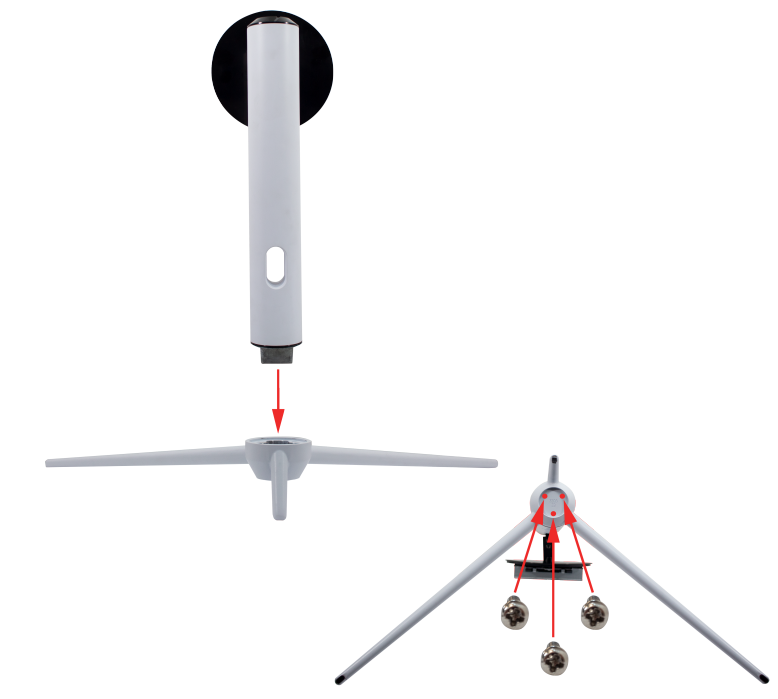 Open the packing foam with the monitor resting facing downwards. Take the assembled stand piece and insert it headfirst into the circular opening on the back of the monitor.
Open the packing foam with the monitor resting facing downwards. Take the assembled stand piece and insert it headfirst into the circular opening on the back of the monitor. Once it is inserted press downwards on the neck until you hear a click sound.
Once it is inserted press downwards on the neck until you hear a click sound.- To finalize your installation of the display, please read the following:
-
- If you are placing the display on a stand, we would recommend you use a display safety strap (not included) to minimize the possibility of the display toppling over.
- Securely install all screws and connections.
Wall Mounting
- To prep the monitor for wall mounting, remove the back plate by pushing up on the lever near the neck joint with the monitor and lifting the stand piece upwards. Once the stand is lifted upwards you can slide out the entire stand assembly.
 With the circular indentation now open to you, you will see 4 screws installed on the back of the monitor. Please unscrew them.
With the circular indentation now open to you, you will see 4 screws installed on the back of the monitor. Please unscrew them.- Install the wall mount plate to the back of the monitor using the provided Wall Mount Plate Screws (M4 x 16mm).
 Once the wall-mount plate is installed, the monitor is ready to be wall-mounted. The mounting pattern is 75mm x 75mm.
Once the wall-mount plate is installed, the monitor is ready to be wall-mounted. The mounting pattern is 75mm x 75mm.
Identifying Front and Rear Panel
Front View

- Indicator Light – The light is blue when the monitor is turned on. The light is red when the monitor is turned off but plugged into power. The light is flashing blue when there is no signal given to the monitor.
- Ambient Light Sensor – When the ambient light sensor is turned on, the screen’s brightness changes with the ambient light of the room. The brighter the room is, the brighter the screen, the dimmer the room, the dimmer the screen. When the light sensor is turned off, the monitor returns to the user’s original brightness settings.
Rear View

The mounting holes are covered by the stand. Once you remove the stand, you will need to attach a mounting plate to wall mount the monitor. The mounting pattern is 75mm x 75mm using M4 x 16mm screws.
Front View with Buttons
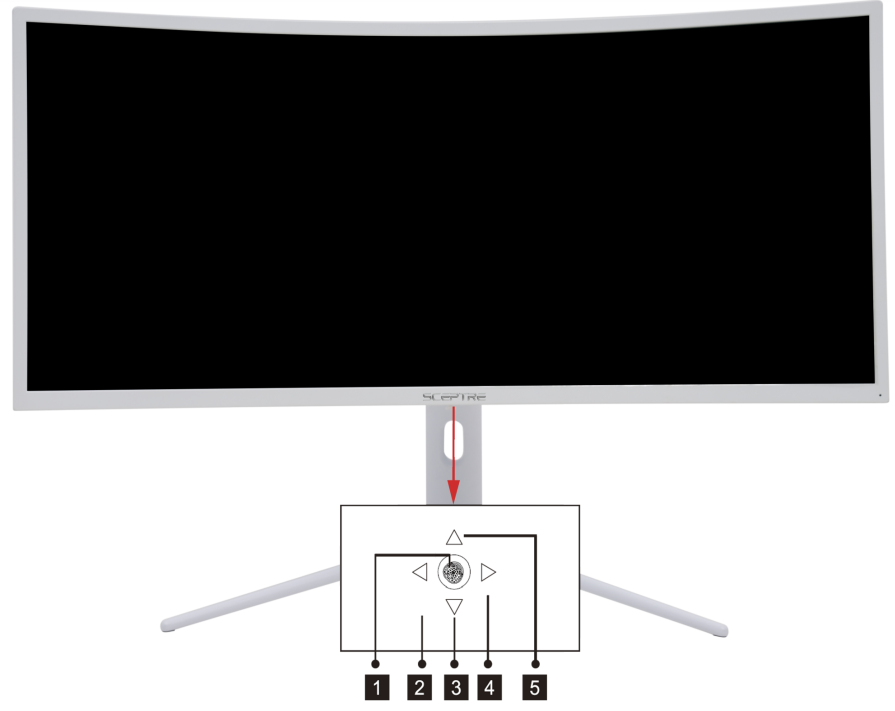
Monitor Joystick Control
- When the monitor is off, pressing this button will turn on the monitor. When the monitor is on, pressing and holding this button will turn the monitor off. With no OSD, pressing the joystick button inward will open the monitor’s OSD. With the OSD turned on, pressing the joystick button inward will enter the selected option.
- With no OSD, this joystick direction opens the Volume OSD and decreases the monitor’s volume output. With the OSD turned on, this joystick direction exits the OSD Menu.
- With no OSD, pulling the joystick towards you opens the Source OSD, allowing you to change the input source of the monitor. With the OSD turned on, pull the joystick towards you and move the selection downwards. This button will also decrease the value of an adjustment while an option is open.
- With no OSD, this joystick direction opens the Volume OSD and increases the monitor’s volume output. With the OSD turned on, this joystick selects or enters the selected option.
- With no OSD, pushing the joystick away from you adjusts the monitor’s Picture Preset settings. While the OSD is active, pushing the joystick away from you moves the selection upwards. This button will also increase the value of an adjustment while an option is open.
Panel Swivel Adjustment

The monitor stand can swivel 15°±2°.
Panel Tilt Adjustment

The screen can be adjusted by inclining forward and backward; however, the specific adjustment depends on the specific model of the device. Generally, it may be inclined 5°±2°forward and 15°±2° backward.
Please Note
- When adjusting the angle of the monitor, be sure not to touch or press the LCD screen.
Panel Height Adjustment
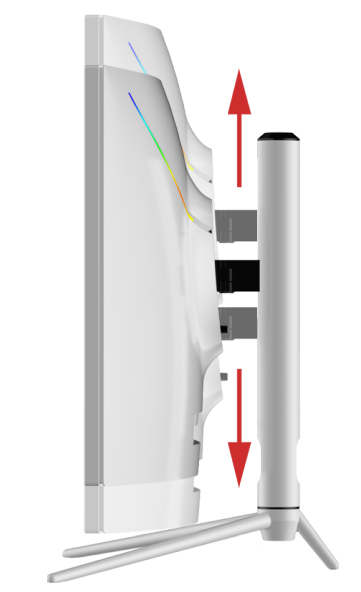
The screen height can be adjusted by 3.74”. The screen can be adjusted by lifting the bottom of the display.
Rear View with Connections
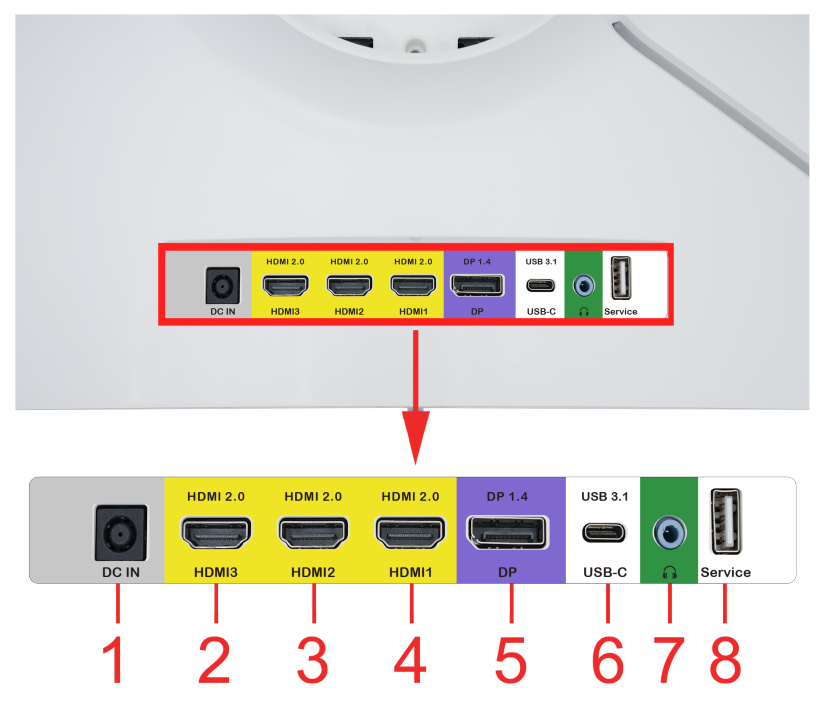
- DC IN – This port is for connecting the provided AC Power Adapter to power your monitor. Please do not use any other power supply other than the one supplied by Sceptre.
- HDMI 3 – HDMI stands for High-Definition Multimedia Interface. This connection is for computers with HDMI video output. HDMI supports adaptive sync, a feature that eliminates picture tearing and stuttering. HDMI 3 is HDMI 2.0.
- HDMI 2 – HDMI stands for High-Definition Multimedia Interface. This connection is for computers with HDMI video output. HDMI supports adaptive sync, a feature that eliminates picture tearing and stuttering. HDMI 2 is HDMI 2.0.
- HDMI 1 – HDMI stands for High-Definition Multimedia Interface. This connection is for computers with HDMI video output. HDMI supports adaptive sync, a feature that eliminates picture tearing and stuttering. HDMI 1 is HDMI 2.0.
- DP – DisplayPort (DP) is a digital video connection for connection to computers with display port video output.
- USB-C™ – This port serves as a video connection called DisplayPort™ over USB-C™ which offers the same resolution as a regular DisplayPort.
- AUDIO OUT (3.5mm Mini-jack) – This connection is for audio out from the monitor to multimedia speakers or headphones.
- SERVICE – This is the service port for the monitor.
Please Note
- HDMI at native resolution 3440 x 1440 will support 144Hz.
- DP at native resolution 3440 x 1440 will support 165Hz.
- To remove the DP cable from the monitor you need to depress the buckle on the cable while unplugging.
Connections
If You have an HDMI Connection on Your Video Card
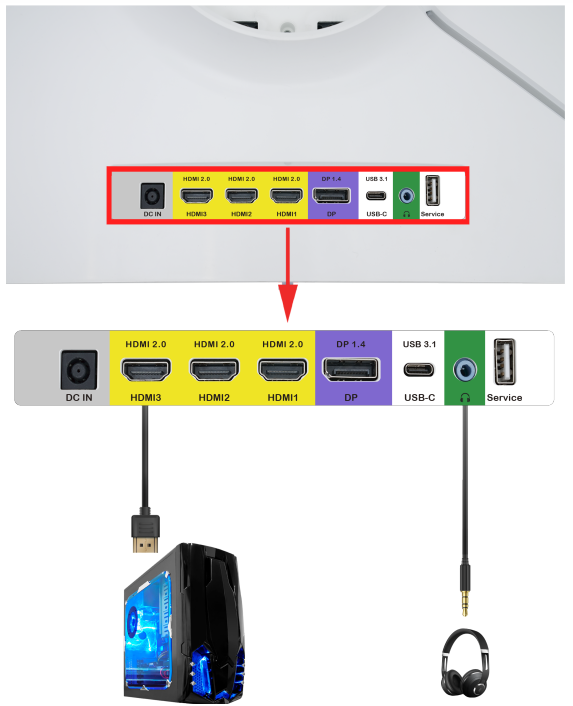
- Make sure the power of the C34 LED MONITOR is turned off.
- Obtain a HDMI cable and connect one end to the back of the monitor and the other end to the back of the computer.
- For audio, you can plug in a set of headphones or speakers into the headphone jack.
- Turn on the power of both the C34 LED MONITOR and the computer.
Please Note
- At an optimal resolution of 3440 x 1440, the support refresh rate is 100Hz for HDMI.
If You have DisplayPort Connection on Your Video Card
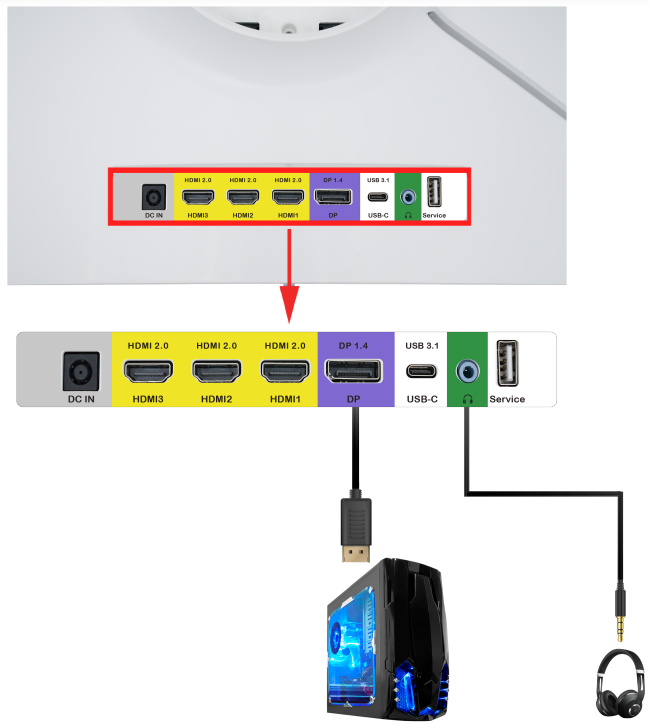
- Make sure the power of the C34 LED MONITOR is turned off.
- Obtain a DisplayPort cable and connect one end to the back of the monitor and the other end to the back of the computer.
- For audio, you can plug in a set of headphones or speakers into the headphone jack.
- Turn on the power of both the C34 LED MONITOR and the computer.
Please Note
- DisplayPort supports up to 165Hz refresh rate.
- At an optimal resolution of 3440 x 1440, the support refresh rate is 165Hz for DP.
If You have USB Type C™ Connection on Your Video Card

- Make sure the power of the C34 LED MONITOR is turned off.
- Obtain a USB-C to USB-C cable and connect one end to the back of the monitor and the other end to the back of the computer.
- For audio, you can plug in a set of headphones or speakers into the headphone jack.
- Turn on the power of both the C34 LED MONITOR and the computer.
Please Note
- USB-C supports up to 100Hz refresh rate.
- At an optimal resolution of 3440 x 1440, the support refresh rate is 100Hz for USB-C.
- The USB-C port is not meant to be used as a monitor power source. You need to connect a separate power cord to supply power to the monitor.
- The USB-C port does provide power. However, it is recommended by the manufacturer to not use the USB-C port on the monitor as a charging port.
If You want to use dual input PIP/PBP on the monitor
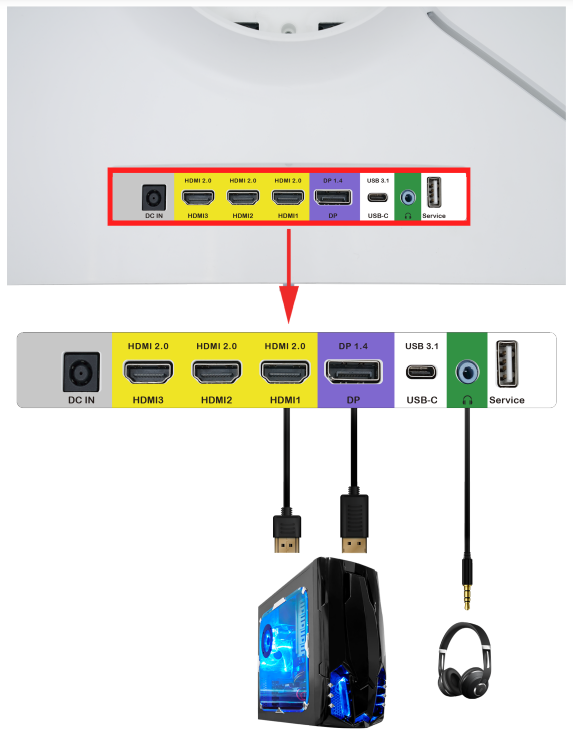
- Make sure the power of the C34 LED MONITOR is turned off.
- Obtain a DisplayPort cable and connect one end to the back of the monitor and the other end to the back of the computer.
- Obtain a HDMI cable and connect one end to the back of the monitor and the other end to the back of the computer.
- For audio, you can plug in a set of headphones or speakers into the headphone jack.
- Turn on the power of both the C34 LED MONITOR and the computer.
- From the monitor side, open the OSD by pressing the ► button. Under PICTURE, select and turn on Multi Window either by using PIP or PBP. Change to the correct HDMI source (the diagram above shows the computer connected to HDMI 1) for the secondary input.
- From Windows go to display settings and select extend the display to show the desktop on both inputs.
Please Note
- When running multiple windows, the lowest refresh rate signal given will be the refresh rate for all windows
Supported DisplayPort Resolution
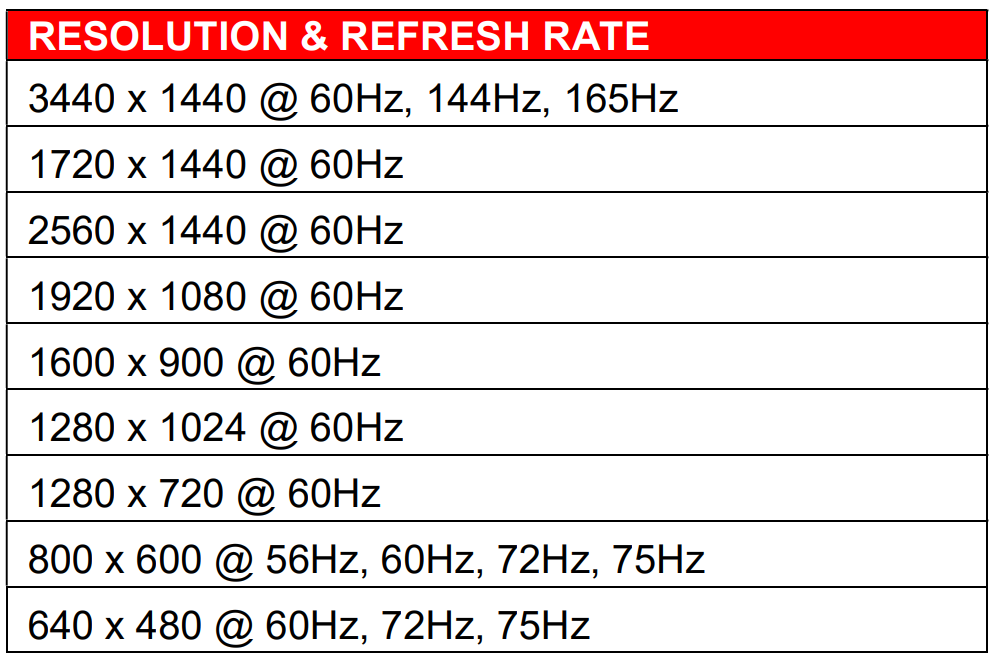
Supported HDMI and USB Type C™ Resolution
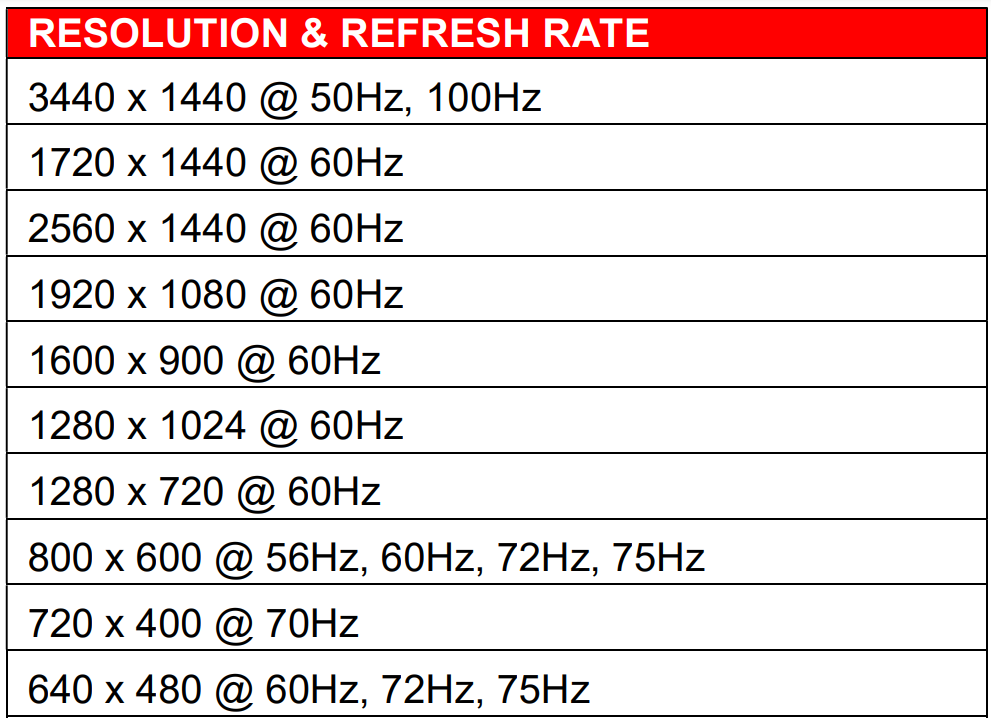
Troubleshooting
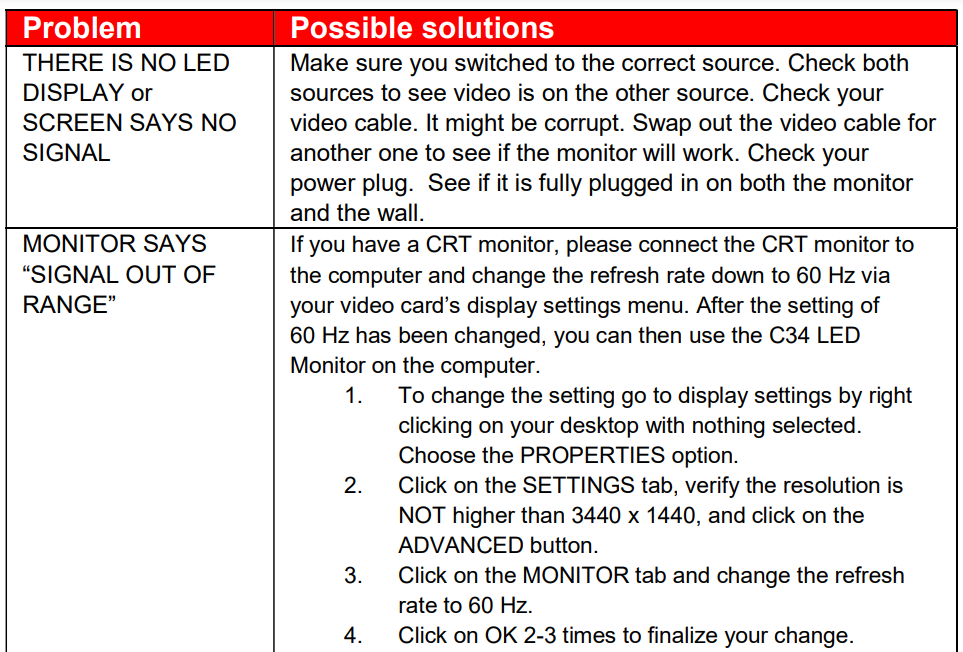
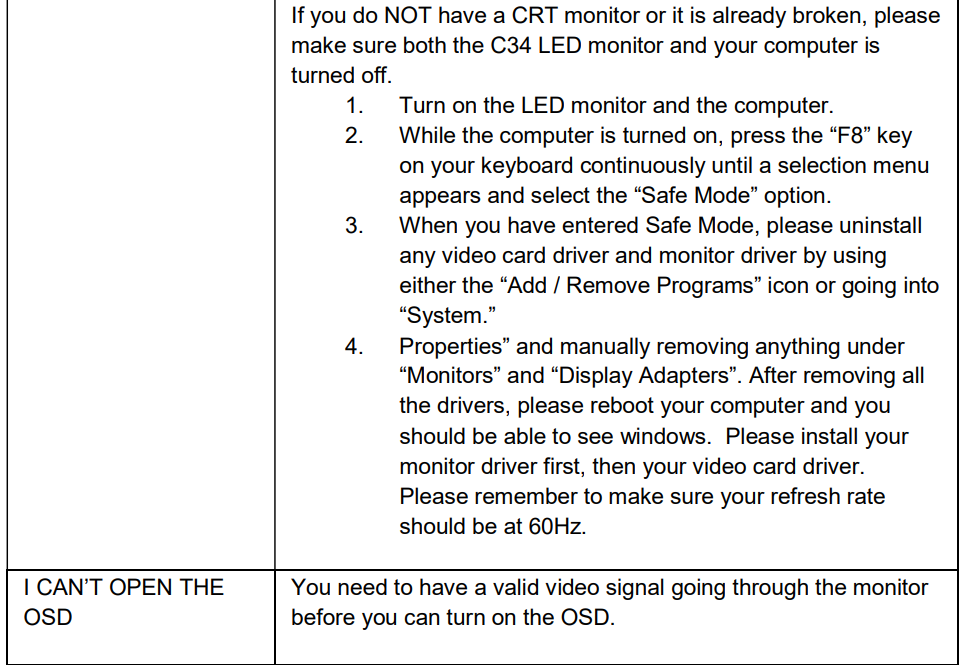
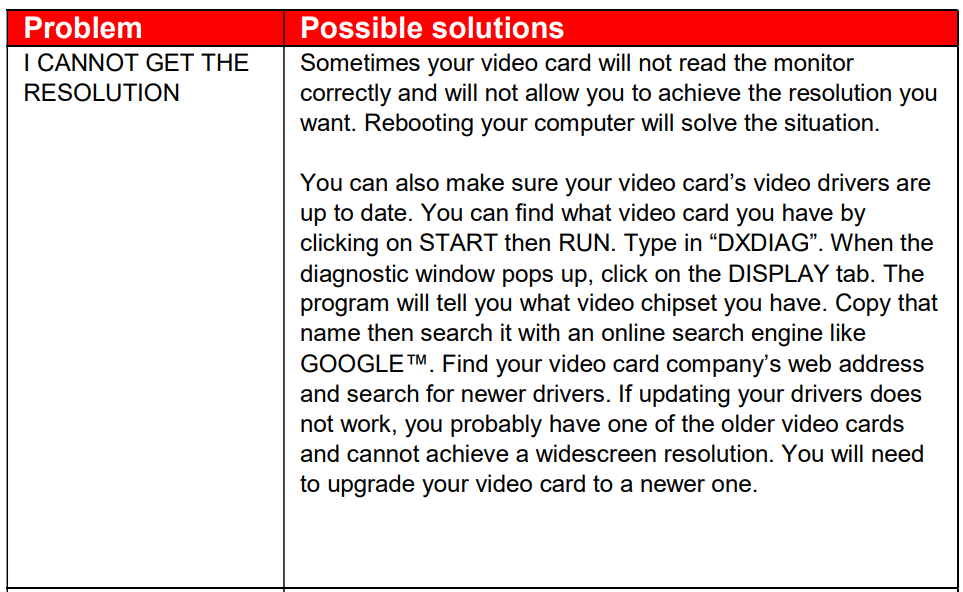
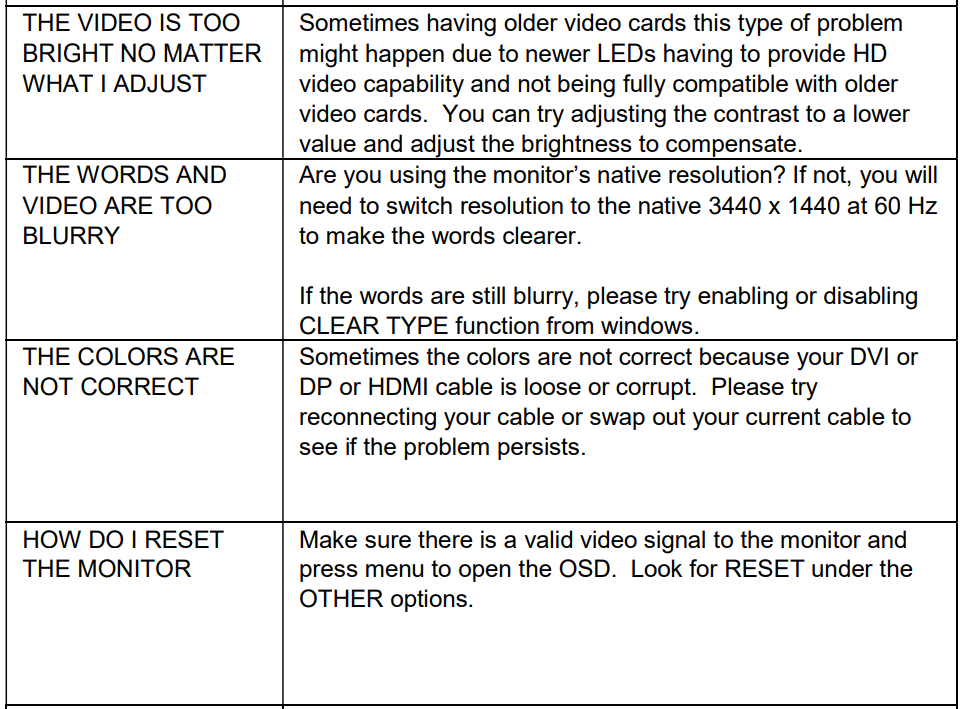
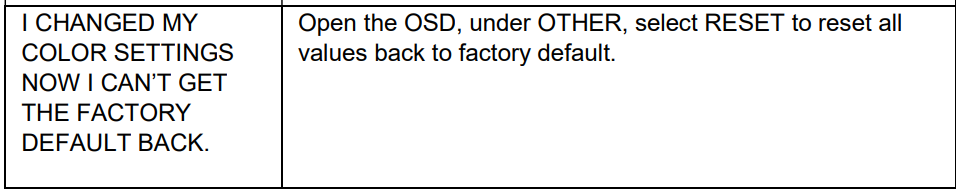
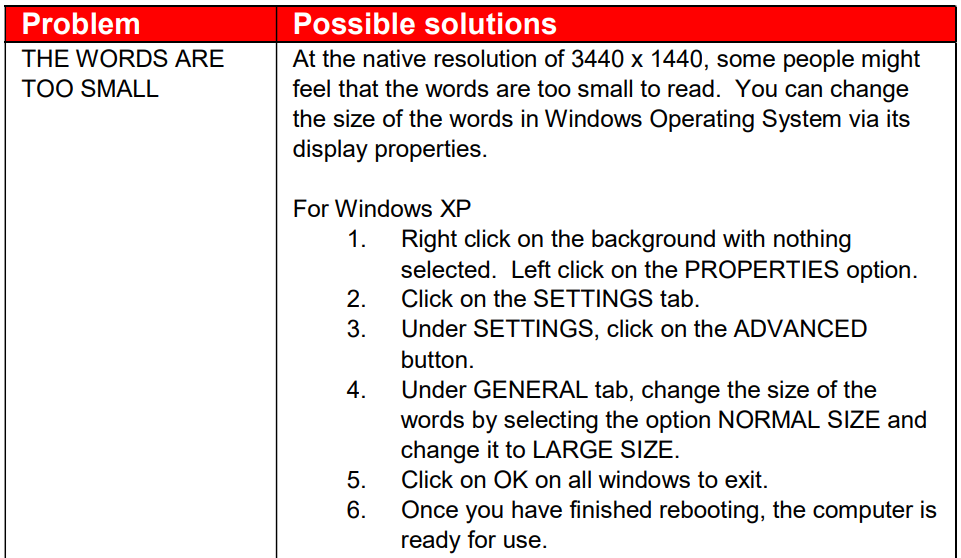
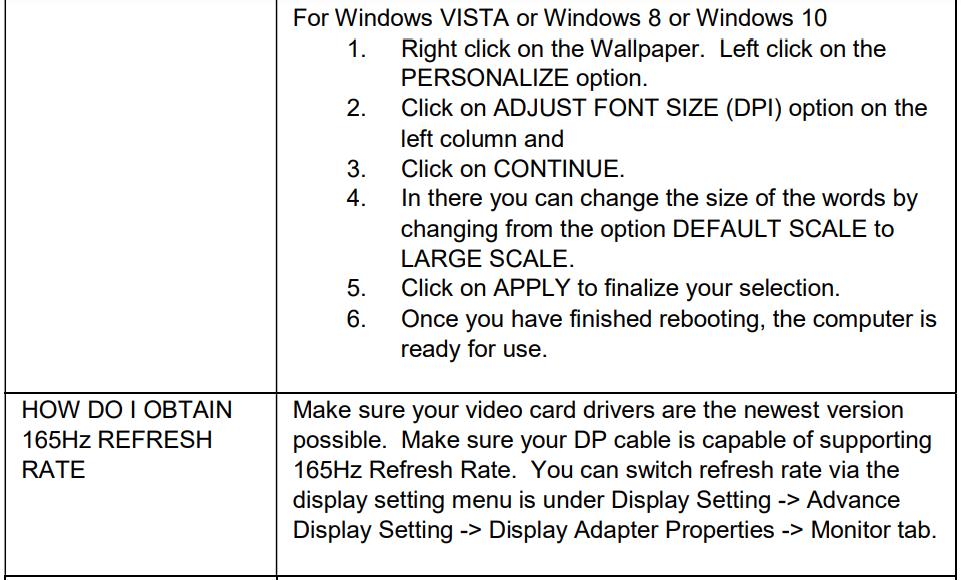
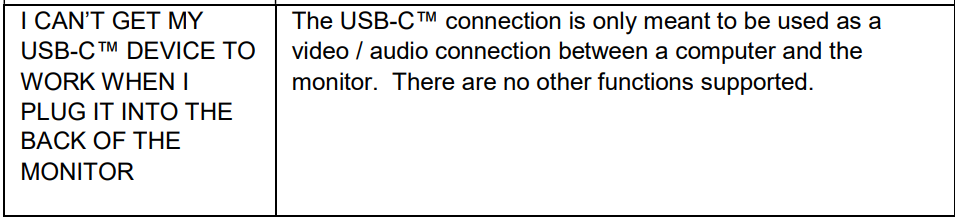

How do I detach the DisplayPort Cable?
To detach the DP cable from the monitor, press down on the cable’s unlocking button while pulling the cable out.
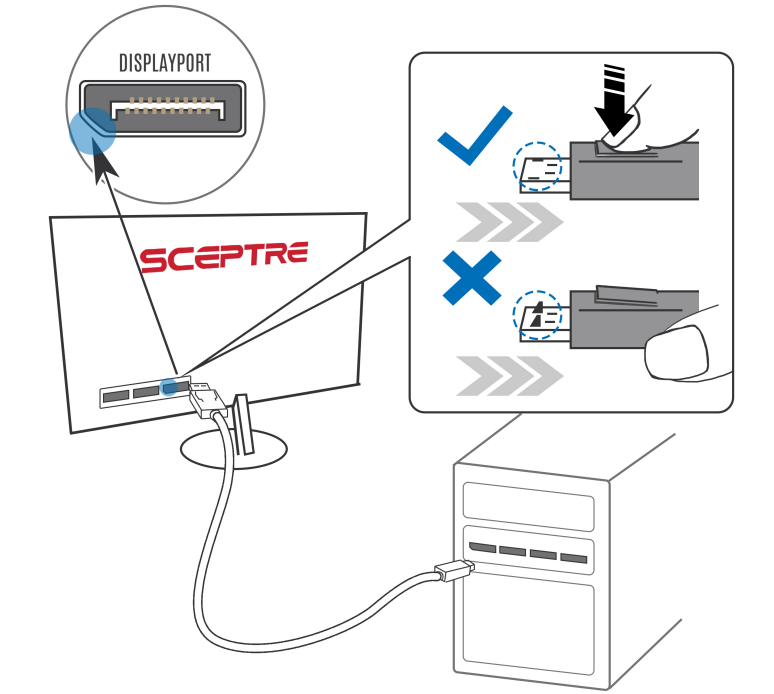
How do I clean the monitor?
IMPORTANT
- The power cable has to be removed from the socket before cleaning the display.
- Do not use volatile solvents (alcohol, rosin, and toluene) to clean the display. These types of chemicals might damage the housing and the LCD glass.
Cleaning the bezel
- Use a 100% cotton cloth or micro-fiber cloth for cleaning.
- If the bezel is dirty to the point where you cannot simply dry wipe it, please lightly dampen the wiping material with clean water and wipe again. Wipe the display with a dry micro-fiber cloth or 100% cotton cloth afterward.
Please Note
- Make sure you wring the water out of the cloth before cleaning the bezel to prevent water from penetrating the electronics.
Cleaning the Screen
- Use a 100% cotton cloth or micro-fiber cloth for cleaning.
- The LCD screen glass is extremely fragile. Do not scrape it with any material. Do not press or tap the screen to avoid cracking. When the screen is dirty to the point where you cannot simply dry wipe it, please lightly dampen the wiping material with clean water and wipe again. Wipe the display with a dry micro-fiber cloth or 100% cotton cloth afterward.
Specification
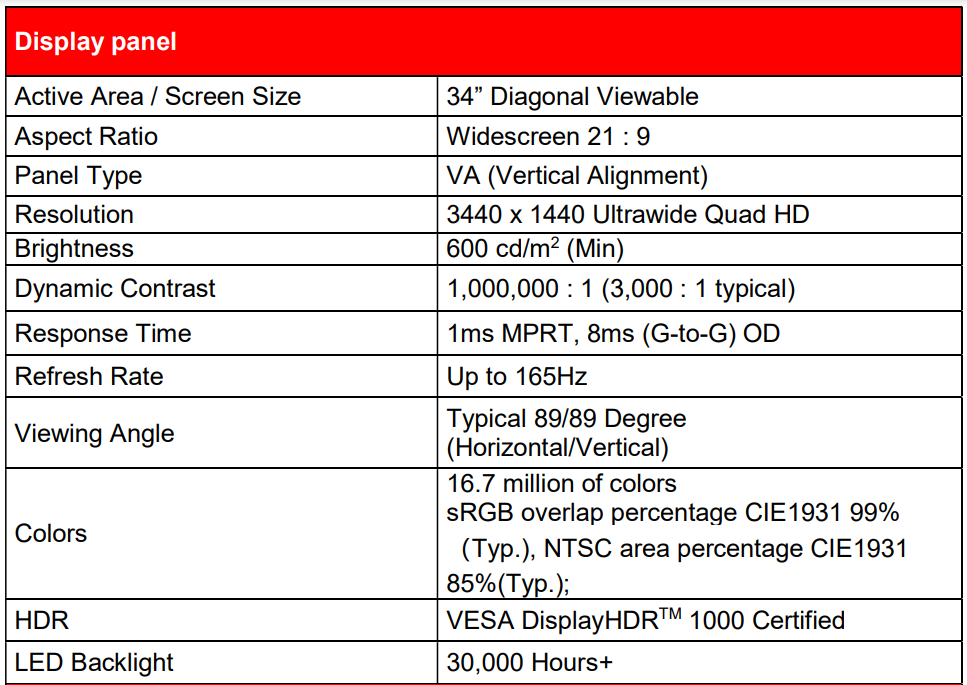
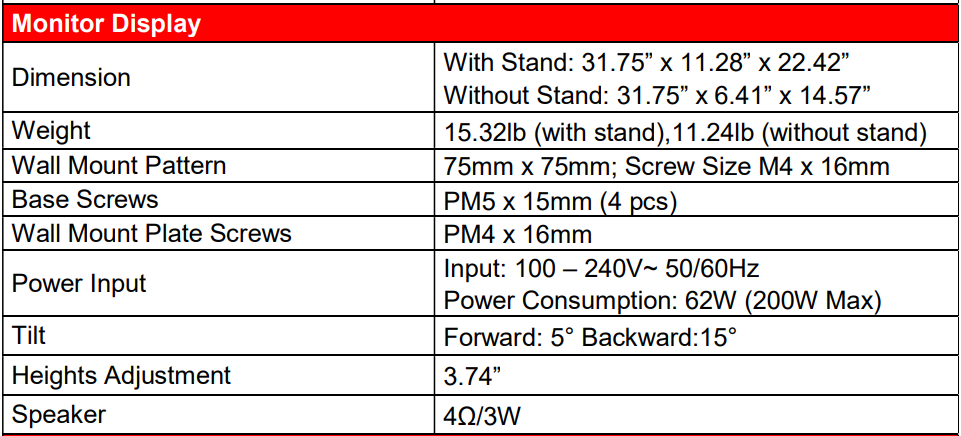
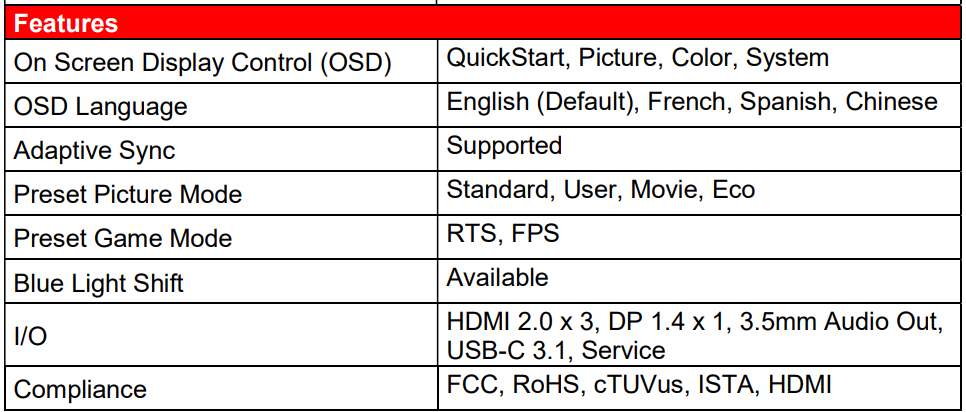
LIMITED PRODUCT WARRANTY
Please read this warranty card carefully, it is a “ONE-YEAR LIMITED WARRANTY” on parts and labor (90 days for commercial use) and is only valid when purchased from an Authorized Reseller, only on new and non-refurbished product, and available to customers in the Continental US, Alaska, Hawaii, and Puerto Rico. See below for the SCEPTRE Extended Service warranty.
SCEPTRE’s Responsibility
SCEPTRE units purchased from an authorized SCEPTRE U.S. Reseller in the United States and that are used in the fifty (50) United States or Puerto Rico and Canada are warranted to be free from manufacturing defects in materials and workmanship for one (1) year from the date of their original retail purchase (or a period of ninety (90) days for commercial use). If the unit fails to conform to this warranty, we will service the units using new or refurbished parts. If the part required for replacement is no longer in production and/or is obsolete, SCEPTRE will repair or replace the unit with similar or like parts of equal value. If a similar or like part is not available, a charge may be incurred to the owner, for any upgraded parts substituted.
Service Labor
During one (1) year from the effective warranty date (or a period of ninety (90) days for commercial use), SCEPTRE will provide, when needed, service labor to repair a manufacturing defect at its designated Service Center. To obtain warranty service in the United States, you must first call our Customer Support at (800) 788-2878. The determination of service will be made by SCEPTRE Customer Support. PLEASE DO NOT RETURN YOUR UNIT TO SCEPTRE WITHOUT PRIOR AUTHORIZATION.
Parts
New or remanufactured parts will be used for repairs by SCEPTRE at its designated Service Center for one (1) year (or ninety (90) days for commercial use) from the effective warranty date. Such replacement parts are warranted for the remaining portion of the original warranty period.
Service
During the one (1) year (or ninety (90) days for commercial use) warranty period, SCEPTRE will, at its option and sole discretion, repair or replace defective parts, including replacement of the entire Panel. The Customer will be required to ship the unit to the Service Center indicated at the time Customer Support is contacted to make the necessary repairs, you are responsible for all transportation charges to the service facility. SCEPTRE is not responsible for the de-installation or re-installation of the unit.
Packaging and Shipping Instruction
When you send the product to an authorized SCEPTRE service facility you must use the original carton box and packing material or an equivalent as designated by SCEPTRE. If you no longer have them, please contact Sceptre’s Customer Support.
Not Covered
This warranty does not cover the following: cosmetic defects; damage, malfunctions, or failures resulting from shipping or transit accidents, abuse, misuse, operation contrary to furnished instructions, operation on incorrect power supplies, operation with faulty associated equipment, modification, alteration, improper servicing, tampering and or, damage from fire, water, lightning, power surges, abnormal environmental conditions, or other acts of nature; normal wear and tear (SCEPTRE reserves the right to determine “wear and tear” on any products); unsatisfactory visual or audio performance not caused by a manufacturing defect; or displays on which the serial number has been removed or defaced.
Image Sticking caused by operating at excessive brightness levels for extended periods or mishandling is not covered by this warranty. Installation, removal, transportation, and reinstallation of a display and routine maintenance and cleaning, are not covered by this warranty. Any hardware, components, and/or software bundled with the display are not covered by this warranty. Any damages caused directly or indirectly by the Buyer’s or Reseller’s “Value Added Feature” are not covered by this warranty or Sceptre, Inc.
Any damages of any kind including, but not limited to, direct or indirect damages, lost profits, lost savings, or other special incidental, exemplary, or consequential damages whether for breach of contract, tort, or otherwise, or whether arising out of the use of or inability to use the product, even if SCEPTRE, INC. or any dealer, distributor of authorized service provider/partner has been advised of the possibility of such damages or any claim by any other warranty is not covered by this warranty or Sceptre Inc.
ANY IMPLIED WARRANTIES, INCLUDING ANY IMPLIED WARRANTY OF MERCHANTABILITY AND FITNESS FOR A PARTICULAR PURPOSE, SHALL BE LIMITED IN DURATION TO THE PERIOD SET FORTH ABOVE. OUR LIABILITY FOR ANY AND ALL LOSSES AND DAMAGES RESULTING FROM ANY CAUSE WHATSOEVER, INCLUDING OUR NEGLIGENCE, ALLEGED DAMAGE OR DEFECTIVE GOODS, WHETHER SUCH DEFECTS ARE DISCOVERABLE OR LATENT, SHALL IN NO EVENT EXCEED THE PURCHASE PRICE OF THE DISPLAY.
WE SHALL NOT BE RESPONSIBLE FOR LOSS OF USE, COMMERCIAL LOSS, OR OTHER INCIDENTAL OR CONSEQUENTIAL DAMAGES. SOME STATES DO NOT ALLOW LIMITATIONS ON HOW LONG AN IMPLIED WARRANTY LASTS OR THE EXCLUSION OR LIMITATION OF INCIDENTAL OR CONSEQUENTIAL DAMAGES, SO THE ABOVE LIMITATIONS OR EXCLUSIONS MAY NOT APPLY TO YOU.
This warranty gives you specific legal rights, and you may also have other rights which vary from state to state. This is the only warranty applicable; no one is authorized to extend or modify it or to grant any other warranty. SCEPTRE retains the right to assess all warranty claims and to determine if damages are covered by the warranty. In case of a claim that is not covered by the warranty, you will be contacted to determine whether SCEPTRE should repair the damage for a fee or whether the product should be returned to you as received by the repair center.
Dead Pixel Policy
SCEPTRE sets a limit on the LCD at 3 dead pixels in a cluster adjacent to each other, or 5 dead pixels in a combination of color and brightness. Any number of dead or bad pixels under the limit is considered to be within the normal performance specification of the LCD and is not considered defective.
Owner’s Responsibility
Effective Warranty Date Warranty begins on the end user’s sale date. To ensure warranty service, keep the dated bill or sale receipt as evidence of the purchase date. If you can no longer obtain your receipt, the warranty will revert to the unit’s manufacture date according to the serial number of the unit. This limited warranty applies only to the original purchaser and is non-transferable.
Warranty Service
For warranty service information, contact SCEPTRE Technical Support at the email address SceptreTS@SCEPTRE.com, via phone at (800) 788-2878, or World Wide Web chatting service at www.Sceptre.com. SCEPTRE Technical Support is available Monday to Friday 8:30 AM to 5:30 PM Pacific Time. Parts and service labor that are SCEPTRE’s responsibility (see above) will be provided without charge.
Other services or services not covered by the warranty are at the owner’s expense. You must provide the model, serial number, and date of purchase. Before you ask for warranty service, read your User Manual. You might avoid a service call. Warranty conditions are subject to change, for the latest Warranty Terms and Conditions and additional information regarding your warranty, please see complete details online at www.SCEPTRE.com.
FCC Compliance Statement
This device complies with Part 15 of the FCC Rules. Operation is subject to the following two conditions:
- This device may not cause harmful interference.
- this device must accept any interference received, including interference that may cause undesired operation.
Please Note
This equipment has been tested and found to comply with the limits for a Class B digital device, under part 15 of the FCC Rules. These limits are designed to provide reasonable protection against harmful interference in a residential installation. This equipment generates uses and can radiate radio frequency energy and, if not installed and used by the instructions, may cause harmful interference to radio communications.
However, there is no guarantee that interference will not occur in a particular installation. If this equipment does cause harmful interference to radio or television reception, which can be determined by turning the equipment off and on, the user is encouraged to try to correct the interference by one or more of the following measures:
- Reorient or relocate the receiving antenna.
- Increase the separation between the equipment and the receiver.
- Connect the equipment to an outlet on a circuit different from that to which the receiver is connected.
Caution
To comply with the limits for an FCC Class B computing device, always use the signal cord and power cord supplied with this unit.
The Federal Communications Commission warns that changes or modifications to the unit not expressly approved by the party responsible for compliance could void the user’s authority to operate the equipment.
European Notice
Products with the CE marking comply with both the EMC Directive (89/336/EEC), (93/68/EEC), and the Low Voltage Directive (72/23/EEC) issued by the Commission of the European Community.
For more Manuals by SCEPTRE, visit MANUALSDOCK
FAQS About Sceptre C345B 34-Inch Curved Ultrawide WQHD Monitor
What is the screen size of the Sceptre C345B monitor?
The Sceptre C345B monitor features a 34-inch screen size.
What is WQHD resolution?
WQHD stands for Wide Quad High Definition, which refers to a resolution of 3440 x 1440 pixels, providing crisp and clear visuals.
Is the Sceptre C345B monitor curved?
Yes, the Sceptre C345B monitor features a curved design, offering an immersive viewing experience.
What is the refresh rate of this monitor?
The Sceptre C345B monitor typically offers a refresh rate of 100Hz, providing smooth motion and reducing motion blur.
Does it support AMD FreeSync technology?
Yes, the Sceptre C345B monitor supports AMD FreeSync technology, which helps to eliminate screen tearing and stuttering during gaming.
What connectivity options does the Sceptre C345B monitor offer?
The monitor typically offers multiple connectivity options including DisplayPort, HDMI, and audio out ports.
Does it have built-in speakers?
Yes, the Sceptre C345B monitor usually comes with built-in speakers, eliminating the need for external speakers in some setups.
Can I mount this monitor on a wall?
Yes, the Sceptre C345B monitor usually comes with VESA mount compatibility, allowing you to mount it on a wall or use it with a monitor arm.
What is the curvature of the monitor?
The Sceptre C345B monitor typically features a curvature of 1500R, providing a more immersive viewing experience.
Is the monitor suitable for gaming?
Yes, the Sceptre C345B monitor is designed with gaming in mind, offering features like a high refresh rate, AMD FreeSync support, and a curved screen for an immersive gaming experience.


