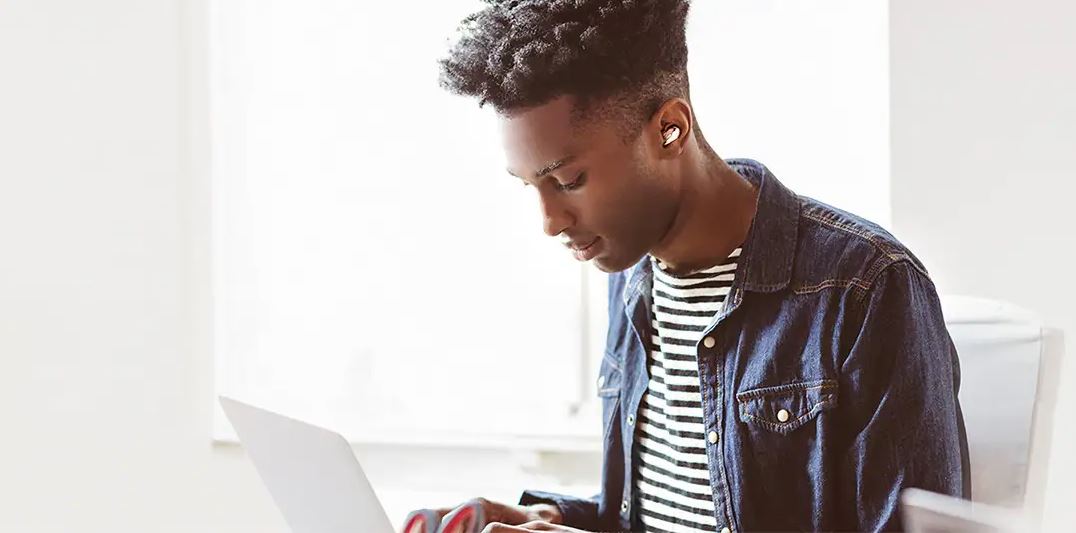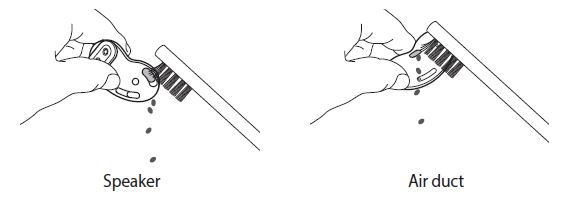Samsung SM-R180 Galaxy Buds Live
About Samsung
Samsung is a multinational conglomerate corporation based in South Korea. The company was founded in 1938 by Lee Byung-Chul and began as a trading company. Today, Samsung operates in a wide range of industries including electronics, home appliances, semiconductors, telecommunications equipment, and more.
Samsung is perhaps best known for its line of smartphones and tablets, which run on the Android operating system and compete with other popular mobile devices such as the iPhone and iPad. The company is also a major manufacturer of televisions, including both traditional LCD and LED models as well as newer QLED and Micro LED displays.
About the Galaxy Buds Live
Galaxy Buds Live are wireless earbuds which allow you to listen to music or answer incoming calls after connecting them to your device even while doing other activities, such as working out.
Warning: Do not wear the earbuds in high-traffic areas, such as roads or crosswalks. Doing so may result in accidents due to slowed reaction times.
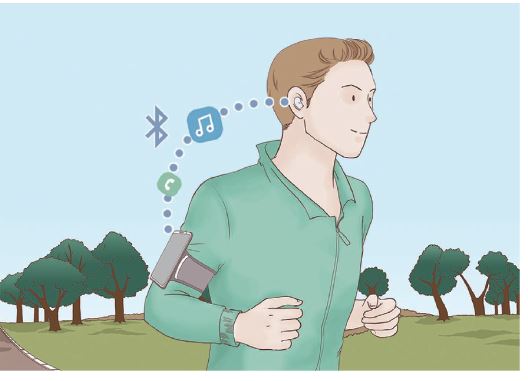
Device layout and functions
Package contents
Refer to the quick start guide for package contents.
- The items supplied with the Galaxy Buds Live, available accessories, and their images may vary depending on the region.
- The supplied items are designed only for the Galaxy Buds Live and may not be compatible with other devices.
- Appearances and specifications are subject to change without prior notice.
- You can purchase additional accessories from the Samsung website. Make sure they are compatible with the models before purchase.
- Use only Samsung-approved accessories. Using unapproved accessories may cause the performance problems and malfunctions that are not covered by the warranty.
- Availability of all accessories is subject to change depending entirely on manufacturing companies. For more information about available accessories, refer to the Samsung website.
Device layout
Earbud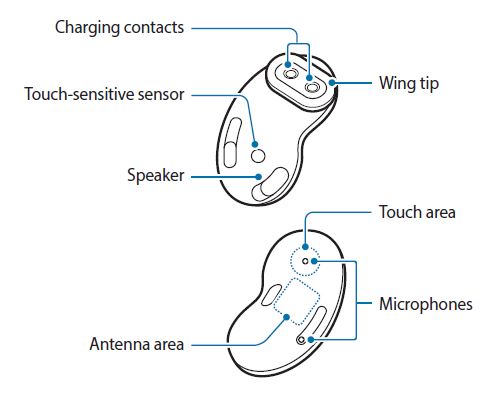
Warning: If you use the earbuds when they are broken, there may be a risk of injury. Use the earbuds only after they have been repaired at a Samsung Service Centre.
Note
If foreign materials are placed on the touch-sensitive sensor, they may cause the sensor to malfunction. Before wearing the earbuds, clean the sensor first.
Charging case

Note
If there is sweat or liquid on the charging contacts, corrosion may occur on the Galaxy Buds Live. When there is sweat or liquid on the charging contacts or earbuds, clean them before inserting the earbuds in the charging case.
Attaching a wing tip to the earbud
- Select the wing tip that fits your ear.
- Select the wing tip for the left or right ear by checking for the L or R mark on the wing tips.
- Find the L or R mark on the bottom of wing tip’s back side, and ensure that it is facing the earbud. Hook the wing tip into the fixation hook.
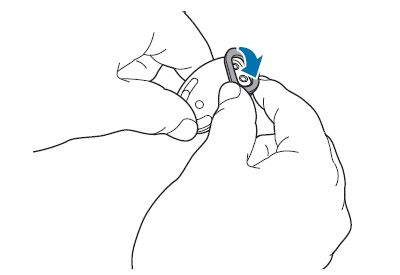
- Cover the rest of earbud with the wing tip.
- Follow the same procedure for the opposite earbud.
Warning:
- Do not put the earbuds in your ears without wing tips. Doing so may hurt your ears.
- Do not pull the wing tip excessively when you attach or detach it. The wing tip may tear.
Note
Do not put the wing tips on the earbuds in the wrong direction. The earbuds will not fit in your ears properly.
Battery
Charging the battery
Fully charge the battery before using the earbuds for the first time or when they have been unused for extended periods. The earbuds will power on while charging. When you charge the battery for the first time or when the battery is completely discharged, it needs at least 10 minutes to start to work. Check the direction of each earbud, insert them into the corresponding slots, and then connect the charger. The charging case, which has a built-in battery, is charged along with the earbuds that are in the charging case when connected to the charger.
Warning: Use only Samsung-approved battery, charger, and cable specifically designed for your device. Incompatible battery, charger, and cable can cause serious injuries or damage to your device.
- Connecting the charger improperly may cause serious damage to the charging case. Any damage caused by misuse is not covered by the warranty.
- Use only USB Type-C cable supplied with the device. The charging case may be damaged if you use Micro USB cable.
Note:
- Chargers are sold separately.
- To save energy, unplug the charger when not in use. The charger does not have a power switch, so you must unplug the charger from the electric socket when not in use to avoid wasting power.
- You cannot use your earbuds’ wireless features while charging the earbuds’ batteries.
- Keep the charging case closed while you store or charge the earbuds, or when you charge the charging case.
- If you touch the charging contacts while charging the charging case, it may affect charging.
- If there is sweat or liquid on the charging contacts, corrosion may occur on the Galaxy Buds Live. When there is sweat or liquid on the charging contacts or earbuds, clean them before inserting the earbuds in the charging case.
- When you insert your earbuds in the charging case, the charging will start automatically, and it will stop automatically if earbuds are fully charged.
- It will likely not have a huge impact on the life of your Galaxy Buds Live even if you do not remove your earbuds from the charging case after the earbuds are fully charged.
- If you will not be using your Galaxy Buds Live for a long time, store them after they are charged.
- Do not put the wing tips on the earbuds in the wrong direction. The earbuds will not be charged if they are not properly inserted into the charging case.
- Open case: open the charging case.
- Check the direction: checking the direction of each earbud and correctly insert them into their corresponding slots in the charging case.
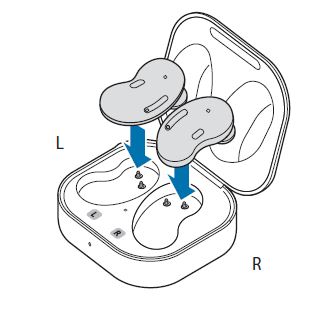
- Close case: Close the charging case.
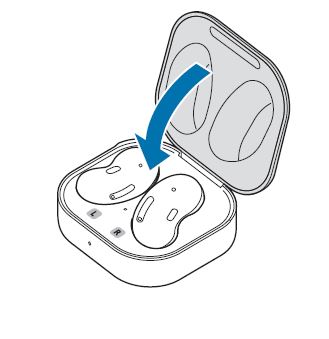
- Connect the USB cable To the charger and then plug the USB cable into the charger port.
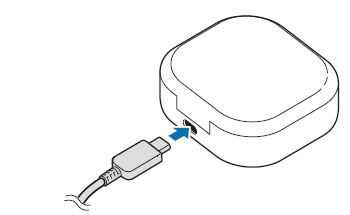
- Plug the charger into an electric socket. The batteries of the earbuds and the charging case are charged simultaneously.
- After fully charging, disconnect the charging case from the charger. First unplug the USB cable from the charging case and then unplug the charger from the electric socket.
Note
Connecting the USB cable improperly may cause serious damage to the charging case. Any damage caused by misuse is not covered by the warranty.
Wireless charging
The charging case has a built-in wireless charging coil. You can charge the battery by using a wireless charger or another device that functions as a wireless charger.
Charging the battery with a wireless charger
- Open the charging case.
- Check the direction of each earbud and correctly insert them into their corresponding slots in the charging case.
- Close the charging case.
- Place the center of the charging case’s back on the Centre of the wireless charger.
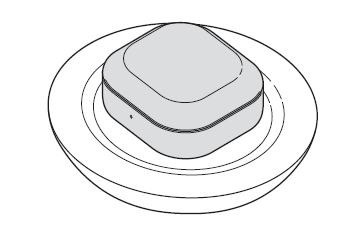
- After fully charging, disconnect the charging case from the wireless charger.
Precautions for wireless charging
Do not place the charging case on the wireless charger when conductive materials, such as metal objects and magnets, are placed between the charging case and the wireless charger.The Galaxy Buds Live may not charge properly or may overheat, or the charging case may be damaged.
Note
Use Samsung-approved wireless chargers. If you use other wireless chargers, the battery may not charge properly.
Charging the battery using Wireless Power Share
- Open the charging case.
- Check the direction of each earbud and correctly insert them into their corresponding slots in the charging case.
- Close the charging case.
- Place the Centre of the charging case’s back on the device that functions as a wireless charger.
- After fully charging, disconnect the charging case from the device that functions as a wireless charger.
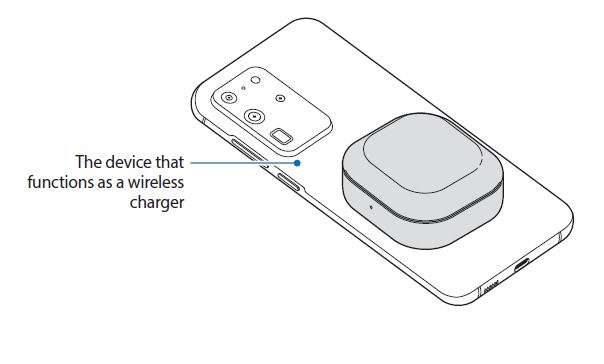 Note
Note
The location of the wireless charging coil may vary by device. Adjust the device and the charging case to make a strong connection.
Checking the battery level
Connect the earbuds to your mobile device, launch the Galaxy Wearable app on your mobile device, and view the battery status of each earbud and the charging case. Refer to Connecting the earbuds to a mobile device for more information.
Battery indicator lights identification
The battery indicator lights inform you of your earbuds and the charging case’s charging status. The earbud battery indicator light is located inside of the charging case and shows the charging status of the earbuds. The charging case battery indicator light on the front of the charging case indicates the charging status of the case itself.
Earbud battery indicator light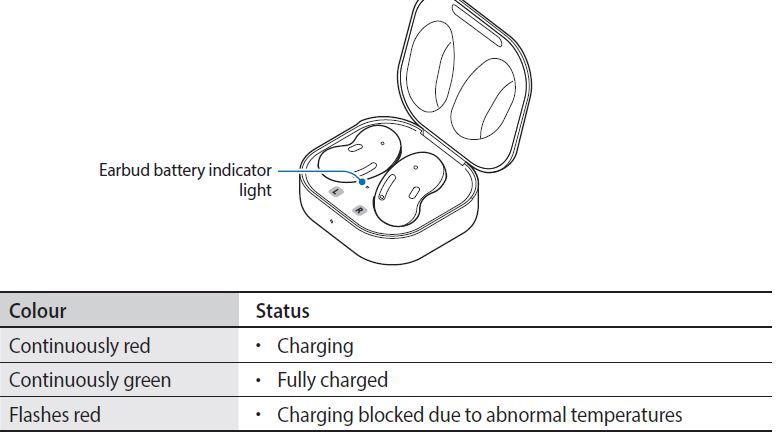
Charging case battery indicator light
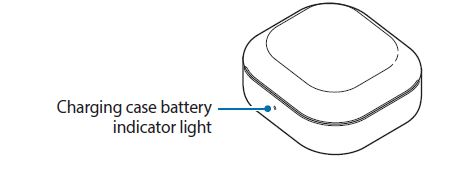
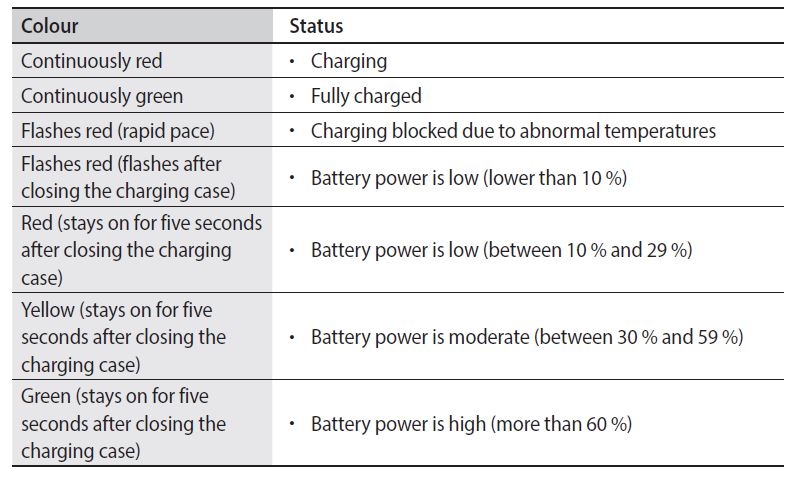
Using the earbuds
Connecting the earbuds to a Samsung mobile device for the first time
- Check the direction of each earbud and correctly insert them into their corresponding slots in the charging case. If the earbud battery indicator light does not flash, connect the charging case to the charger and charge them for more than 10 minutes.
- Close the charging case
- Open the charging case The earbuds will enter Bluetooth pairing mode automatically and a pop-up window will
appear on your mobile device. If the pop-up window does not appear or if you want to connect to a non-Samsungmmobile device that also uses the Android OS, refer to Connecting to a non-Samsung mobile device that also uses the Android OS (or, the connection pop-up window does not appear). - On your mobile device tap Connect on the pop-up window.
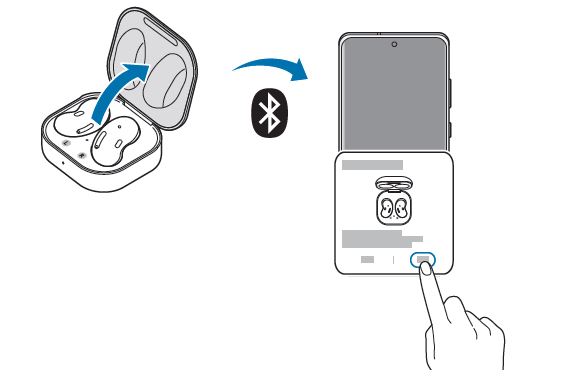
- Follow the on-screen instructions to complete the connection Once the earbuds are connected to your mobile device, they will automatically attempt to connect to your mobile device whenever you open the charging case while the
earbuds are inside it.
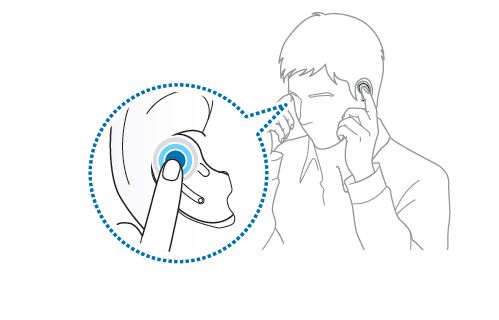
Note
If the earbuds do not connect to a mobile device, the connection pop-up window does not appear, or your mobile device cannot find the earbuds, touch and hold both earbuds while wearing them to enter Bluetooth pairing mode manually. When Bluetooth pairing mode is entered, you will hear a sound. However, you cannot use this method when you are playing music after setting the volume
adjustment as a preset touch-and-hold feature.
Connecting to a non-Samsung mobile device that also uses the Android OS (or, the connection pop-up window does not appear)
- On your mobile device launch Galaxy Store or Play Store and download the Galaxy Wearable app.
- Check the direction of each earbud and correctly insert them into their corresponding slots in the charging case. If the earbud battery indicator light does not flash, connect the charging case to the charger and charge them for more than 10 minutes.
- Close the charging case.
- Open the charging case The earbuds will enter Bluetooth pairing mode automatically.
- On your mobile device activate the Bluetooth feature to connect the earbuds to your mobile device, launch the Galaxy Wearable app, and then follow the on-screen instructions to complete the connection.

Tips and precautions when connecting to the mobile device
- If the earbuds do not connect to a mobile device within three minutes, Bluetooth pairing mode will be deactivated. Close the charging case again and open it. The earbuds will enter Bluetooth pairing mode.
- If you want to connect to another mobile device after a connection has been established, refer to Connecting with other devices after disconnecting from the previous mobile device.
- If the earbuds do not connect to a mobile device, the connection pop-up window does not appear, or your mobile device cannot find the earbuds, touch and hold both earbuds while wearing them to enter Bluetooth pairing mode manually. When Bluetooth pairing mode is entered, you will hear a sound. However, you cannot use this method when you are playing music after setting the volume adjustment as a preset touch-and-hold feature.
- Connection methods may vary depending on your device and software version.
- You can download the Galaxy Wearable app only on mobile devices running Android operating system 5.0 (API 21), or later, and with 1.5 GB of RAM or more.
Tips and precautions for using Bluetooth
Bluetooth is a wireless technology standard that uses a 2.4 GHz frequency to connect to various devices over short distances. It can connect and exchange data with other Bluetooth enabled devices, such as mobile devices, without connecting via cables.
Wearing the earbuds
Adjust the earbuds to fit your ears:
- Hold the upper and lower sides of each earbud and remove them from the charging case.
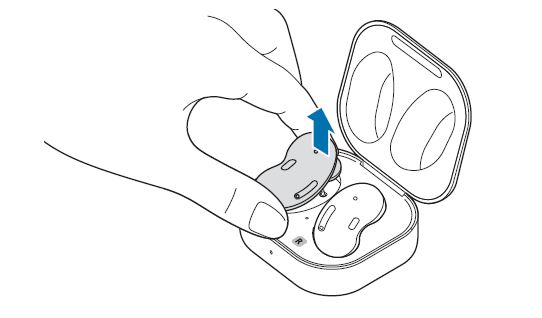
- Check the direction of each earbud and point their lower halves (speaker) in the direction of the lower part of your ear.
- Place the lower and upper halves into the corresponding parts of your ears, and then adjust the earbuds so they fit.
The touch-sensitive sensor will automatically detect that you are wearing the earbuds when you put them on. Then, the earbud will emit a sound informing you that the earbud is detected.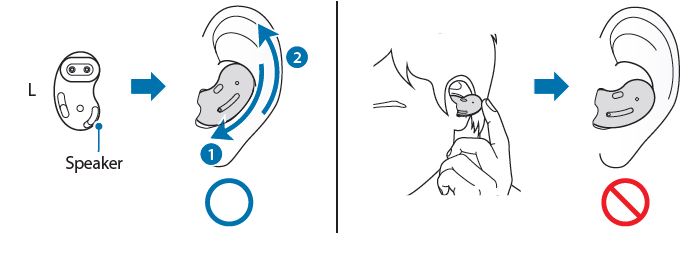
Using the earbud by touch
Touch the earbud to play or stop music or answer or reject calls. You can also set the earbuds to perform other actions by touch.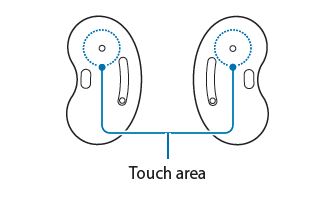 Single touch
Single touch
- Play or pause track.
- Stop using the Text-to-Speech feature.
Double touch
- Play next track.
- Answer or end a call.
- Place the current call on hold and answer the second call.
- Switch between the current call and the held call.
Triple touch
- Play previous track.
Note: If you touch the earbud three times three seconds after a track begins playing, it will start the track from beginning. Touch the earbud three times within three seconds of when a track begins playing to play the previous track.
Touch and hold
- Activate a preset feature.
Note: It is set by default to launch active noise cancelling. Refer to Setting a preset touch-and hold feature for more information about changing preset menus.
- Decline a call.
Warning
- To avoid hurting your ears, do not apply excessive pressure to the earbuds with your fingertips.
- To avoid damaging the touch areas, do not touch the earbuds with anything sharp.

Locking the earbuds’ touch feature
You can prevent unintended actions by locking the earbuds’ touch feature.
- Launch the Galaxy Wearable app on the mobile device.
- Tap Touch controls.
- Tap the Block touches switch to activate it.
Setting a preset touch-and-hold feature
You can select a preset touch-and-hold feature of each earbud to activate features quickly and conveniently.
- Launch the Galaxy Wearable app on the mobile device.
- Tap Touch controls.
- Tap Left or Right under Touch and hold.
- Select a feature that you want to use as a preset touch-and-hold feature.
- Active noise cancelling Activate or deactivate the active noise cancelling feature which blocks out the external sounds around you. Refer to Using the active noise cancelling feature for more information.
- Voice command (Bixby) Start a conversation with an intelligent voice assistant service. When using Bixby, refer to Using Bixby for more information.
- Volume down/Volume up Adjust the volume.
Using the active noise cancelling feature
Activate the active noise cancelling feature to block out the external sounds around you. Use it when you want to avoid distractions, such as when listening to music. To launch the feature with the earbuds, make sure that the preset touch-and-hold feature is set to active noise cancelling and then touch and hold the earbud.
Using Bixby
Introduction
Bixby is a user interface that helps you use your device more conveniently. You can talk to Bixby. Bixby will launch a function you request or show the information you want on the connected mobile device.
Using Bixby
- Make sure you set a preset touch-and-hold feature for launching Bixby and touch and hold the earbud. Alternatively, say “Hi, Bixby”. Bixby will be launched on your connected mobile device.
- Say what you want to Bixby. Bixby will launch the function you request or show the information you want on the connected mobile device when it recognizes what you say through the Galaxy Buds Live. To repeat what you said before or to say something new, touch and hold the earbud.
Waking up Bixby using your voice
You can start a conversation with Bixby by saying “Hi, Bixby” while wearing the earbuds.
- Launch the Galaxy Wearable app on the mobile device and tap Advanced.
- Tap the Bixby voice wake-up switch to activate it.
Tips for better voice recognition
- Speak clearly.
- Speak in quiet places.
- Do not use offensive or slang words.
- Avoid speaking in dialectal accents.
Listening to music
Listen to music saved in your mobile device by connecting the earbuds to the mobile device. You can stream music played from the connected mobile device. On your mobile device, launch a music player app and play music. You can listen to music through your earbuds.
Playing or pausing the track Touch the earbud to play and pause the track.
Playing the next track Double touch the earbud to play the next track during playback.
Playing the previous track Touch the earbud three times to play the previous track during playback.
Adjusting the volume You can adjust the volume by touching and holding the earbud after setting it as a preset touch-and-hold feature.
- Launch the Galaxy Wearable app on the mobile device and tap Touch controls.
- Tap Left or Right under Touch and hold and select Volume down or Volume up.
- Touch and hold the right earbud and release your finger when you reach the desired volume to increase the volume.
- Touch and hold the left earbud and release your finger when you reach the desired volume to decrease the volume.
Using the equalizer
You can select from six different equalizer presets and enjoy the same music with a different and unique sound. Launch the Galaxy Wearable app on the mobile device and select a preset you want on the Equalizer card.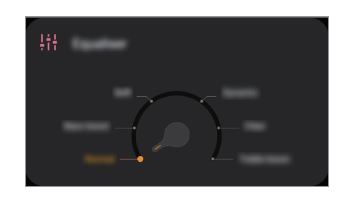
Using call features
When the earbuds are connected to a mobile device, you can answer and control calls from
the connected mobile device.
Answering or declining a call
When a call comes in while you are wearing the earbuds, they will emit a sound and a voice notification will inform you of the incoming call’s phone number or the name saved in your contacts. To answer the call, double touch the earbud. To decline the call, touch and hold the earbud.
Answering a second call
When a second call comes in during a call, the earbuds will emit a sound. To stay on the current call and reject an incoming second call, touch and hold the earbud. To place the current call on hold and answer the second call, double touch the earbud. To switch between the current call and the held call, double touch the earbud during a call.
Ending a call
Double touch the earbud to end the current call
Galaxy Wearable App
Introduction
To connect the earbuds to a mobile device, you must install the Galaxy Wearable app on your mobile device. Using the Galaxy Wearable app, you can view the Galaxy Buds Live status and customize their settings. Launch the Galaxy Wearable app on your connected mobile device.
- If it is the first time connecting the earbuds and a mobile device, refer to Connecting the earbuds to a mobile device for more information.
- Some features may not be available depending on the type of connected mobile device.
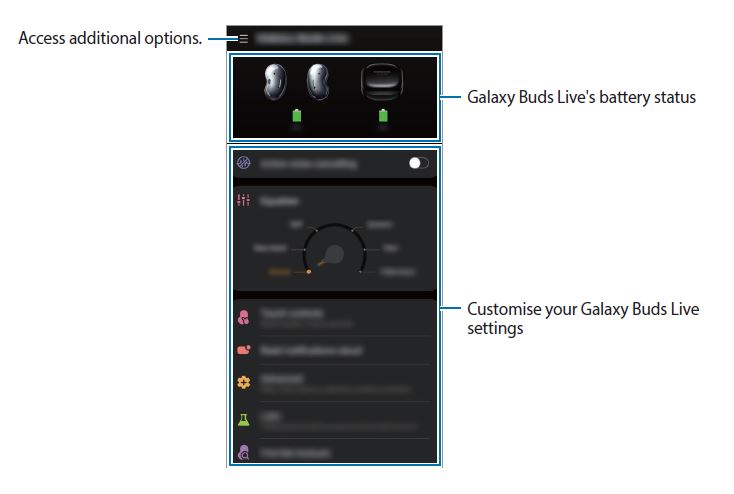
Connecting and disconnecting the earbuds
Disconnecting mobile devices from the earbuds
Insert the earbuds into the charging case and close it. The Bluetooth connection will end. To manually disconnect the earbuds from your mobile device, launch the Galaxy Wearable app on the mobile device and tap → Disconnect. Or, on your mobile device, tap Settings → Connections → Bluetooth and unpair the earbuds and your mobile device.
Reconnecting devices with the earbuds that temporarily disconnected
To reconnect the earbuds that temporarily disconnected from a device, insert them into the charging case and close it. Then, open the charging case again. Alternatively, tap Connect on the top right of the Galaxy Wearable app on your mobile device.
Connecting with new earbuds
You can temporarily disconnect the earbuds from your mobile device and connect additional ones. Launch the Galaxy Wearable app on the mobile device and tap → Add new device.
Connecting with other devices after disconnecting from the previous mobile device
On your mobile device, tap Settings → Connections → Bluetooth and tap the switch to deactivate the Bluetooth feature or unpair the earbuds and your mobile device under Paired devices. The connection between the earbuds and previous mobile device will end.
Close the charging case again and open it to enter the Bluetooth pairing mode. Launch the Galaxy Wearable app on your mobile device and follow the on-screen instructions to complete the connection.
Switch the devices connected with earbuds
When the earbuds are connected with two or more mobile devices, you can switch the mobile devices easily without disconnecting from the previous mobile device. On the mobile device that you want to switch to, tap Settings → Connections → Bluetooth, and then select earbuds under Paired devices.
Find My Earbuds
If you misplace your earbuds, use the Galaxy Wearable app on your mobile device to find it.
- Launch the Galaxy Wearable app on the mobile device and tap Find My Earbuds.
- Tap Start. Your earbuds will start beeping.
- Tap Stop to stop the beeping sound for both earbuds. Tap under each earbud to stop the beeping sound for each earbud separately.
Earbuds software update
Update your earbuds’ software via the firmware over-the-air (FOTA) service. Launch the Galaxy Wearable app on the mobile device and tap Earbuds software update.
- Download and install: Check for and install updates manually.
- Last update: View the information for the latest software update.
Troubleshooting
Before contacting a Samsung Service Centre, please attempt the following solutions. Some situations may not apply to your Galaxy Buds Live.
Your earbuds do not work
- The battery may be completely discharged. Charge the battery completely before using the earbuds.
- If an earbud’s touch-sensitive sensor does not make contact with your ear, the earbud may not work. If you do not hear a sound informing you that the earbuds are detected, remove the earbuds from your ears and put them in again.
- If the earbuds’ touch feature becomes unresponsive or the earbuds do not work properly, insert the earbuds into their corresponding slots in the charging case, close the charging case, and then remove them after seven seconds or more.
Bluetooth device cannot locate your earbuds
- Close the charging case again and open it to enter the Bluetooth pairing mode.
- Ensure that your earbuds and the other Bluetooth device are within the Bluetooth connection range (10 m). The distance may vary depending on the environment the devices are used in.
A Bluetooth connection is not established or your earbuds and the mobile device are disconnected
- Ensure there are no obstacles, such as walls or electrical equipment, between the devices.
- Ensure that the latest version of the Galaxy Wearable app is installed on the mobile device. If necessary, update the Galaxy Wearable app to the latest version.
- Ensure that your earbuds and the other Bluetooth device are within the Bluetooth connection range (10 m). The distance may vary depending on the environment the devices are used in.
- Restart the mobile device and relaunch the Galaxy Wearable app.
- If only a single earbud is connected to your mobile device, restart the earbuds to connect them both. To restart the earbuds, refer to Restarting the earbuds for more information.
The battery does not charge properly (For Samsung-approved chargers)
- Ensure that the charging contacts of the earbuds and the charging contacts of the charging case are in contact with each other.
- Ensure that the charger is connected properly to the charging case.
- If the charging contacts are dirty, the battery may not charge properly. Wipe both gold-coloured contacts with a dry cloth and try charging the battery again. If the tips above do not solve the problem, contact a Samsung Service Centre.
The charging time and the battery life is different between the earbuds
- The charging time may differ between the two earbuds even if they started charging at the same time.
- The charging time and the remaining battery may differ between the two earbuds due to different inner components
The battery depletes faster than when first purchased
- When you expose the Galaxy Buds Live or the battery to very cold or very hot temperatures, the useful charge may be reduced.
- The battery is consumable and the useful charge will get shorter over time.
You cannot hear others speaking
Adjust the volume on the connected mobile device.
Sound echoes during a call
Adjust the volume with the connected mobile device or move to another area.
Audio quality is poor
- Wireless network services may be disabled due to issues with the service provider’s network. Ensure to keep the earbuds away from electromagnetic waves.
- Ensure that your earbuds and the other Bluetooth device are within the maximum Bluetooth range (10 m). The distance may vary depending on the environment the devices are used in.
- You may experience drops in volume or noise depending on the connected device’ volume. To avoid this, appropriately adjust the connected device’s sound.
Your earbuds sound comes slower than the screen when playing videos and games
The earbuds may have a time lag between the video and sound output when playing videos or games when connected to a mobile device.
Your Galaxy Buds Live are hot to the touch
When you use the Galaxy Buds Live for an extended period of time, it may feel hot to the touch. This is normal and should not affect your Galaxy Buds Live’s lifespan or performance. If the Galaxy Buds Live overheat or feel hot for a prolonged period, do not use them for a while. If the Galaxy Buds Live continue to overheat, contact a Samsung Service Centre.
A small gap appears around the outside of the Galaxy Buds Live
- This gap is a necessary manufacturing feature and some minor rocking or vibration of parts may occur.
- Over time, friction between parts may cause this gap to expand slightly.
Managing the Galaxy Buds Live
Basic maintenance
- Use a soft, dry cloth to clean the earbuds after use.
- Keep the earbuds dry. Prevent liquid from contacting or entering the earbuds.
- Clean the earbuds regularly to prevent earwax or debris from building up in the speaker and the air duct.
Cleaning the speaker and the air duct
If the volume is lower than it should be with the current setting, clean the speaker and the air duct. Remove any earwax or debris with a clean, dry, and soft brush, cotton swabs, or other tools.
Cleaning the charging contacts
If the battery does not charge properly, wipe both gold-coloured contacts with a dry cloth.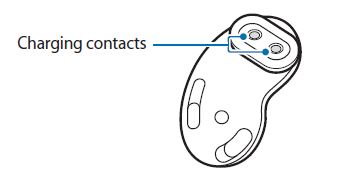
Cleaning the earbuds and charging case
When the charging case and earbuds are exposed to foreign materials, such as dust, sand, or metal shavings, the Galaxy Buds Live may not charge properly or may be damaged. If the earbuds or the charging case were exposed to foreign materials, wipe them with a soft and dry cloth before inserting them into the charging case.
Restarting the earbuds
If the earbuds’ touch feature becomes unresponsive or the earbuds do not work properly, restart the earbuds. To restart the earbuds, insert the earbuds into their corresponding slots in the charging case and remove them after seven seconds or more. If the charging case has low battery, connect the charging case to the charger first.
Coupling the earbuds
When you lose one of the earbuds, you do not have to purchase a new set of earbuds because you can make a new set of earbuds with a newly purchased earbud and the other earbud that you already have.
- Check the direction of each earbud, the newly purchased earbud, and the previously used
earbud, and correctly insert them into their corresponding slots in the charging case. - Touch and hold both earbuds for seven seconds or more. The earbud battery indicator light will flash green and turn off. Then, the earbuds are coupled.
- Connect the earbuds to a mobile device. For more information, refer to Connecting the Earbuds to a mobile device.
Removing the battery
- To remove the battery, contact an authorized service center. To obtain battery removal instructions, please visit www.samsung.com/global/ecodesign_energy.
- For your safety, you must not attempt to remove the battery. If the battery is not properly removed, it may lead to damage to the battery and device, cause personal injury, and/or result in the device being unsafe.
- Samsung does not accept liability for any damage or loss (whether in contract or tort, including negligence) which may arise from failure to precisely follow these warnings and instructions, other than death or personal injury caused by Samsung’s negligence FAQS About Samsung SM-R180 Galaxy Buds Live
FAQs about Samsung SM-R180 Galaxy Buds Live
What are the Samsung Galaxy Buds Live?
The Samsung Galaxy Buds Live (SM-R180) are true wireless earbuds designed for use with Samsung Galaxy smartphones and other compatible devices. They are known for their unique bean-shaped design and offer features such as active noise cancellation and touch controls.
How do I connect the Galaxy Buds Live to my device?
To connect the Galaxy Buds Live to your device, follow these steps:
a. Open the Galaxy Buds Live case near your compatible device.
b. A pop-up should appear on your device screen showing the earbuds’ status.
c. Tap “Connect” to complete the pairing process.
Do the Galaxy Buds Live have noise-canceling capabilities?
Yes, the Samsung Galaxy Buds Live come with active noise cancellation (ANC) technology. ANC helps reduce external noise so you can enjoy your music or calls without distractions.
How do I control the Galaxy Buds Live?
The Galaxy Buds Live have touch controls on each earbud. You can customize the touch controls through the Samsung Galaxy Wearable app on your connected device. Common gestures include tapping once to play/pause music or answer/end calls and double-tapping to skip to the next track or reject a call.
Are the Galaxy Buds Live water-resistant?
Yes, the Galaxy Buds Live have an IPX2 water resistance rating, which means they are protected against dripping water when tilted up to 15 degrees. However, they are not designed to be fully waterproof and should not be submerged in water.
How is the sound quality of the Galaxy Buds Live?
The Galaxy Buds Live generally received positive reviews for their sound quality. Samsung equipped them with 12mm drivers and AKG tuning, which provides a balanced and clear audio experience.
How long does the battery last on the Galaxy Buds Live?
The battery life of the Galaxy Buds Live can vary based on usage and settings. On average, you can expect around 6 to 8 hours of playback with ANC off. The charging case provides additional battery life and allows you to charge the earbuds on the go.
Can I use the Galaxy Buds Live with non-Samsung devices?
Yes, the Samsung Galaxy Buds Live can be used with non-Samsung devices. They are compatible with devices that support Bluetooth connectivity, including smartphones, tablets, and computers.
Is wireless charging supported for the Galaxy Buds Live?
Yes, the Galaxy Buds Live and their charging case support wireless charging. You can place the case on a compatible wireless charging pad to charge it without plugging in any cables.
For more manuals for Samsung, Visit Manualsdock
[embeddoc url=”https://manualsdock.com/wp-content/uploads/2023/07/Samsung-SM-R180-Galaxy-Buds-Live-User-Guide.pdf” download=”all”]